Creating Additional Administrator User In DirectAdmin
An additional administrator account, also known as a secondary or supplementary administrator account, possesses elevated privileges and permissions within a DirectAdmin panel. Typically established for the purpose of distributing administrative responsibilities or serving as a backup in scenarios where the primary administrator account faces challenges, these accounts contribute to enhanced security, task delegation, and emergency access management.
This guide will take you step-by-step through the process of creating additional user accounts in the DirectAdmin panel.
Login to DirectAdmin account:
Login to DirectAdmin control panel using Admin/Administrator user. It should be accessible from http://IP_ADDRESS:2222
After logging into DirectAdmin successfully, you'll see the homepage as shown below.
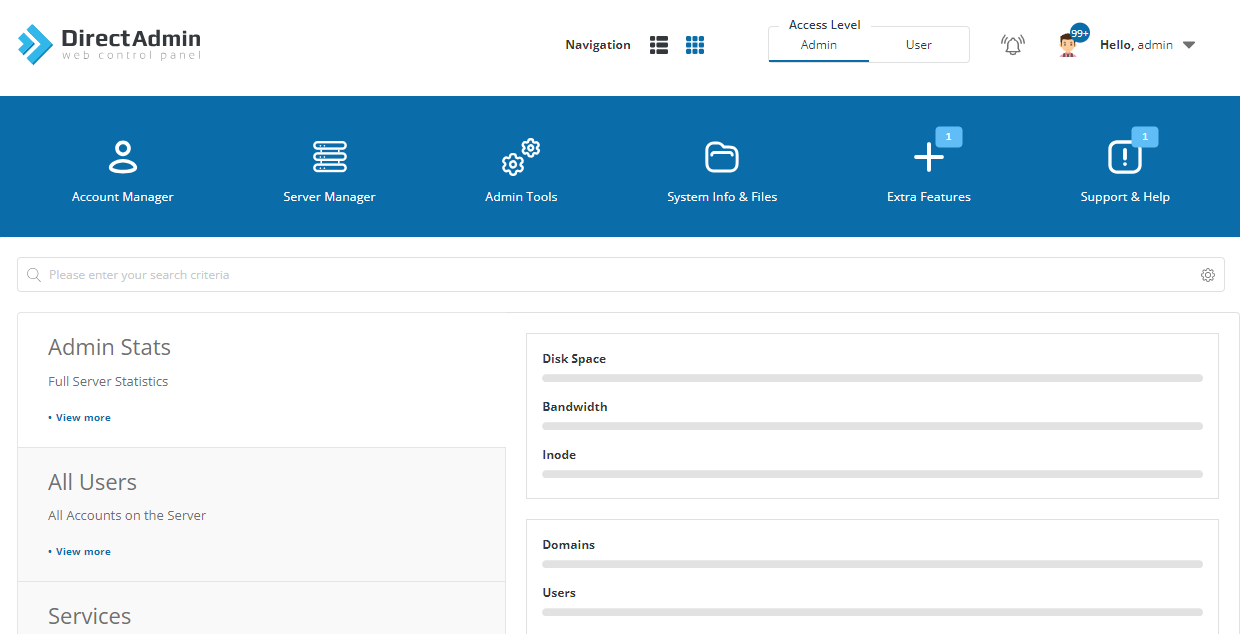
Create Administrator user:
To create an Administrator user, navigate to the Account Manager and click on Create Administrator
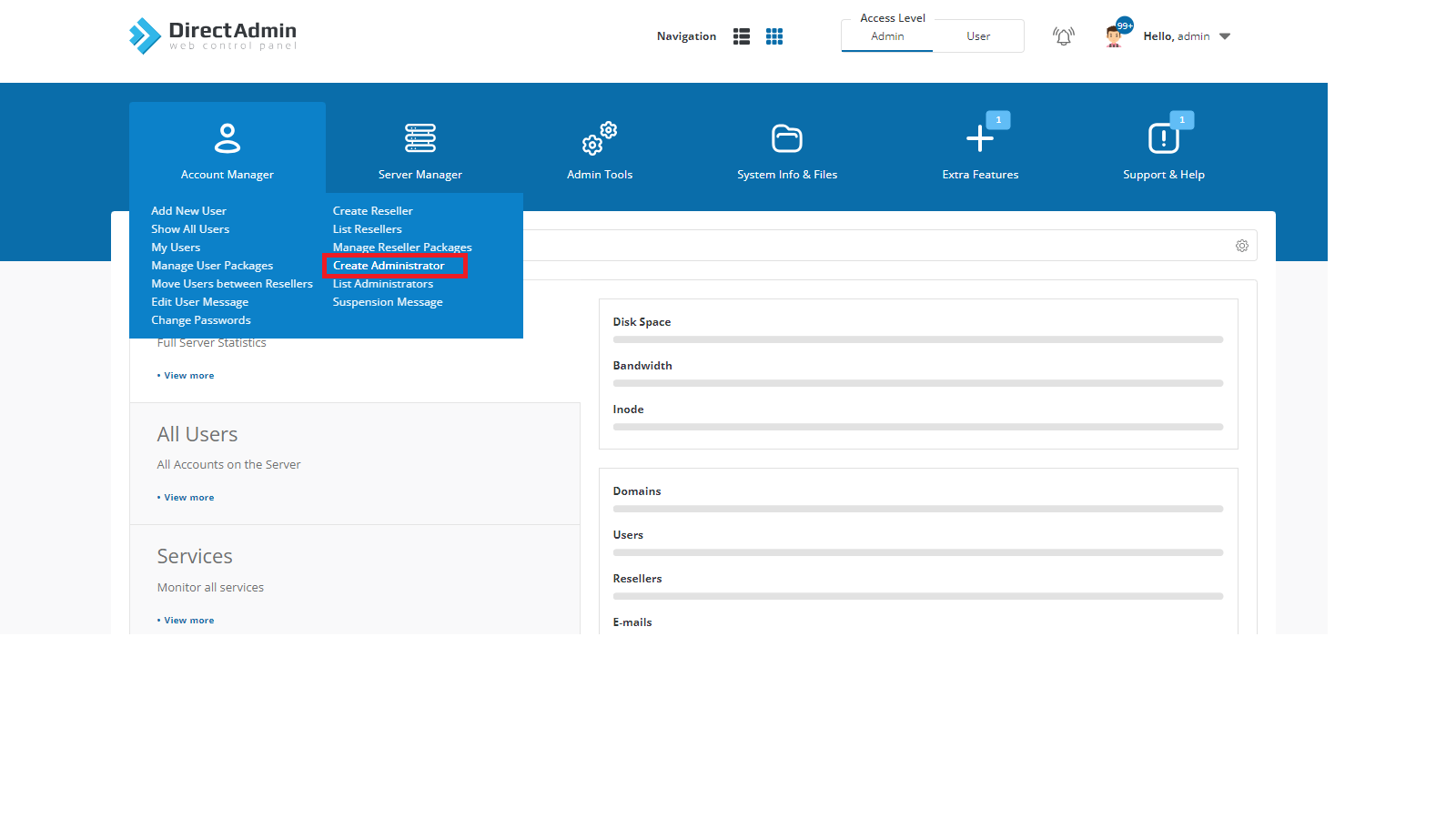
When you click on Create Administrator, you will be prompted to fill in the following details,
- Username
- Email Address
- Password
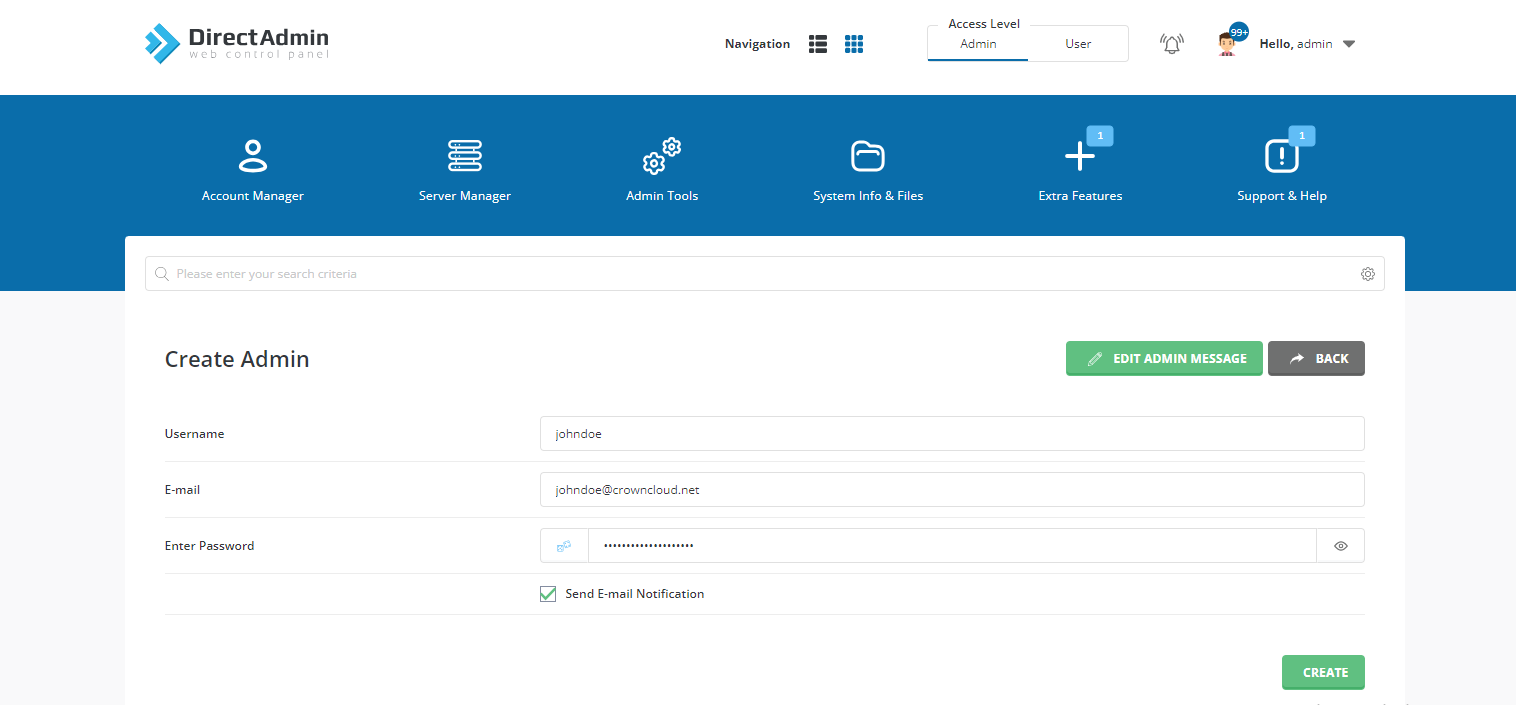
After filling in the details, click on the Create button. You will now see a message/pop-up confirming the successful creation of the user, as follows:

Manage and View the Administrators
To View and manage created additional administrator users, navigate to the Account Manager and click on List Administrator
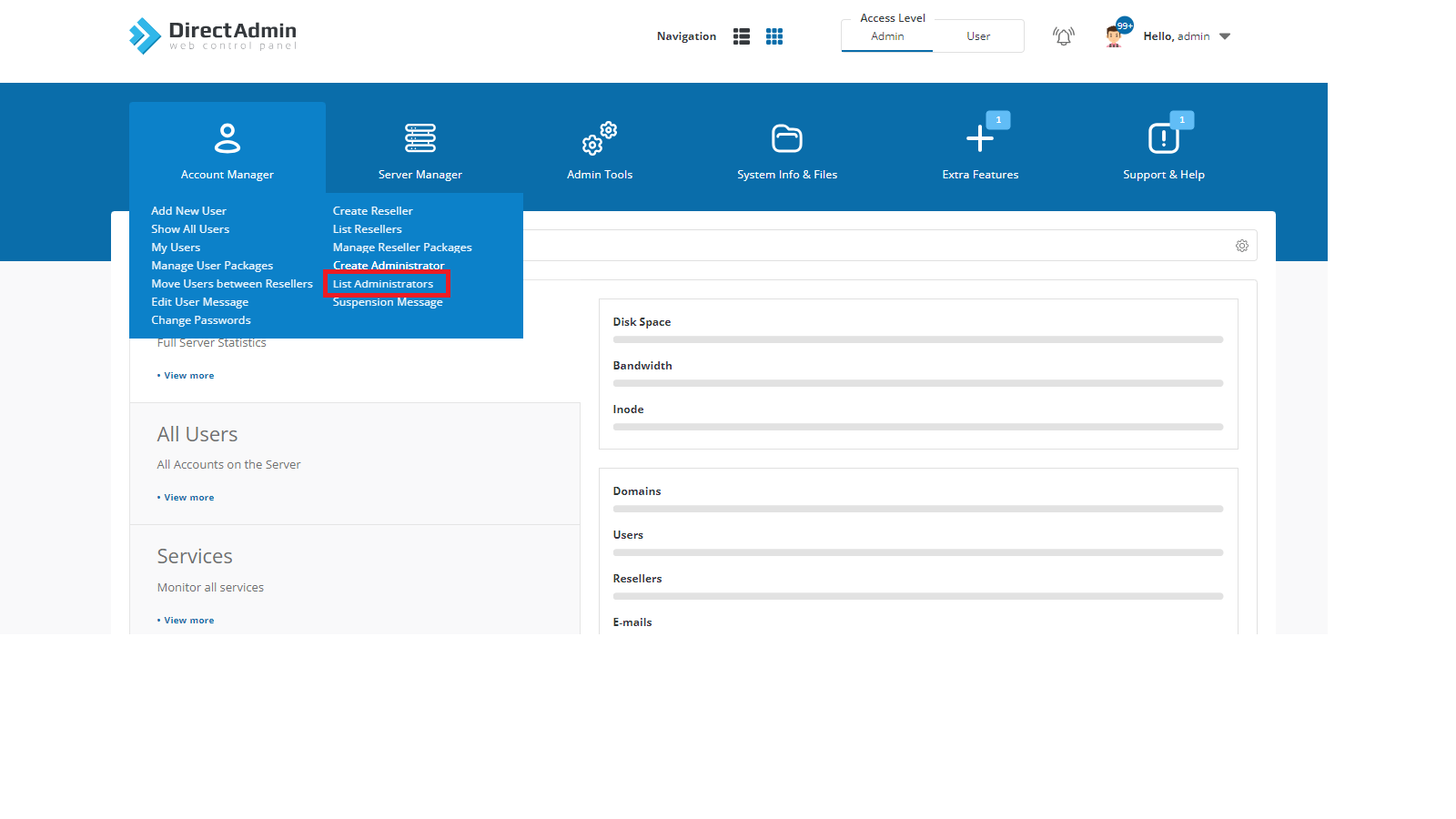
It will show all Administrator Users you have created.
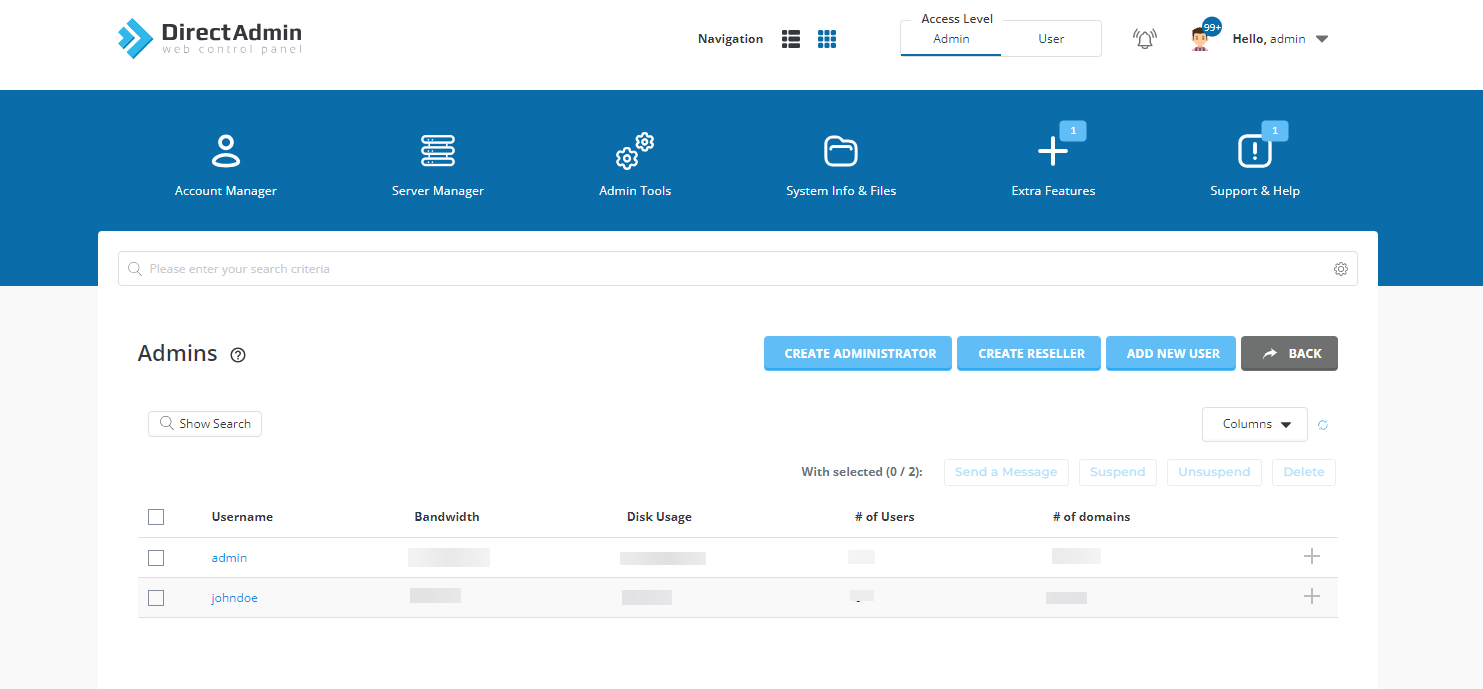
From here, you will get option to Send a Message, Suspend, Login as admin, Change admin's password, Remove by clicking on + Sign.
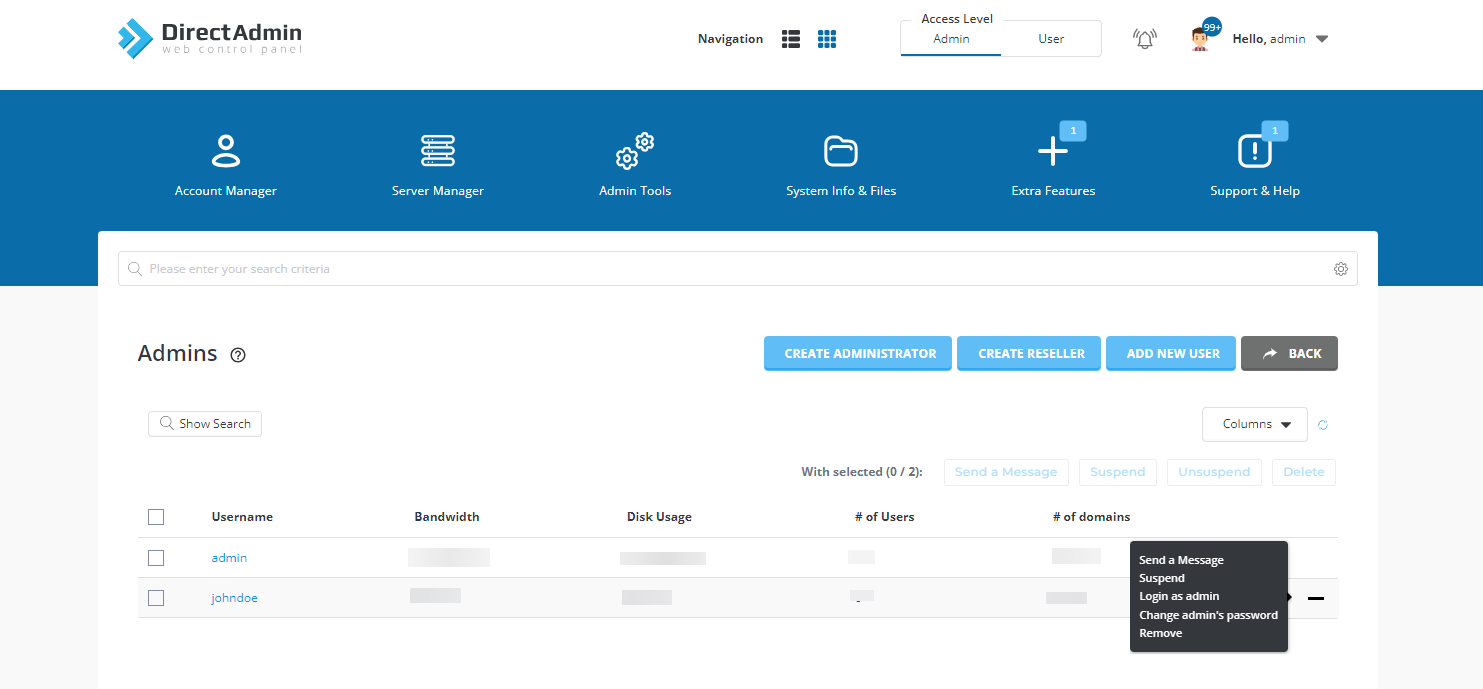
Deleting the Administrator user:
In case, you wish to remove the additional Administrator users you've created, check the checkbox that you want to delete the user and click on the Delete button.

After clicking Delete, a confirmation prompt will appear. Click to confirm the deletion.
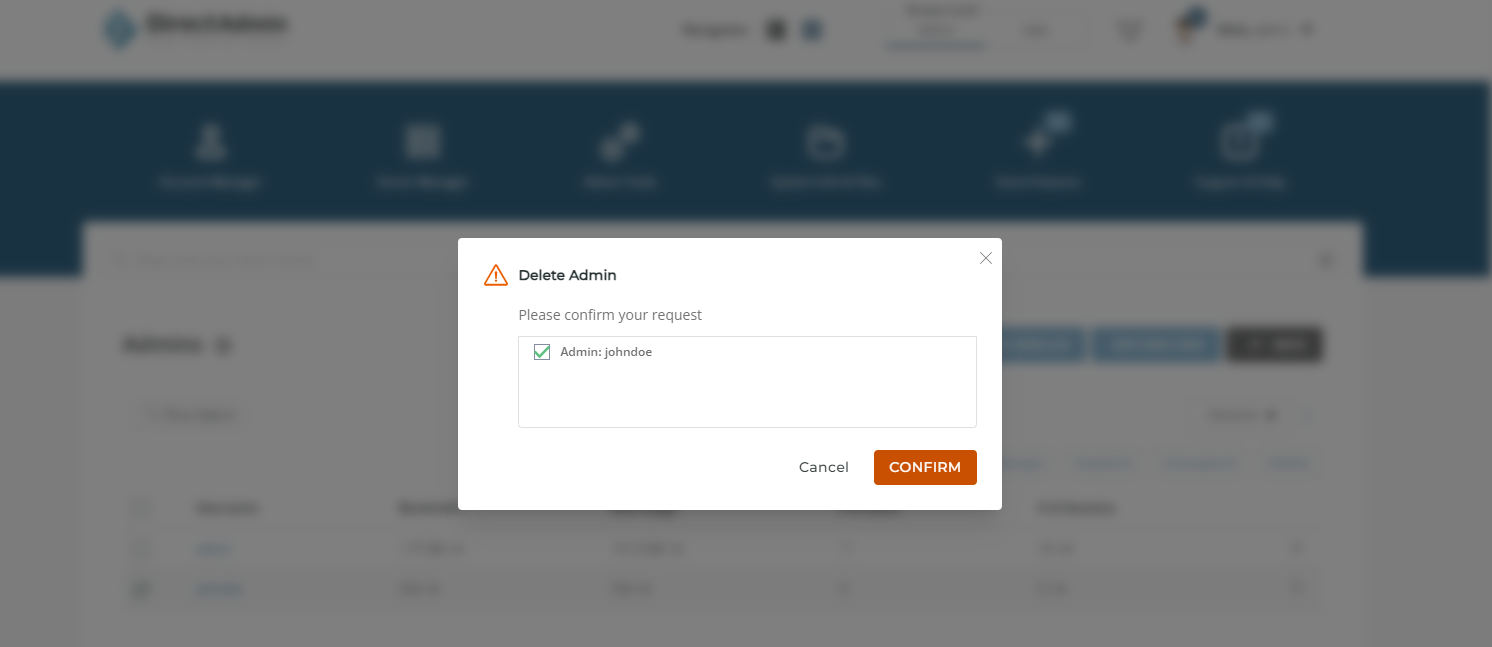
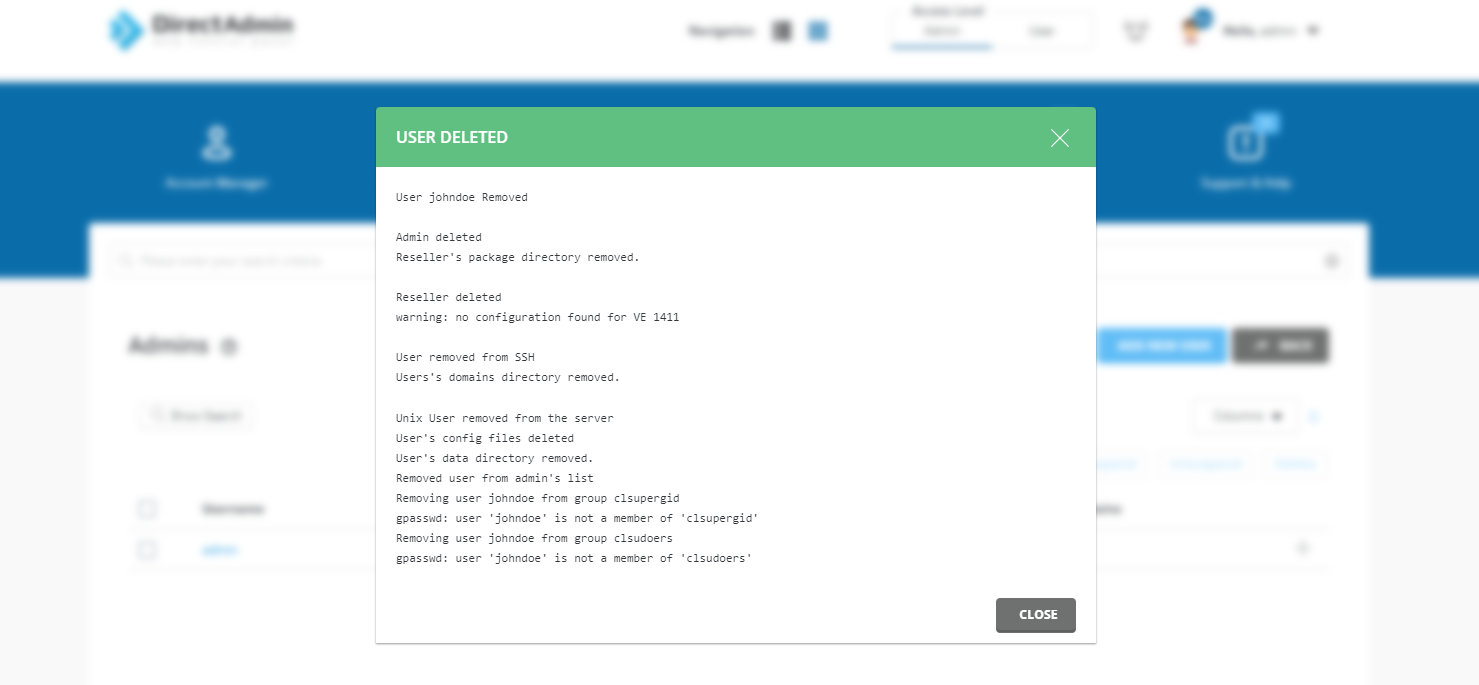
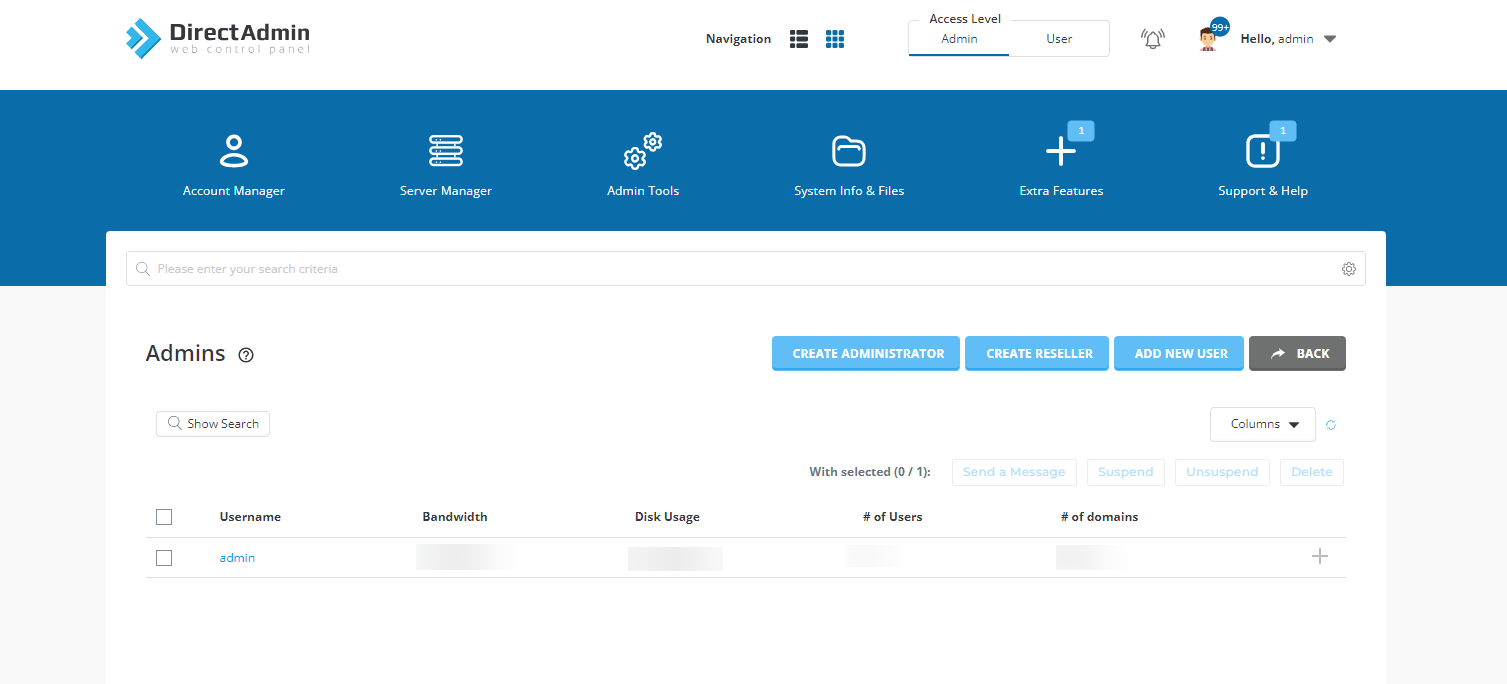
In conclusion, creating an additional Administrator user in DirectAdmin is a straightforward process that empowers you with the necessary privileges to manage and oversee your hosting environment efficiently.
CrownCloud - Get a SSD powered KVM VPS at $4.5/month!
Use the code WELCOME for 10% off!
1 GB RAM / 25 GB SSD / 1 CPU Core / 1 TB Bandwidth per month
Available Locations: LAX | MIA | ATL | FRA | AMS