How to Enable Audio on Windows Server
Looking for steps on how to enable this feature on Windows 2022, please refer to How to enable Audio on windows 2022
Configure the settings on Remote Desktop Connection
-
Open the Remote Desktop Connection and click on Options.
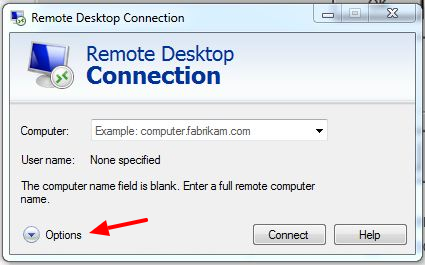
-
Now click on Local Resources tab and then click on Setting button
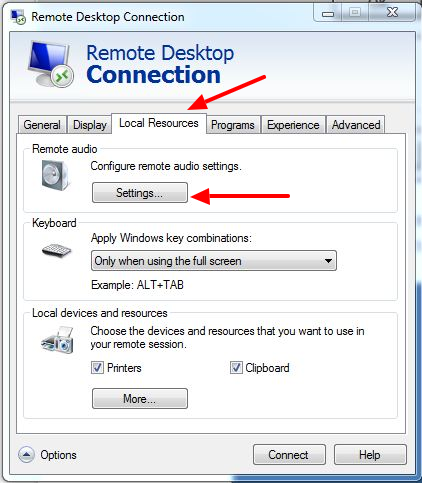
-
Now select play on this computer and click on ok.
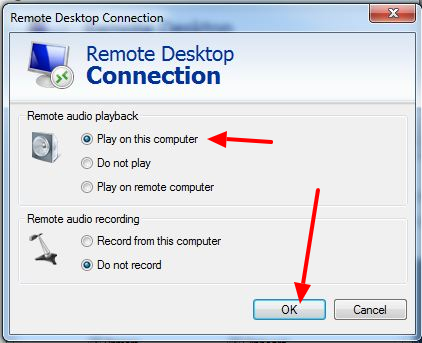
VPS side
-
Open the run and enter services.msc and click on ok
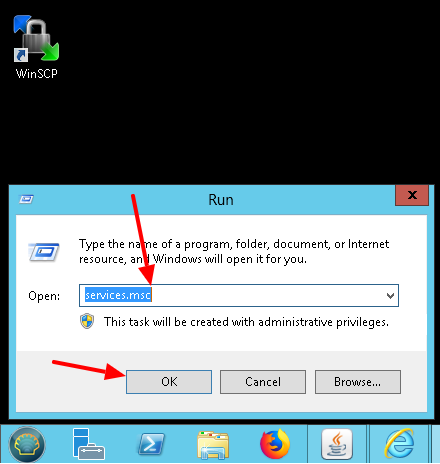
-
Now right click on Windows Audio service and open properties.
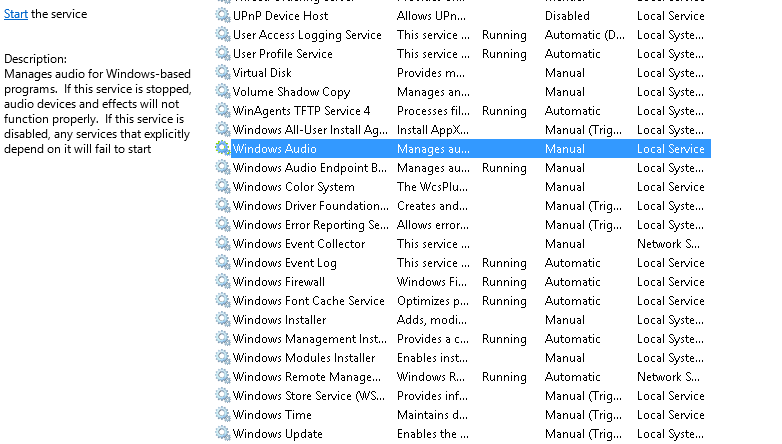
-
In the general tab select startup type automatic and start the service. Then click on ok and apply button
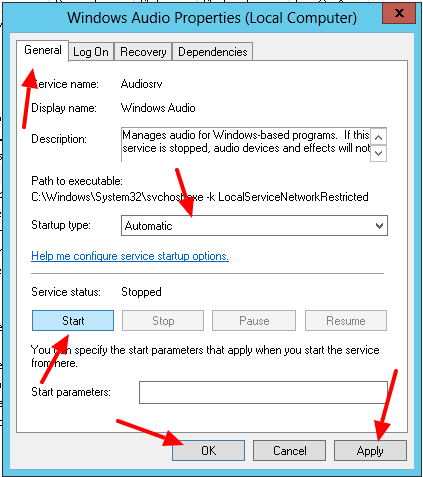
Done!
CrownCloud - Get a SSD powered KVM VPS at $4.5/month!
Use the code WELCOME for 10% off!
1 GB RAM / 25 GB SSD / 1 CPU Core / 1 TB Bandwidth per month
Available Locations: LAX | MIA | ATL | FRA | AMS