How to Install Bagisto with LAMP Stack on AlmaLinux 8
Bagisto is an eCommerce ecosystem designed for all to build and scale your business. It's a free and open-source eCommerce framework that offers you a wide range of functionality and lets you have total control of your store. Built on top of the Laravel stack, it is coupled with easy product information management and fast time to market the product. Besides, the framework is very flexible and easy to use even for non-tech savvies. In this article, we are going to learn how to install Bagisto on AlmaLinux 8. So, let’s get started.
Checkout the Bagisto Project Here.
Try this wiki on our VPS. Starting at just $5/month with 24x7 In-house customer support.
Pre-requisites :
-
A system with AlmaLinux 8 installed and running.
-
rootaccess to the system. -
Composer installed and running, for this, you can refer to one of our guides on installing the Composer on AlmaLinux 8.
- LAMP Stack installed and running, for this, you can refer to one of our guides on installing the LAMP Stack (Apache, MariaDB, and PHP).
Once you're all set, we'll proceed with Bagisto installation and configuration.
Create Database
Let us begin with creating a Database and a user. We will then grant the required privileges to the user so it can interact with the Database.
mysql -u root
CREATE DATABASE crowncloud;
CREATE USER 'crowncloud'@'localhost' IDENTIFIED BY 'YOUR-PASSWORD-HERE';
GRANT ALL PRIVILEGES ON crowncloud.* TO 'crowncloud'@'localhost';
FLUSH PRIVILEGES;
QUITThe above commands will give complete access to the user
crowncloud. ReplaceYOUR-PASSWORD-HEREwith a safe and secure password.
Install Let's Encrypt SSL Certificate
Next we will install Let's Encrypt SSL cert so we can have the domain running on HTTPS.
You can refer the following link for instructions on how to Install Let's Encrypt.
Download Bagisto
Download Bagisto from official website : Click here.
cd /var/www/html/bagisto
wget https://github.com/bagisto/bagisto/archive/v1.3.2.zip
unzip v1.3.2.zip
mv bagisto-1.3.2 bagisto
rm v1.3.2.zip
cd /var/www/html/bagisto/bagisto/ Setting up File Permissions
Let's make the folders readable.
chmod -R 755 /var/www/html/bagisto/bagisto/
chmod -R 755 /var/www/html/bagisto/bagisto/public
chmod -R 755 /var/www/html/bagisto/bagisto/storage
chmod -R 755 /var/www/html/bagisto/bagisto/bootstrap/cache
chown -R apache:apache /var/www/html/bagisto/bagisto/
chcon -R -t httpd_sys_content_rw_t /var/www/html/bagisto/bagisto/ Install Bagisto
Let's install Bagisto
composer install
composer create-project bagisto/bagisto
php artisan bagisto:install
php artisan serve Configuring Apache vHost
Create a new apache configuration file dev.domainhere.info.conf for the domain with the following command:
vi /etc/httpd/conf.d/dev.domainhere.info.confAdd the following codes:
<VirtualHost *:80>
ServerName dev.domainhere.info
ServerAlias dev.domainhere.info
DocumentRoot /var/www/html/bagisto/bagisto/public
<Directory /var/www/html/bagisto/bagisto/public/>
Options -Indexes +FollowSymLinks
AllowOverride All
</Directory>
ErrorLog /var/log/httpd/dev.domainhere.info-error.log
CustomLog /var/log/httpd/dev.domainhere.info-access.log combined
</VirtualHost>Change
dev.domainhere.infowithYour Domain Name.
Now, press the Esc key, and type in :wq! and press the Enter key to save and exit the file.
Now, restart & check the apache with the following commands:
systemctl restart httpd
systemctl status httpdEnable Firewall:
firewall-cmd --permanent --add-service=http
firewall-cmd --permanent --add-service=https
firewall-cmd --zone=public --permanent --add-port 8000/tcp
firewall-cmd --reload Accessing Bagisto
Now open the URL from your browser, this will redirect you to the Bagisto.
https://dev.domainhere.info/Replace the
dev.domainhere.infowith the actual IP or domain configured on the server.
Example Screenshots:
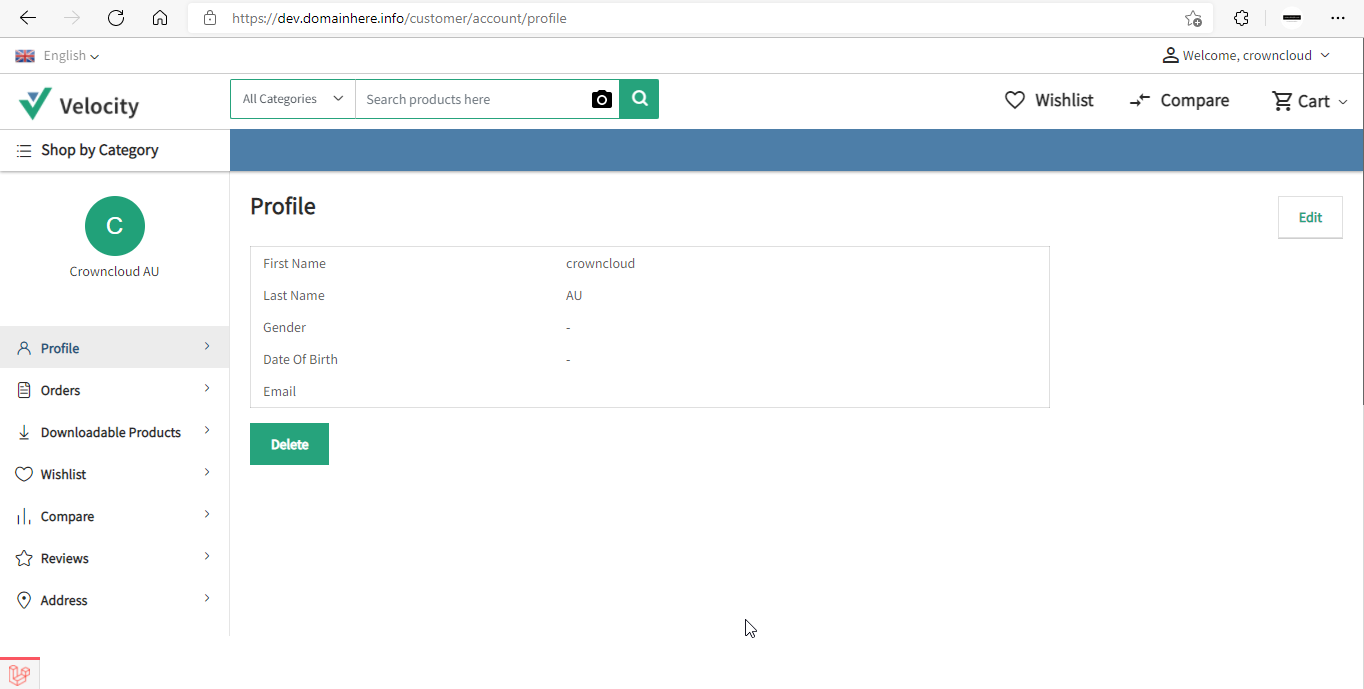
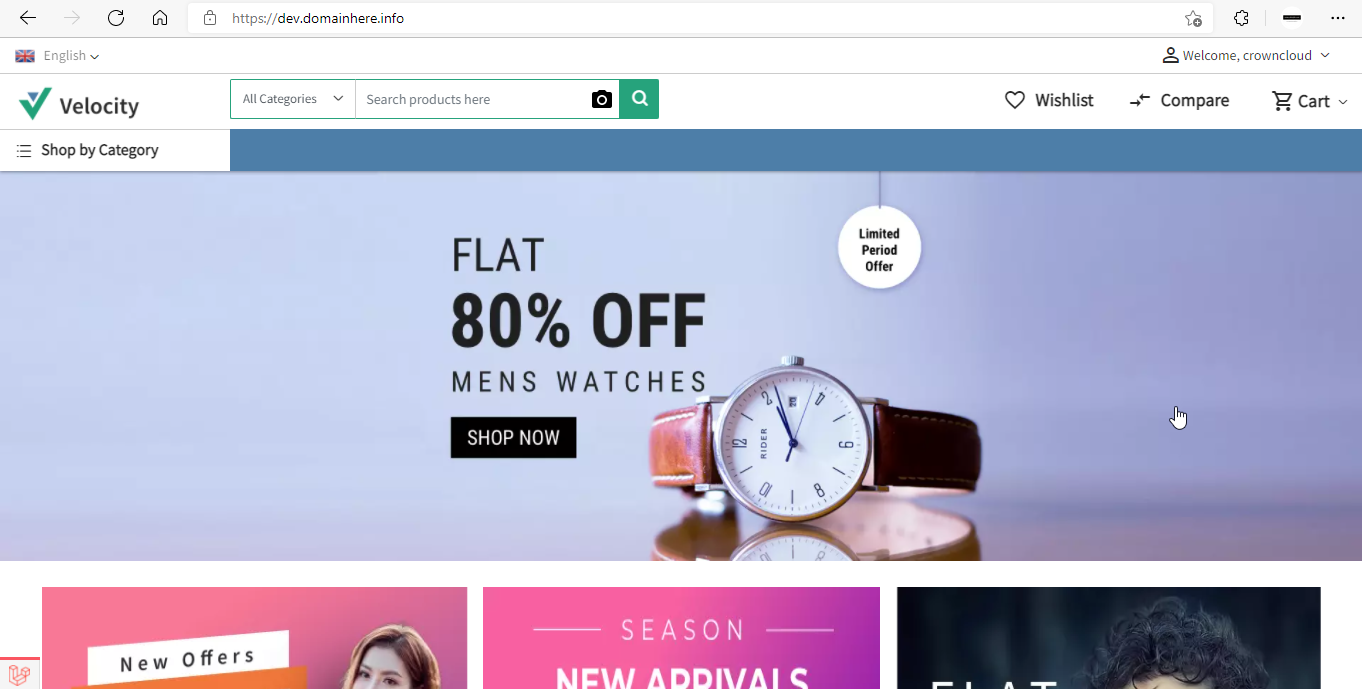
Now you have successfully installed Bagisto with LAMP Stack on AlmaLinux 8.
CrownCloud - Get a SSD powered KVM VPS at $4.5/month!
Use the code WELCOME for 10% off!
1 GB RAM / 25 GB SSD / 1 CPU Core / 1 TB Bandwidth per month
Available Locations: LAX | MIA | ATL | FRA | AMS