How to Install CentOS Stream 10
Login to your CrownPanel account.
Mount the CentOS Stream 10 ISO Image
To start the installation you will have to mount the CentOS Stream 10 ISO.
To mount the ISO click on CD-ROM and then select the CentOS Stream 10 ISO from the drop-down menu and click on the Mount button ( It will take 2-3 minutes ).
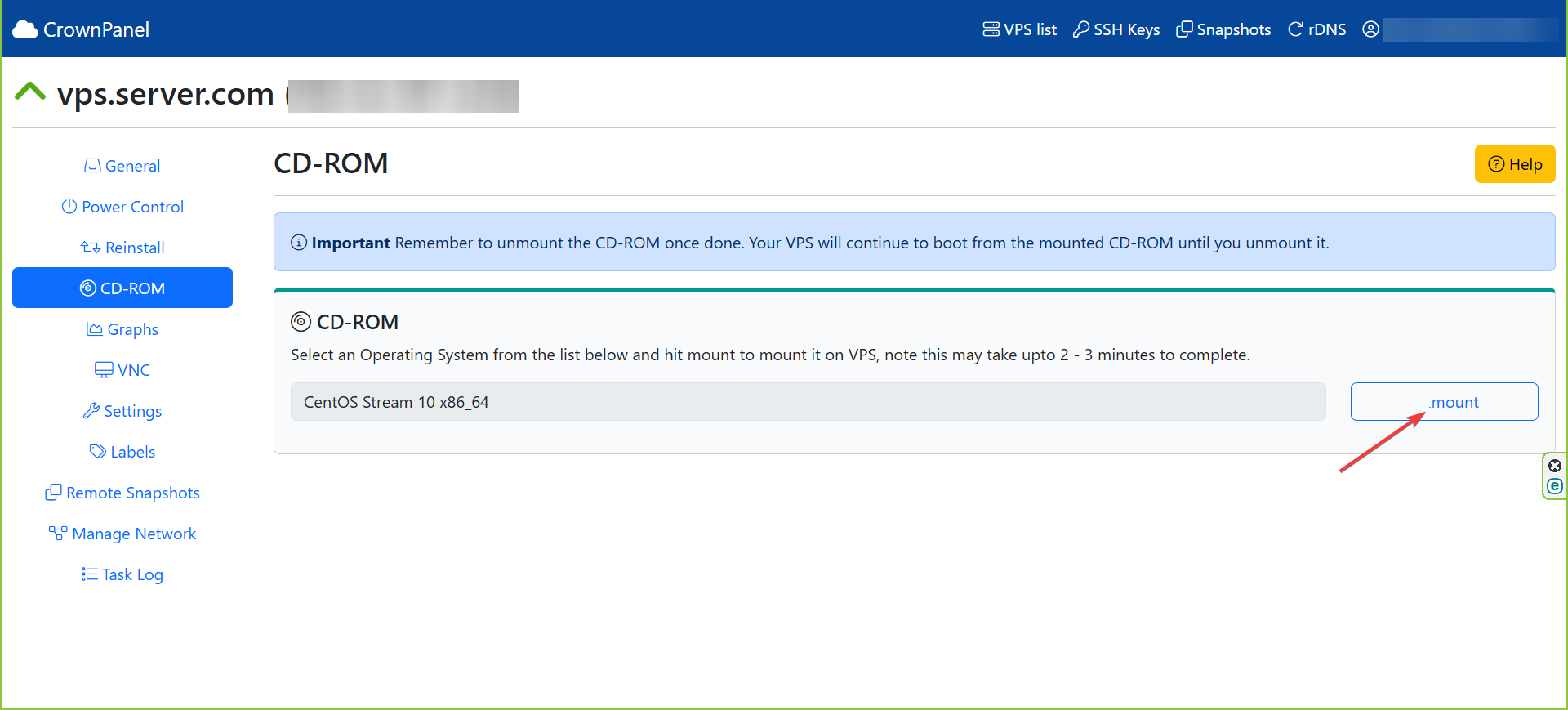
Task Log tab will show the status of the tasks that you are performing.
Once the ISO has mounted, navigate to the Power Control tab and then perform a Reboot to boot your server from attached ISO..
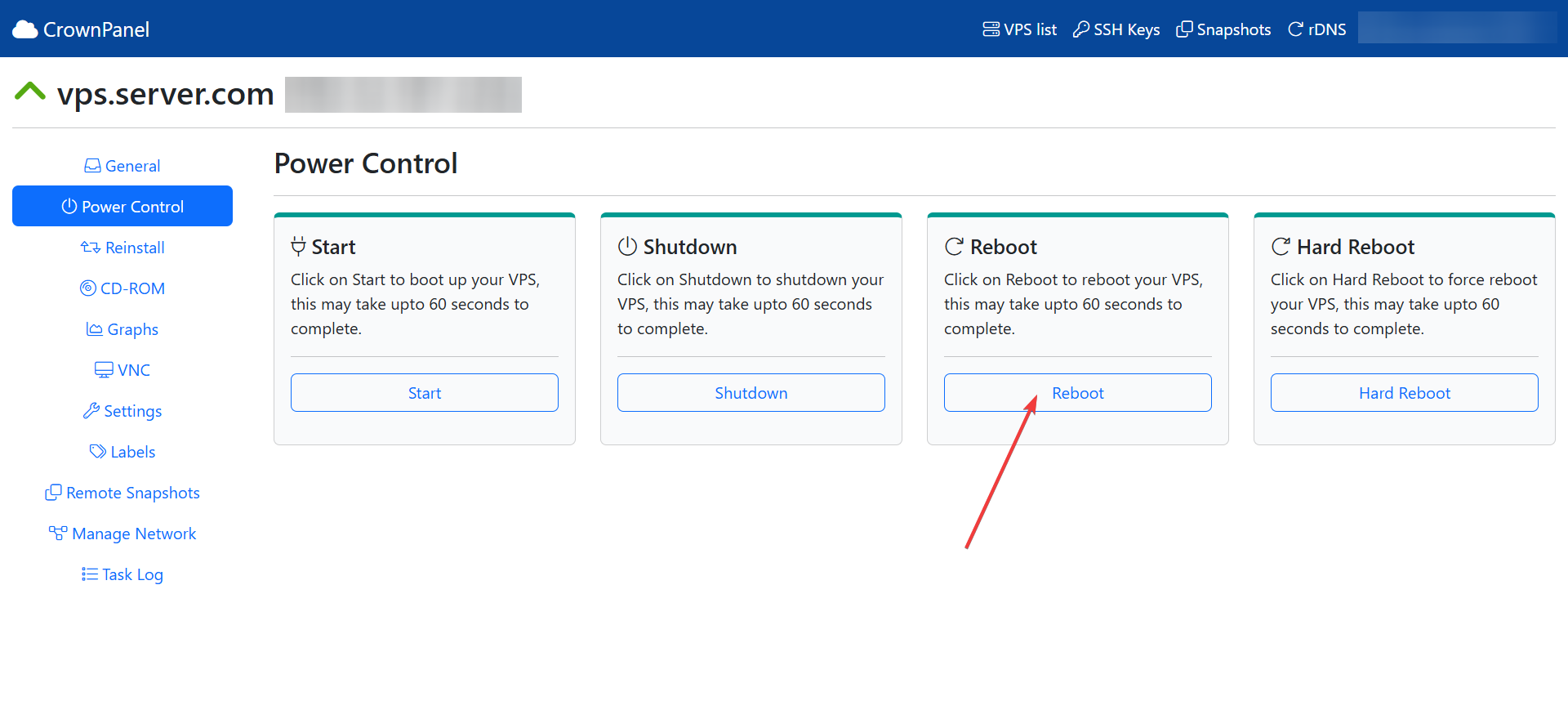
Now Launch VNC to start the installation.
If the VNC doesn't boot to CentOS Stream 10, please click on Ctrl-Alt-Del from the VNC console to send a Reboot signal.
Select the Install CentOS Stream 10.
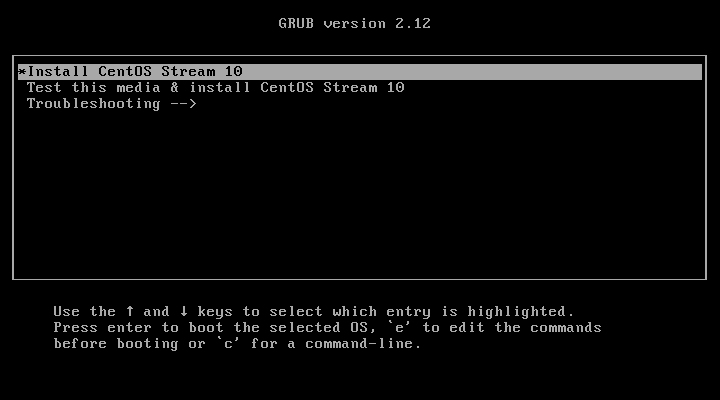
Select the desired language and click on continue.
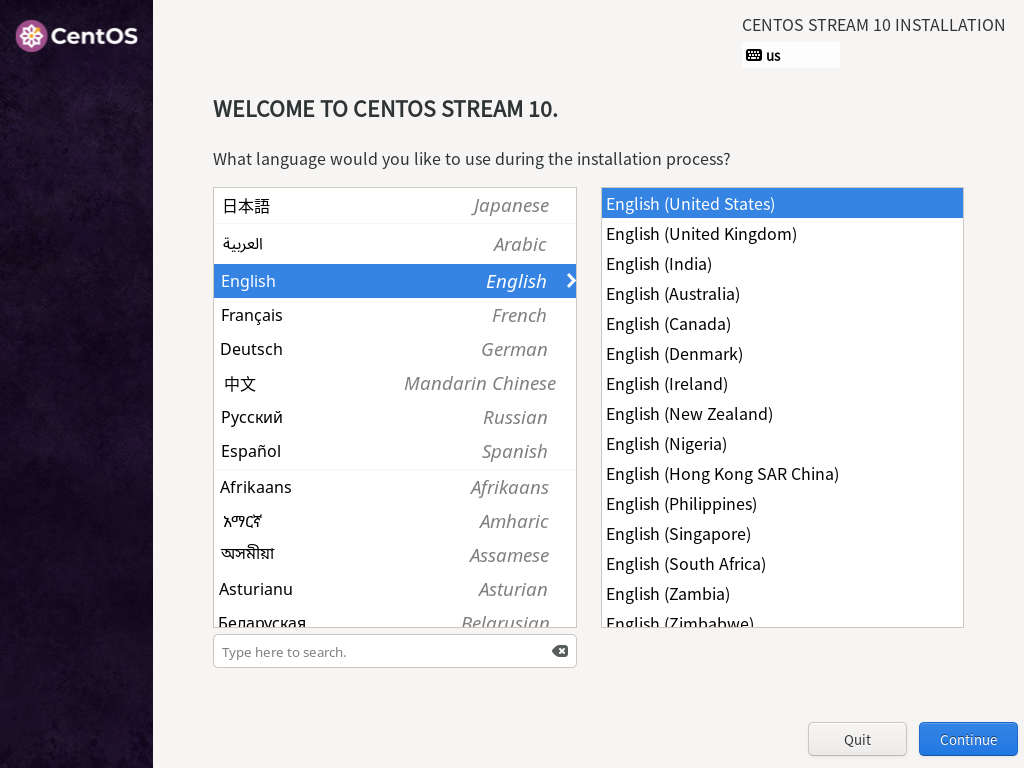
Next you will see the Installation Summary screen as follows:
Select Network & Host Name to configure network and hostname.
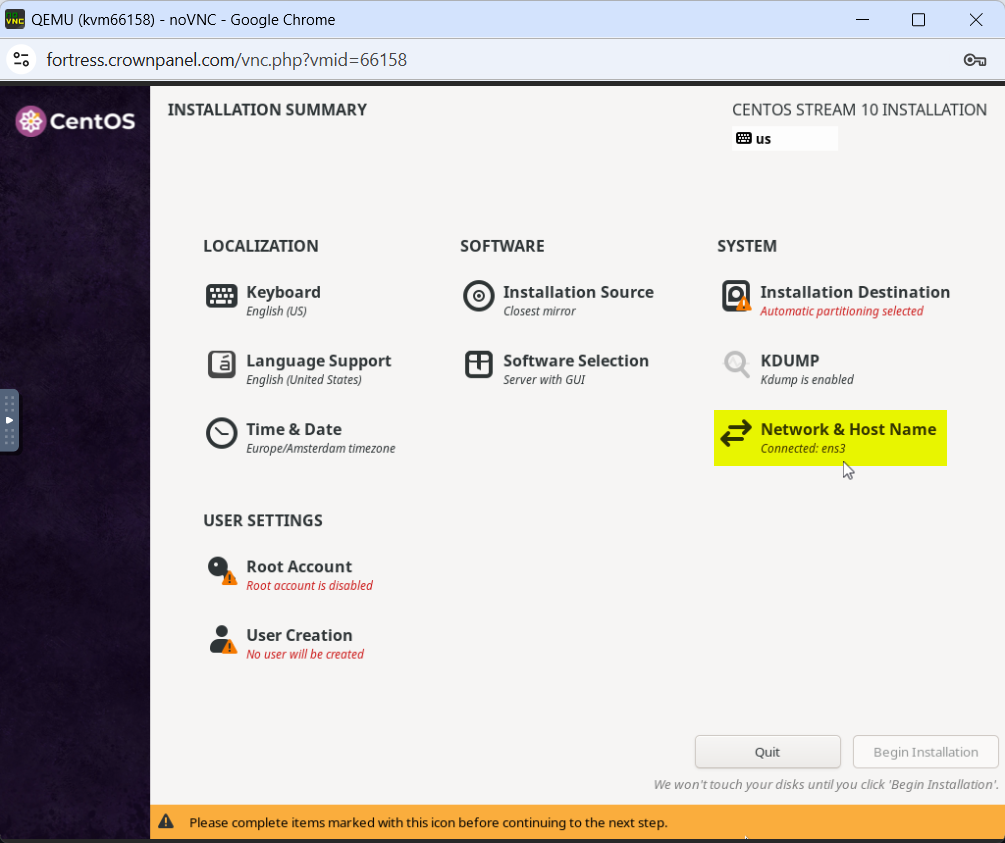
The VPS gets the Networking information over DHCP.
If you want static network configuration, Click on the Configure... button to manually configure the IPv4 address.
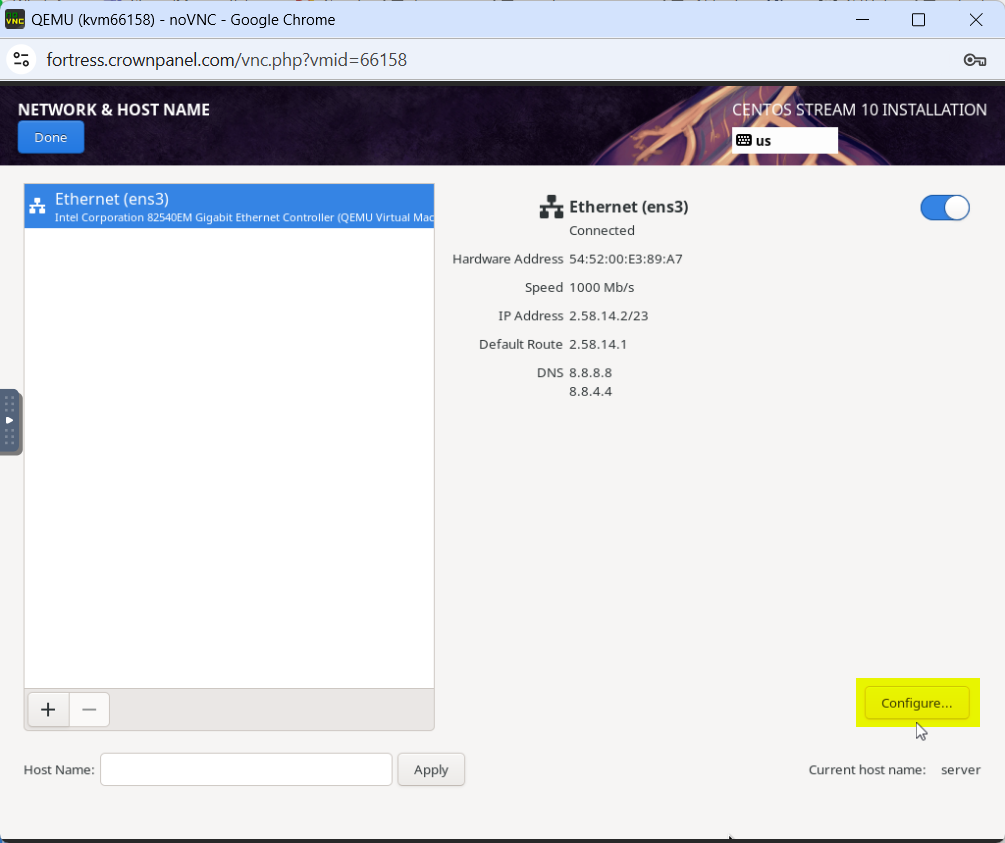
To know your server's allocated IP Addresses with Subnet Mask and Gateway IP, please refer View Network Information article.
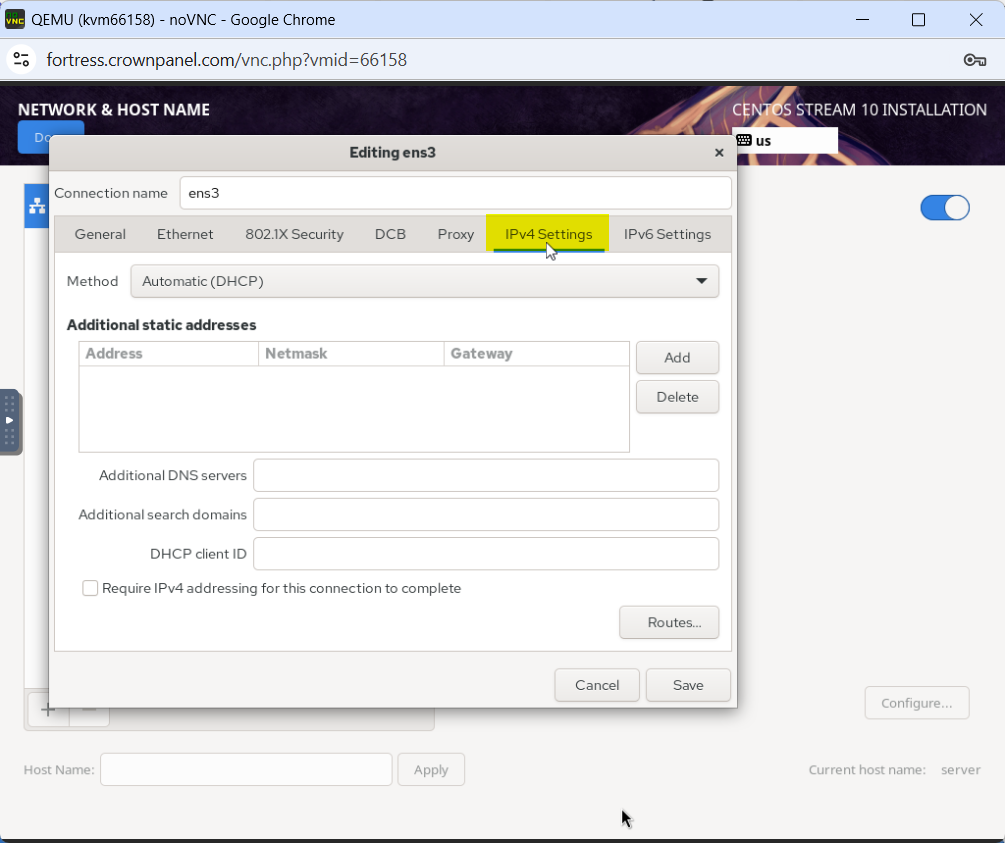
If the IP is not configured automatically, you can configure it manually by selecting Manual from DropDown list.
Once the IP address is configured, click on Save. You will be redirected to the main screen of Network & Host Name. From there, you can set the hostname using the Host Name field.
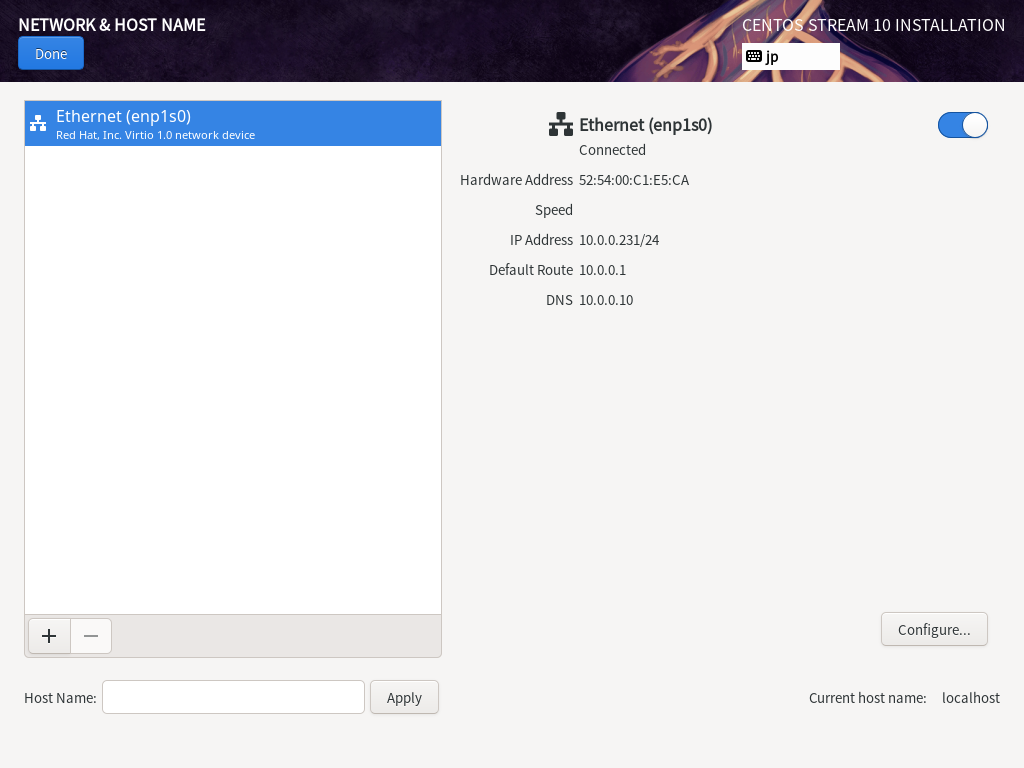
Click Done to continue to the next steps.
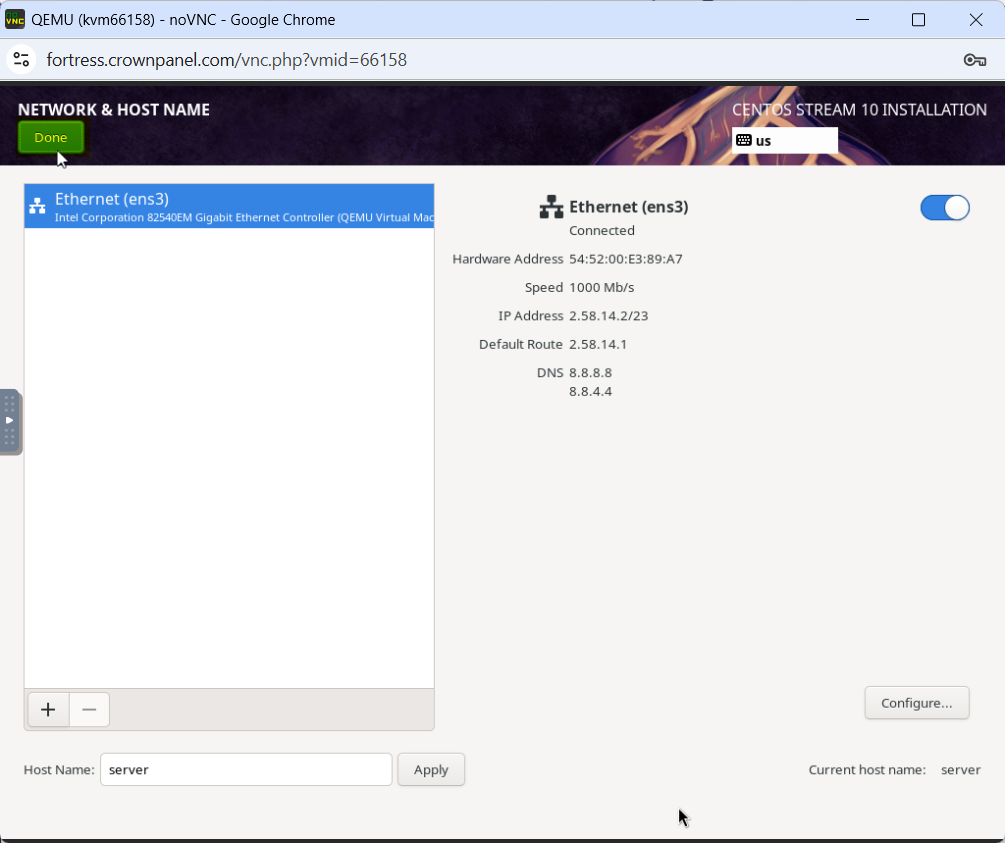
Select Installation Destination menu to configure disk partitions for the server.
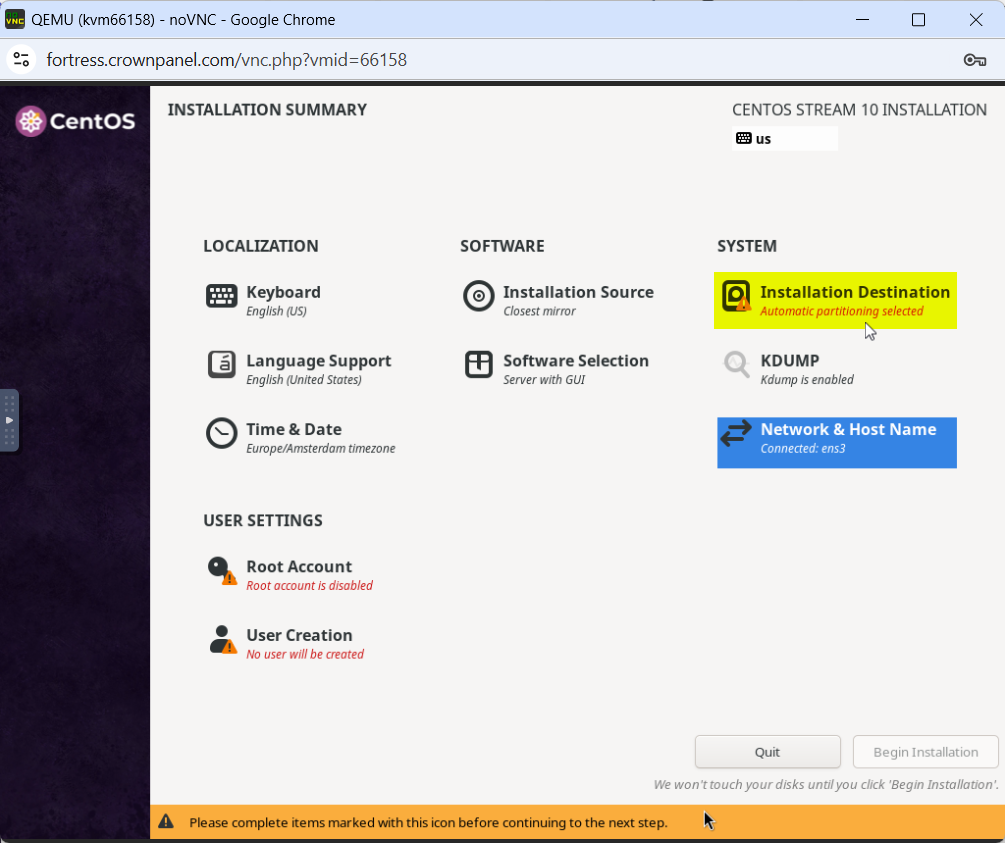
Select the available disk and choose either the Automatic or Custom partitioning option based on your requirements.
In this example, to keep it simple, we will use Automatic partitioning.
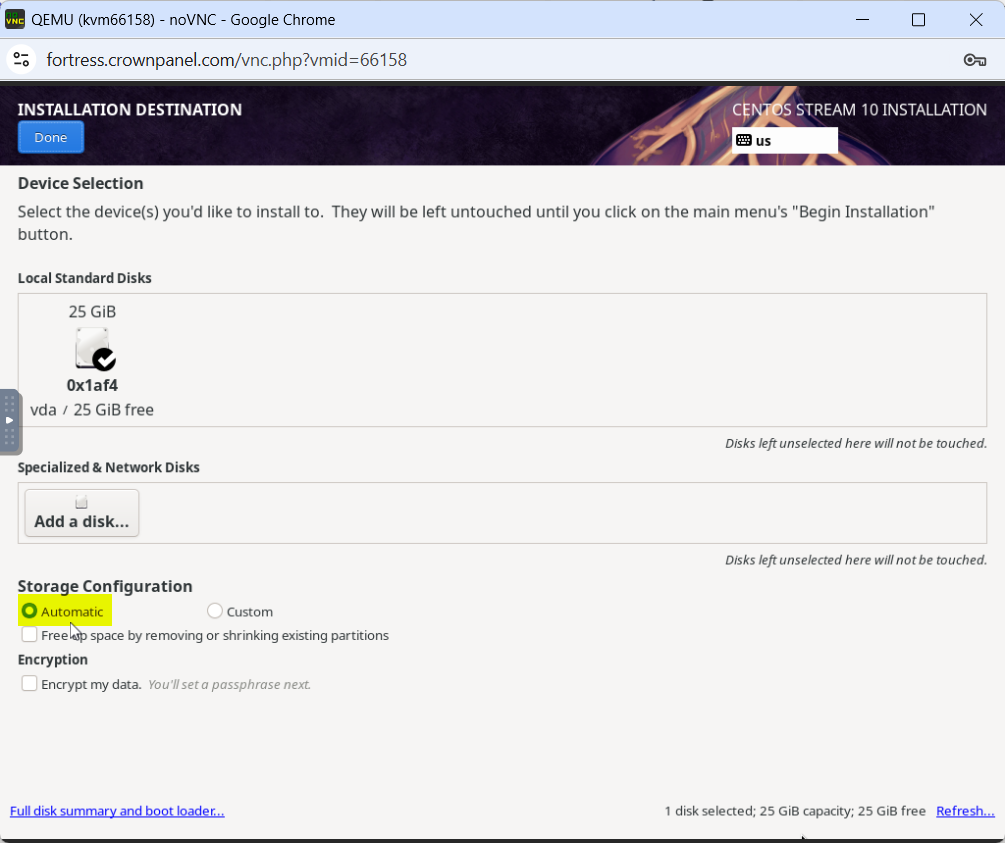
Click Done to continue to the next steps.
Once the Disk Partitioning is complete, select the Installation Source from Installation Summary screen to enter the Repository URL.
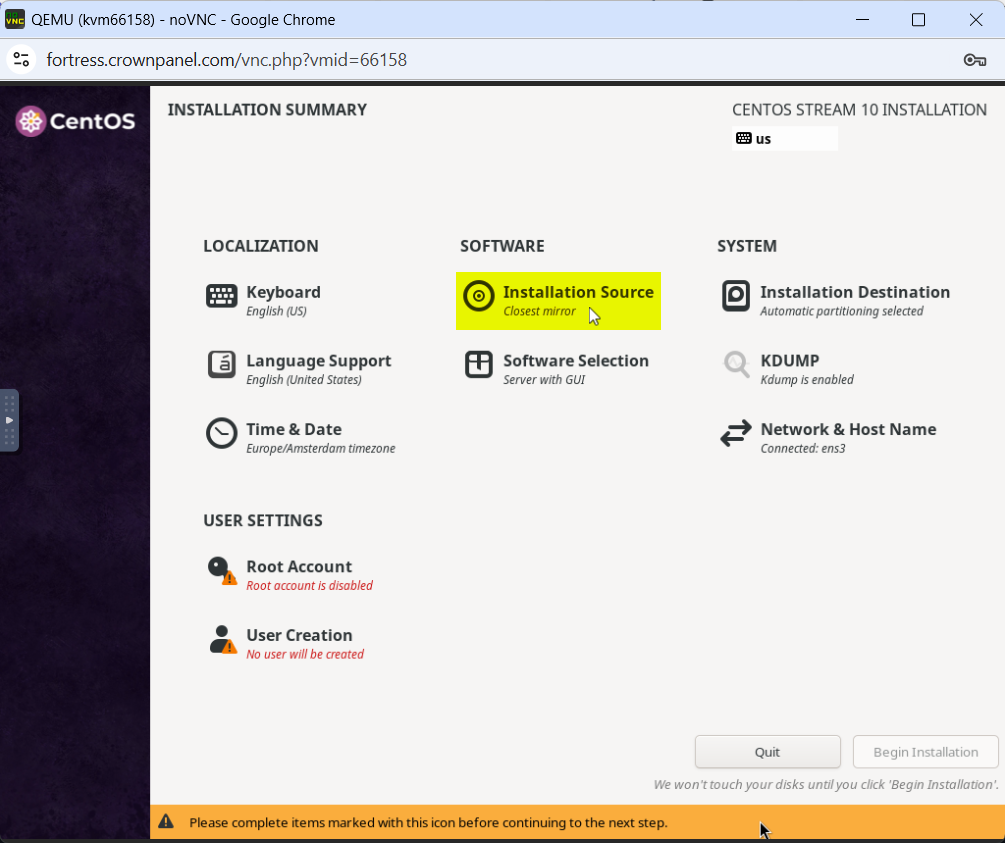
As the server is connected to the internet, default mirror is reachable, it might auto-detect the source.
However, it's recommended to enter the URL manually if auto-detection fails or you're using a custom mirror. In this wiki guide, we will use this:
http://mirror.stream.centos.org/10-stream/BaseOS/x86_64/os/
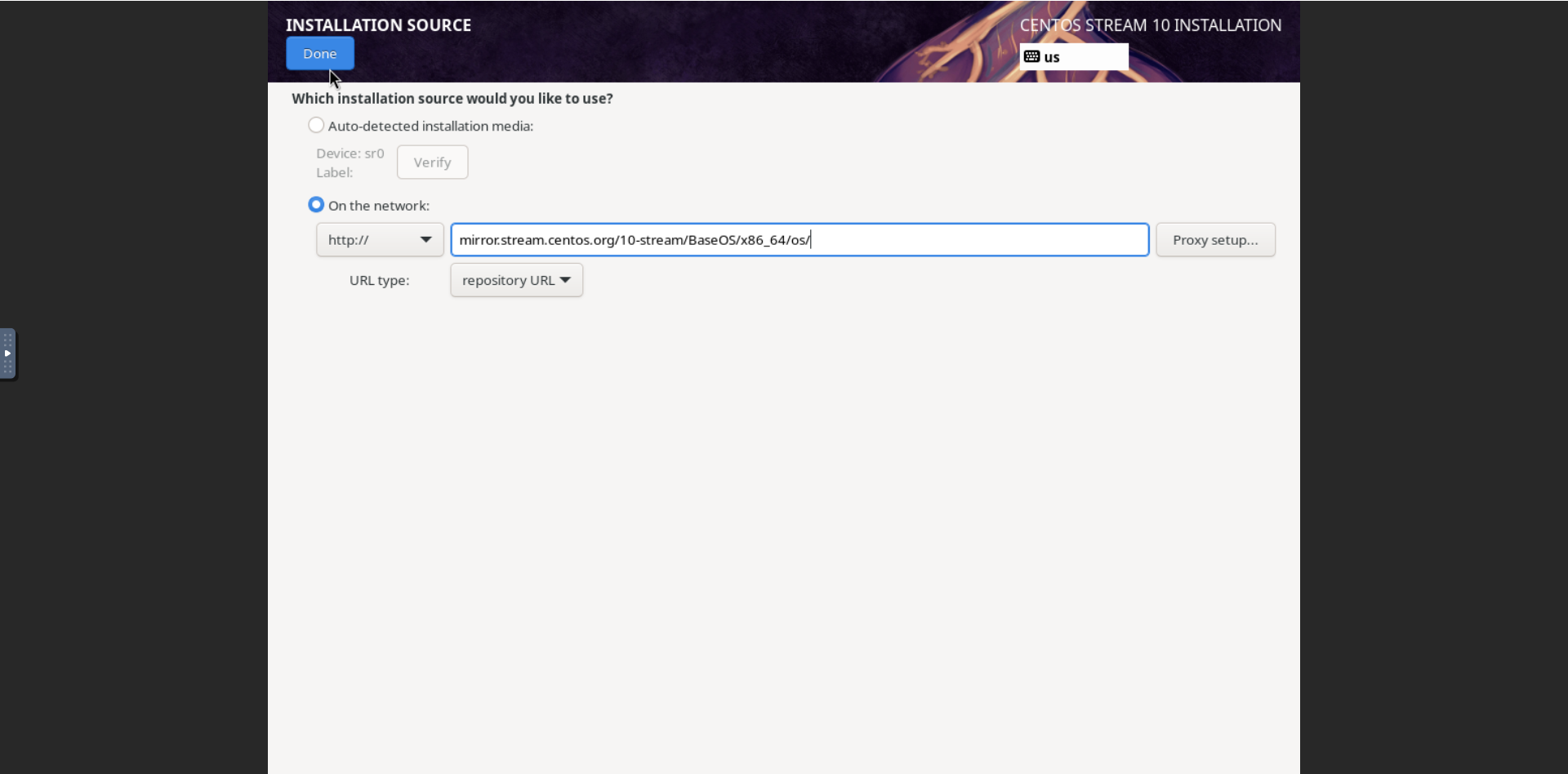
Next, select Software Selection from the main menu to select the Base Environment of the server.
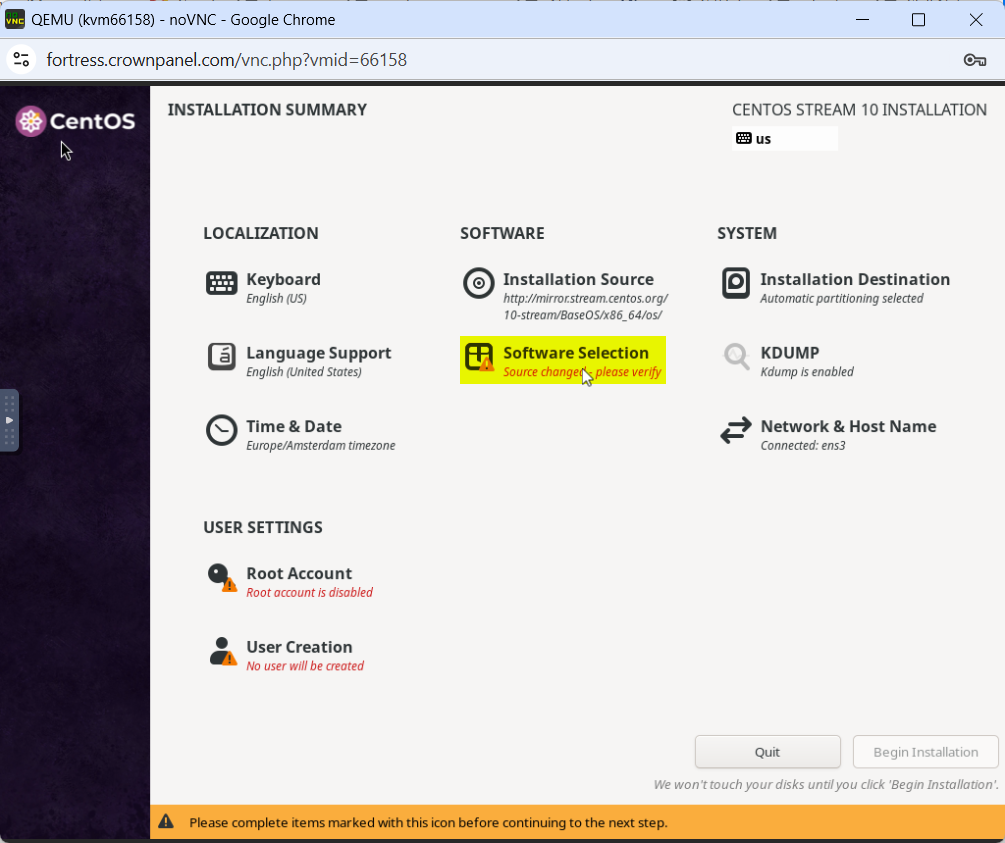
For this, we will choose Minimal Install which provides us with Basic functionality of the server and keeping it lightweight.
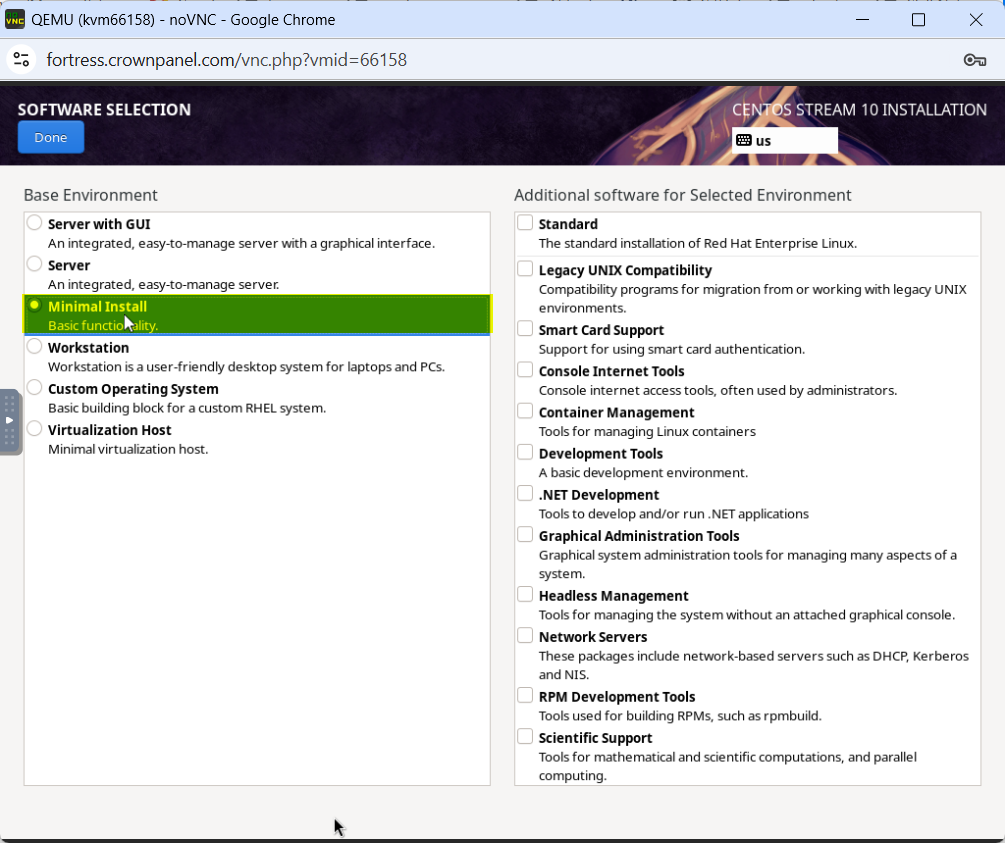
Click Done to continue to the next steps.
Select the Root Account menu to set the password for your root account.
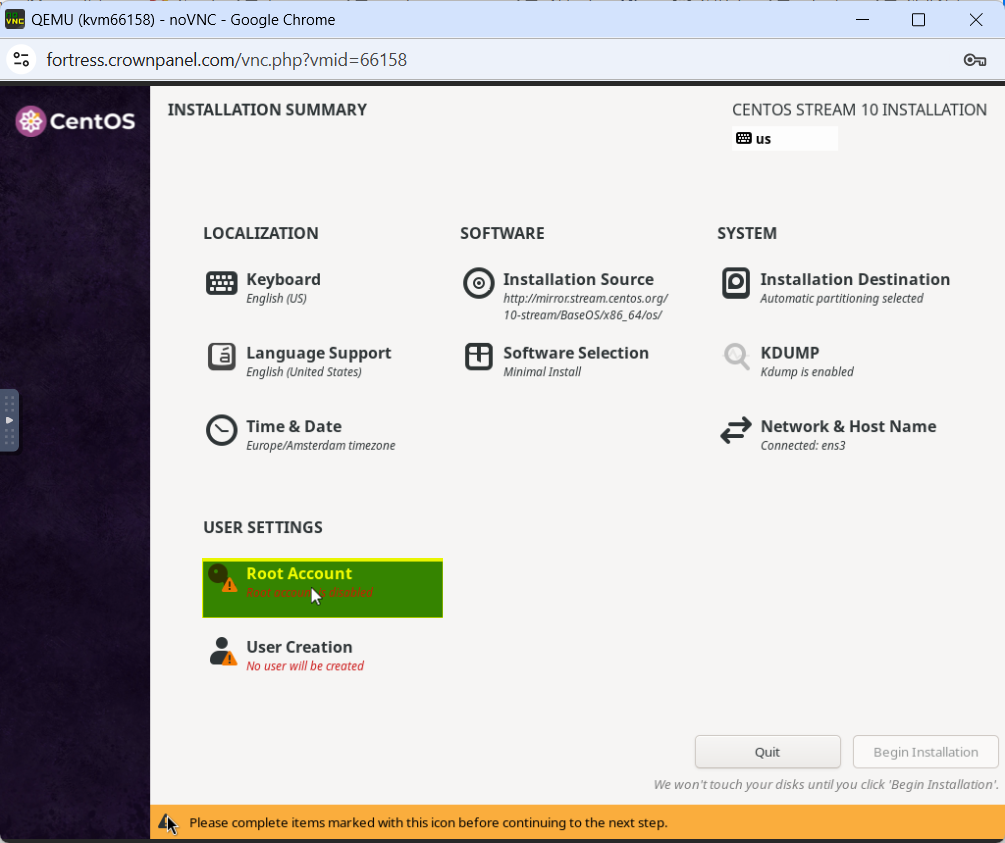
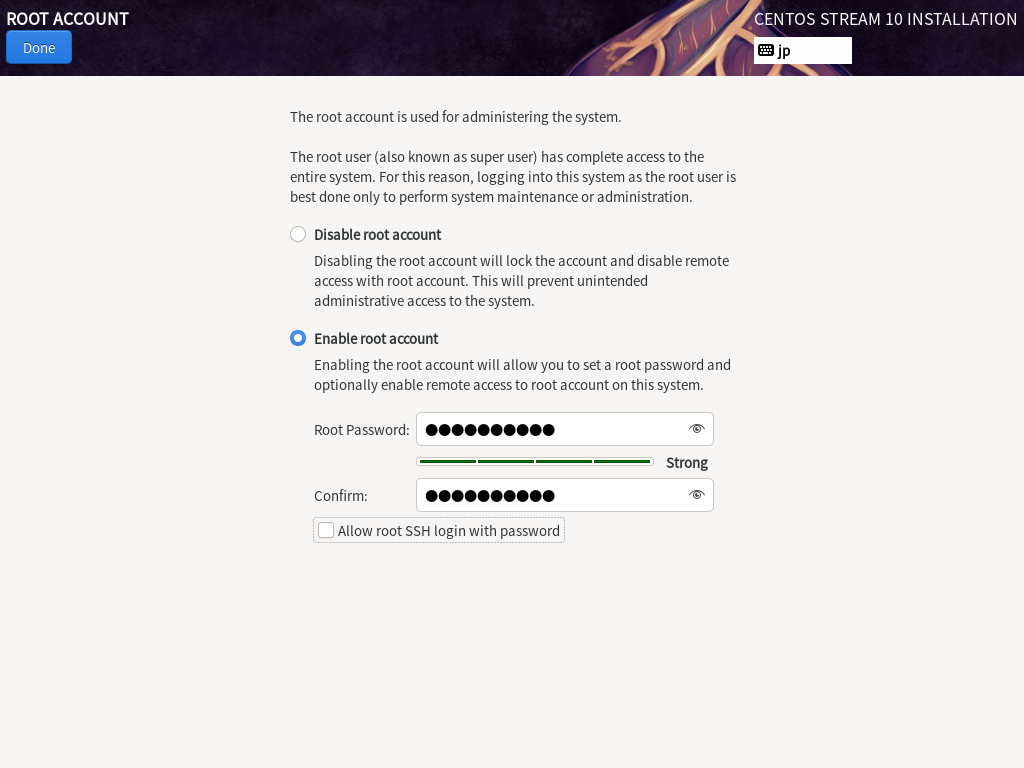
To enable root login via SSH, ensure the checkbox Allow root SSH login with password is selected

And once everything is set and configured to your requirement, we will proceed with the installation by clicking on Begin Installation button on the bottom right corner.
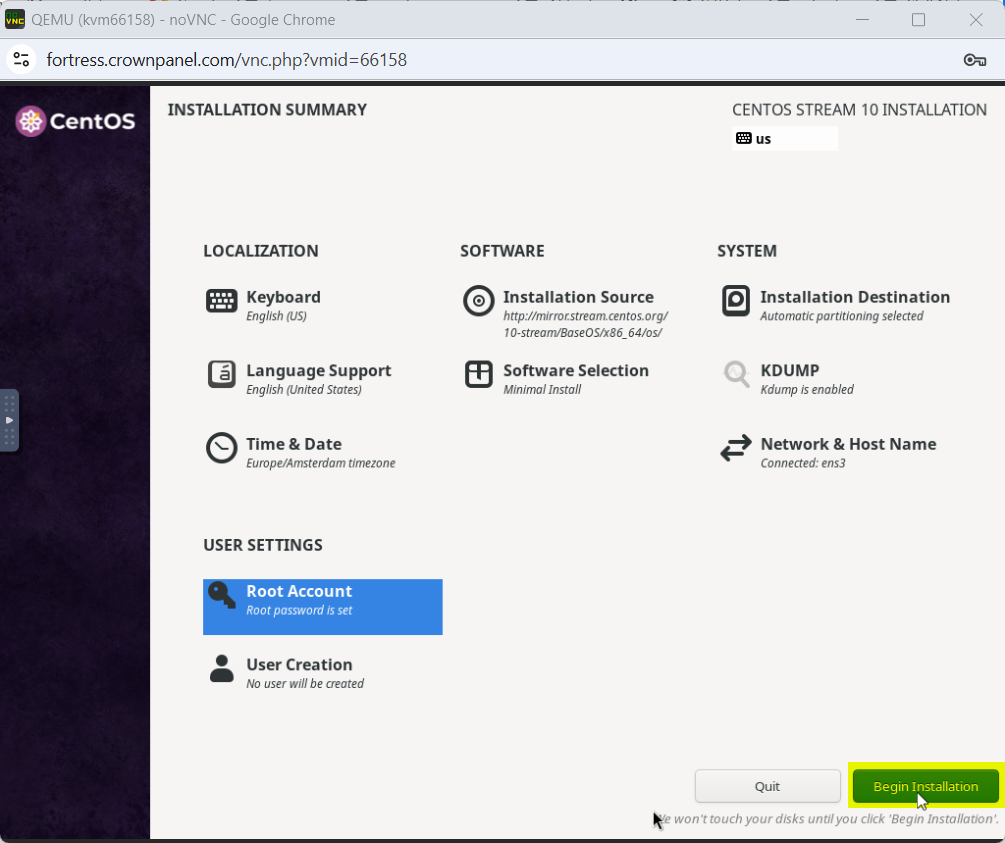
Once the installation is complete, go to CrownPanel and unmount the ISO.
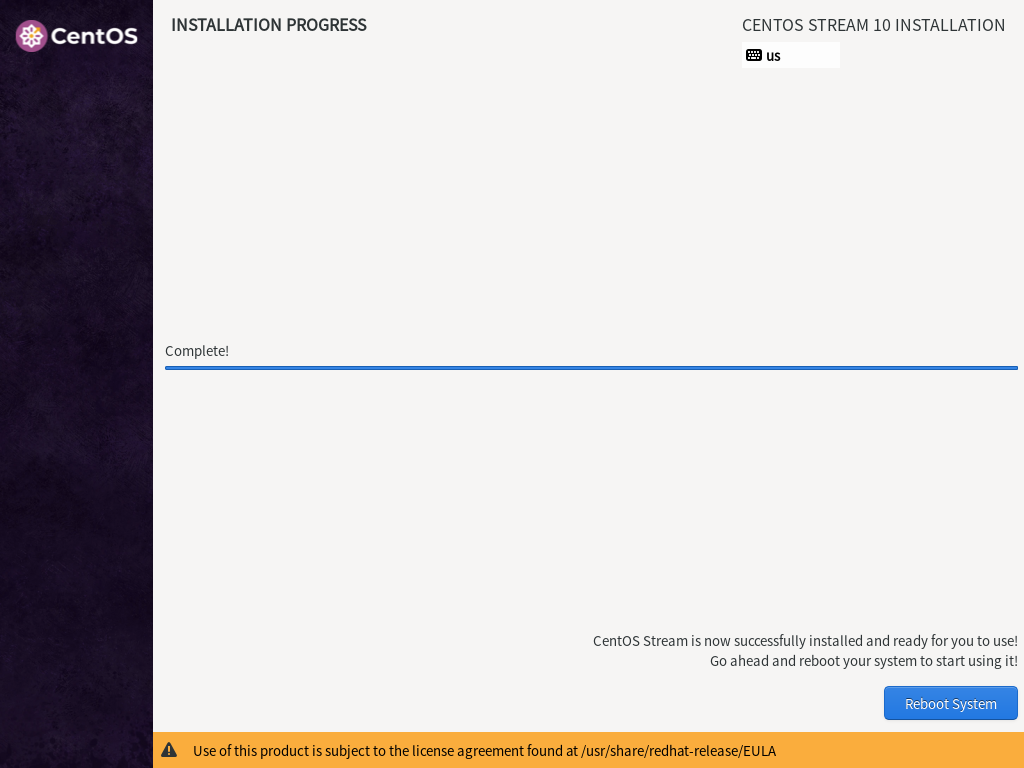
To unmount ISO, you can go to CrownPanel and select CD-ROM and then click on Unmount
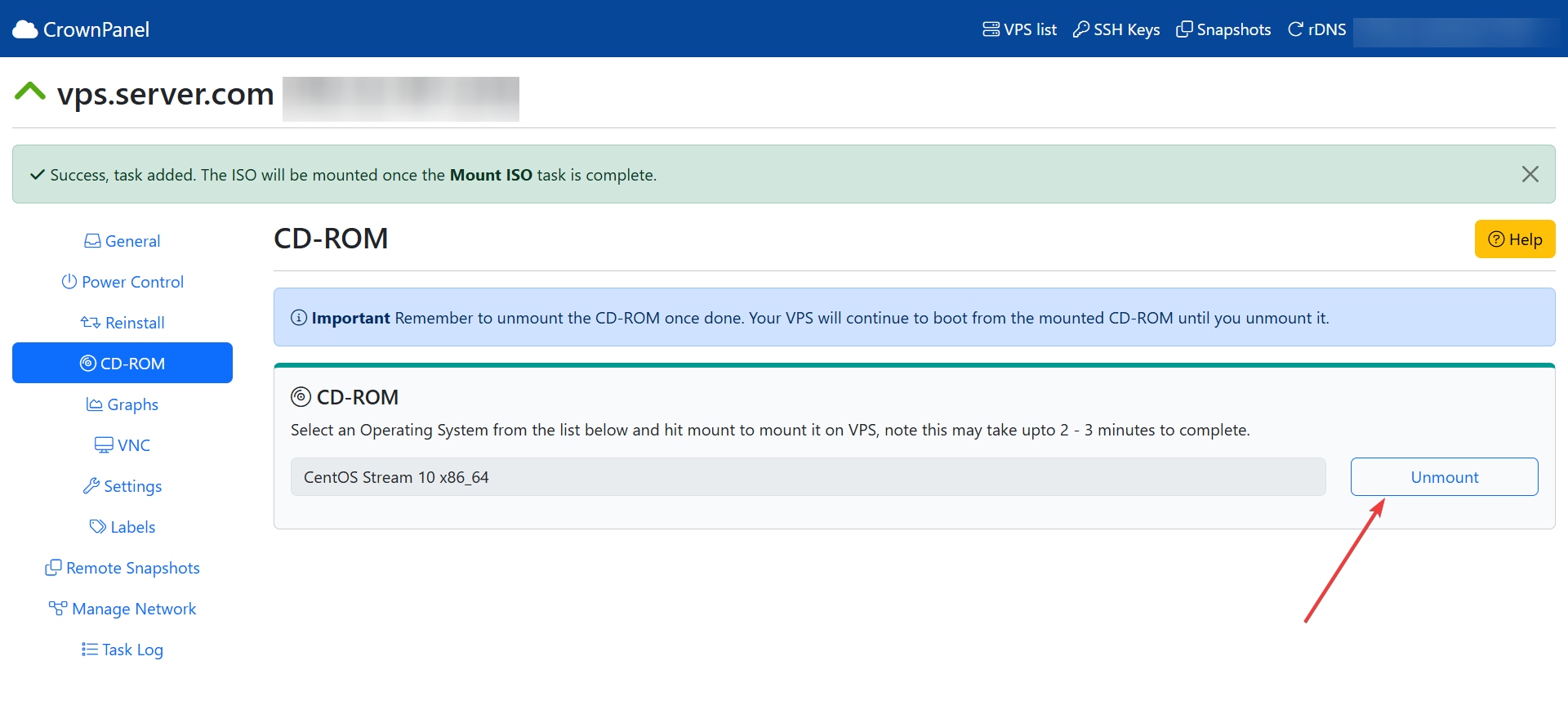
Now reboot the server and once it is up after reboot, it will be booted from installed OS.
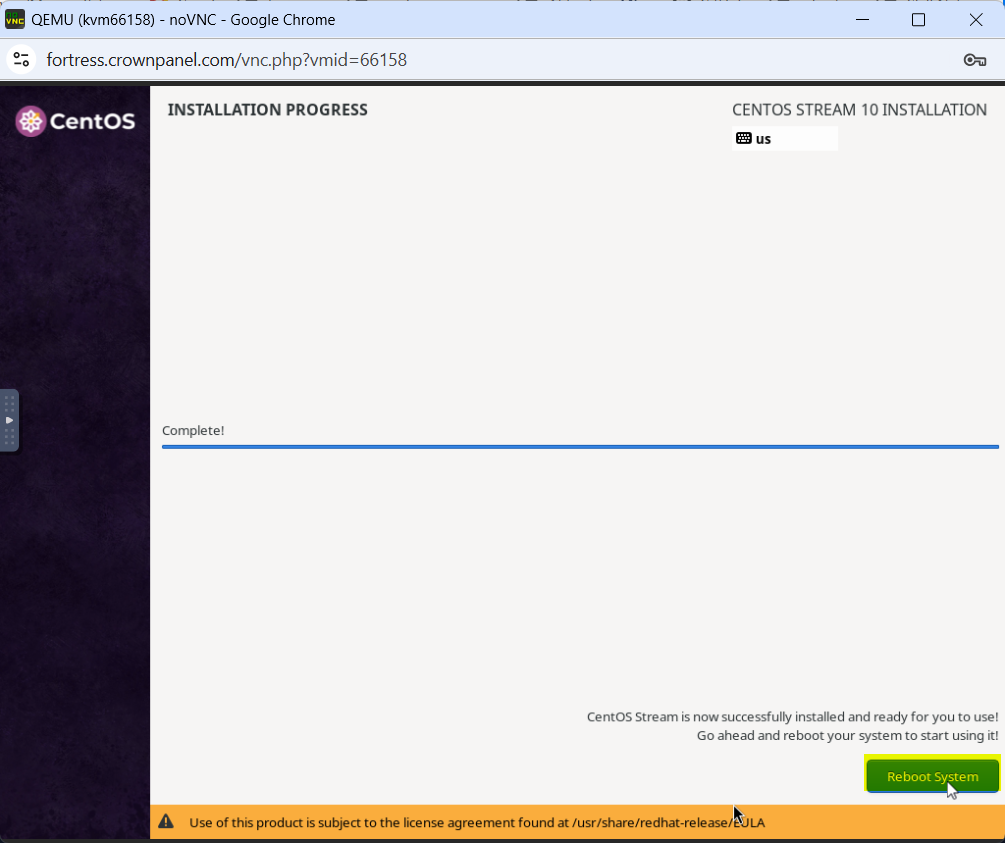
If your VPS starts with the Installation process again click the ctrl alt del Button. And if the problem continues, Then Shutdown the system and make a Restart.
You can now login to the server using the credentials that were set earlier.
CrownCloud - Get a SSD powered KVM VPS at $4.5/month!
Use the code WELCOME for 10% off!
1 GB RAM / 25 GB SSD / 1 CPU Core / 1 TB Bandwidth per month
Available Locations: LAX | MIA | ATL | FRA | AMS