How to Install Docmost using Docker on Ubuntu 24.04
Docmost is a Docker-based tool that facilitates collaborative documentation management, leveraging containers for scalability and ease of deployment. It aims to streamline workflow efficiency by providing a straightforward platform for creating and maintaining documentation within teams.
Update and Upgrade System
Ensure your system is up to date and upgraded to the latest packages,
apt update -y
apt upgrade -y Install Required Packages
Install necessary packages for setting up dependencies,
apt-get update
apt-get install ca-certificates curl Set Up Docker Repository Key and Repository
Setting up Docker's repository allows you to install Docker and related tools from Docker's official repositories. This includes adding the Docker GPG key and repository to your system,
install -m 0755 -d /etc/apt/keyrings
curl -fsSL https://download.docker.com/linux/ubuntu/gpg -o /etc/apt/keyrings/docker.asc
chmod a+r /etc/apt/keyrings/docker.asc
echo "deb [arch=$(dpkg --print-architecture) signed-by=/etc/apt/keyrings/docker.asc] https://download.docker.com/linux/ubuntu \
$(. /etc/os-release && echo "$VERSION_CODENAME") stable" | tee /etc/apt/sources.list.d/docker.list > /dev/null Update apt and Install Docker
Updating apt and installing Docker and its dependencies from the Docker repository,
apt-get update
apt-get install docker-ce docker-ce-cli containerd.io docker-buildx-plugin docker-compose-pluginOutput:
root@vps:~# apt-get install docker-ce docker-ce-cli containerd.io docker-buildx-plugin docker-compose-plugin
Reading package lists... Done
Building dependency tree... Done
Reading state information... Done
The following additional packages will be installed:
docker-ce-rootless-extras libltdl7 libslirp0 pigz slirp4netnsVerify Docker Installation
Run a Docker container to verify that Docker is installed and functioning correctly,
docker run hello-worldOutput:
root@vps:~# docker run hello-world
Unable to find image 'hello-world:latest' locally
latest: Pulling from library/hello-world
c1ec31eb5944: Pull complete
Digest: sha256:94323f3e5e09a8b9515d74337010375a456c909543e1ff1538f5116d38ab3989
Status: Downloaded newer image for hello-world:latest
Hello from Docker! Prepare Docmost Configuration
Create a directory for Docmost and download its Docker Compose configuration file,
mkdir docmost
cd docmost
curl -O https://raw.githubusercontent.com/docmost/docmost/main/docker-compose.ymlOutput:
root@vps:~# mkdir docmost
root@vps:~# cd docmost
root@vps:~/docmost# curl -O https://raw.githubusercontent.com/docmost/docmost/main/docker-compose.yml
% Total % Received % Xferd Average Speed Time Time Time Current
Dload Upload Total Spent Left Speed
100 833 100 833 0 0 2775 0 --:--:-- --:--:-- --:--:-- 2785 Generate Secret Key
Generate a secret key using the below command,
openssl rand -hex 32Output:
root@vps:~/docmost# openssl rand -hex 32
e4615998d415076129c3399a010f4e702fcbc5562be3ab80b3602ad18597f828
root@vps:~/docmost#Add the secret key in docker-compose.yml file
nano docker-compose.ymlReplace the secret key,
APP_SECRET: "REPLACE_WITH_LONG_SECRET"
to
APP_SECRET: "e4615998d415076129c3399a010f4e702fcbc5562be3ab80b3602ad18597f828"Save and exit the file.
Start Docmost Containers
Launch Docmost containers using Docker Compose,
docker compose up -dOutput:
root@vps:~/docmost# docker compose up -d
WARN[0000] /root/docmost/docker-compose.yml: `version` is obsolete
[+] Running 38/3
✔ docmost Pulled 47.1s
✔ db Pulled 14.9s
✔ redis Pulled 5.6s
[+] Running 7/7
✔ Network docmost_default Created 0.2s
✔ Volume "docmost_docmost" Created 0.0s
✔ Volume "docmost_db_data" Created 0.0s
✔ Volume "docmost_redis_data" Created 0.0s
✔ Container docmost-db-1 Started 0.8s
✔ Container docmost-redis-1 Started 0.8s
✔ Container docmost-docmost-1 Started 0.9s
root@vps:~/docmost# Configure Firewall for Docmost
Enable to firewall using below command,
ufw enableOutput:
root@vps:~/docmost# ufw enable
Command may disrupt existing ssh connections. Proceed with operation (y|n)? y
Firewall is active and enabled on system startup
root@vps:~/docmost#Allow incoming traffic on port 3000/tcp for Docmost,
ufw allow 3000/tcpOutput:
root@vps:~/docmost# ufw allow 3000/tcp
Rules updated
Rules updated (v6)
root@vps:~/docmost#Reload the firewall,
ufw reloadCheck the firewall status using below command,
ufw statusOutput:
root@vps:~/docmost# ufw status
Status: active
To Action From
-- ------ ----
3000/tcp ALLOW Anywhere
3000/tcp (v6) ALLOW Anywhere (v6)
root@vps:~/docmost# Restart Docmost Containers
docker compose up -dOutput:
root@vps:~/docmost# docker compose up -d
WARN[0000] /root/docmost/docker-compose.yml: `version` is obsolete
[+] Running 3/0
✔ Container docmost-db-1 Running 0.0s
✔ Container docmost-redis-1 Running 0.0s
✔ Container docmost-docmost-1 Running 0.0s
root@vps:~/docmost# Verifying Docmost Installation
Once you have successfully set up and started the Docmost services, you can verify the installation by following these steps:
Open Your Web Browser and navigate to docmost, enter the following URL in your browser's address bar,
http://localhost:3000Note: Replace the localhost with your actual IP Address
Setup the Workspace Name, Admin Name, Email, Login Password and click on setup workspace,
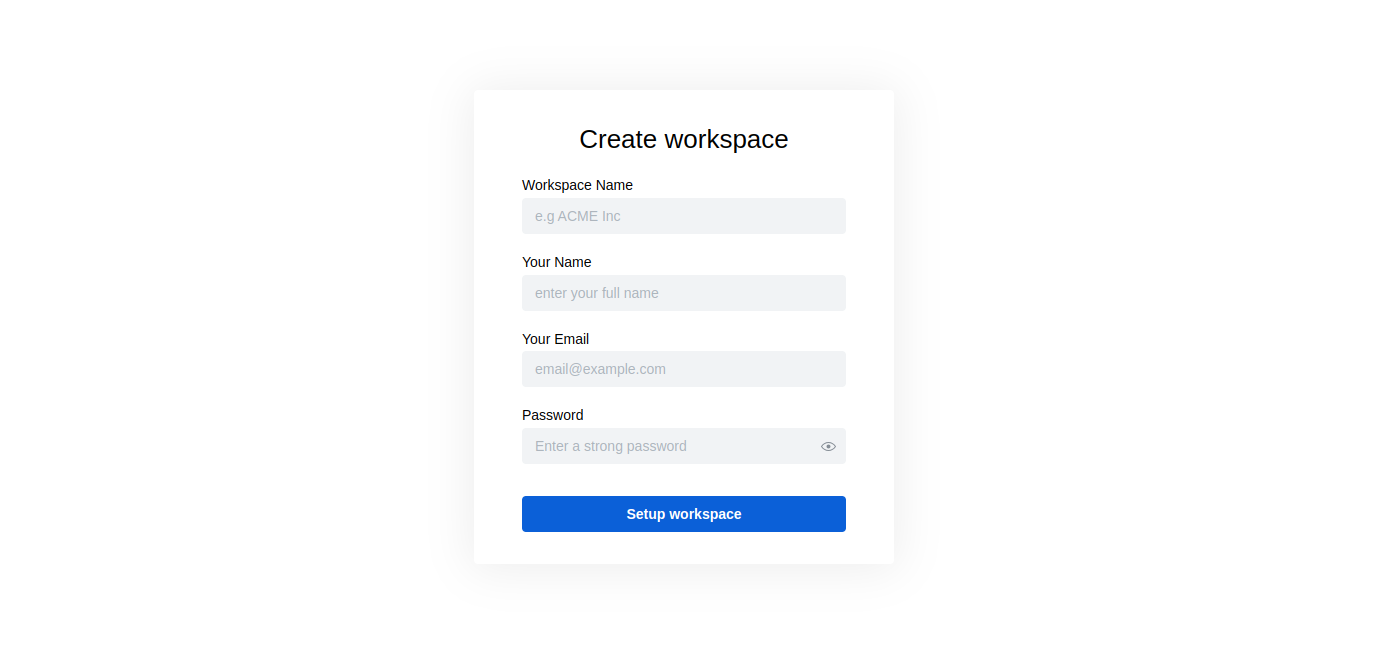
Click on General to get the Docmost dashboard,
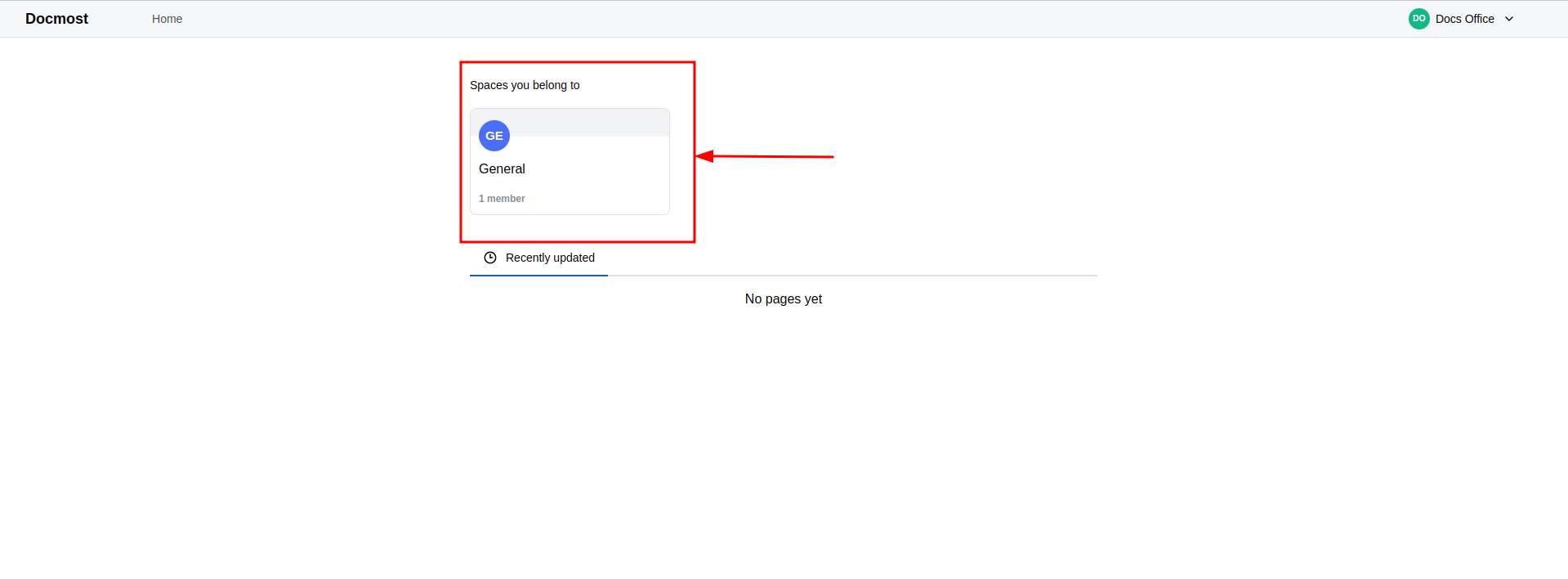
You'll see the Docmost dashboard like below,
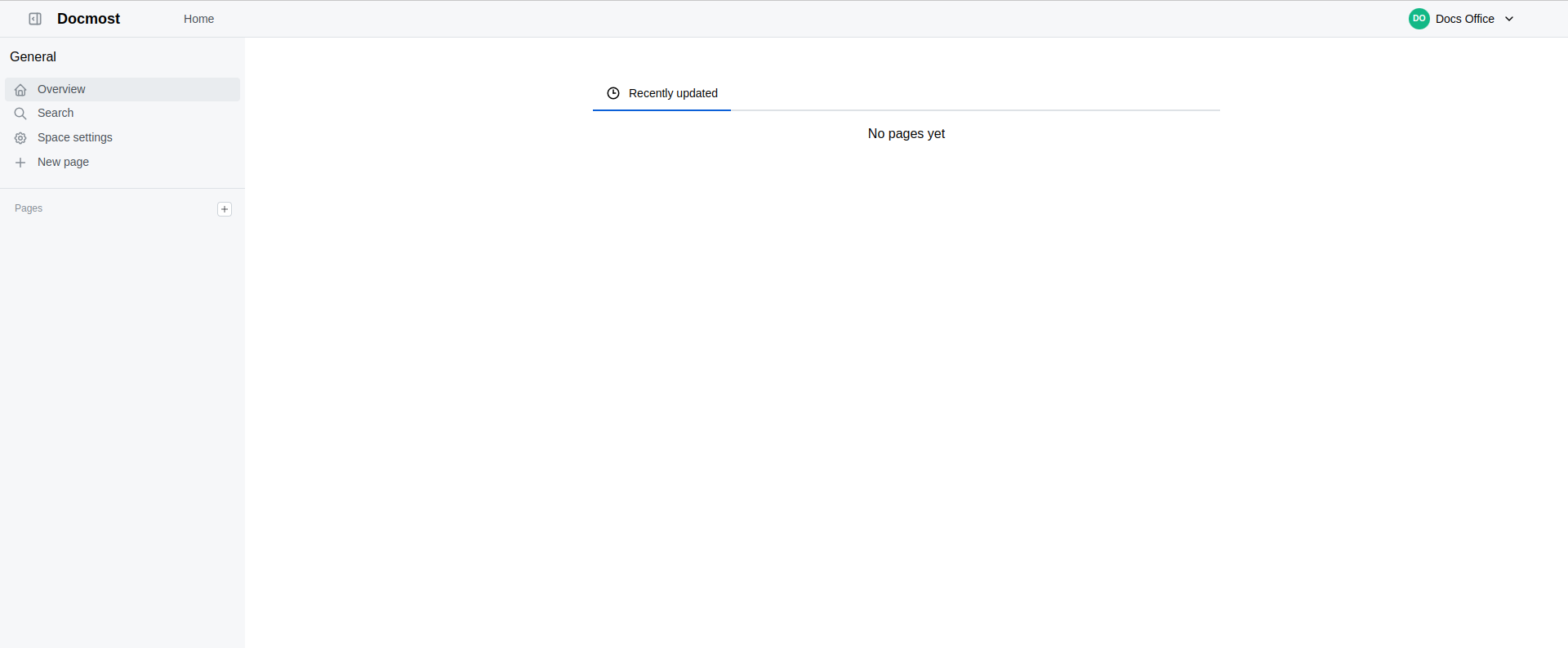
Click on New Page to start to create wiki/document,
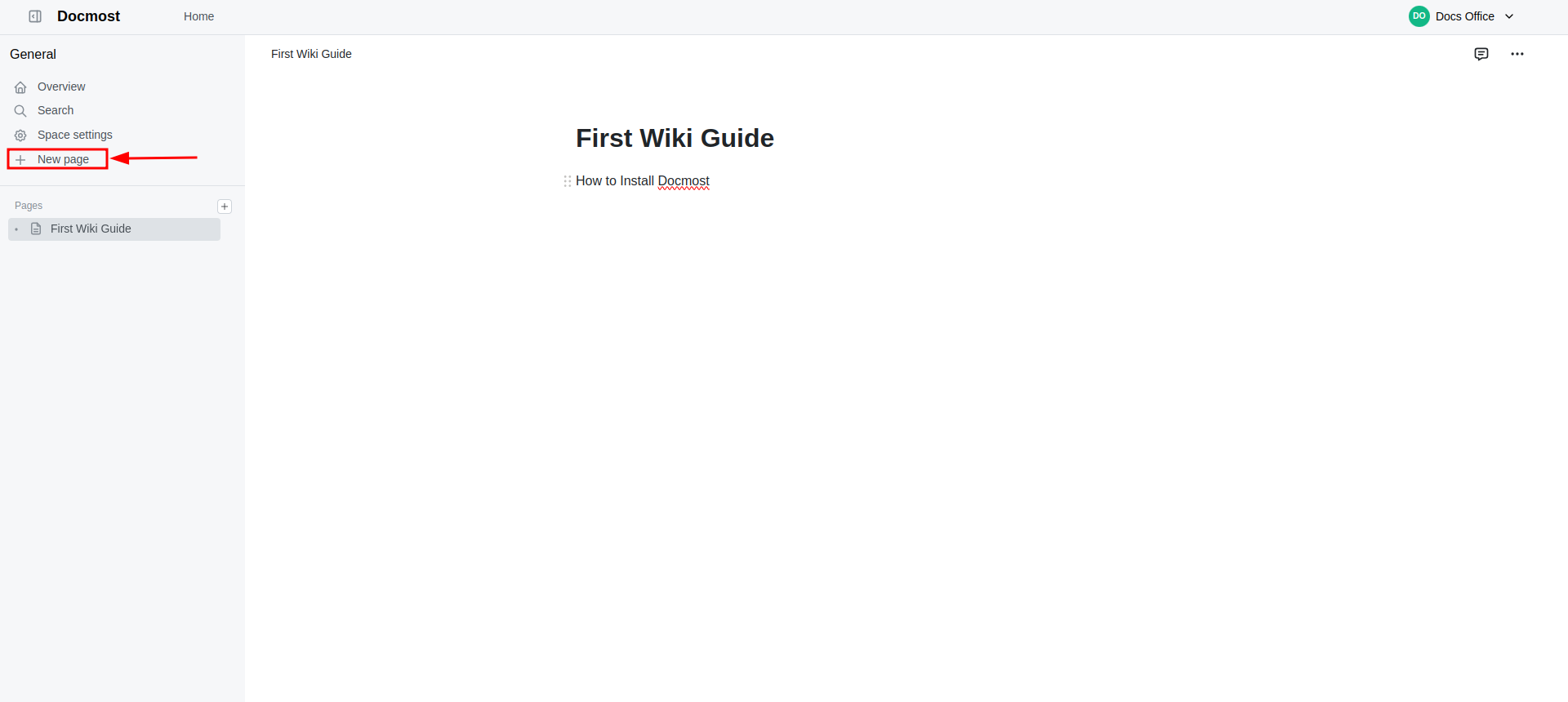
That’s it! These steps cover verifying the successful installation and initial setup of Docmost on your Ubuntu 24.04 server. Enjoy using Docmost for document management and collaboration.
CrownCloud - Get a SSD powered KVM VPS at $4.5/month!
Use the code WELCOME for 10% off!
1 GB RAM / 25 GB SSD / 1 CPU Core / 1 TB Bandwidth per month
Available Locations: LAX | MIA | ATL | FRA | AMS