How to Install GNOME GUI on AlmaLinux 8
To use AlmaLinux 8 in graphical mode, you will need to install GNOME package on the system to enable GUI. We will go through the steps required to install GNOME GUI.
Check the available package groups for AlmaLinux 8.
yum group listOutput:
[root@vps ~]# yum group list
Last metadata expiration check: 0:21:54 ago on Tue 23 Mar 2021 01:27:06 PM EDT.
Available Environment Groups:
Server
Workstation
Custom Operating System
Virtualization Host
Installed Environment Groups:
Server with GUI
Minimal Install
Installed Groups:
Container Management
Headless Management
Available Groups:
Legacy UNIX Compatibility
Development Tools
.NET Core Development
Graphical Administration Tools
Network Servers
RPM Development Tools
Scientific Support
Security Tools
Smart Card Support
System Tools Installing Gnome GUI
Install Gnome GUI and in between it will prompt for download permission, enter "y" key and hit enter to proceed with installation.
yum groupinstall "Server with GUI"To enable the GUI as default and boot into graphical mode.
systemctl set-default graphicalOutput:
[root@vps ~]# systemctl set-default graphical
Removed /etc/systemd/system/default.target.
Created symlink /etc/systemd/system/default.target → /usr/lib/systemd/system/graphical.target.Reboot the system so it can boot into the graphical mode.
reboot GUI Setup
GUI welcome page will appear and it will prompt for if you would like to enable Location Services and set up online accounts.
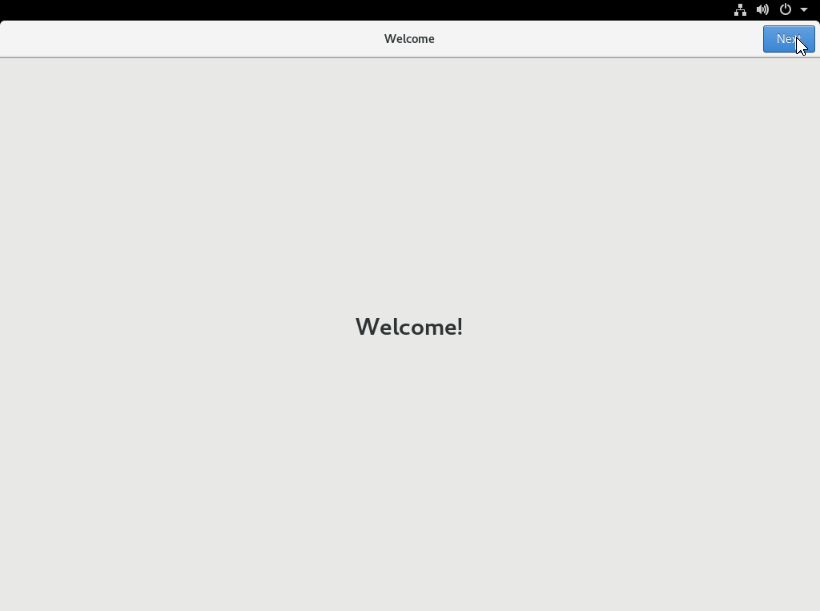
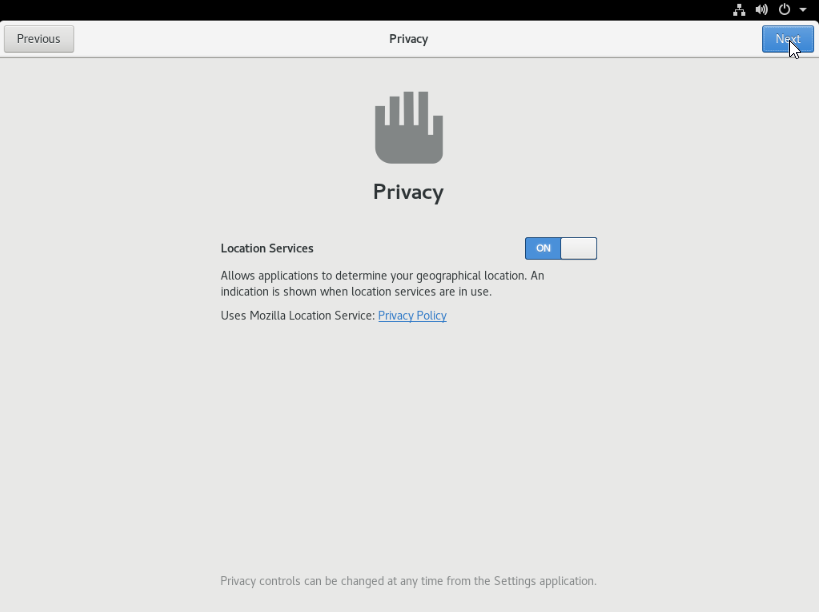
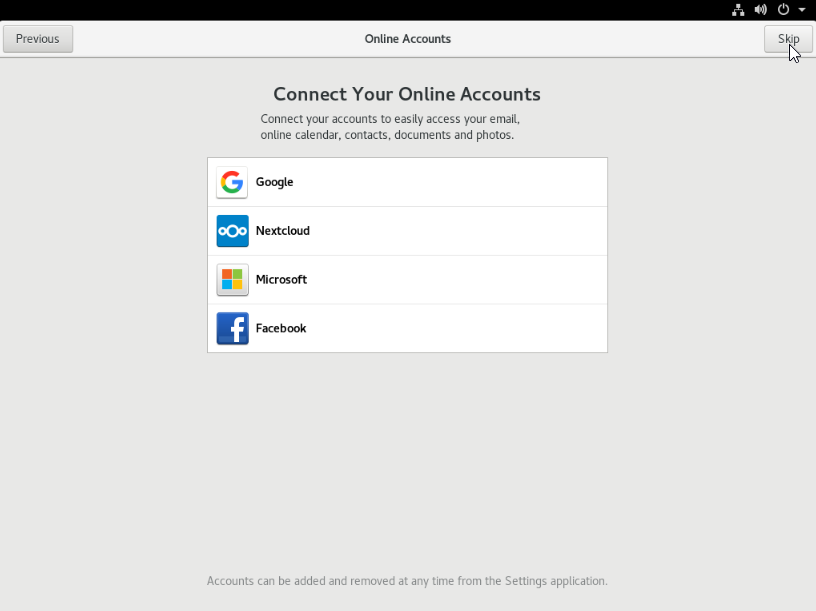
Create user by providing User name and Password.
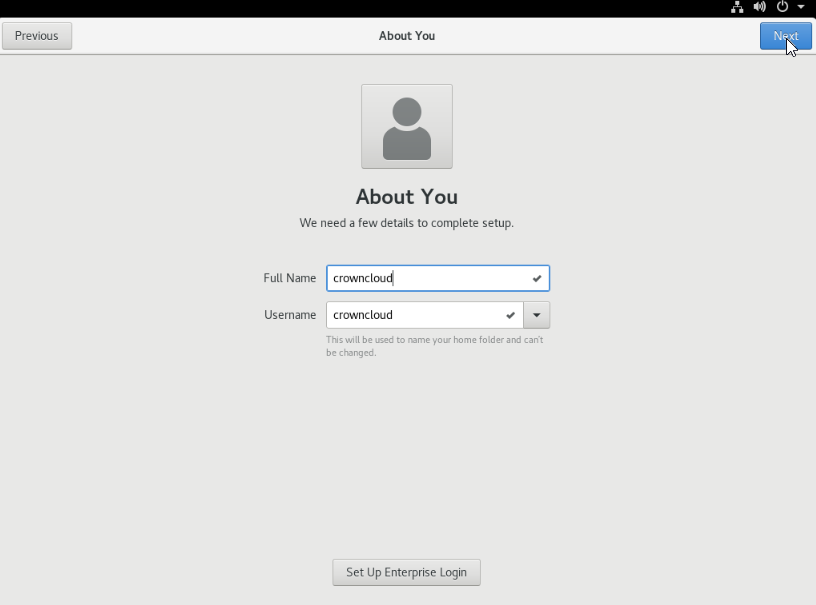
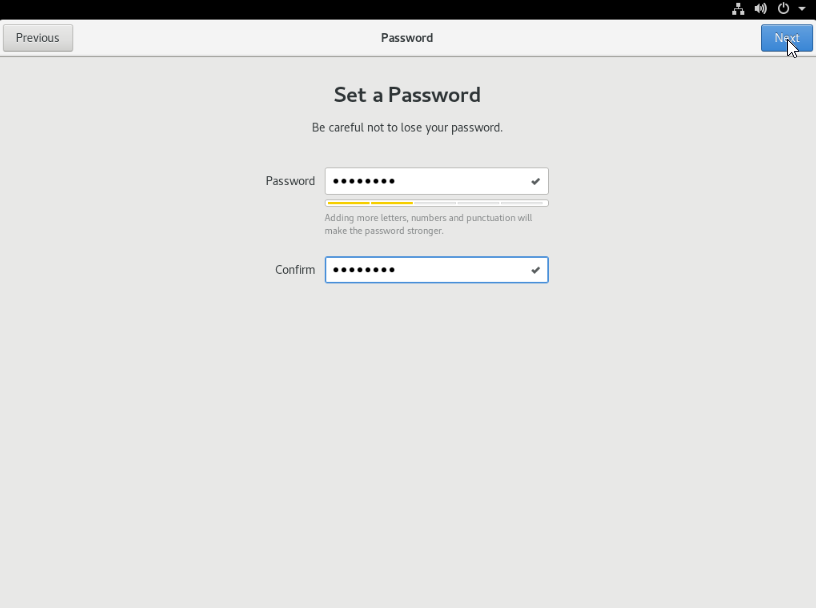
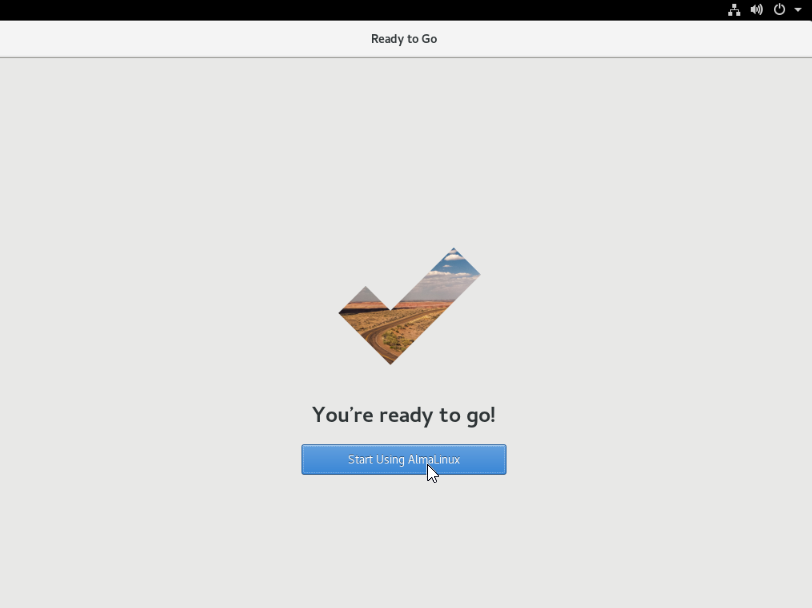
Login Screen
Login to the user which you've created.
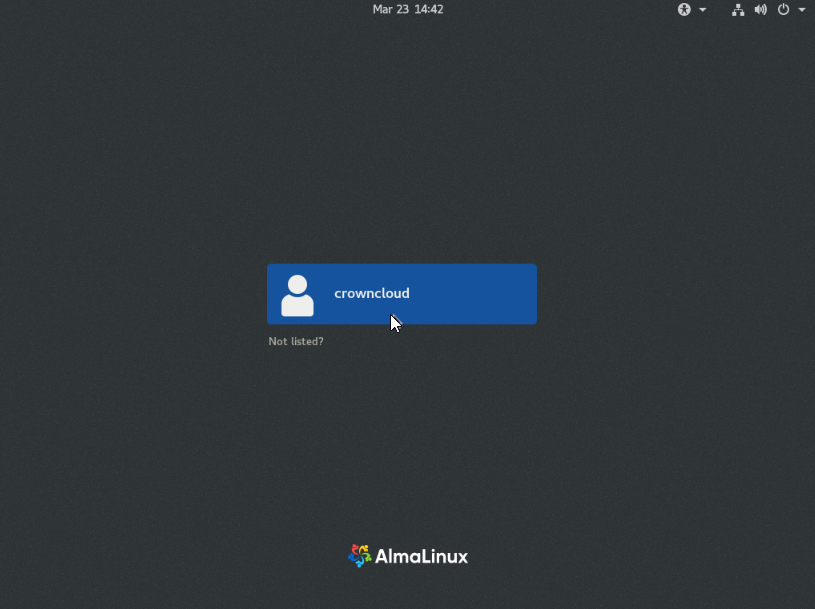
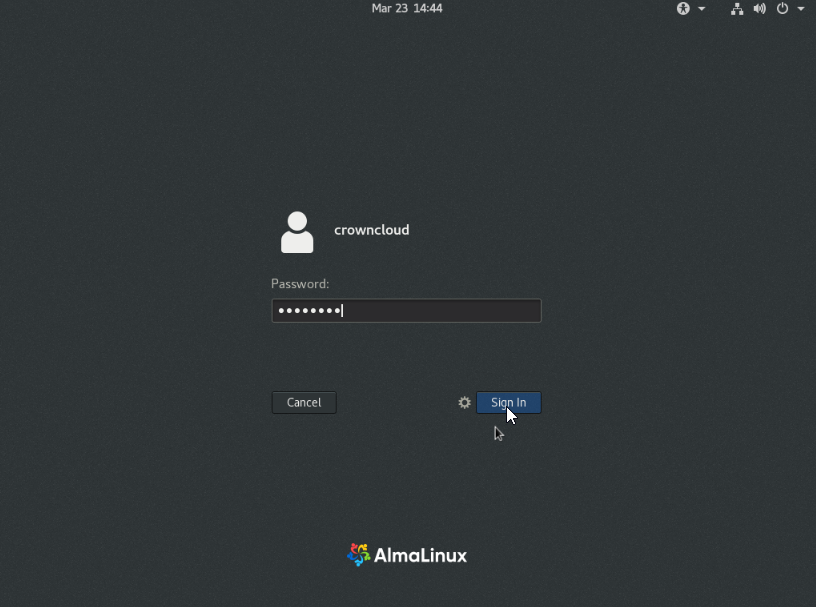
AlmaLinux 8 desktop screen and it's system information.
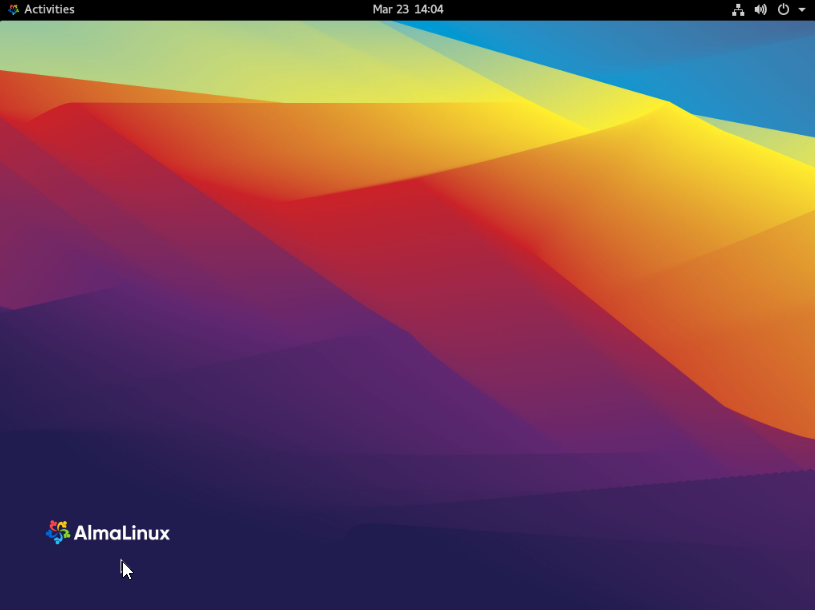
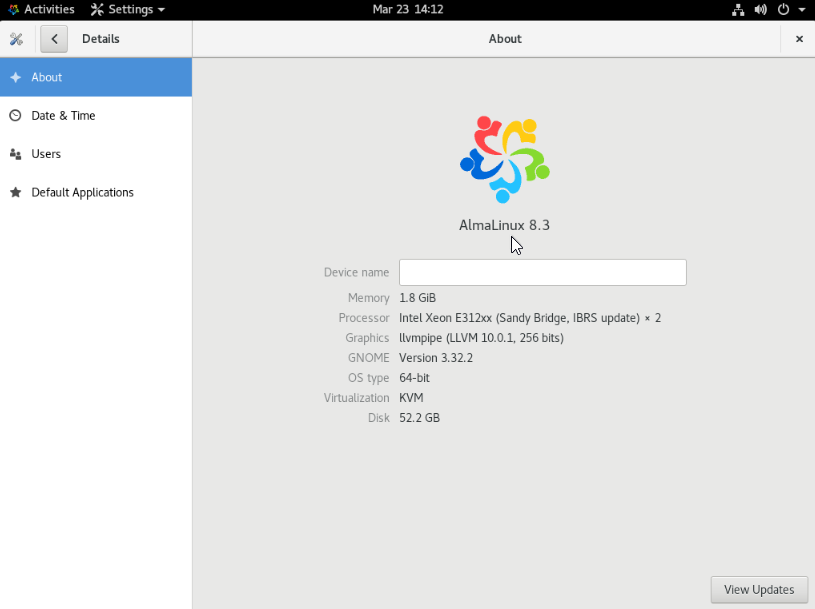
AlmaLinux 8 GNOME GUI complete!!!
CrownCloud - Get a SSD powered KVM VPS at $4.5/month!
Use the code WELCOME for 10% off!
1 GB RAM / 25 GB SSD / 1 CPU Core / 1 TB Bandwidth per month
Available Locations: LAX | MIA | ATL | FRA | AMS