How to Install GNOME GUI on AlmaLinux 9
To use AlmaLinux 9 in graphical mode, you will need to install the GNOME package on the system to enable GUI. We will go through the steps required to install GNOME GUI.
Check the available package groups for AlmaLinux 9.
yum group listOutput:
[root@server ~]# yum group list
AlmaLinux 9.0-beta - BaseOS 7.2 kB/s | 3.8 kB 00:00
AlmaLinux 9.0-beta - BaseOS 3.4 MB/s | 1.9 MB 00:00
AlmaLinux 9.0-beta - AppStream 7.3 kB/s | 3.8 kB 00:00
AlmaLinux 9.0-beta - AppStream 10 MB/s | 6.5 MB 00:00
AlmaLinux 9.0-beta - Extras packages 7.4 kB/s | 3.8 kB 00:00
AlmaLinux 9.0-beta - Extras packages 16 kB/s | 11 kB 00:00
Available Environment Groups:
Server with GUI
Server
Workstation
Virtualization Host
Custom Operating System
Installed Environment Groups:
Minimal Install
Available Groups:
Legacy UNIX Compatibility
Graphical Administration Tools
Headless Management
RPM Development Tools
Security Tools
Smart Card Support
Development Tools
Network Servers
.NET Development
Container Management
Console Internet Tools
System Tools
Scientific Support Installing Gnome GUI
Installing a Gnome GUI requires several packages to be installed on the server. Thankfully this process is simplified using groupinstall option and all the required packages related to Gnome are grouped in Server with GUI group.
yum groupinstall "Server with GUI"Output:
[root@server ~]# yum groupinstall "Server with GUI"
AlmaLinux 9 - AppStream 7.8 MB/s | 6.5 MB 00:00
AlmaLinux 9 - BaseOS 2.7 MB/s | 1.9 MB 00:00
AlmaLinux 9 - Extras 19 kB/s | 11 kB 00:00
Dependencies resolved.
================================================================================
Package Architecture Version Repository Size
================================================================================
Installing Environment Groups:
Server with GUI
Installing Groups:
base-x
Container ManagementTo enable the GUI as default and boot into graphical mode.
systemctl set-default graphicalOutput:
[root@server ~]# systemctl set-default graphical
Removed /etc/systemd/system/default.target.
Created symlink /etc/systemd/system/default.target → /usr/lib/systemd/system/graphical.target.Reboot the system so it can boot into the graphical mode.
reboot GUI Setup
Head over to CrownPanel to access the VNC feature for the next steps.
GUI welcome page will appear and it will prompt for various information to configure your server profile.
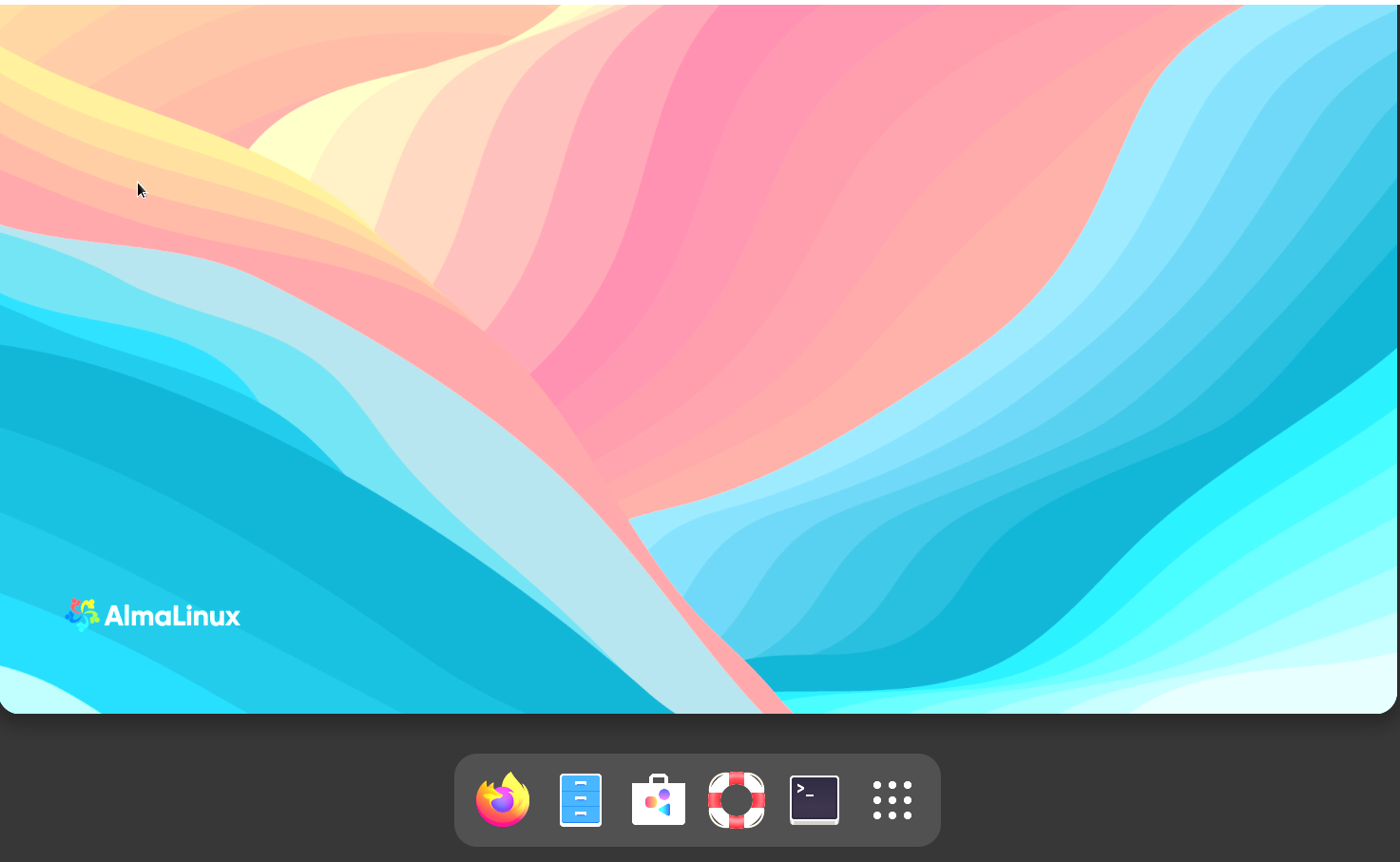
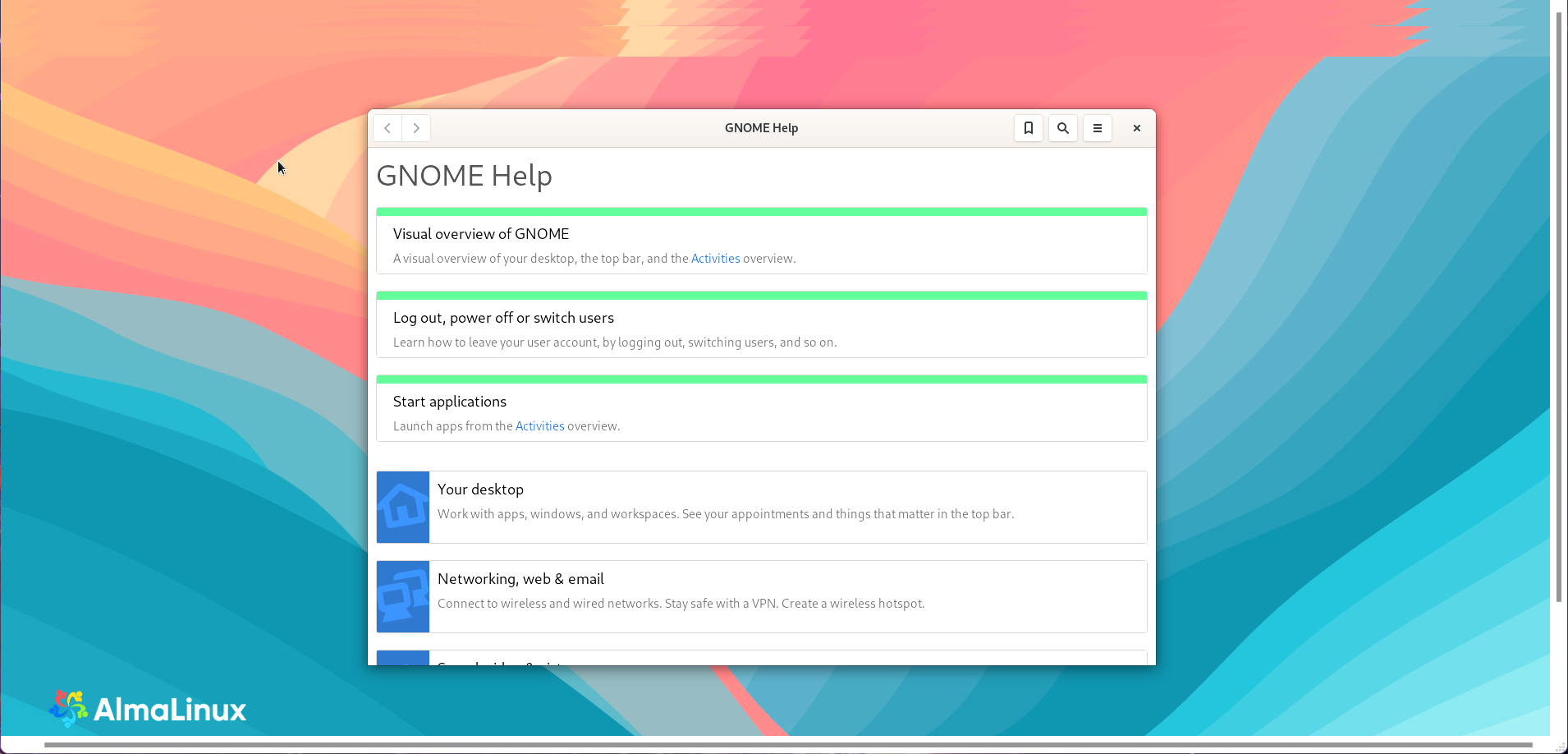
Create a user by providing the User name and Password.
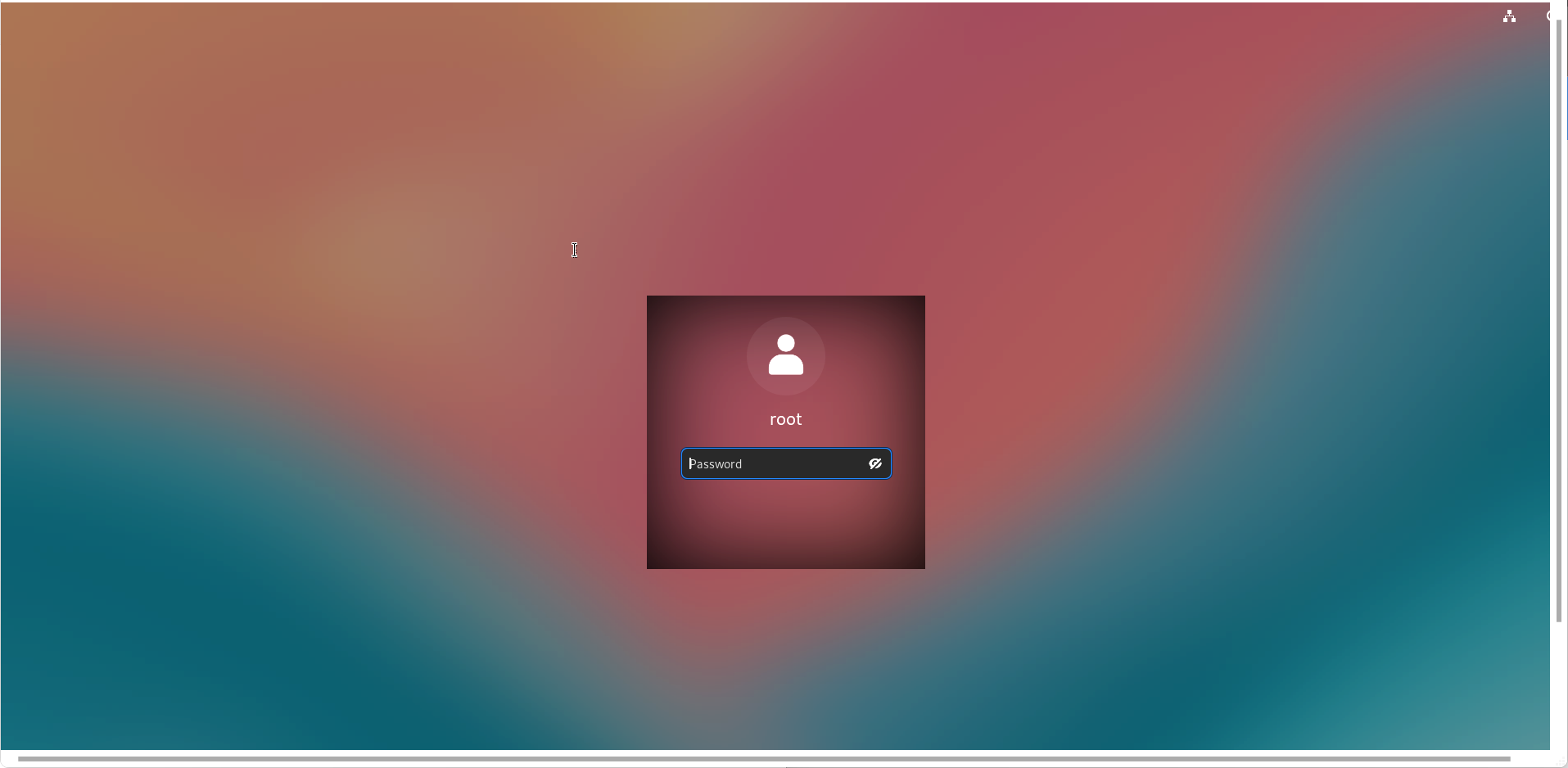
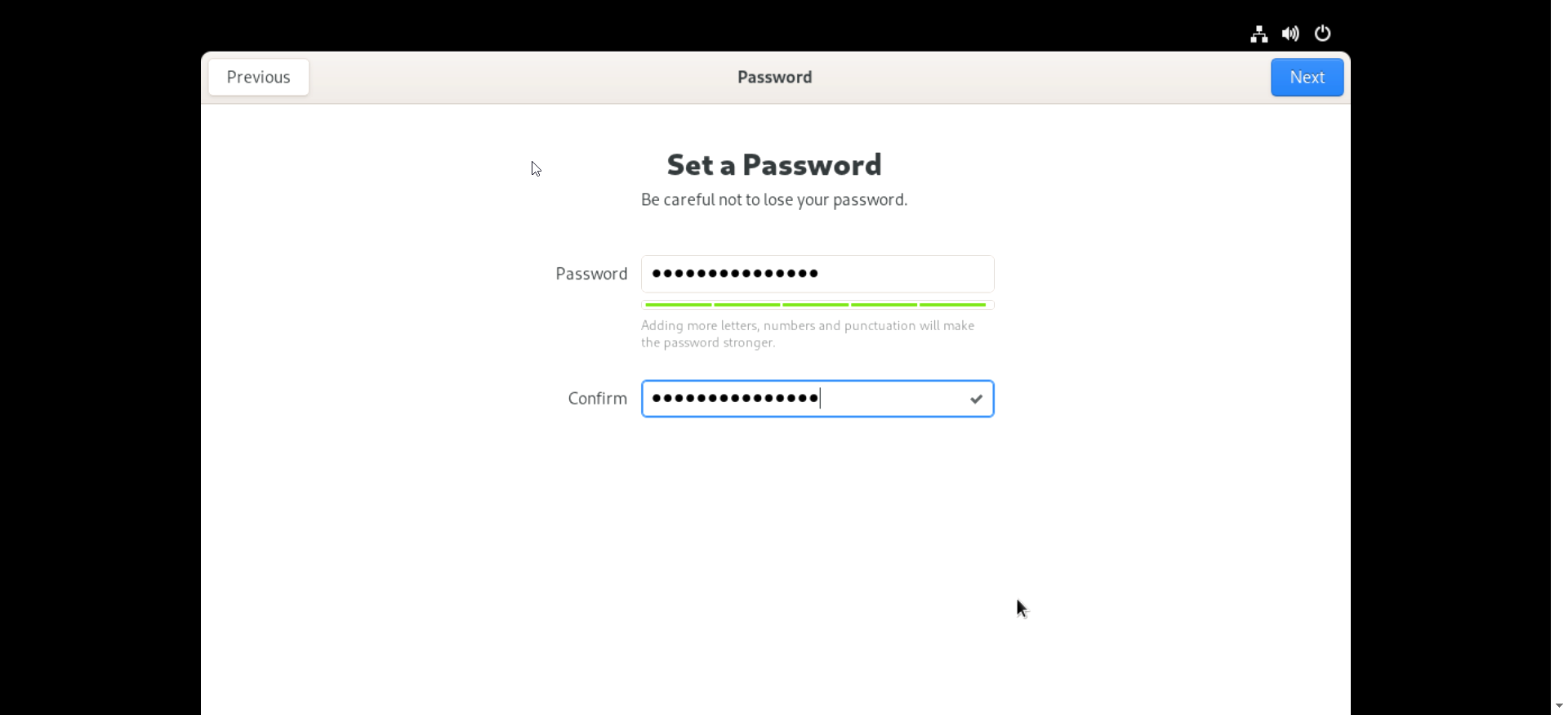
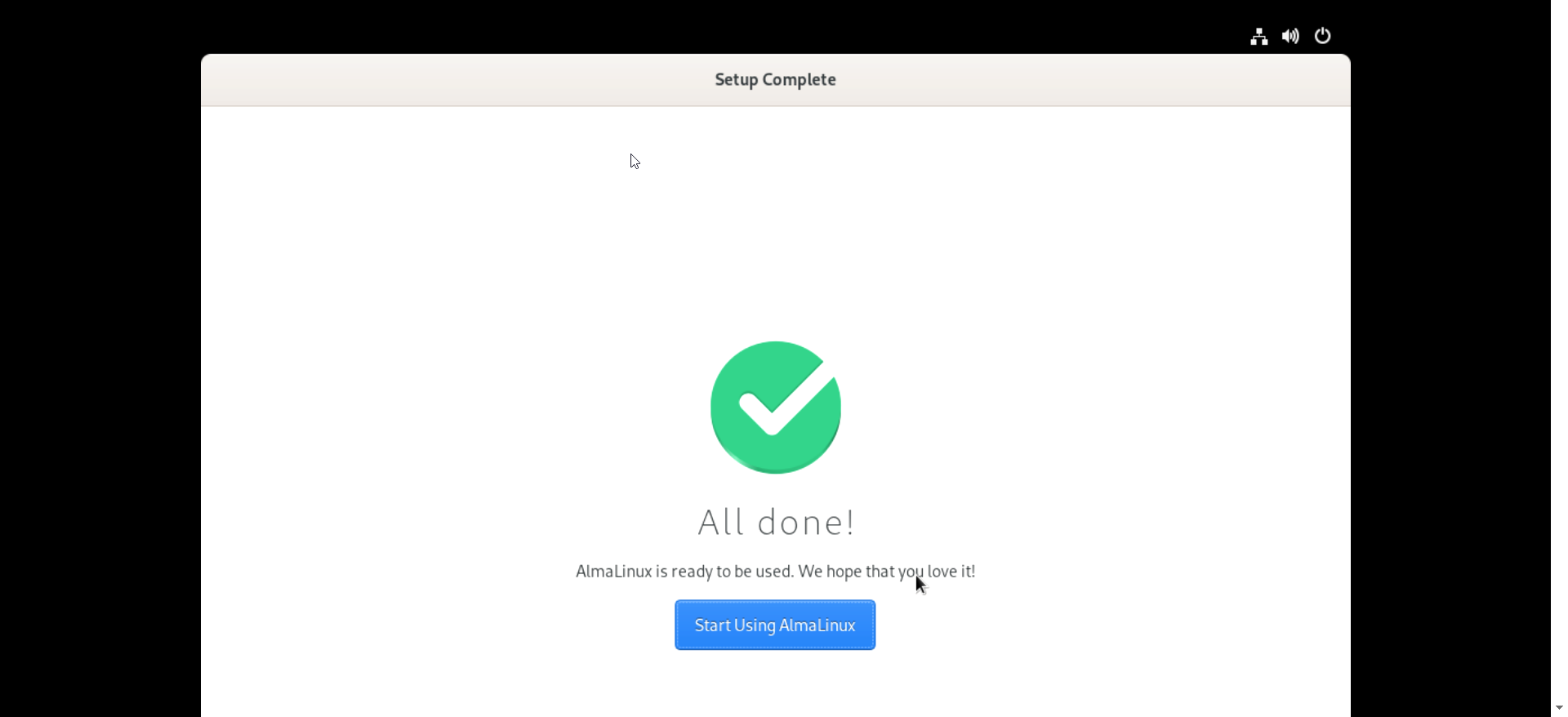
Login Screen
Log in to the user which you've created.
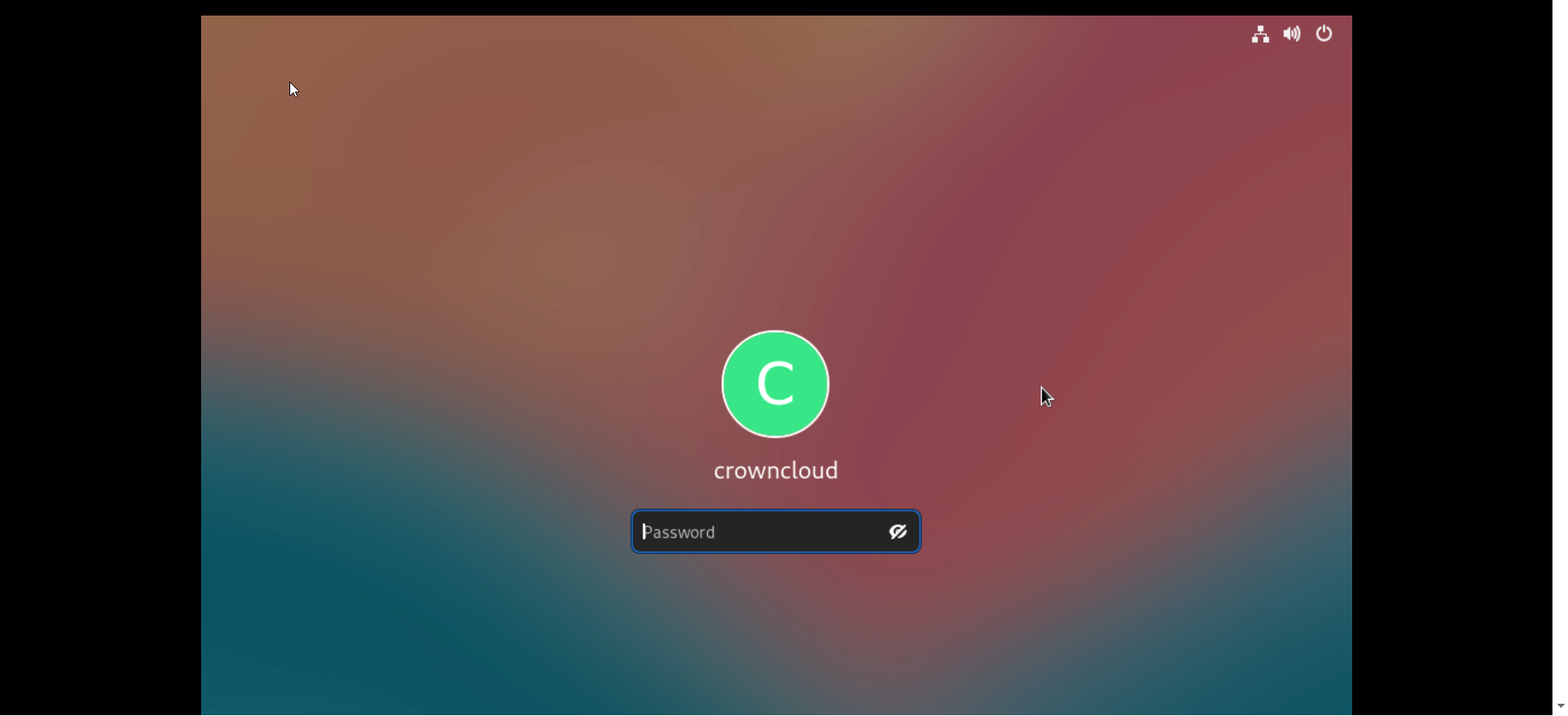
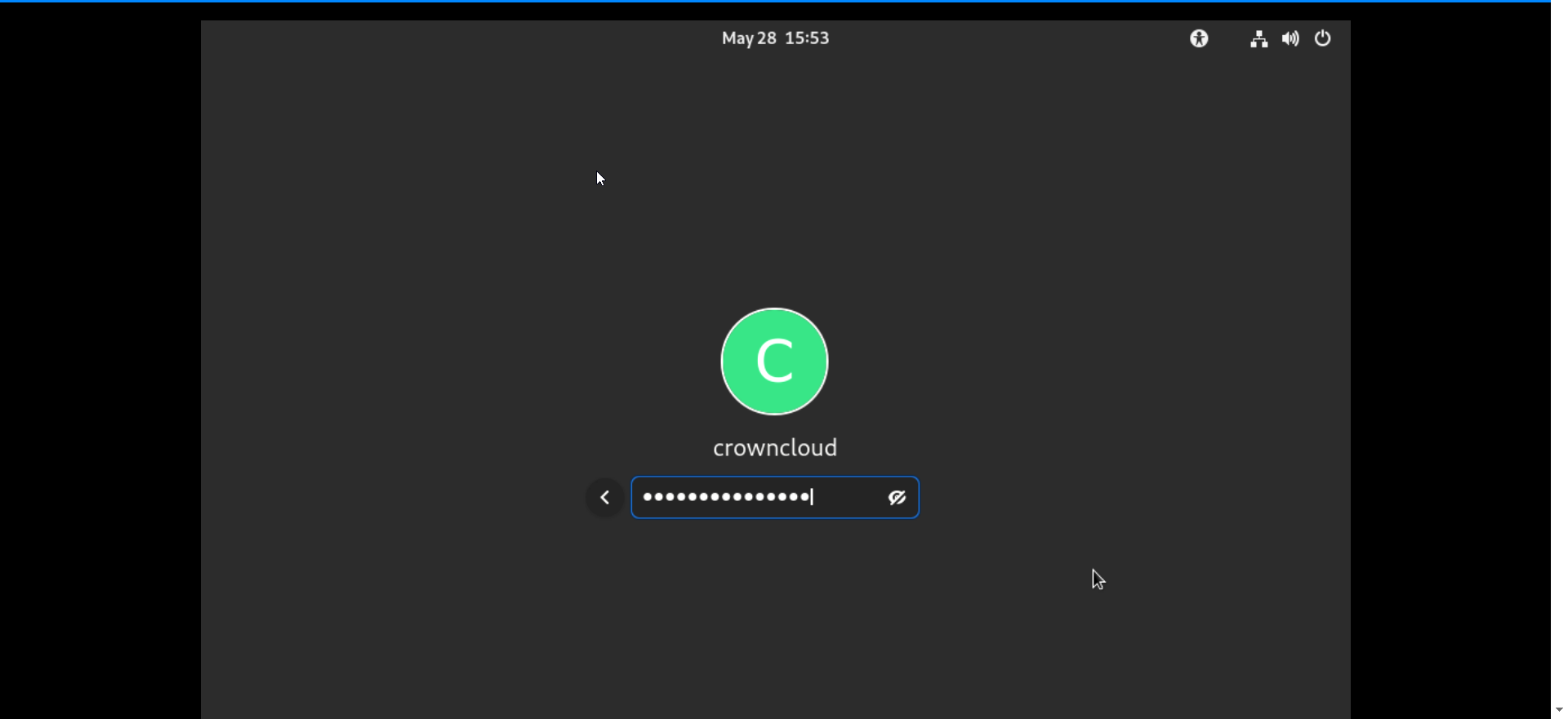
AlmaLinux 8 desktop screen and its system information.
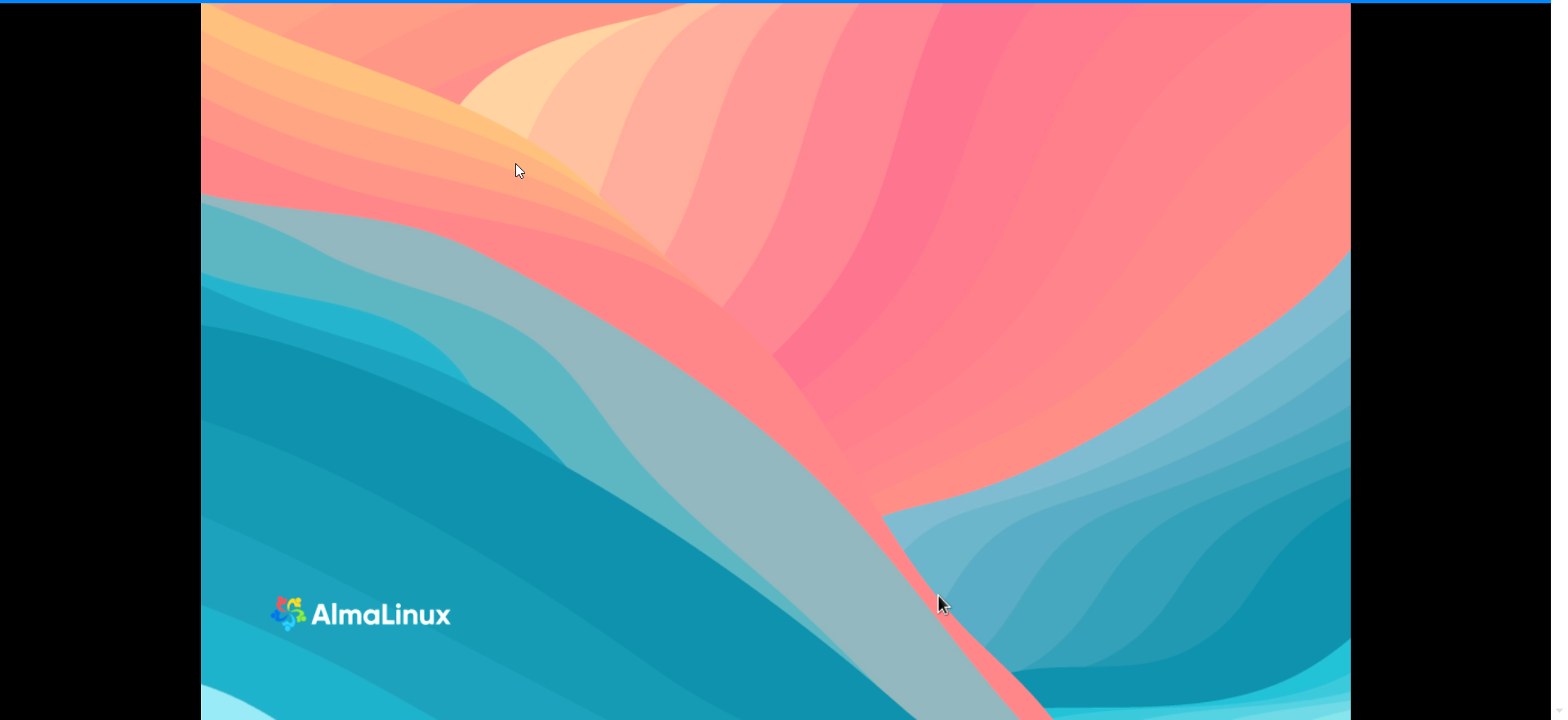
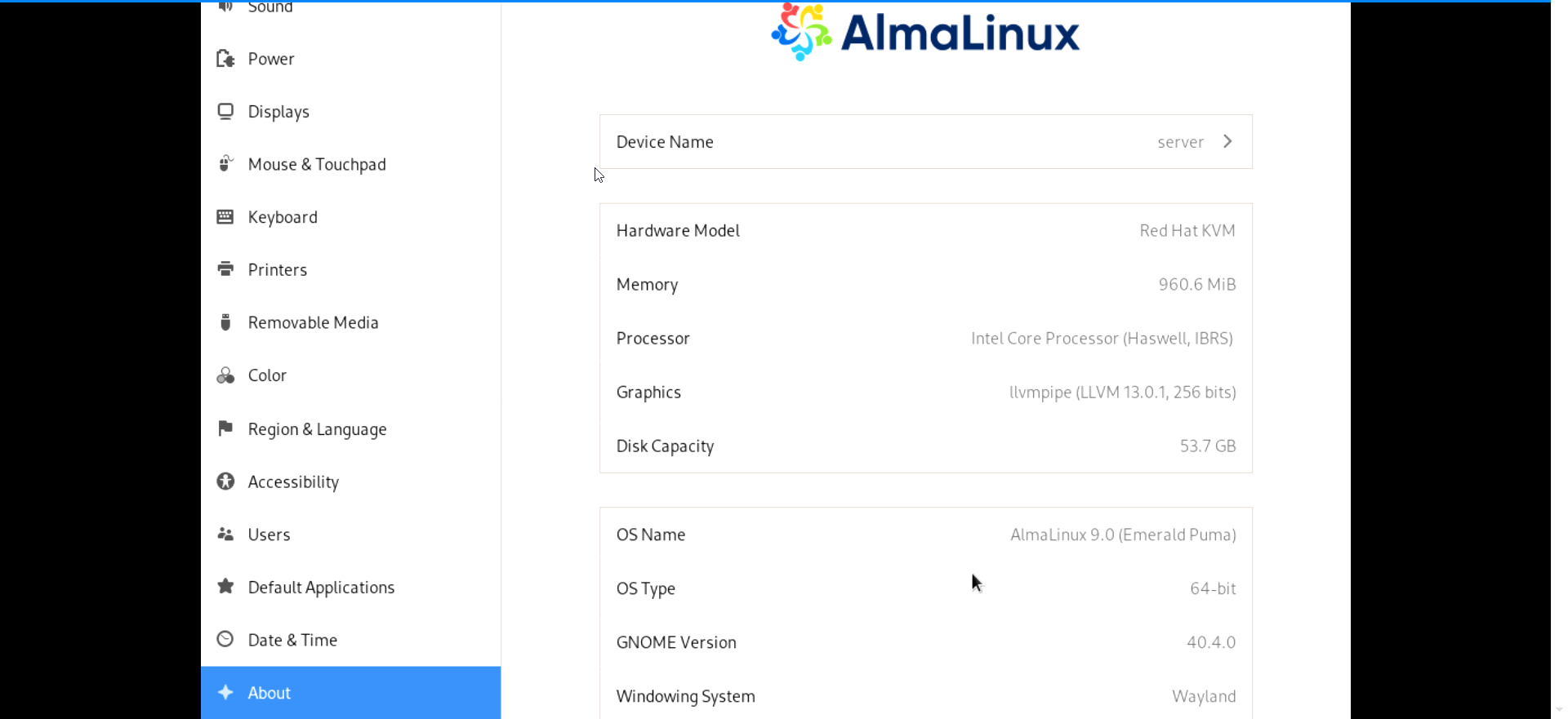
AlmaLinux 9 GNOME GUI complete!!!
CrownCloud - Get a SSD powered KVM VPS at $4.5/month!
Use the code WELCOME for 10% off!
1 GB RAM / 25 GB SSD / 1 CPU Core / 1 TB Bandwidth per month
Available Locations: LAX | MIA | ATL | FRA | AMS