How to Install Ghost on RockyLinux 8
Ghost is a free and open-source blogging platform written in JavaScript and distributed under the MIT License, designed to simplify the process of online publishing for individual bloggers as well as online publications.
We will now begin with the installation, login as root user on the server.
Update the System.
yum update -ySet your SELinux to permissive mode.
setenforce 0
sed -i 's/^SELINUX=.*/SELINUX=permissive/g' /etc/selinux/config Add EPEL repository.
dnf -y install epel-release Create a Sudo User
We will install and configure the Ghost packages under this sudo user.
Use adduser command to add a new user to your system.
adduser ghostadminUpdate the password using passwd command,
passwd ghostadmin Use usermod command to add the user to the wheel group.
usermod -aG wheel ghostadmin On RockyLinux, members of the wheel group have sudo privileges.
Use su command to switch to the new user account.
su - ghostadminWe are using ghostadmin as the sudo user. You can have any other name of your choice. Every command executed here after will be under
ghostadminuser.
Install Database Server
Install a database server for Ghost CMS. This can either be MySQL or MariaDB database server.
In this example, we will choose MariaDB, which is a popular database server. The installation is simple and requires just a few steps as shown below,
sudo yum install mariadb-server mariadbOutput:
[ghostadmin@vps ~]$ sudo yum install mariadb-server mariadb
Last metadata expiration check: 1:28:38 ago on Tue 22 Oct 2019 03:03:52 PM EDT.
Dependencies resolved.
================================================================================
Package Arch Version Repository
Size
================================================================================
Installing:
mariadb x86_64 3:10.3.11-2.module_el8.0.0+35+6f2527ed
AppStream 6.2 M
mariadb-server x86_64 3:10.3.11-2.module_el8.0.0+35+6f2527ed
AppStream 16 M
Installing dependencies:
mariadb-common x86_64 3:10.3.11-2.module_el8.0.0+35+6f2527ed AppStream 62 k
mariadb-connector-c x86_64 3.0.7-1.el8
AppStream 148 kOnce the installation is complete, enable MariaDB (to start automatically upon system boot), start the MariaDB, and verify the status using the commands below.
sudo systemctl enable mariadb
sudo systemctl start mariadb
sudo systemctl status mariadbOutput:
[ghostadmin@vps ~]$ sudo systemctl enable mariadb
[ghostadmin@vps ~]$ sudo systemctl start mariadb
[ghostadmin@vps ~]$ sudo systemctl status mariadb
● mariadb.service - MariaDB 10.3 database server
Loaded: loaded (/usr/lib/systemd/system/mariadb.service; enabled; vendor pre>
Active: active (running) since Tue 2019-10-22 16:35:50 EDT; 50s ago
Docs: man:mysqld(8)
https://mariadb.com/kb/en/library/systemd/
Main PID: 2630 (mysqld)Finally, you will want to secure your MariaDB installation by issuing the following command.
sudo mysql_secure_installationOutput:
[ghostadmin@vps ~]$ sudo mysql_secure_installation
NOTE: RUNNING ALL PARTS OF THIS SCRIPT IS RECOMMENDED FOR ALL MariaDB
SERVERS IN PRODUCTION USE! PLEASE READ EACH STEP CAREFULLY!
In order to log into MariaDB to secure it, we'll need the current
password for the root user. If you've just installed MariaDB, and
you haven't set the root password yet, the password will be blank,
so you should just press enter here.
Enter current password for root (enter for none):
OK, successfully used password, moving on...
Setting the root password ensures that nobody can log into the MariaDB
root user without the proper authorisation.
Set root password? [Y/n] y
New password:
Re-enter new password:
Password updated successfully!
Reloading privilege tables..
... Success!When the installation is completed, Create the database for the ghost blog.
sudo mysql -u root -p
CREATE USER ghost@localhost IDENTIFIED BY "StrongPassword";
CREATE DATABASE ghost;
GRANT ALL ON ghost.* TO ghost@localhost;
FLUSH PRIVILEGES;
QUITReplace
StrongPasswordwith a better one.
Install Latest Version of Node.js
sudo curl -sL https://rpm.nodesource.com/setup_16.x | sudo -E bash -
sudo yum install -y nodejsOutput:
[ghostadmin@vps ~]$ sudo yum install -y nodejs
Node.js Packages for Enterprise Li 968 kB/s | 1.0 MB 00:01
Last metadata expiration check: 0:00:01 ago on Wednesday 10 November 2021 10:41:59 AM EST.
Dependencies resolved.
===================================================================
Package Arch Version Repository Size
===================================================================
Installing:
nodejs x86_64 2:16.2.0-1nodesource nodesource 32 M
Installing dependencies:
python3-pip noarch 9.0.3-19.el8 appstream 20 k
python3-setuptools noarch 39.2.0-6.el8 baseos 163 k
python36 x86_64 3.6.8-2.module_el8.4.0+790+083e3d81 Install and Configure NGINX
sudo yum install nginxOutput:
[ghostadmin@vps ~]$ sudo yum install nginx
Last metadata expiration check: 0:00:45 ago on Wednesday 10 November 2021 10:41:59 AM EST.
Dependencies resolved.
===================================================================
Package Arch Version Repo Size
===================================================================
Installing:
nginx x86_64 1:1.14.1-9.module_el8.0.0+184+e34fea82Create new directories for your Ghost configuration files inside /etc/nginx/.
sudo mkdir sites-available
sudo mkdir sites-enabledCreate a configuration file for Ghost at /etc/nginx/sites-available/example.com.
Replace example.com with your actual domain name.
server {
listen 80 default_server;
listen [::]:80 default_server;
server_name example.com;
root /var/www/example.com;
location / {
proxy_set_header X-Forwarded-For $proxy_add_x_forwarded_for;
proxy_set_header X-Forwarded-Proto $scheme;
proxy_set_header X-Real-IP $remote_addr;
proxy_set_header Host $host;
proxy_pass http://127.0.0.1:2368;
}
client_max_body_size 50m;
}Create a symlink from sites-available to sites-enabled.
sudo ln -s /etc/nginx/sites-available/example.com /etc/nginx/sites-enabled/example.comUpdate the http block in your NGINX config /etc/nginx/nginx.conf file by adding an include for the configuration file you just
created. a directive for server_names_hash_bucket_size, and comment out the entire server block.
http {
...
# Load modular configuration files from the /etc/nginx/conf.d directory.
# See http://nginx.org/en/docs/ngx_core_module.html#include
# for more information.
include /etc/nginx/conf.d/*.conf;
include /etc/nginx/sites-enabled/*;
server_names_hash_bucket_size 64;
# server {
# listen 80 default_server {
# ...
# }
#}
...Open the firewall services for traffic.
sudo firewall-cmd --zone=public --permanent --add-service=http
sudo firewall-cmd --zone=public --permanent --add-service=https
sudo firewall-cmd --reloadTest your NGINX configuration with this command.
sudo nginx -tOutput:
[ghostadmin@vps ~]$ sudo nginx -t
nginx: the configuration file /etc/nginx/nginx.conf syntax is ok
nginx: configuration file /etc/nginx/nginx.conf test is successfulStart the service with the following commands.
sudo systemctl enable nginx
sudo systemctl start nginxVerify Nginx running or not,
sudo systemctl status nginxOutput:
[ghostadmin@vps ~]$ sudo systemctl status nginx
● nginx.service - The nginx HTTP and reverse proxy server
Loaded: loaded (/usr/lib/systemd/system/nginx.service; enabled;>
Active: active (running) since Wed 2021-11-10 11:03:19 EST; 3s >
Process: 46741 ExecStart=/usr/sbin/nginx (code=exited, status=0/>
Process: 46739 ExecStartPre=/usr/sbin/nginx -t (code=exited, sta>
Process: 46738 ExecStartPre=/usr/bin/rm -f /run/nginx.pid (code=>
Main PID: 46743 (nginx)
Tasks: 2 (limit: 4960)
Memory: 3.9M
CGroup: /system.slice/nginx.service
├─46743 nginx: master process /usr/sbin/nginx
└─46744 nginx: worker process Install Ghost-CLI
Ghost-CLI is a command-line interface (CLI) tool that makes installing and updating Ghost easy.
Install Ghost-CLI.
sudo npm install -g ghost-cli@latest Setting File Permissions
Replace example.com with your actual domain name.
Create the document root directory for a ghost.
sudo mkdir -p /var/www/example.comChange ownership and permission of the /var/www/example.com.
sudo chown ghostadmin:ghostadmin /var/www/example.com
sudo chmod 775 /var/www/example.com Install Ghost
Enter to the example.com root directory:
cd /var/www/example.comEnsure that the directory is empty.
Let us now install Ghost on the directory by running the below command,
sudo ghost installOutput:
Answer each question as prompted.
[ghostadmin@vps example.com]$ sudo ghost install
✔ Checking system Node.js version - found v16.2.0
✔ Checking logged in user
✔ Checking current folder permissions
System checks failed with message: 'Linux version is not Ubuntu 16, 18, or 20'
Some features of Ghost-CLI may not work without additional configuration.
For local installs we recommend using `ghost install local` instead.
? Continue anyway? Yes
System stack check skipped
ℹ Checking system compatibility [skipped]
✔ Checking for a MySQL installation
✔ Checking memory availability
✔ Checking free space
✔ Checking for latest Ghost version
✔ Setting up install directory
✔ Downloading and installing Ghost v4.22.1
✔ Finishing install process
? Enter your blog URL: http://example.com
? Enter your MySQL hostname: localhost
? Enter your MySQL username: ghost
? Enter your MySQL password: [hidden]
? Enter your Ghost database name: ghost
✔ Configuring Ghost
✔ Setting up instance
+ sudo useradd --system --user-group ghost
☱
We trust you have received the usual lecture from the local System
Administrator. It usually boils down to these three things:
#1) Respect the privacy of others.
#2) Think before you type.
#3) With great power comes great responsibility.
? Sudo Password [hidden]
+ sudo chown -R ghost:ghost /var/www/example.com/content
✔ Setting up "ghost" system user
ℹ Setting up "ghost" mysql user [skipped]
? Do you wish to set up Nginx? Yes
+ sudo mv /tmp/example.com/example.com.conf /etc/nginx/sites-available/example.com.conf
+ sudo ln -sf /etc/nginx/sites-available/example.com.conf /etc/nginx/sites-enabled/example.com.conf
+ sudo nginx -s reload
✔ Setting up Nginx
? Do you wish to set up SSL? Yes
? Enter your email (For SSL Certificate) Your_Email@gmail.com
+ sudo mkdir -p /etc/letsencrypt
+ sudo ./acme.sh --install --home /etc/letsencrypt
+ sudo /etc/letsencrypt/acme.sh --issue --home /etc/letsencrypt --server letsencrypt --domain example.com --webroot /var/www/example.com/system/nginx-root --reloadcmd "nginx -s reload" --accountemail your_email@gmail.com
✖ Setting up SSL
? Do you wish to set up Systemd? Yes
+ sudo mv /tmp/example.com/ghost_example.com.service /lib/systemd/system/example.com.service
+ sudo systemctl daemon-reload
✔ Setting up Systemd
+ sudo systemctl is-active ghost_example.com
? Do you want to start Ghost? Yes
+ sudo systemctl start ghost_example.com
+ sudo systemctl is-enabled ghost_example.com
+ sudo systemctl enable ghost_example.com --quiet
✔ Starting Ghostview running Ghost processes using below command,
ghost lsOutput:
[ghostadmin@vps example.com]$ ghost ls
+ sudo systemctl is-active ghost_example.com
? Sudo Password [hidden]
┌──────────────────────┬───────────────────────────────┬─────────┬──────────────────────┬─────────────────────────────┬──────┬─────────────────┐
│ Name │ Location │ Version │ Status │ URL │ Port │ Process Manager │
├──────────────────────┼───────────────────────────────┼─────────┼──────────────────────┼─────────────────────────────┼──────┼─────────────────┤
│ example.com │ /var/www/example.com │ 4.22.1 │ running (production) │ http://example.com │ 2368 │ systemd │
└──────────────────────┴───────────────────────────────┴─────────┴──────────────────────┴─────────────────────────────┴──────┴─────────────────┘Once you’ve installed Ghost, The first step is to install Certbot for your server. This will allow you to get an SSL certificate to use with Let’s Encrypt.
Install Certbot
As you can notice in the previous step, SSL Certificate failed to generate for the domain. This is because we have the server block configuration in a different directory other than the default.
We will now generate the SSL Certificate from Let's Encrypt manually by running the below commands,
sudo dnf install certbot python3-certbot-nginxOutput:
[ghostadmin@vps example.com]$ sudo dnf install certbot python3-certbot-nginx
Last metadata expiration check: 0:31:02 ago on Wed 10 Nov 2021 10:41:59 AM EST.
Dependencies resolved.
========================================================================================================================================
Package Architecture Version Repository Size
========================================================================================================================================
Installing:
certbot noarch 1.20.0-1.el8 epel 53 k
python3-certbot-nginx noarch 1.20.0-1.el8 epel 85 k
Installing dependencies:
python3-acme noarch 1.20.0-1.el8 epel 91 k
python3-certbot noarch 1.20.0-1.el8 epel 408 k
python3-cffi x86_64 1.11.5-5.el8 baseos 237 k
python3-chardet noarch 3.0.4-7.el8 baseos 195 k
python3-configargparse noarch 0.14.0-6.el8 epel 36 k
python3-cryptography x86_64 3.2.1-4.el8 baseos 559 k Run the following command to generate certificates with the NGINX plug‑in,
sudo certbot --nginx Access Ghost CMS Dashboard
To complete the setup of your publication, visit: http://example.com/ghost
Replace example.com with your actual domain.
Create your first Ghost administrator/publisher account by clicking on “Create your account”.
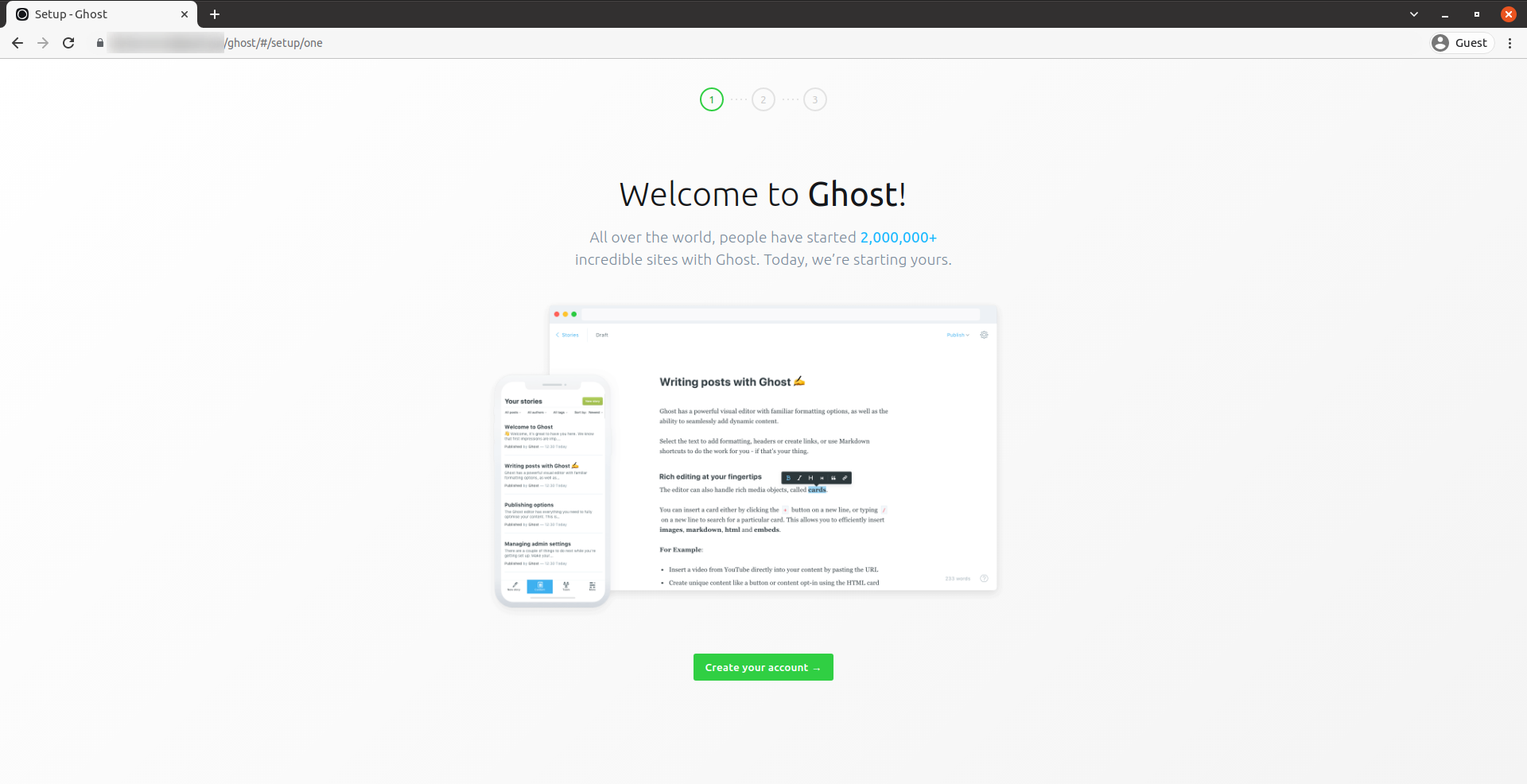
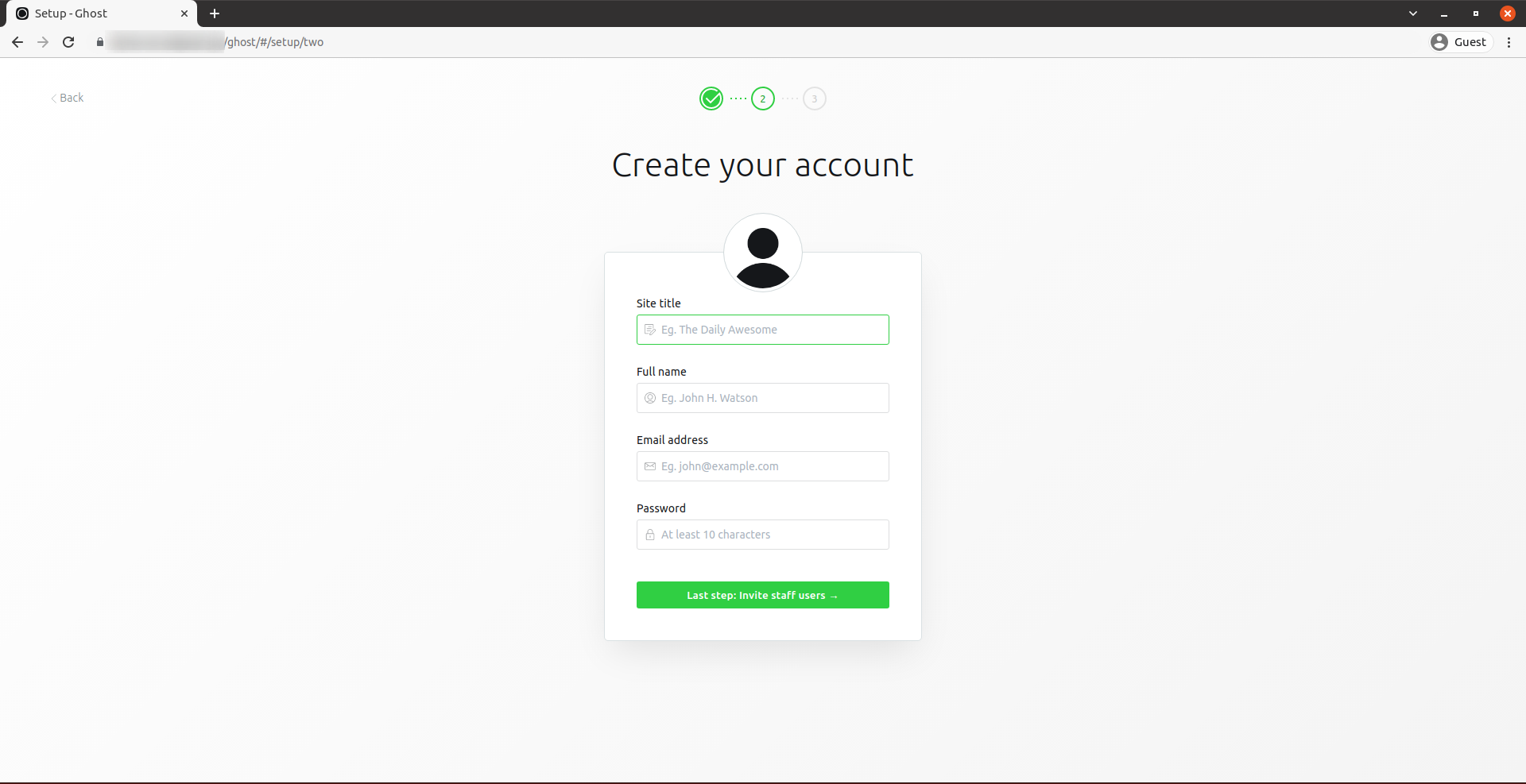
Invite other members.
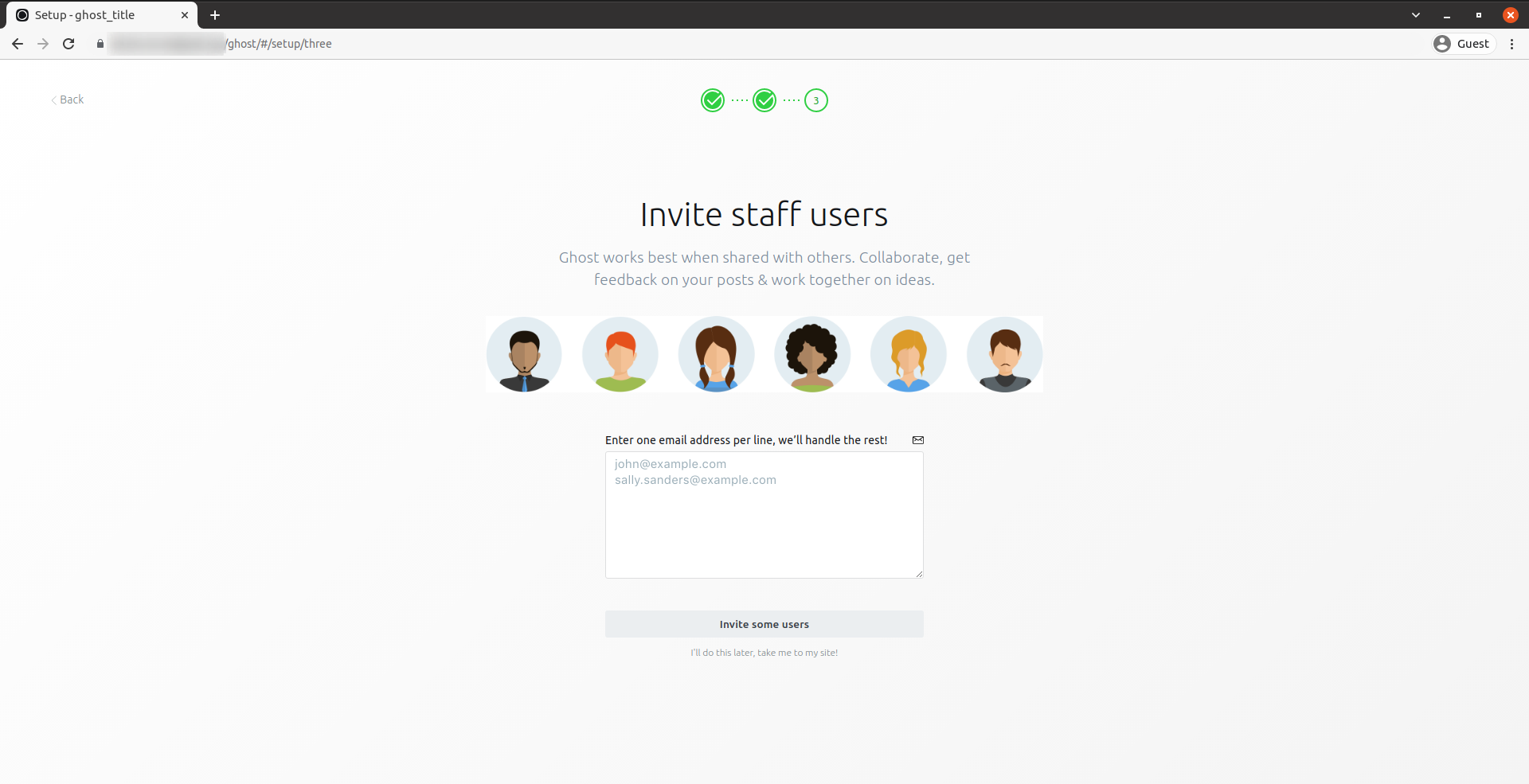
You’ll get to the Ghost CMS dashboard in a few
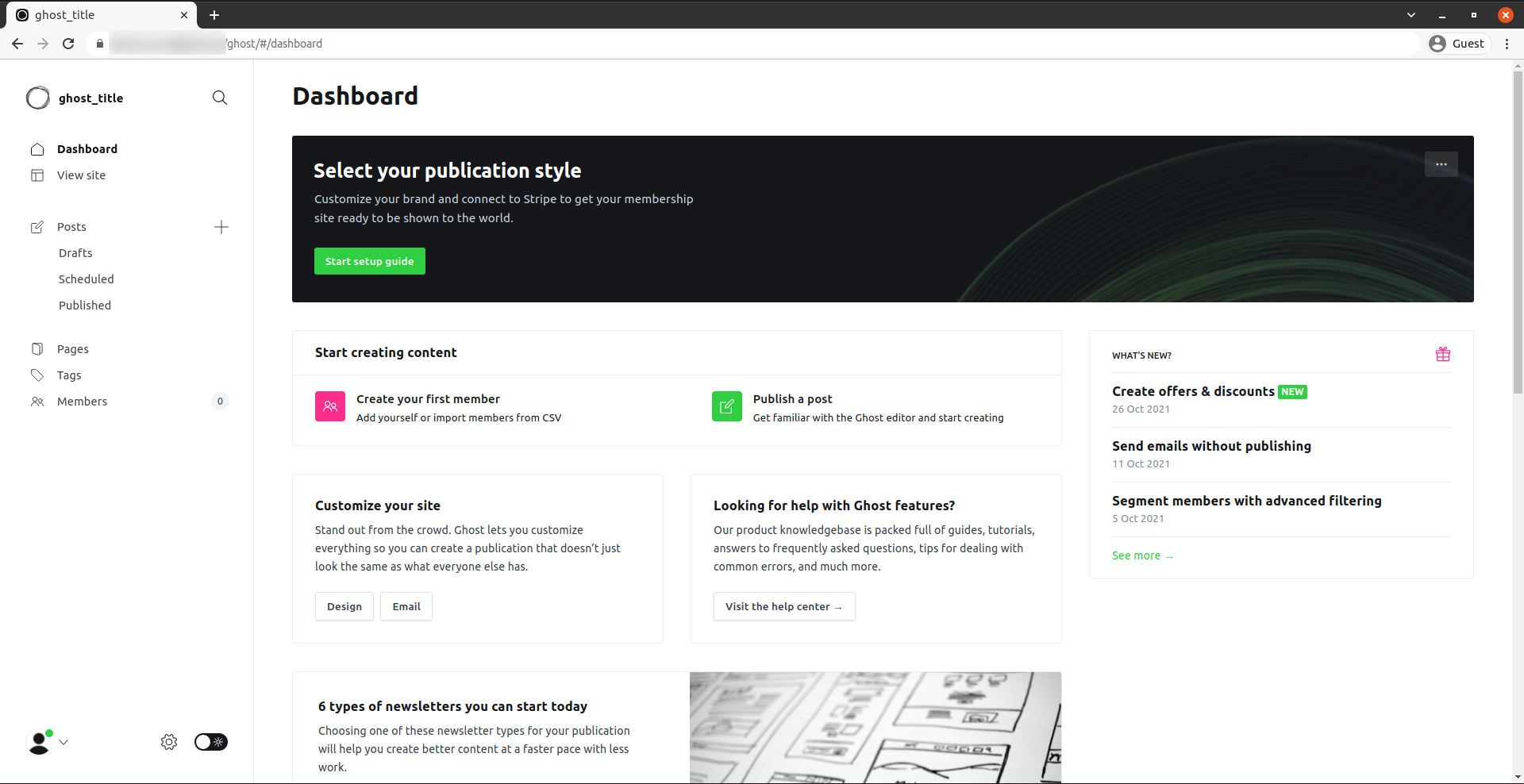
Done.
CrownCloud - Get a SSD powered KVM VPS at $4.5/month!
Use the code WELCOME for 10% off!
1 GB RAM / 25 GB SSD / 1 CPU Core / 1 TB Bandwidth per month
Available Locations: LAX | MIA | ATL | FRA | AMS