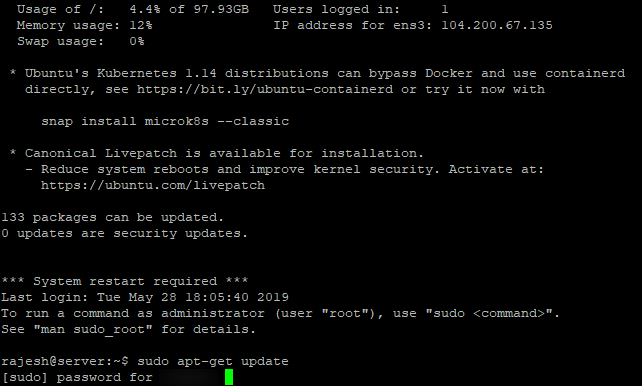Installing Grafana 6 on Ubuntu 18.04 or Debian 8
- In this article we will show you how to install Grafana 6 on Ubuntu or Debian systems.
-
First, ensure that system is up to date.
sudo apt-get updateAfter executing above command it will ask for password,enter user password.
sudo apt-get upgradeIt will ask permission to fee the disk space,enter y
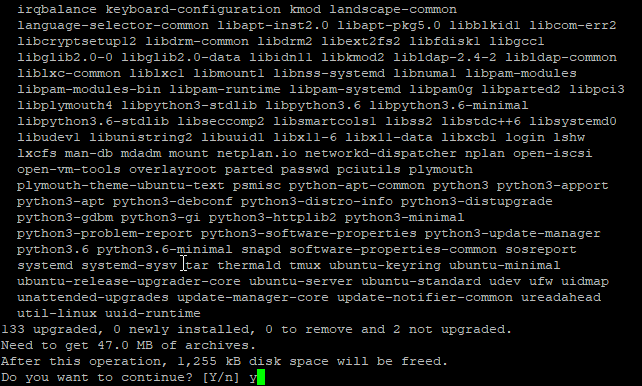
-
Restart the system.
sudo reboot -
Add Grafana 6 APT repository, Adding Grafana gpg key which allows you to install signed packages.
curl https://packages.grafana.com/gpg.key | sudo apt-key add - -
Then install Grafana APT repository:
sudo add-apt-repository "deb https://packages.grafana.com/oss/deb stable main"It will ask for user password, enter user password
-
There is a separate repository if you want beta releases.
sudo add-apt-repository "deb https://packages.grafana.com/oss/deb beta main" -
Once the repository is added, proceed to update your Apt repositories and install Grafana.
sudo apt-get update sudo apt-get -y install grafana -
Start and Enable Grafana service.
sudo systemctl start grafana-server sudo systemctl enable grafana-server -
The grafana-service should now be running, and it look like this
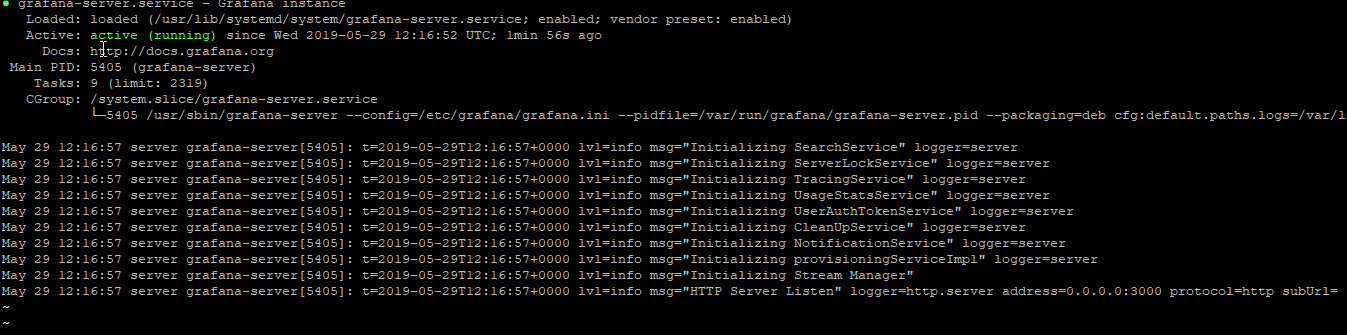
-
Ensure the service is set to run on boot.
sudo systemctl enable grafana-server -
Once the service has been started, you can access its web dashboard by visiting the server IP on port 3000.
http://server_ip:3000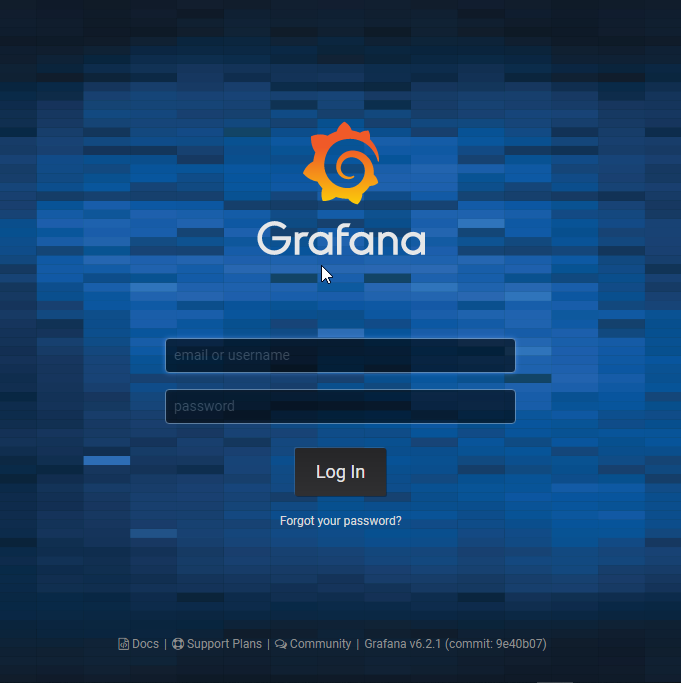
-
If you have an active firewall, mostly ufw, allow port 3000 on the firewall.
sudo ufw allow proto tcp from any to any port 3000 -
Default logins are:
Username: admin
Password: admin
- After login change the password.
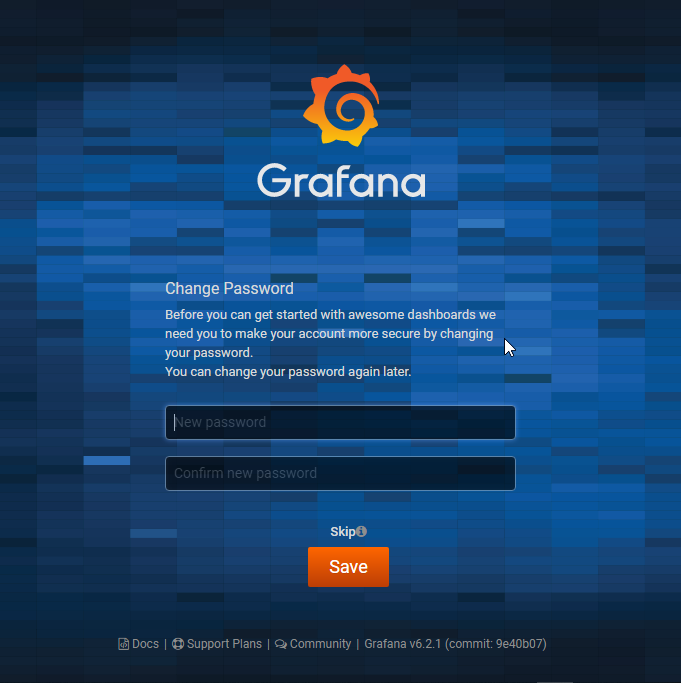
CrownCloud - Get a SSD powered KVM VPS at $4.5/month!
Use the code WELCOME for 10% off!
1 GB RAM / 25 GB SSD / 1 CPU Core / 1 TB Bandwidth per month
Available Locations: LAX | MIA | ATL | FRA | AMS