How to Install Joomla with LAMP Stack on AlmaLinux 9
Joomla is a free and open-source content management system for publishing web content on websites. Web content applications include discussion forums, photo galleries, e-Commerce, user communities, and numerous other web-based applications. In this article, we are going to learn how to install Joomla on AlmaLinux 9. So, let’s get started.
Checkout the Joomla Project Here.
Try this wiki on our VPS. Starting at just $5/month with 24x7 In-house customer support.
Pre-requisites :
-
A system with AlmaLinux 9 installed and running.
-
rootaccess to the system. - LAMP Stack installed and running, for this, you can refer to one of our guides on installing the LAMP Stack (Apache, MariaDB, and PHP).
Once you're all set, we'll proceed with Joomla installation and configuration.
Create Database
Let us begin with creating a Database and a user. We will then grant the required privileges to the user so it can interact with the Database.
mysql -u root
CREATE DATABASE crowncloud_db;
GRANT ALL ON crowncloud_db.* TO crowncloud@localhost IDENTIFIED BY 'YOUR-PASSWORD-HERE';
FLUSH PRIVILEGES;
QUITThe above commands will give complete access to the user
crowncloud_db. ReplaceYOUR-PASSWORD-HEREwith a safe and secure password.
Install Let's Encrypt SSL Certificate
Next, we will install the Let's Encrypt SSL cert so we can have the domain running on HTTPS.
You can refer the following link for instructions on how to Install Let's Encrypt.
Download Joomla
Download Joomla from official website : Click here.
dnf install wget unzip
wget https://downloads.joomla.org/cms/joomla4/4-2-6/Joomla_4-2-6-Stable-Full_Package.zip
unzip Joomla_4-2-6-Stable-Full_Package.zip -d /var/www/html/joomla Setting up File Permissions
Let's make the folders readable.
chmod -R 755 /var/www/html/joomla
chown -R apache:apache /var/www/html/joomla
chcon -R -t httpd_sys_content_rw_t /var/www/html/joomla Configuring Apache vHost
Create a new apache configuration file dev.domainhere.info.conf for the domain with the following command:
nano /etc/httpd/conf.d/dev.domainhere.info.confAdd the following codes:
<VirtualHost *:80>
ServerName dev.domainhere.info
DocumentRoot /var/www/html/joomla
<Directory /var/www/html/joomla/>
DirectoryIndex index.html index.php
Options -Indexes +FollowSymLinks
AllowOverride All
</Directory>
ErrorLog /var/log/httpd/dev.domainhere.info-error.log
CustomLog /var/log/httpd/dev.domainhere.info-access.log combined
RewriteEngine on
RewriteCond %{SERVER_NAME} =dev.domainhere.info
RewriteRule ^ https://%{SERVER_NAME}%{REQUEST_URI} [END,NE,R=permanent]
</VirtualHost>Change
dev.domainhere.infowithYour Domain Name.
Now, restart & check the apache with the following commands:
systemctl restart httpd
systemctl status httpdEnable Firewall:
firewall-cmd --permanent --add-service=http
firewall-cmd --permanent --add-service=https
firewall-cmd --reload Configuring Joomla
Now open the URL from your browser, this will redirect you to configuring the final parts of the Joomla installation.
https://dev.domainhere.info/Replace the
dev.domainhere.infowith the actual IP or domain configured on the server.
Input the Database details which was configured earlier. Follow the below steps:
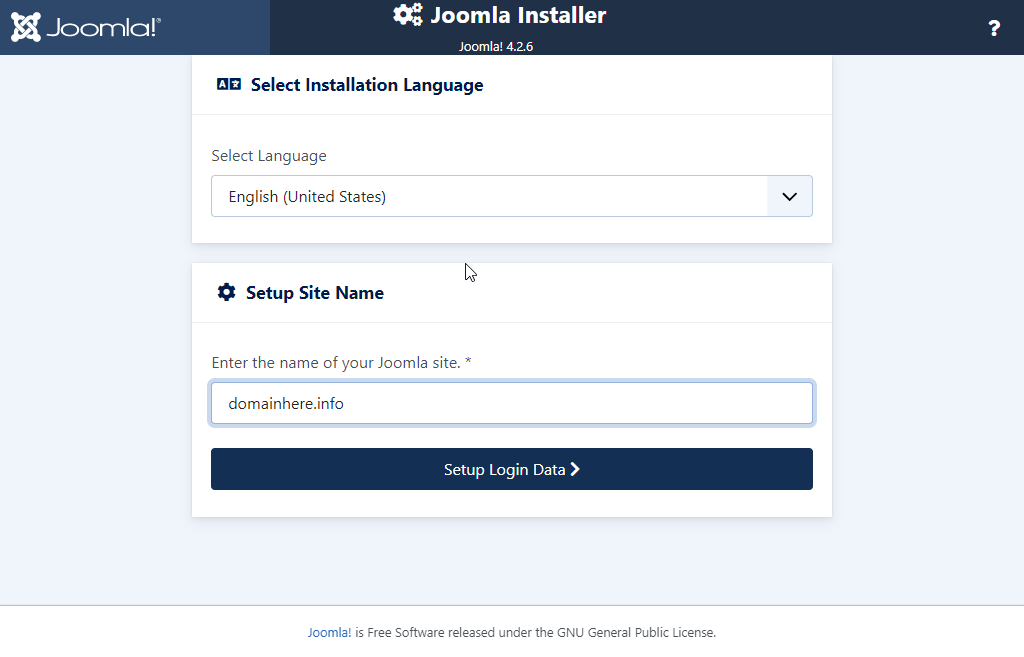
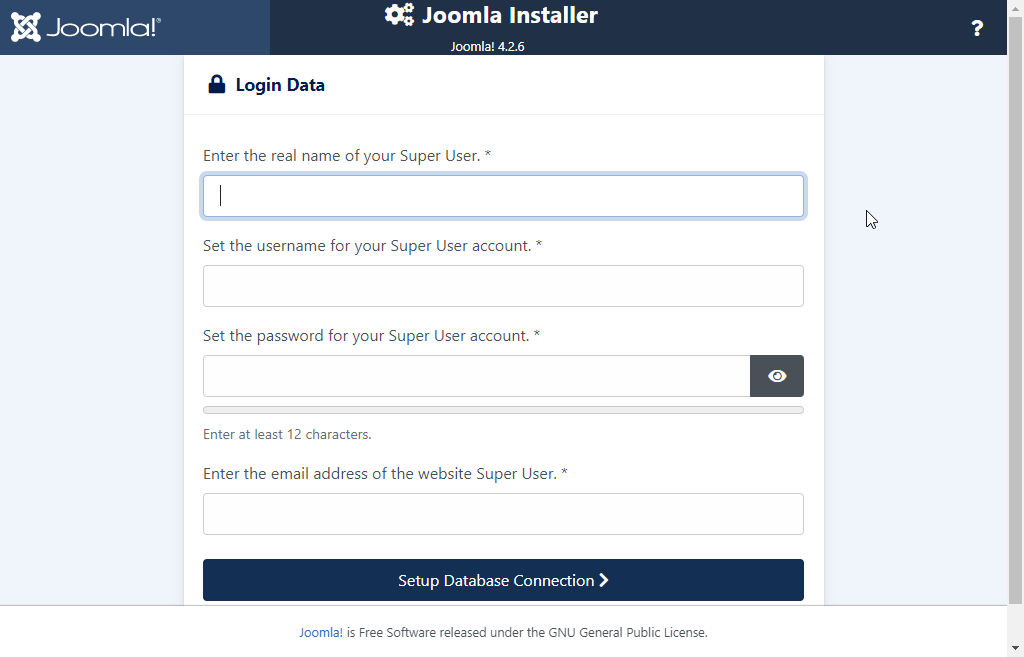
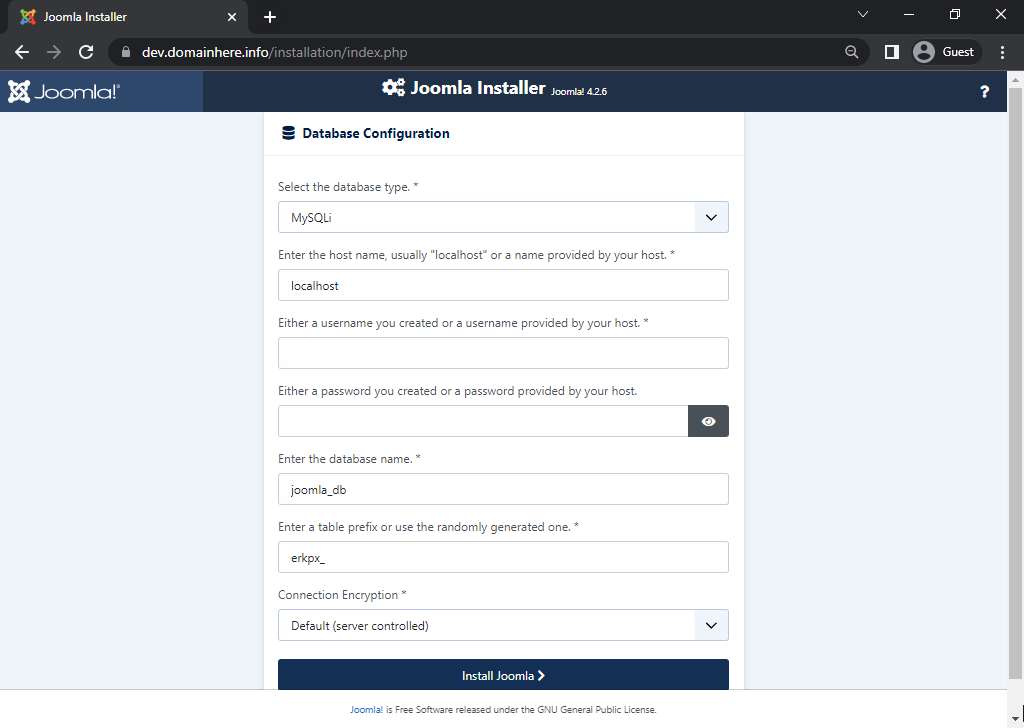
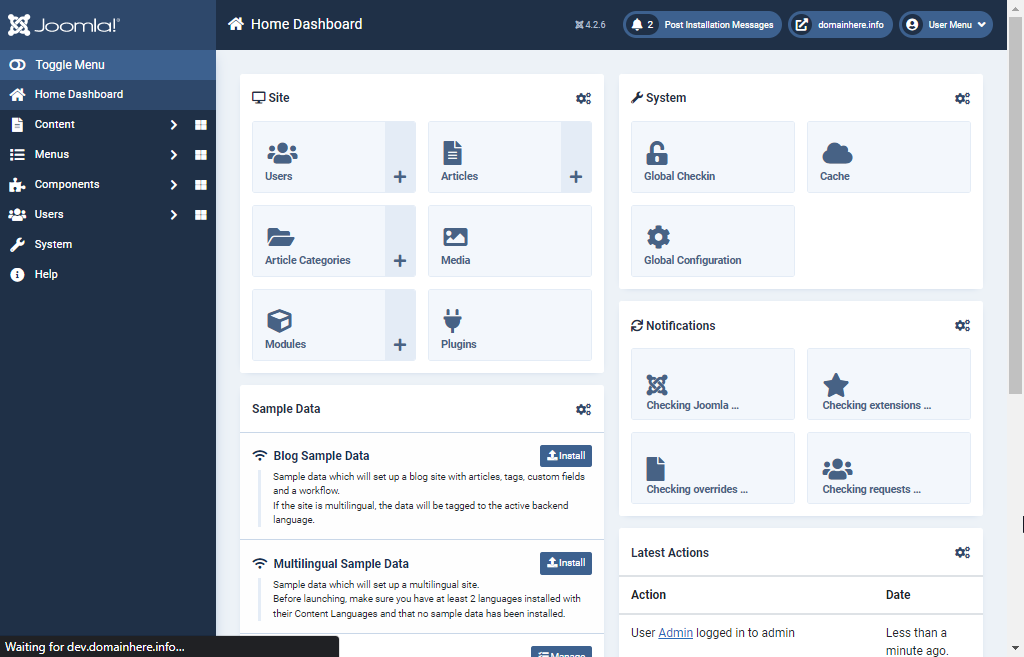

Now you have successfully installed Joomla with LAMP Stack on AlmaLinux 9.
CrownCloud - Get a SSD powered KVM VPS at $4.5/month!
Use the code WELCOME for 10% off!
1 GB RAM / 25 GB SSD / 1 CPU Core / 1 TB Bandwidth per month
Available Locations: LAX | MIA | ATL | FRA | AMS