How to Install LAMP Stack on AlmaLinux 9
A LAMP stack is a group of open-source software that is typically installed together to enable a server to host dynamic websites and web apps. This term is actually an acronym which represents the Linux operating system, with the Apache web server. The site data is stored in a MySQL database, and dynamic content is processed by PHP.
Install Apache Web Server
First, we will start by installing the Apache web server. To complete the installation, use the following command.
dnf install httpd httpd-toolsOutput:
[root@server ~]# dnf install httpd httpd-tools
Last metadata expiration check: 1:53:57 ago on Fri May 20 16:53:51 2022.
Dependencies resolved.
================================================================================
Package Arch Version Repository Size
================================================================================
Installing:
httpd x86_64 2.4.51-7.el9_0 appstream 1.4 M
httpd-tools x86_64 2.4.51-7.el9_0 appstream 81 k
Installing dependencies:
almalinux-logos-httpd noarch 90.4-1.el9 appstream 14 k
apr x86_64 1.7.0-11.el9 appstream 123 k
apr-util x86_64 1.6.1-20.el9 appstream 95 k
apr-util-bdb x86_64 1.6.1-20.el9 appstream 13 k
httpd-filesystem noarch 2.4.51-7.el9_0 appstream 14 k
mailcap noarch 2.1.49-5.el9 baseos 32 k
Installing weak dependencies:
apr-util-openssl x86_64 1.6.1-20.el9 appstream 15 k
mod_http2 x86_64 1.15.19-2.el9 appstream 149 k
mod_lua x86_64 2.4.51-7.el9_0 appstream 61 k
Transaction Summary
================================================================================
Install 11 PackagesOnce the installation is complete, enable Apache (to start automatically upon system boot), start the web server and verify the status using the commands below.
systemctl enable httpd
systemctl start httpd
systemctl status httpdOutput:
[root@server ~]# systemctl status httpd
● httpd.service - The Apache HTTP Server
Loaded: loaded (/usr/lib/systemd/system/httpd.service; enabled; vendor preset: disabled)
Active: active (running) since Fri 2022-05-20 18:51:16 CEST; 10s ago
Docs: man:httpd.service(8)
Main PID: 1085 (httpd)
Status: "Total requests: 0; Idle/Busy workers 100/0;Requests/sec: 0; Bytes served/sec: 0 B/sec"
Tasks: 213 (limit: 5912)
Memory: 35.2M
CPU: 123ms
CGroup: /system.slice/httpd.service
├─1085 /usr/sbin/httpd -DFOREGROUND
├─1086 /usr/sbin/httpd -DFOREGROUND
├─1087 /usr/sbin/httpd -DFOREGROUND
To make your pages available to public, you will have to edit your firewall rules to allow HTTP and HTTPS requests on your web server by using the following commands.
firewall-cmd --permanent --zone=public --add-service=http
firewall-cmd --permanent --zone=public --add-service=https
firewall-cmd --reloadOutput:
[root@server ~]# firewall-cmd --permanent --zone=public --add-service=http
success
[root@server ~]# firewall-cmd --permanent --zone=public --add-service=https
success
[root@server ~]# firewall-cmd --reload
successVerify that the web server is running and accessible by accessing your server’s IP address.
And restart tht Web Server to reflect the changes made.
systemctl restart httpdFrom your browser,
http://IP_addressReplace the IP_address with the actual IP address.
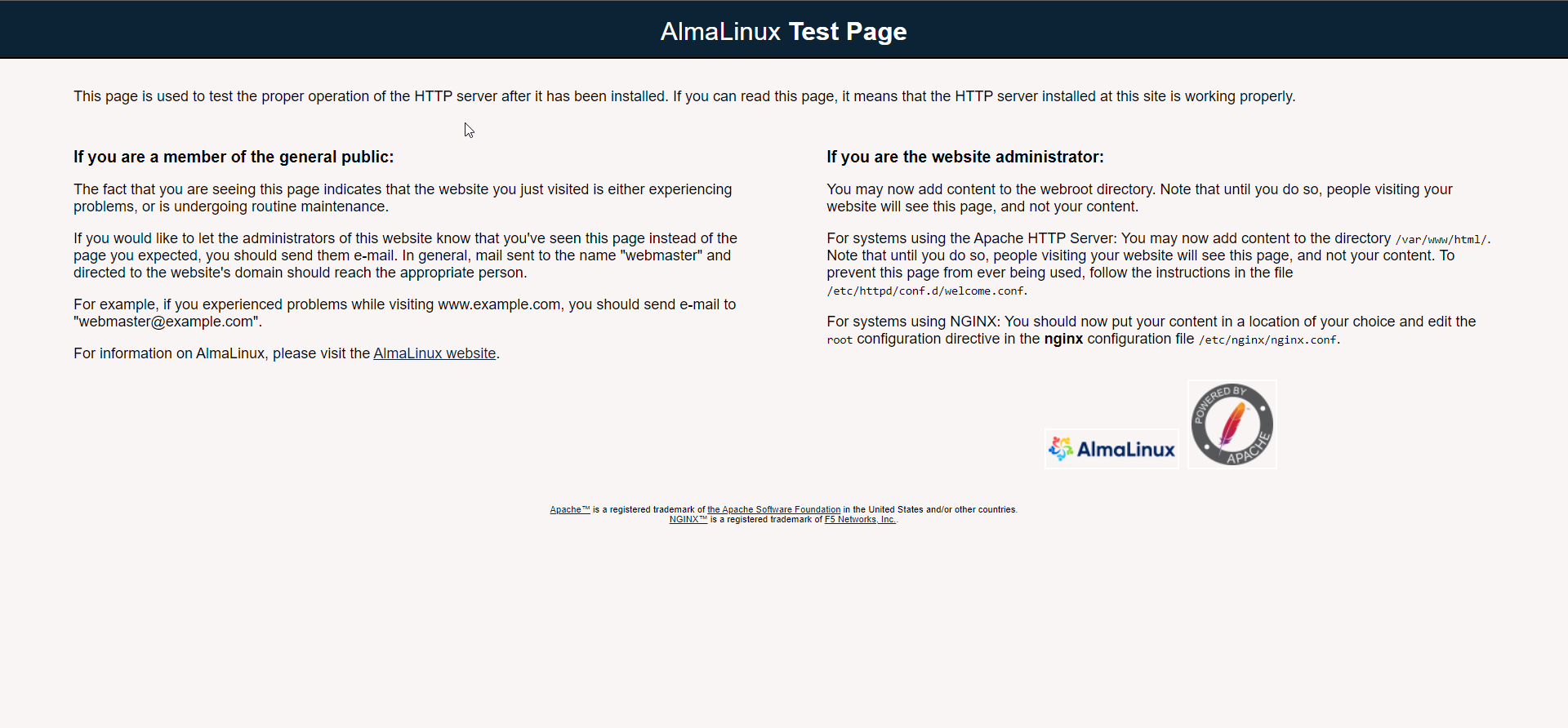
Install PHP
If you would like to install a different version of PHP from remi repository, please refer Install PHP wiki.
We will install the EPEL Repository,
rpm -Uvh https://dl.fedoraproject.org/pub/epel/epel-release-latest-9.noarch.rpmTo install PHP on AlmaLinux, use the command below.
dnf install phpWe will need other PHP modules as well,
dnf install -y php-mysqlnd php-dom php-simplexml php-xml php-xmlreader php-curl php-exif php-ftp php-gd php-iconv php-json php-mbstring php-posix php-sockets php-tokenizerNow restart your web server so that Apache knows that it will be serving PHP requests as well.
systemctl restart httpd Test your PHP, by creating a simple info.php file with a phinfo() in it. The file should be placed in the directory root for your web server, which is /var/www/html.
To create the file use:
echo "<?php phpinfo() ?>" > /var/www/html/info.phpNow again, access http://localhost/info.php or http://yourserver-ip-address/info.php. You should see a page similar to below one.
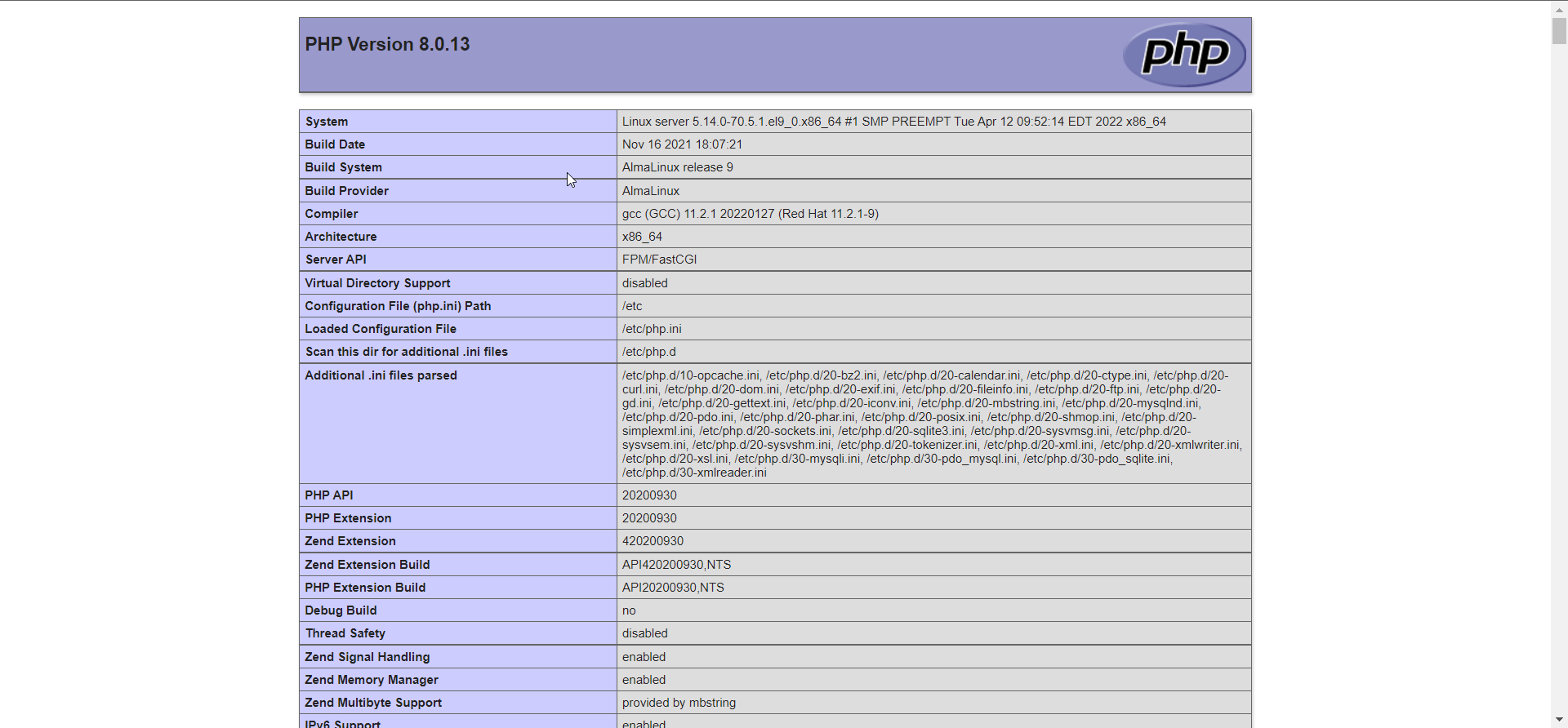
Install MariaDB Server
MariaDB is a popular database server. The installation is simple and requires just a few steps as shown.
dnf install mariadb-server mariadbOutput:
[root@server ~]# dnf install mariadb-server mariadb
Last metadata expiration check: 2:00:16 ago on Fri May 20 16:53:51 2022.
Dependencies resolved.
===========================================================================================================================
Package Architecture Version Repository Size
===========================================================================================================================
Installing:
mariadb x86_64 3:10.5.13-1.el9 appstream 1.6 M
mariadb-server x86_64 3:10.5.13-1.el9 appstream 9.3 M
Installing dependencies:
checkpolicy x86_64 3.3-1.el9 appstream 339 k
libaio x86_64 0.3.111-13.el9 baseos 23 k
mariadb-common x86_64 3:10.5.13-1.el9 appstream 27 k
mariadb-connector-c x86_64 3.2.6-1.el9_0 appstream 194 k
mariadb-connector-c-config noarch 3.2.6-1.el9_0 appstream 9.7 k
mariadb-errmsg x86_64 3:10.5.13-1.el9 appstream 183 k
mysql-selinux noarch 1.0.4-2.el9 appstream 35 k
perl-AutoLoader noarch 5.74-479.el9 appstream 30 k
perl-B x86_64 1.80-479.el9 appstream 188 k
perl-Carp noarch 1.50-460.el9 appstream 29 k
perl-Class-Struct noarch 0.66-479.el9 appstream 31 k
perl-DBD-MariaDB x86_64 1.21-15.el9 appstream 151 k
Once the installation is complete, enable MariaDB (to start automatically upon system boot), start the MariaDB and verify the status using the commands below.
systemctl enable mariadb
systemctl start mariadb
systemctl status mariadbOutput:
[root@server ~]# systemctl status mariadb
● mariadb.service - MariaDB 10.5 database server
Loaded: loaded (/usr/lib/systemd/system/mariadb.service; enabled; vendor preset: disabled)
Active: active (running) since Fri 2022-05-20 18:07:30 CEST; 4s ago
Docs: man:mariadbd(8)
https://mariadb.com/kb/en/library/systemd/
Process: 6551 ExecStartPre=/usr/libexec/mariadb-check-socket (code=exited, status=0/SUCCESS)
Process: 6573 ExecStartPre=/usr/libexec/mariadb-prepare-db-dir mariadb.service (code=exited, status=0/SUCCESS)
Process: 6665 ExecStartPost=/usr/libexec/mariadb-check-upgrade (code=exited, status=0/SUCCESS)
Main PID: 6653 (mariadbd)Finally, you will want to secure your MariaDB installation by issuing the following command.
mysql_secure_installationOutput:
[root@server ~]# mysql_secure_installation
NOTE: RUNNING ALL PARTS OF THIS SCRIPT IS RECOMMENDED FOR ALL MariaDB
SERVERS IN PRODUCTION USE! PLEASE READ EACH STEP CAREFULLY!
In order to log into MariaDB to secure it, we'll need the current
password for the root user. If you've just installed MariaDB, and
you haven't set the root password yet, the password will be blank,
so you should just press enter here.
Enter current password for root (enter for none):
OK, successfully used password, moving on...
Setting the root password ensures that nobody can log into the MariaDB
root user without the proper authorisation.
Set root password? [Y/n] y
New password:
Re-enter new password:
Password updated successfully!
Reloading privilege tables..
... Success!Once secured, you can connect to MySQL and review the existing databases on your database server by using the following command.
mysql -e "SHOW DATABASES;" -pOutput:
[root@server ~]# mysql -e "SHOW DATABASES;" -p
Enter password:
+--------------------+
| Database |
+--------------------+
| information_schema |
| mysql |
| performance_schema |
+--------------------+This concludes our topic of installing LAMP stack on AlmaLinux 9.
CrownCloud - Get a SSD powered KVM VPS at $4.5/month!
Use the code WELCOME for 10% off!
1 GB RAM / 25 GB SSD / 1 CPU Core / 1 TB Bandwidth per month
Available Locations: LAX | MIA | ATL | FRA | AMS