How to Install LAMP Stack with MariaDB on Ubuntu 20.04
First, check for any pending system upgrade.
apt update
apt upgrade Install Apache
A command to install apache2 and with its utilities.
apt install -y apache2 apache2-utilsNext, check the Status of Apache.
systemctl status apache2Output:
● apache2.service - The Apache HTTP Server
Loaded: loaded (/lib/systemd/system/apache2.service; enabled; vendor prese>
Active: active (running) since Tue 2020-04-28 17:05:36 UTC; 1min 35s ago
Docs: https://httpd.apache.org/docs/2.4/
Main PID: 13286 (apache2)
Tasks: 55 (limit: 1075)
Memory: 5.1M
CGroup: /system.slice/apache2.service
├─13286 /usr/sbin/apache2 -k start
├─13288 /usr/sbin/apache2 -k start
└─13289 /usr/sbin/apache2 -k startIf Apache is not active can start using the following command.
systemctl start apache2Use the following command to auto starts apache at boot time.
systemctl enable apache2To check Apache Version.
apache2 -vOutput:
Server version: Apache/2.4.41 (Ubuntu)
Server built: 2020-04-13T17:19:17 To Enable Firewall.
To enable TCP port.
iptables -I INPUT -p tcp --dport 80 -j ACCEPTTo allow the Http
ufw allow httpOutput:
Rules updated
Rules updated (v6)Now you can verify whether the apache installed correctly or not by opening it in a web browser.
NOTE: Replace your Server IP-address below.
http://ip-address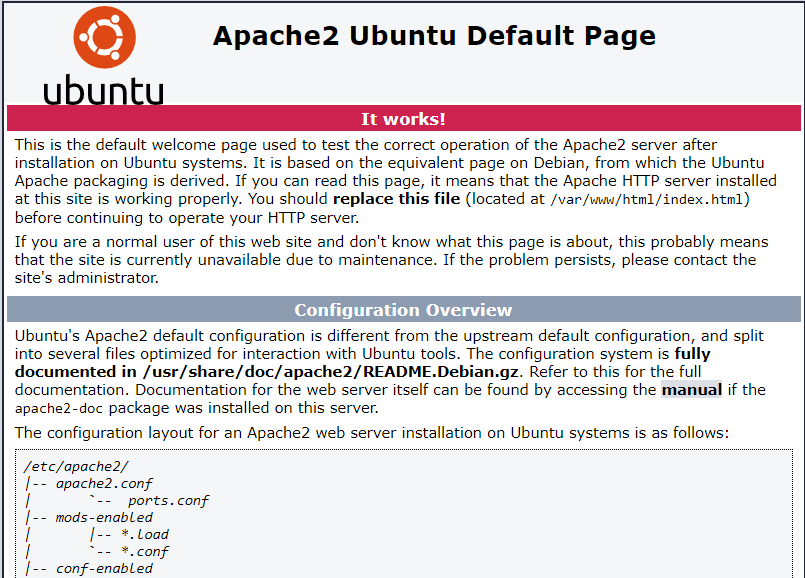
Install MariaDB Database Server
To install MariaDB.
apt install mariadb-server mariadb-clientTo check the status of MariaDB.
systemctl status mariadbOutput:
● mariadb.service - MariaDB 10.3.22 database server
Loaded: loaded (/lib/systemd/system/mariadb.service; enabled; vendor prese>
Active: active (running) since Tue 2020-04-28 17:26:53 UTC; 1min 18s ago
Docs: man:mysqld(8)
https://mariadb.com/kb/en/library/systemd/
Main PID: 14342 (mysqld)
Status: "Taking your SQL requests now..."
Tasks: 31 (limit: 1075)
Memory: 68.6M
CGroup: /system.slice/mariadb.service
└─14342 /usr/sbin/mysqldTo start MariaDB if it is not active.
systemctl start mariadbUse the following command to auto starts MariaDB at boot time.
systemctl enable mariadbNext, MariaDB database security.
NOTE: In this step you will prompt several questions.
mysql_secure_installationOutput:
Change the root password? [Y/n] y
New password:
Re-enter new password:
Password updated successfully!
Reloading privilege tables..
... Success!
Remove anonymous users? [Y/n] y
Disallow root login remotely? [Y/n] y
Remove test database and access to it? [Y/n] y
Reload privilege tables now? [Y/n] yTo login MariaDB.
mariadb -u rootTo exit from MariaDB.
exit;To check MariaDB Version.
mariadb --versionOutput:
mariadb Ver 15.1 Distrib 10.3.22-MariaDB, for debian-linux-gnu (x86_64) using readline 5.2 Install PHP7.4
To install PHP.
apt install php7.4 libapache2-mod-php7.4 php7.4-mysql php-common php7.4-cli php7.4-common php7.4-json php7.4-opcache php7.4-readlineTo Enable the Apache php7.4 module and restart the Apache Web server.
a2enmod php7.4
systemctl restart apache2To check PHP Version.
php --versionOutput:
PHP 7.4.3 (cli) (built: Mar 26 2020 20:24:23) ( NTS )
Copyright (c) The PHP Group
Zend Engine v3.4.0, Copyright (c) Zend Technologies
with Zend OPcache v7.4.3, Copyright (c), by Zend TechnologiesTo test PHP scripts we need to add info.php file in the document.
nano /var/www/html/info.phpAdd the following in the file.
<?php phpinfo(); ?>To verify enter the following link in a web browser.
NOTE:Replace your server IP-address below.
http://server-ip-address/info.php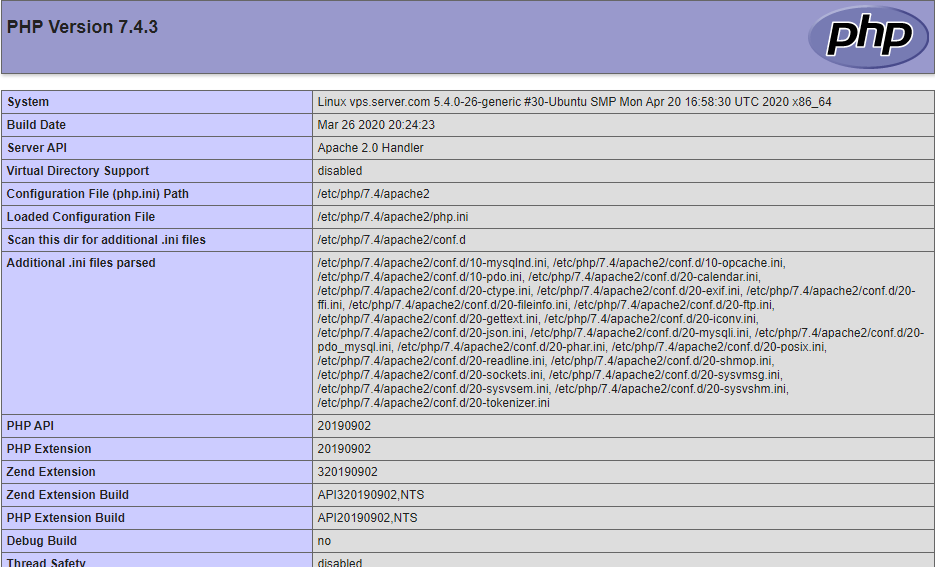
To Run PHP-FPM with Apache.[Optional]
NOTE: This is optional step PHP 7.4 is used to run the PHP code but if you want to run PHP code with PHP-FPM follow this step.
First, Disable PHP 7.4.
a2dismod php7.4Next. Install PHP 7.4 FPM.
apt install php7.4-fpmEnable proxy_fcgi and setenvif module.
a2enmod proxy_fcgi setenvifOutput:
Considering dependency proxy for proxy_fcgi:
Enabling module proxy.
Enabling module proxy_fcgi.
Module setenvif already enabled
To activate the new configuration, you need to run:
systemctl restart apache2To enable php7.4-fpm file.
a2enconf php7.4-fpmRestart the Apache.
systemctl restart apache2To verify enter the following link in a web browser.
NOTE: Replace your server IP-address below.
http://server-ip-address/info.php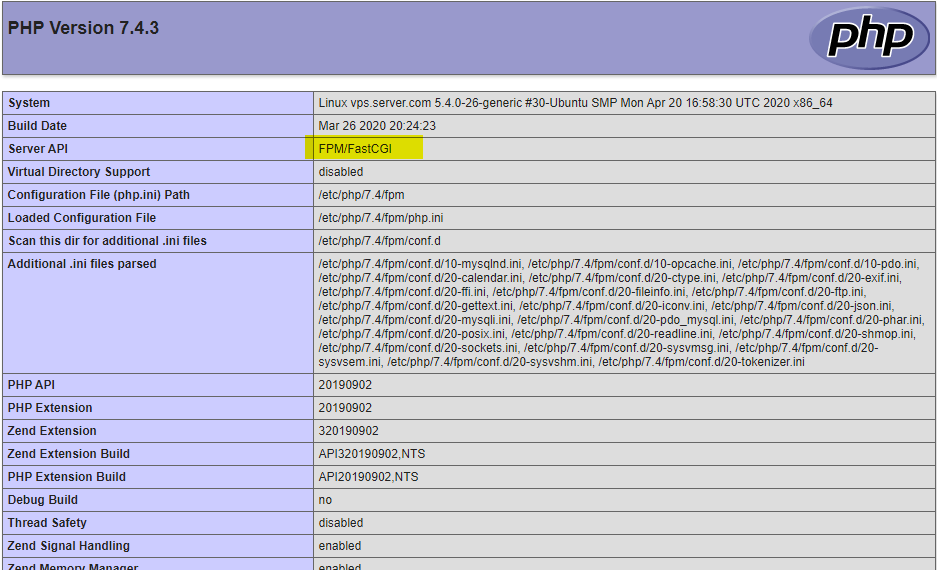
Now you have successfully installed LAMP stack (Apache, MariaDB, and PHP7.4) on Ubuntu 20.04.
CrownCloud - Get a SSD powered KVM VPS at $4.5/month!
Use the code WELCOME for 10% off!
1 GB RAM / 25 GB SSD / 1 CPU Core / 1 TB Bandwidth per month
Available Locations: LAX | MIA | ATL | FRA | AMS