How to Install LAMP Stack with MariaDB on Ubuntu 22.04
A LAMP stack is a group of open-source software that is typically installed together to enable a server to host dynamic websites and web apps. This term is actually an acronym which represents the Linux operating system, with the Apache web server. The site data is stored in a MySQL or MariaDB database, and dynamic content is processed by PHP.
First, check for any pending system upgrades.
apt update
apt upgrade Install Apache
Command to install Apache along with its utilities.
apt install -y apache2 apache2-utilsNext, check the Status of Apache.
systemctl status apache2Output:
root@server:~# systemctl status apache2
● apache2.service - The Apache HTTP Server
Loaded: loaded (/lib/systemd/system/apache2.service; enabled; vendor preset: enabled)
Active: active (running) since Mon 2022-03-14 21:07:34 UTC; 45min ago
Docs: https://httpd.apache.org/docs/2.4/
Process: 22154 ExecStart=/usr/sbin/apachectl start (code=exited, status=0/SUCCESS)
Main PID: 22158 (apache2)
Tasks: 7 (limit: 1074)
Memory: 13.7M
CPU: 294ms
CGroup: /system.slice/apache2.service
├─22158 /usr/sbin/apache2 -k start
├─22159 /usr/sbin/apache2 -k start
├─22160 /usr/sbin/apache2 -k start
├─22161 /usr/sbin/apache2 -k start
├─22162 /usr/sbin/apache2 -k start
├─22163 /usr/sbin/apache2 -k start
└─22195 /usr/sbin/apache2 -k start
If Apache is not active can start using the following command.
systemctl start apache2Use the following command to auto start Apache at boot time.
systemctl enable apache2You can confirm the Apache2 version with the below command,
apache2 -vOutput:
Server version: Apache/2.4.52 (Ubuntu)
Server built: 2022-02-03T18:25:47
Enable and Configure Firewall
To enable HTTP TCP port,
ufw allow httpOutput:
Rules updated
Rules updated (v6)
Now you can verify whether the apache is installed correctly or not by opening it in a web browser.NOTE: Replace with your Server IP address
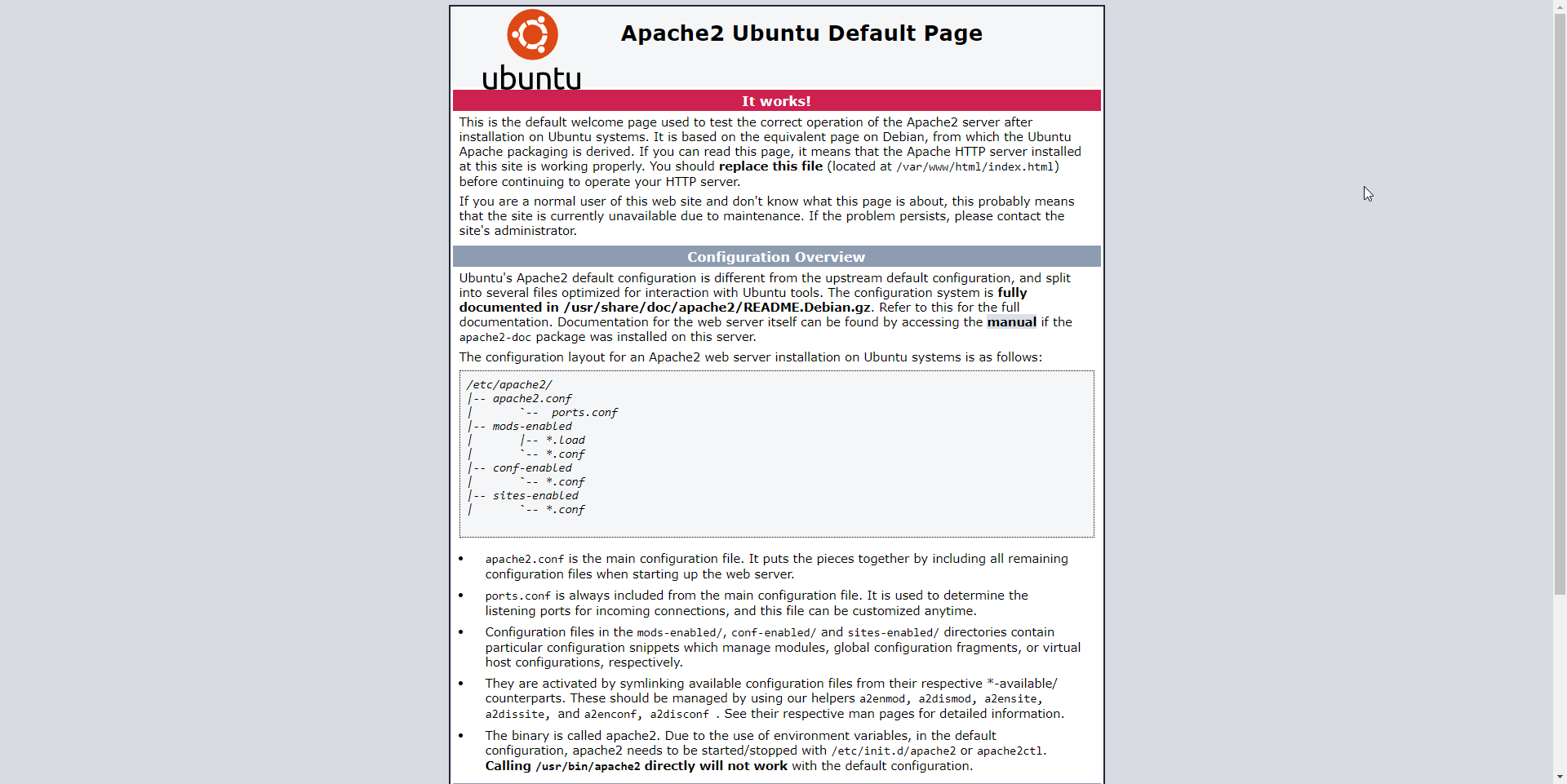
Install MariaDB Server
To install MariaDB server, run the below command:
apt install mariadb-server mariadb-clientTo check the status of MariaDB.
systemctl status mariadbOutput:
root@server:~# systemctl status mariadb
● mariadb.service - MariaDB 10.6.7 database server
Loaded: loaded (/lib/systemd/system/mariadb.service; enabled; vendor preset: enabled)
Active: active (running) since Mon 2022-03-14 20:55:55 UTC; 57min ago
Docs: man:mariadbd(8)
https://mariadb.com/kb/en/library/systemd/
Main PID: 14311 (mariadbd)
Status: "Taking your SQL requests now..."
Tasks: 7 (limit: 1074)
Memory: 57.2M
CPU: 1.266s
CGroup: /system.slice/mariadb.service
└─14311 /usr/sbin/mariadbd
To start MariaDB if it is not active.
systemctl start mariadbUse the following command to auto start MariaDB at boot time.
systemctl enable mariadbNext, MariaDB database security.
NOTE: In this step, you will be prompted with several questions.
mysql_secure_installationOutput:
Enter current password for root (enter for none):
OK, successfully used password, moving on...
Setting the root password ensures that nobody can log into the MariaDB
root user without the proper authorisation.
Set root password? [Y/n] y
New password:
Re-enter new password:
Password updated successfully!
Reloading privilege tables..
... Success!To login to MariaDB.
mariadb -u root -pTo exit from MariaDB.
exitTo check MariaDB Version.
mariadb --versionOutput:
root@server:~# mariadb --version
mariadb Ver 15.1 Distrib 10.3.25-MariaDB, for debian-linux-gnu (x86_64) using readline 5.2 Install PHP
PHP 8.1 is the default version of PHP that would be installed on Ubuntu 22.04.
To install PHP.
apt install php libapache2-mod-php php-mysql php-common php-cli php-common php-json php-opcache php-readline php-mbstring php-gd php-dom php-zip php-curlTo Enable the Apache PHP module and restart the Apache Web server.
systemctl restart apache2To check PHP Version.
php --versionOutput:
root@crown:~# php --version
PHP 8.1.0 (cli) (built: Nov 25 2021 19:57:29) (NTS)
Copyright (c) The PHP Group
Zend Engine v4.1.0, Copyright (c) Zend Technologies
with Zend OPcache v8.1.0, Copyright (c), by Zend Technologies
To test PHP scripts we need to add the info.php file in the document.
nano /var/www/html/info.phpAdd the following to the file.
<?php phpinfo(); ?>To verify enter the following link in a web browser.
NOTE: Replace with your server IP address below.
http://ip-address/info.php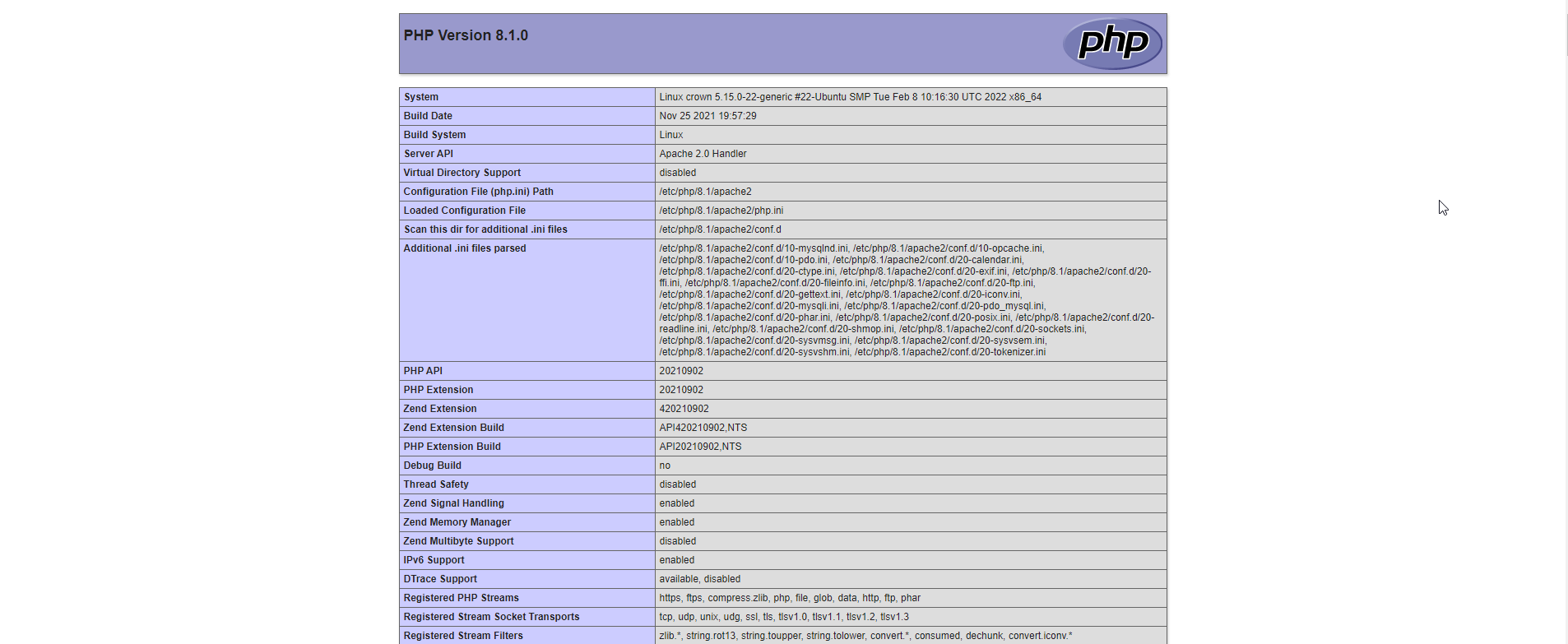
Run PHP-FPM with Apache
FPM (FastCGI Process Manager) is an alternative PHP FastCGI implementation with some additional features useful for heavy-loaded sites.
NOTE: This is an optional step, PHP 8.1 is used to run the PHP code but if you want to run PHP code with PHP-FPM follow the below steps.
First, Let us disable PHP,
a2dismod phpNext, Install PHP-FPM.
apt install php8.1-fpmEnable proxy_fcgi and setenvif module.
a2enmod proxy_fcgi setenvifOutput:
Considering dependency proxy for proxy_fcgi:
Enabling module proxy.
Enabling module proxy_fcgi.
Module setenvif already enabled
To activate the new configuration, you need to run:
systemctl restart apache2To enable php8.1-fpm file.
a2enconf php8.1-fpmRestart the Apache.
systemctl restart apache2To enable php-fpm.
systemctl enable php8.1-fpmTo start php-fpm.
systemctl start php8.1-fpmTo check the status of php-fpm.
systemctl status php8.1-fpmOutput:
root@crown:~# systemctl status php8.1-fpm
● php8.1-fpm.service - The PHP 8.1 FastCGI Process Manager
Loaded: loaded (/lib/systemd/system/php8.1-fpm.service; enabled; vendor preset: enabled)
Active: active (running) since Mon 2022-03-14 22:16:17 UTC; 29s ago
Docs: man:php-fpm8.1(8)
Main PID: 24942 (php-fpm8.1)
Status: "Processes active: 0, idle: 2, Requests: 0, slow: 0, Traffic: 0req/sec"
Tasks: 3 (limit: 1074)
Memory: 7.3M
CPU: 48ms
CGroup: /system.slice/php8.1-fpm.service
Now you have successfully installed the LAMP stack (Apache, MariaDB, and PHP8.1) on Ubuntu 22.04.
CrownCloud - Get a SSD powered KVM VPS at $4.5/month!
Use the code WELCOME for 10% off!
1 GB RAM / 25 GB SSD / 1 CPU Core / 1 TB Bandwidth per month
Available Locations: LAX | MIA | ATL | FRA | AMS