How to Install LEMP Stack (Nginx, MariaDB, PHP 8) on CentOS Stream 9
This is one of the most commonly used Software Stack for building your web applications and it is also known as LEMP (Linux, Nginx, MySQL/MariaDB, PHP/Perl/Python) Stack.
Install Nginx Web Server on CentOS Stream 9
First, we will start by installing the Nginx web server. To complete the installation, use the following command:
yum install nginx -yOutput :
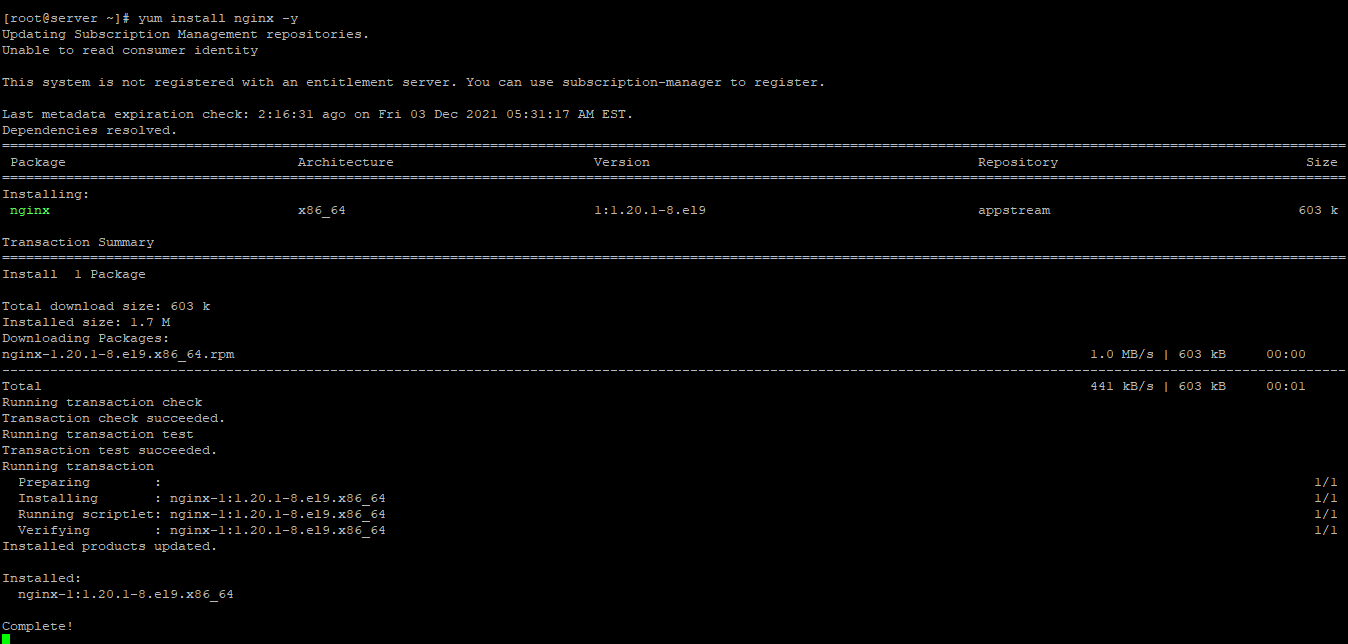
Once the installation is complete, enable Nginx (to start automatically upon system boot), start the webserver, and verify the status using the commands below.
systemctl start nginx
systemctl enable nginx
systemctl status nginxOutput:
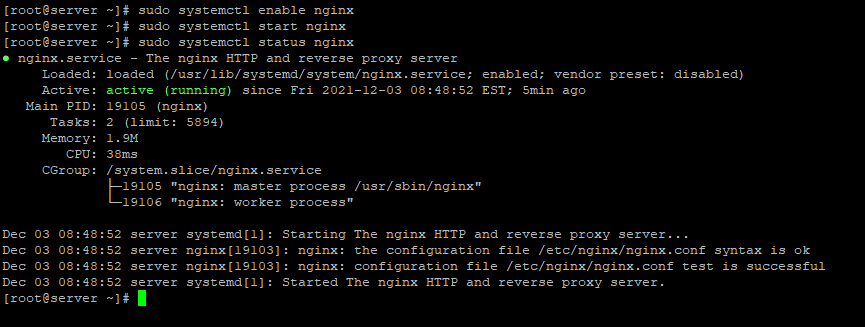
To make your pages available to the public, you will have to edit your firewall rules to allow HTTP requests on your web server by using the following commands.
firewall-cmd --permanent --zone=public --add-service=http
firewall-cmd --permanent --zone=public --add-service=https
firewall-cmd --reloadOutput:
[root@server ~]# firewall-cmd --permanent --zone=public --add-service=http
success
[root@server ~]# firewall-cmd --permanent --zone=public --add-service=https
success
[root@server ~]# firewall-cmd --reload
successVerify that the webserver is running and accessible by accessing your server’s IP address.
From your browser,
http://IP_addressReplace the
IP_addresswith the actual IP of the server.
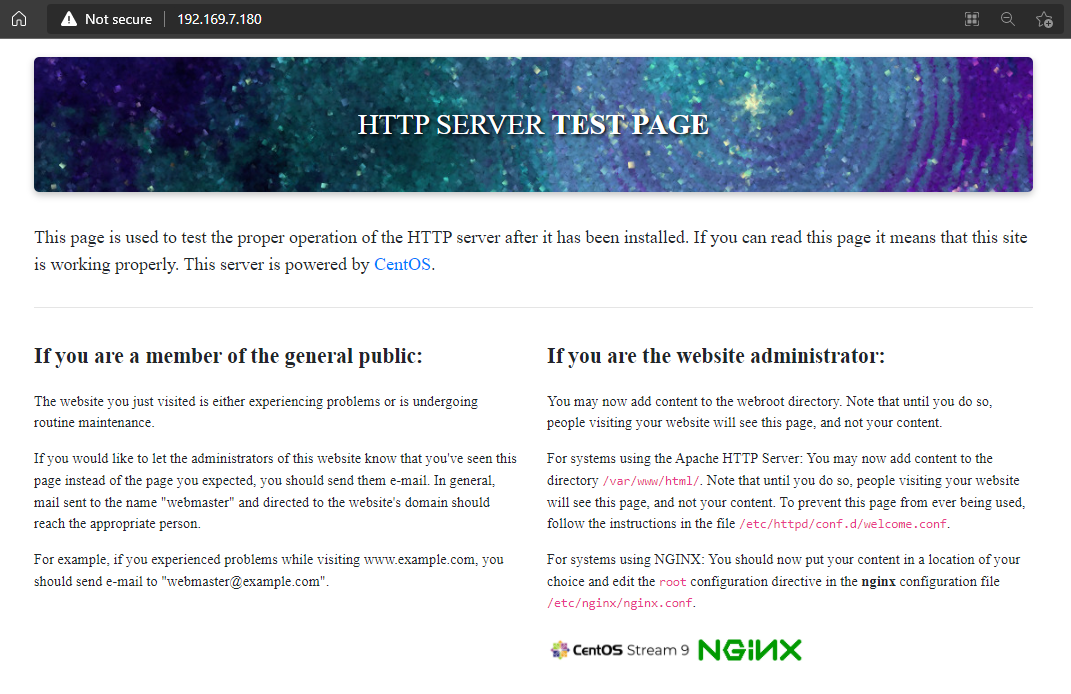
we need to make user Nginx the owner of the web directory. By default, it’s owned by the root user.
chown nginx:nginx /usr/share/nginx/html -R Install MariaDB Server
MariaDB is a popular database server. The installation is simple and requires just a few steps as shown.
yum install mariadb-server mariadb -yOutput:
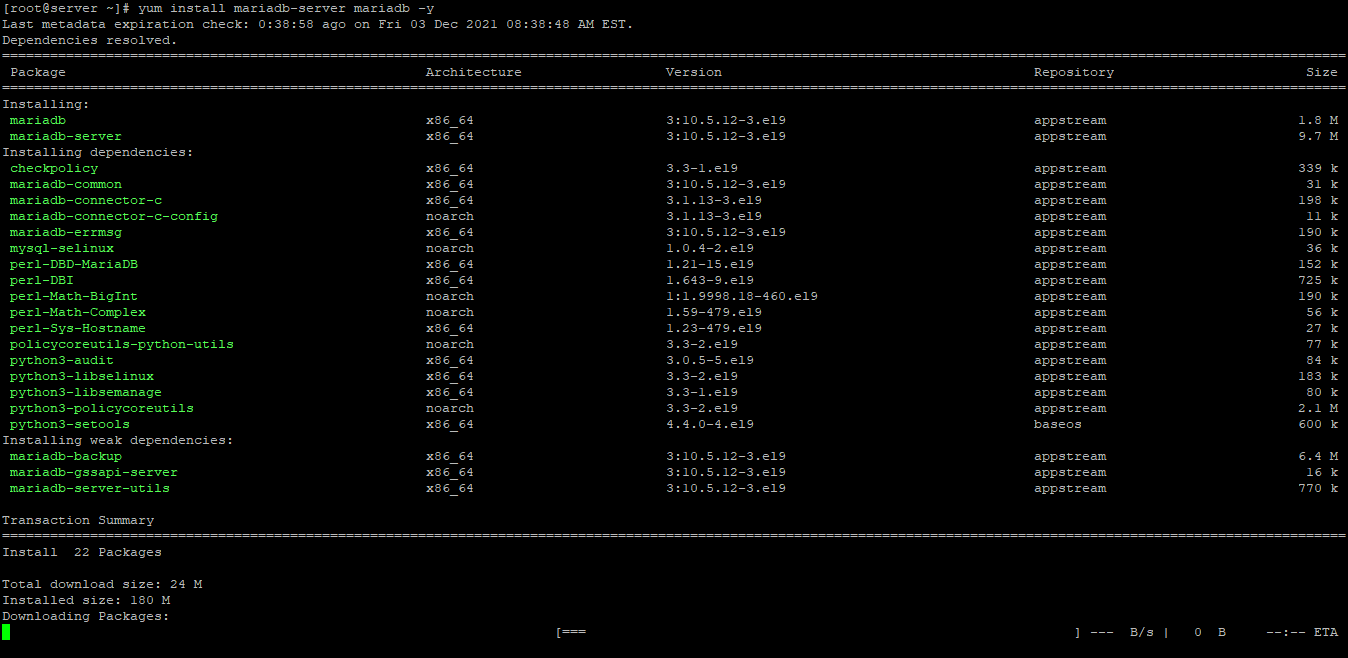
Once the installation is complete, enable MariaDB (to start automatically upon system boot), start the mariaDB and verify the status using the commands below.
systemctl start mariadb
systemctl enable mariadb
systemctl status mariadbOutput:
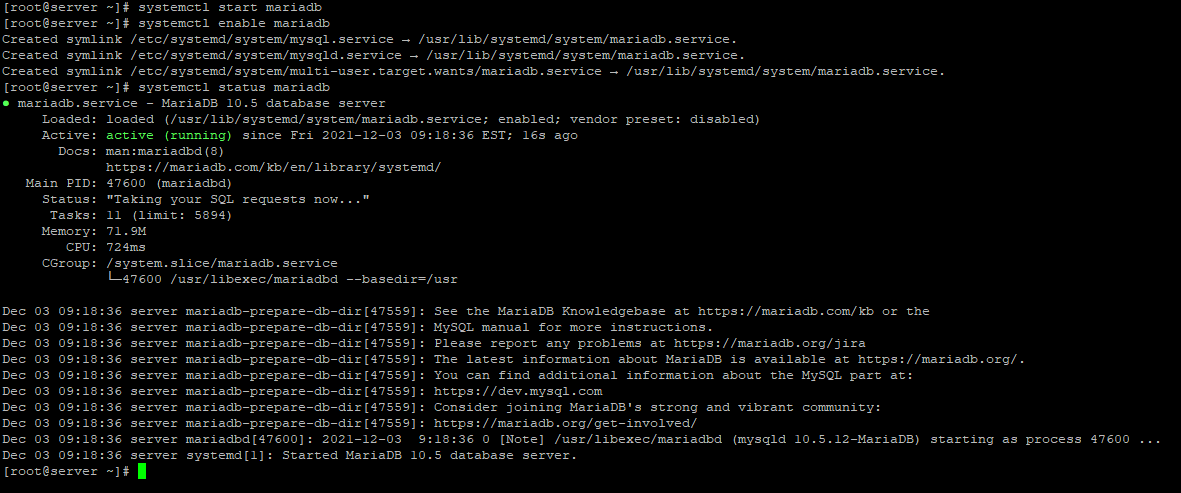
Finally, you will want to secure your MariaDB installation by issuing the following command.
mysql_secure_installationOutput:
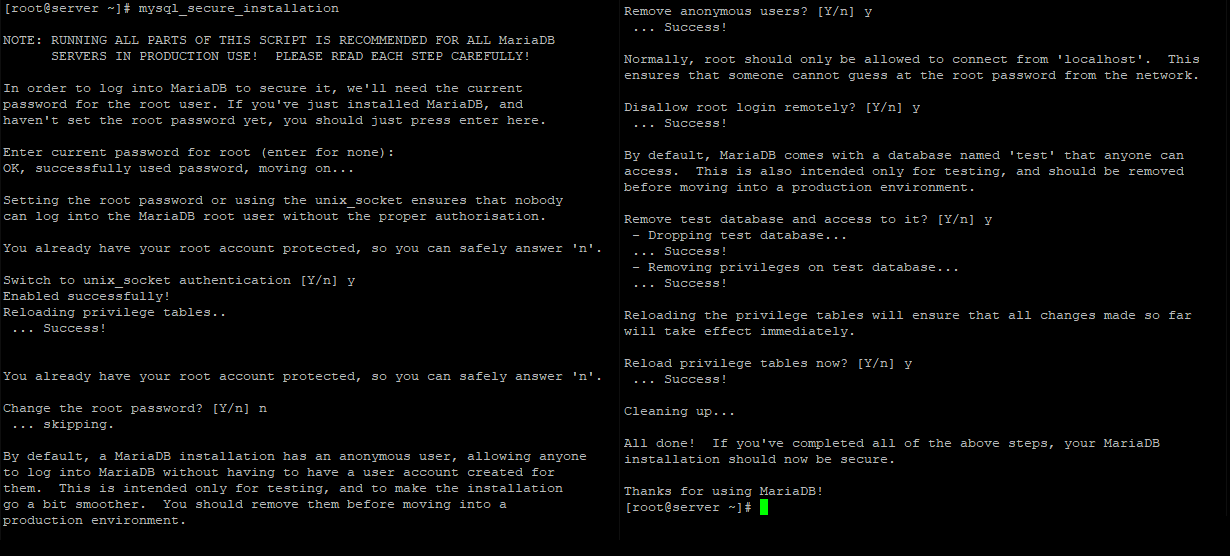
Once secured, you can connect to MySQL and review the existing databases on your database server by using the following command.
mysql -e "SHOW DATABASES;" -pOutput:
[root@server ~]# mysql -e "SHOW DATABASES;" -p
Enter password:
+--------------------+
| Database |
+--------------------+
| information_schema |
| mysql |
| performance_schema |
+--------------------+
[root@server ~]# Install PHP
To Install PHP-FPM on CentOS Stream 9
yum install php php-mysqlnd php-fpm php-opcache php-gd php-xml php-mbstring -yOutput :
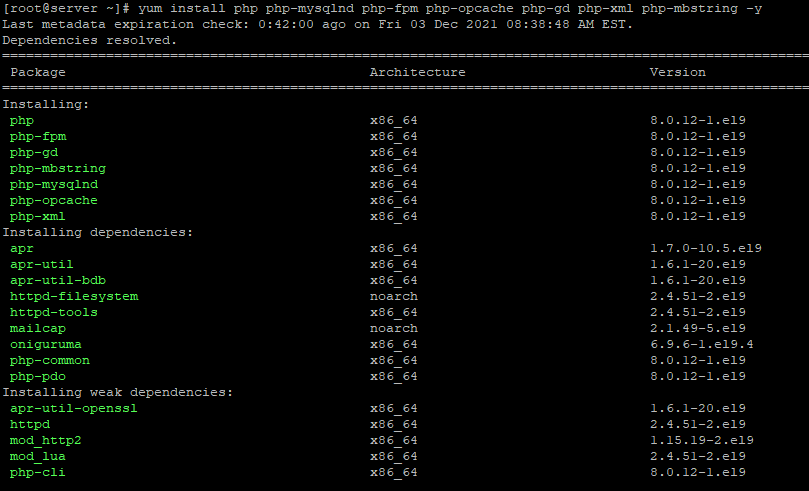
Once the installation is complete, enable php-fpm (to start automatically upon system boot), start the php-fpm, and verify the status using the commands below.
systemctl start php-fpm
systemctl enable php-fpm
systemctl status php-fpmOutput:
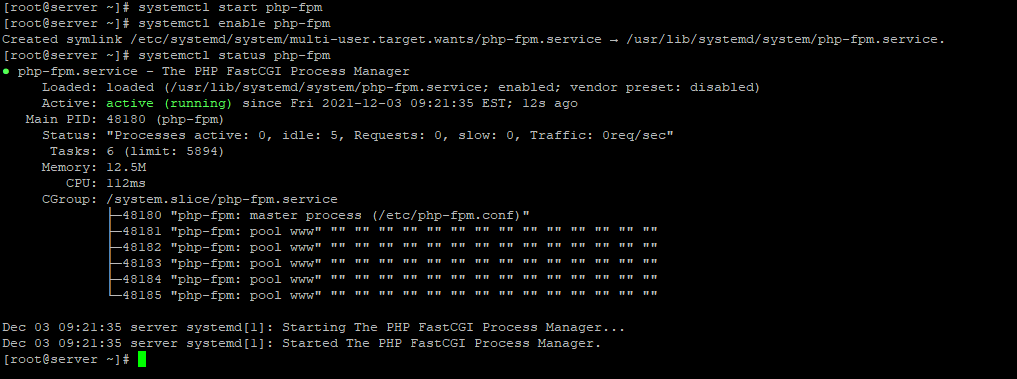
By default, PHP-FPM runs as the apache user. Since we are using the Nginx web server, we need to change the following line.
vi /etc/php-fpm.d/www.conf
user = apache
group = apacheChange them to
user = nginx
group = nginxOnce changed, need to reload php-fpm
systemctl reload php-fpmTest your PHP, by creating a simple info.php file with a phpinfo() function in it. The file should be placed in the directory root for your web server, which is /usr/share/nginx/html/info.php.
To create the file use:
echo "<?php phpinfo() ?>" > /usr/share/nginx/html/info.phpRestart the Nginx and PHP-FPM.
systemctl restart nginx php-fpmNow again, access http://localhost/info.php or http://yourserver-ip-address/info.php. You should see a page similar to the below one.
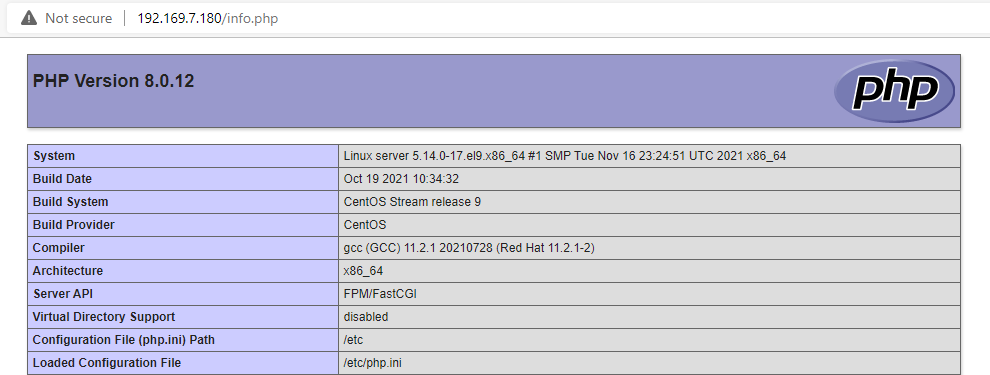
Done!
Once confirmed, we recommend removing the info.php as it could be a security issue later on.