How to Install Laravel with LAMP on CentOS Stream 9
Laravel is a web application framework with expressive, elegant syntax. Laravel attempts to take the pain out of development by easing common tasks used in the majority of web projects, such as authentication, routing, sessions, and caching.
Pre-requisites :
-
A system with CentOS Stream 9 installed and running.
-
rootaccess to the system. - LAMP Stack installed and running, for this, you can refer to one of our guides on installing the LAMP Stack (Apache, MariaDB and PHP).
Once you're all set, we'll proceed with Laravel installation and configuration.
Disable SELinux
Next, let us disable SELinux. We are going to set SELinux to permissive. Edit this file:
vi /etc/selinux/configThen update, Edit this line to permissive:
SELINUX=permissive Install PHP Composer
First, Install PHP Composer as follows:
curl -sS https://getcomposer.org/installer | php
mv composer.phar /usr/local/bin/composer
chmod +x /usr/local/bin/composer Creating Laravel Application
Let's create a Laravel application using the composer package manager:
cd /var/www
composer create-project laravel/laravel CrownCloud-Laravel-AppThis will download the laravel and its dependencies on your CentOS Stream 9.
Now, Let's create an encryption key:
cd /var/www/CrownCloud-Laravel-App
php artisan key:generate Configuring Apache vHost
Create a new apache configuration file laravel.conf for Laravel with the following command:
vi /etc/httpd/conf.d/laravel.confAdd the following codes:
<VirtualHost *:80>
ServerName dev.domainhere.info
DocumentRoot /var/www/CrownCloud-Laravel-App/public
<Directory /var/www/CrownCloud-Laravel-App>
AllowOverride All
</Directory>
</VirtualHost>Change dev.domainhere.info with
Your Domain Name. If you are using with IP, Please remove the entire server_name line.
Now, press the Esc key, and type in :wq! and press the Enter key to save and exit the file.
Set directory and file permissions:
chown -R apache.apache /var/www/CrownCloud-Laravel-App
chmod -R 755 /var/www/CrownCloud-Laravel-App
chmod -R 755 /var/www/CrownCloud-Laravel-App/storage
chcon -R -t httpd_sys_rw_content_t /var/www/CrownCloud-Laravel-App/storage Access Laravel Application
Now, open the domain from your browser, this will redirect you to the Laravel landing page on your server.
http://dev.domainhere.infoReplace the
dev.domainhere.infowith the actual IP or domain configured on the server.
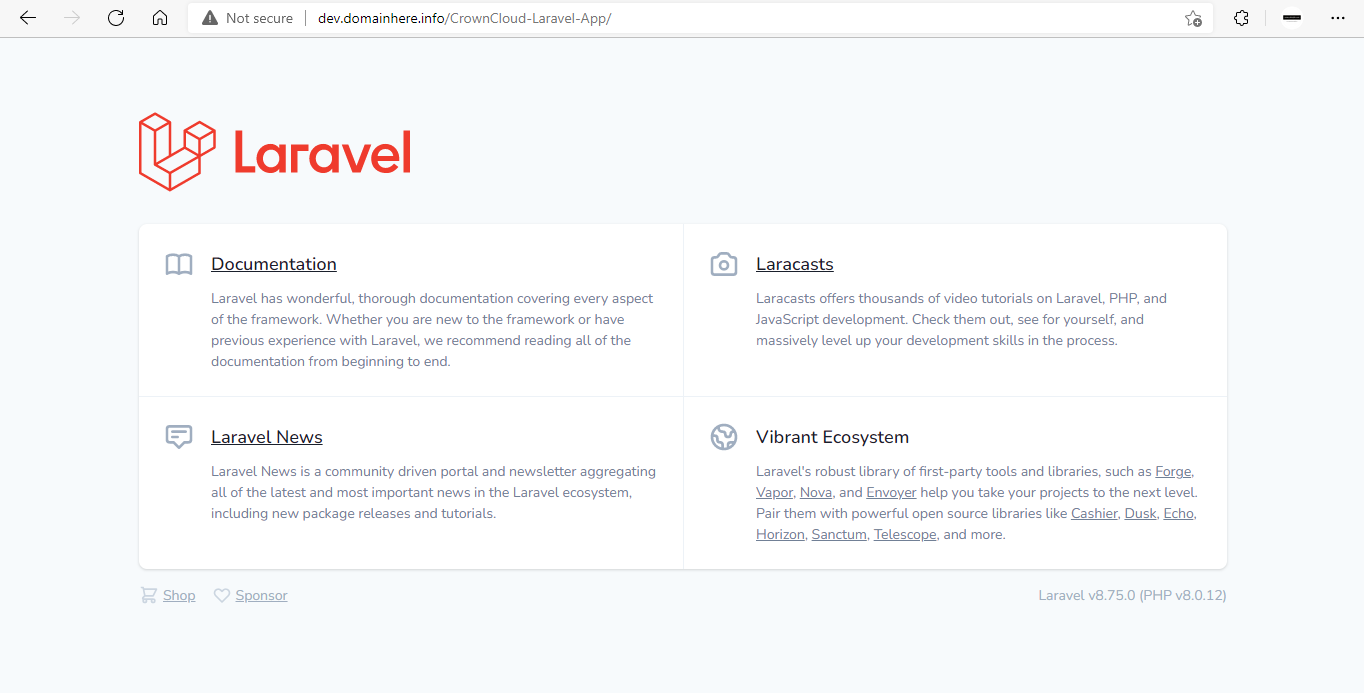
Now you have successfully installed Laravel with LAMP on your server.
CrownCloud - Get a SSD powered KVM VPS at $4.5/month!
Use the code WELCOME for 10% off!
1 GB RAM / 25 GB SSD / 1 CPU Core / 1 TB Bandwidth per month
Available Locations: LAX | MIA | ATL | FRA | AMS