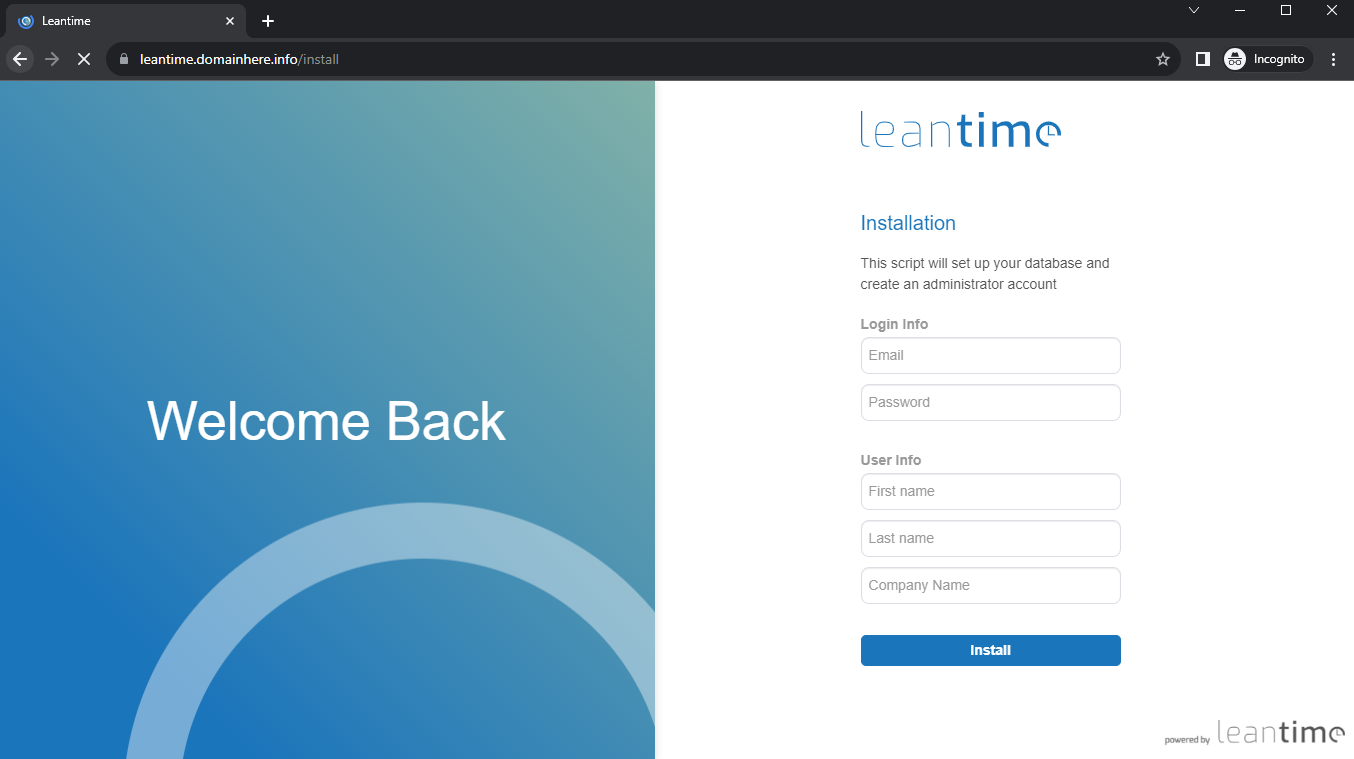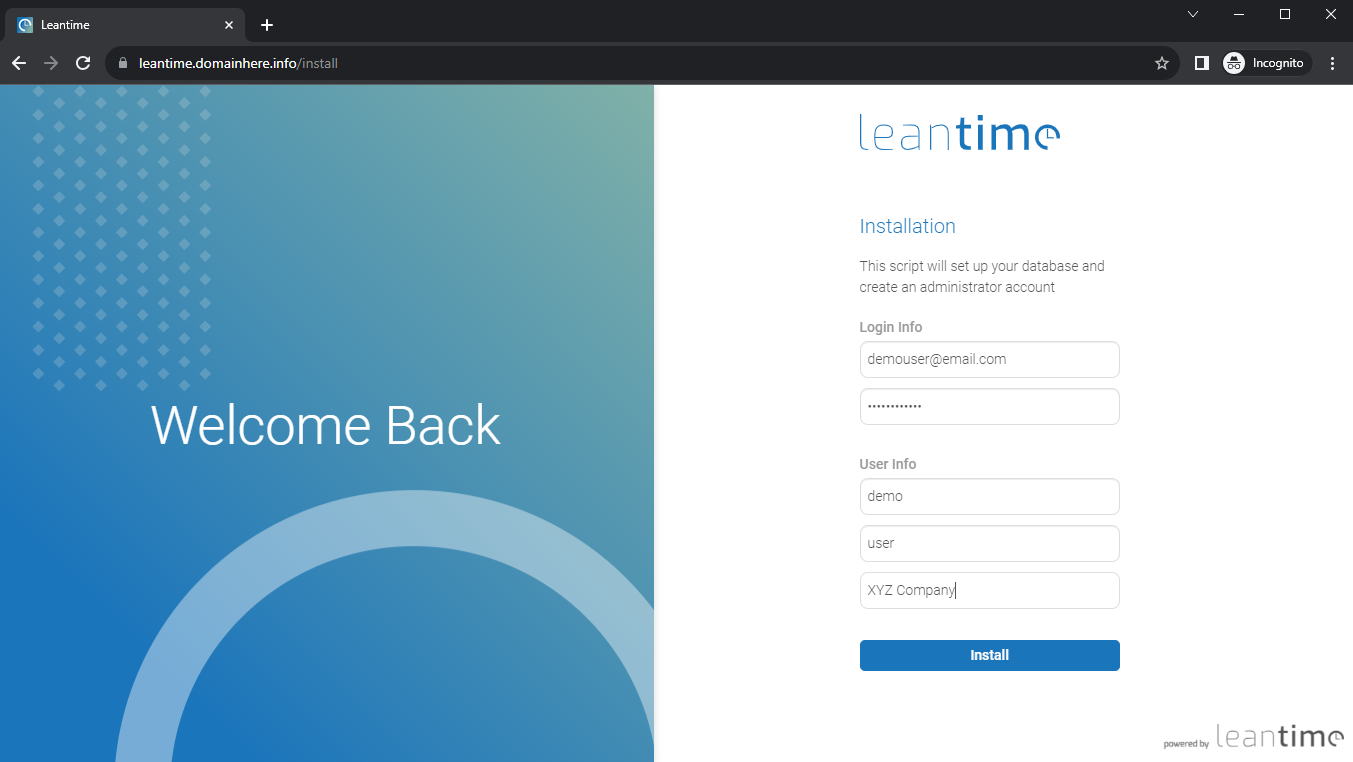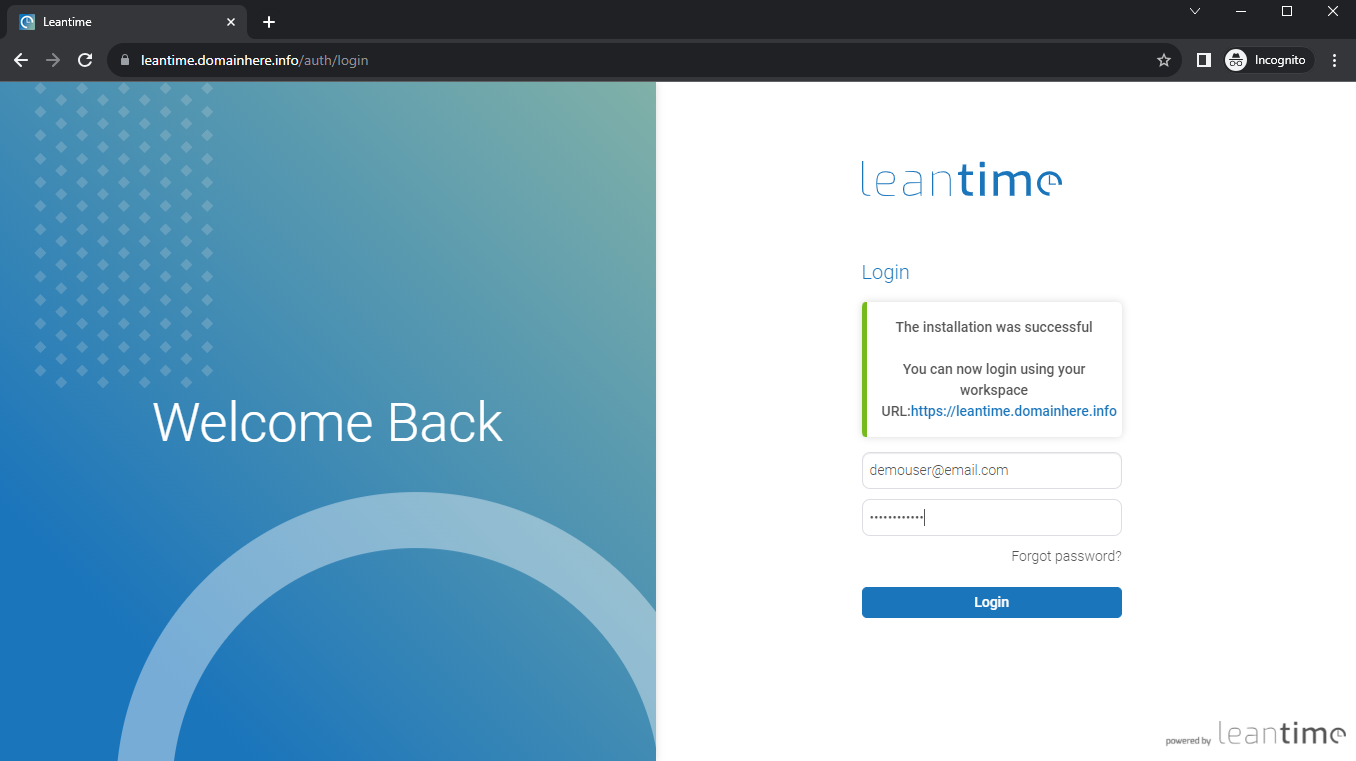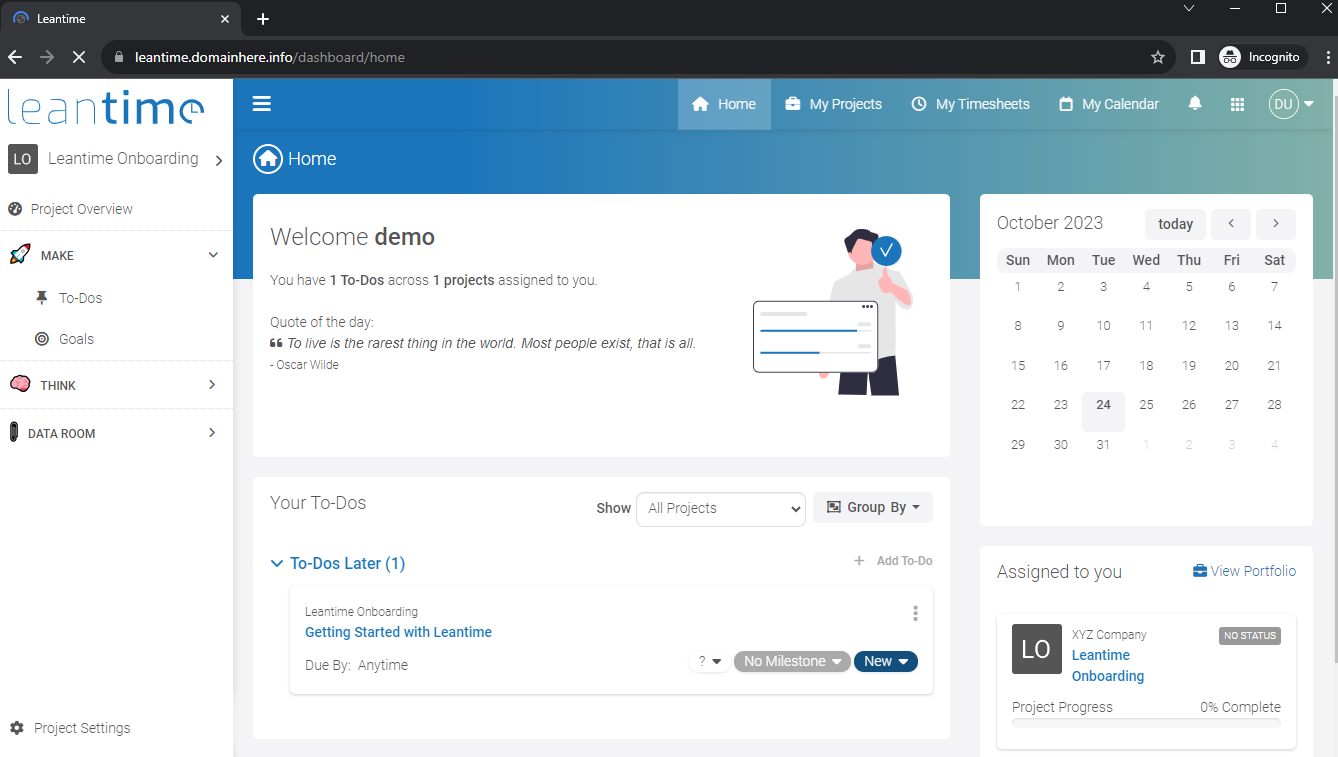How to Install Leantime on Ubuntu 23.10
Leantime is an open-source project management and collaboration platform designed for small and medium-sized businesses and teams. It provides features for task and project management, collaboration, and time tracking. Users can create and manage projects, tasks, and milestones, set deadlines, and collaborate with team members on various project-related activities.
Prerequisites
- Ubuntu 23.10 server set up and have root or sudo access
Update Packages
Update the package list to make sure you have the latest information about available packages,
apt update -y
apt upgrade -y Install Required Softwares
Install the necessary softwares, including Apache2, PHP, and other dependencies:
apt install vim apache2 mariadb-server libapache2-mod-php php php-gmp php-bcmath php-gd php-json php-mysql php-curl php-mbstring php-intl php-imagick php-xml php-zip bzip2 zip unzip imagemagick php-fpm php-fileinfoEnable Apache Modules,
a2enmod ssl rewrite headers deflate cache http2 proxy_fcgi env expiresEnable and Start the Apache2,
systemctl start apache2
systemctl enable apache2 Database Configuration
Install MySQL database server with Secure installation using the following command,
mysql_secure_installationAccess MySQL database server using the following command,
mysql -u root -pYou will be presented with a series of prompts. Here's what you'll be asked and how to respond:
Set the root password
Set root password? [Y/n] yRemove anonymous user accounts: Answer "Y" to remove any anonymous MySQL user accounts
Remove anonymous users? [Y/n] yDisallow root login remotely: Answer "Y" to prevent the root user from logging in remotely
Disallow root login remotely? [Y/n] yRemove test database and access to it: Answer "Y" to remove the test database and any access to it.
Remove test database and access to it? [Y/n] yReload privilege tables now: Answer "Y" to apply the changes you've made
Reload privilege tables now? [Y/n] yCreate a MySQL database for Leantime and set up the necessary database tables,
create database leantime CHARACTER SET utf8mb4 COLLATE utf8mb4_general_ci;
grant all on leantime.* to 'leanuser'@'localhost' identified by 'YOUR_PASSWORD';
flush privileges;
exitReplace "YOUR_PASSWORD" with a your Secure Strong Password
Download and install Leantime
Download and install the latest version of Leantime, To get the latest version of leantime, you can Click here
When we created the wiki, the latest available version of Leantime was v2.4.4. If a newer version is available at the time of your installation, you will need to replace the download URL and file name in the following command.
cd /var/www
mkdir leantime && cd leantime
wget https://github.com/Leantime/leantime/releases/download/v2.4.4/Leantime-v2.4.4.zip
unzip Leantime-v2.4.4.zip
rm Leantime-v2.4.4.zip
rm -r /var/www/html/*
shopt -s dotglob
cd ..
mv leantime/leantime/* html/
chown -R www-data:www-data /var/www/html Create a Virtual Host for Leantime,
Create a configuration file for your Leantime installation,
nano /etc/apache2/sites-available/leantime.confAdd the following content to the file,
Note: Replace leantime.domainhere.info with your actual domain name
<VirtualHost *:80>
ServerAdmin admin@leantime.domainhere.info
ServerName leantime.domainhere.info
DocumentRoot /var/www/html
ErrorLog ${APACHE_LOG_DIR}/leantime_error.log
CustomLog ${APACHE_LOG_DIR}/leantime_access.log combined
<Directory /var/www/html>
Options FollowSymLinks
AllowOverride All
Require all granted
</Directory>
</VirtualHost>Save the file and exit.
Enable the configuration using the following command,
a2ensite leantime.conf
a2dissite 000-default.conf
systemctl restart apache2Now open the configuration.php and edit it where necessary including the database part,
cd /var/www/html
mv config/configuration.sample.php config/configuration.php
nano config/configuration.php /* Database */
public $dbHost = 'localhost'; //Database host
public $dbUser = 'leanuser'; //Database username
public $dbPassword = 'YOUR_PASSWORD'; //Database password
public $dbDatabase = 'leantime'; //Database name
public $dbPort = '3306'; //Database portReplace "YOUR_PASSWORD" with your set database password.
Install SSL Certificate
To configure SSL, you can use Let's Encrypt and Certbot. Install Certbot for Apache,
snap install certbot --classicGenerate SSL Certificate for the Domain,
certbot --apache -d leantime.domainhere.infoNote: Replace the leantime.domainhere.info with actual domain name
Output:
root@ubuntu23:~# certbot --apache -d leantime.domainhere.info
Saving debug log to /var/log/letsencrypt/letsencrypt.log
Requesting a certificate for leantime.domainhere.info
Successfully received certificate.
Certificate is saved at: /etc/letsencrypt/live/leantime.domainhere.info/fullchain.pem
Key is saved at: /etc/letsencrypt/live/leantime.domainhere.info/privkey.pem
This certificate expires on 2024-01-22.
These files will be updated when the certificate renews.
Certbot has set up a scheduled task to automatically renew this certificate in the background.
Deploying certificate
Successfully deployed certificate for leantime.domainhere.info to /etc/apache2/sites-available/leantime-le-ssl.conf
Congratulations! You have successfully enabled HTTPS on https://leantime.domainhere.info
We were unable to subscribe you the EFF mailing list because your e-mail address appears to be invalid. You can try again later by visiting https://act.eff.org.
- - - - - - - - - - - - - - - - - - - - - - - - - - - - - - - - - - - - - - - -
If you like Certbot, please consider supporting our work by:
* Donating to ISRG / Let's Encrypt: https://letsencrypt.org/donate
* Donating to EFF: https://eff.org/donate-le
- - - - - - - - - - - - - - - - - - - - - - - - - - - - - - - - - - - - - - - -
root@ubuntu23:~# Access Leantime
To configure Leantime, you need to run the Leantime domain URL in browser.
https://leantime.domainhere.info/installReplace "leantime.domainhere.info/install" with your actual domainname.
Fill the requested details to proceed further with configuration,
Now you will see the Login screen. Enter your credentials.
Once you login successfully, you will see a dashboard like this.
CrownCloud - Get a SSD powered KVM VPS at $4.5/month!
Use the code WELCOME for 10% off!
1 GB RAM / 25 GB SSD / 1 CPU Core / 1 TB Bandwidth per month
Available Locations: LAX | MIA | ATL | FRA | AMS