How to Install Magento with LAMP Stack on Debian 11
Magento is an e-commerce platform built on open source technology that provides online merchants with a flexible shopping cart system, as well as control over the look, content, and functionality of their online store. Magento offers powerful marketing, search engine optimization, and catalog-management tools.
Check Magento Latest Versions Here.
Pre-requisites :
-
A system with Debian 11 installed and running.
-
rootaccess to the system. -
Adobe Magento account. For creating an account Click here.
- MySQL 8 installed and running, for this, you can refer to one of our guides for installing MySQL 8 on Debian 11.
Once you're all set, we'll proceed with Magento installation and configuration.
Install Apache & PHP
Now , install Apache and PHP using below commads:
apt install -y apache2 apache2-utils php libapache2-mod-php php-cli php-fpm php-json php-pdo php-mysql php-zip php-gd php-mbstring php-curl php-xml php-pear php-bcmathReload apache
a2enmod php7.4
systemctl reload apache2
systemctl enable apache2Update firewall
ufw allow 80/tcp
ufw allow 443/tcp Create Database
Let us begin with creating a Database and a user. We will then grant the required privileges to the user so it can interact with the Database.
You should create a database with the name
magento2for all.
mysql -u root
CREATE DATABASE magento2;
CREATE USER 'magento2'@'localhost' IDENTIFIED BY 'password_crowncloud';
GRANT ALL PRIVILEGES ON magento2.* TO 'magento2'@'localhost';
FLUSH PRIVILEGES;
EXITThe above commands will give complete access to the user
magento2. We would suggest using a strong and long password.
Configure PHP Settings for Magento
Configure PHP Memory Limit, Post max size, and Upload max filesize. You can change the limit as per your need.
sed -i 's/memory_limit = .*/memory_limit = 512M/' /etc/php/7.4/apache2/php.ini
sed -i 's/post_max_size = .*/post_max_size = 256M/' /etc/php/7.4/apache2/php.ini
sed -i 's/upload_max_filesize = .*/upload_max_filesize = 512M/' /etc/php/7.4/apache2/php.iniEnable Apache module if not already enabled then restart the Web Server.
a2enmod php7.4
systemctl restart apache2 Configuring Apache vHost
Now, create a new Apache configuration file dev.domainhere.info.conf for Magento with the following command.
Replace
dev.domainhere.infowith the domain name of your own for all the below code examples:
vi /etc/apache2/sites-available/dev.domainhere.info.confNow, press i to go to INSERT mode and type in the following lines of codes in the dev.domainhere.info.conf file.
<VirtualHost *:80>
ServerName dev.domainhere.info
ServerAlias dev.domainhere.info
ServerAdmin admin@dev.domainhere.info
DocumentRoot /var/www/magento
ErrorLog ${APACHE_LOG_DIR}/dev.domainhere.info_error.log
CustomLog ${APACHE_LOG_DIR}/dev.domainhere.info_access.log combined
<Directory /var/www/magento>
Options FollowSymlinks
AllowOverride All
Require all granted
</Directory>
</VirtualHost>Enable SSL and Rewrite:
a2ensite dev.domainhere.info
a2enmod rewrite sslRestart Apache:
systemctl restart apache2 Download Magento
Let's install composer first:
cd /var/www
apt install curl git
curl -sS https://getcomposer.org/installer | php -- --install-dir=/usr/local/bin --filename=composerNow go to Adobe website and create access keys. For creating access keys : Click here.
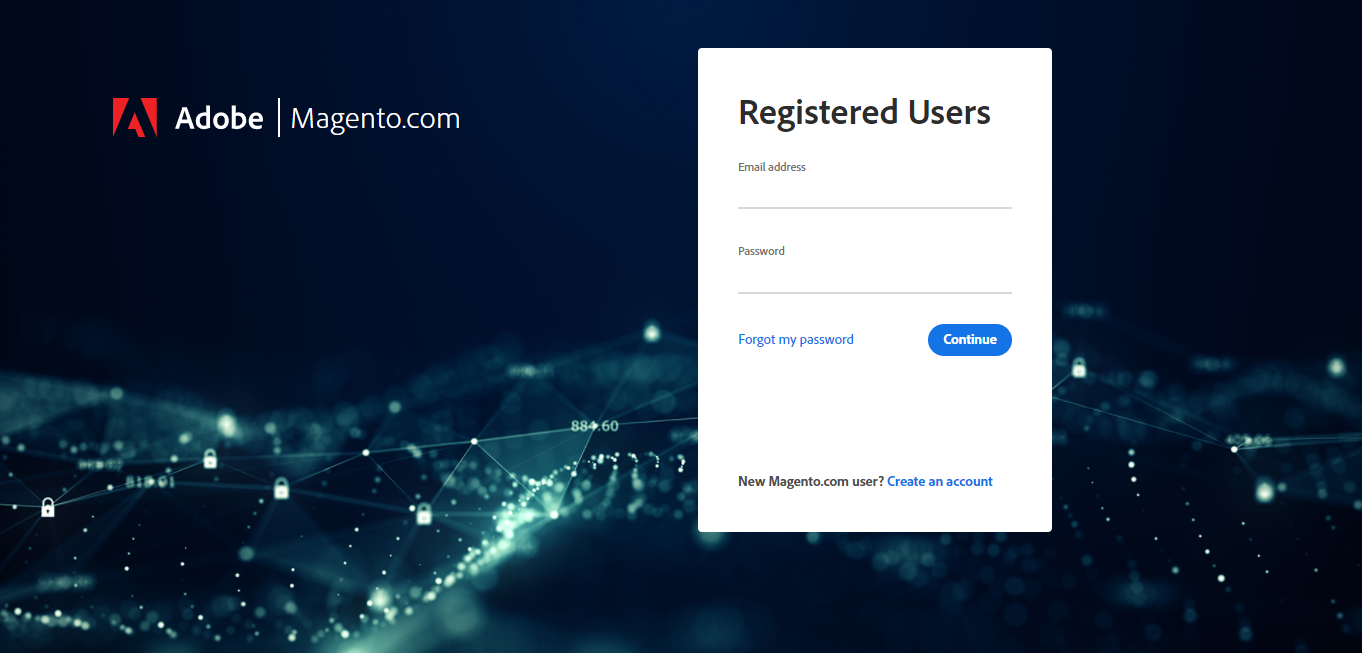
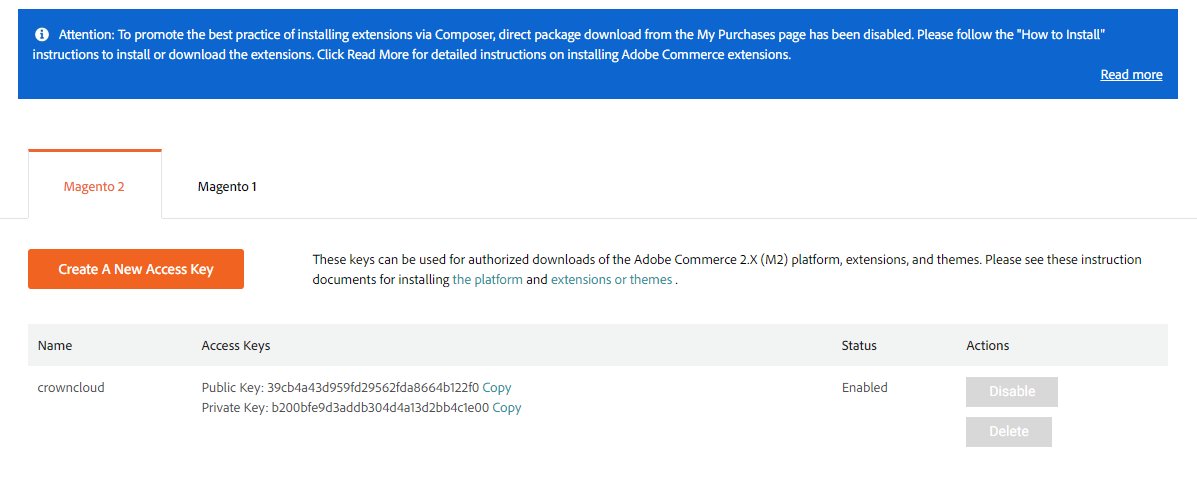
The below commands will create a new folder Magento with the required files.
When prompted, enter your authentication keys. Your public key is your
username& your private key is yourpassword.
composer create-project --repository=https://repo.magento.com/ magento/project-community-edition magentoLet's make the folder readable.
chown -R www-data:www-data /var/www/html/magento/
cd /var/www/html/magento
find var generated vendor pub/static pub/media app/etc -type f -exec chmod g+w {} +
find var generated vendor pub/static pub/media app/etc -type d -exec chmod g+ws {} +
chown -R :www-data .
chmod u+x bin/magentoDisable Elasticsearch module.
php bin/magento module:disable {Magento_Elasticsearch,Magento_InventoryElasticsearch,Magento_Elasticsearch6,Magento_Elasticsearch7} Install Magento
Let's install Magento using the below command.
bin/magento setup:installYo can access the admin dashboard using the URL displayed after installation with username and password shown.
Next, disable the Magento2 two-factor authentication, clear the cache and install the Cron with the following commands:
-u www-data bin/magento module:disable Magento_TwoFactorAuth
-u www-data bin/magento cache:flush
-u www-data bin/magento cron:installRestart apache:
systemctl restart apache2 Accessing the website
Now open the Domain name from your browser, this will load the Magento installed website.
https://dev.domainhere.infoReplace the
dev.domainhere.infowith the actual IP or domain configured on the server.
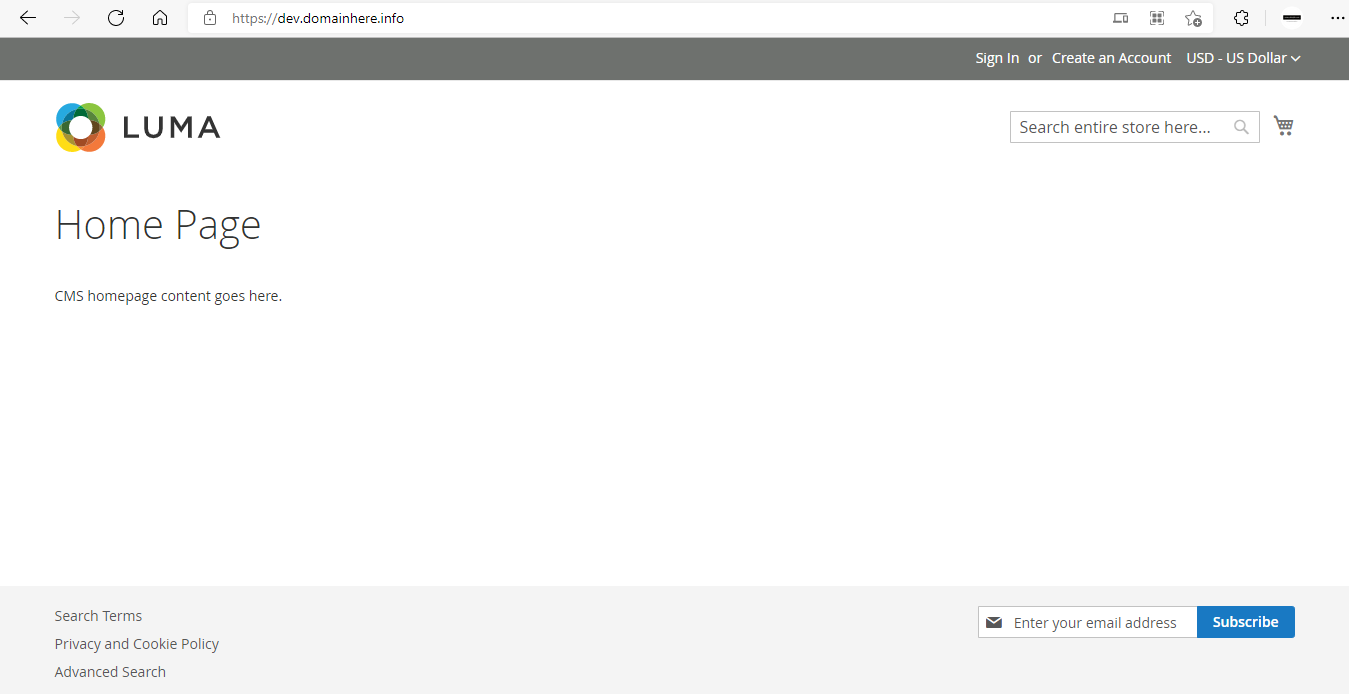
Now you have successfully installed Magento with LAMP Stack on Debian 11.
CrownCloud - Get a SSD powered KVM VPS at $4.5/month!
Use the code WELCOME for 10% off!
1 GB RAM / 25 GB SSD / 1 CPU Core / 1 TB Bandwidth per month
Available Locations: LAX | MIA | ATL | FRA | AMS