How to Install MediaWiki on Debian 11
MediaWiki is the free open-source wiki software used to power Wikipedia and thousands of other wikis. The contributions of hundreds of individual developers have helped make it a feature-rich, secure and scalable platform capable of powering some of the largest collaboratively edited reference projects in the world.
Update the System
apt update -y
apt upgrade -y Install LAMP Stack
Install Linux(Apache, PHP, and MySQL) on system using below command,
apt-get install apache2 mariadb-server php php-mysql libapache2-mod-php php-xml php-mbstring php-intlOnce the installation is complete, enable Apache, (to start automatically upon system boot), start the webserver, and verify the status using the commands below.
systemctl enable apache2
systemctl start apache2
systemctl status apache2Output:
root@vps:~# systemctl status apache2
● apache2.service - The Apache HTTP Server
Loaded: loaded (/lib/systemd/system/apache2.service; enabled; vendor preset: enabled)
Active: active (running) since Tue 2023-04-04 20:07:01 UTC; 22h ago
Docs: https://httpd.apache.org/docs/2.4/
Main PID: 26933 (apache2)
Tasks: 11 (limit: 3543)
Memory: 67.1M
CPU: 9.197s
CGroup: /system.slice/apache2.service
├─26933 /usr/sbin/apache2 -k start
├─26934 /usr/sbin/apache2 -k startalso, Enable the MariaDB server using below command,
systemctl enable mariadb
systemctl start mariadb
systemctl status mariadbOutput:
root@vps:~# systemctl status mariadb
● mariadb.service - MariaDB 10.5.18 database server
Loaded: loaded (/lib/systemd/system/mariadb.service; enabled; vendor preset: enabled)
Active: active (running) since Tue 2023-04-04 19:43:11 UTC; 22h ago
Docs: man:mariadbd(8)
https://mariadb.com/kb/en/library/systemd/
Main PID: 23679 (mariadbd)
Status: "Taking your SQL requests now..."
Tasks: 8 (limit: 3543)
Memory: 104.5M
CPU: 22.999s
CGroup: /system.slice/mariadb.service
└─23679 /usr/sbin/mariadbd
root@vps:~# Download the MediaWiki
Click Here to download the latest version of MediaWiki file,
cd /tmp/
wget https://releases.wikimedia.org/mediawiki/1.39/mediawiki-1.39.3.tar.gzExtract the file in your Web Directory,
tar -xvzf /tmp/mediawiki-*.tar.gz
mkdir /var/lib/mediawiki
mv mediawiki-*/* /var/lib/mediawiki Configuring Apache vHost
Now, create a new Apache configuration file wiki.domainhere.info.conf for MediaWiki with the following command.
Replace wiki.domainhere.info with the domain name of your own for all the below code examples:
vi /etc/apache2/sites-available/wiki.domainhere.info.confNow, press i to go to INSERT mode and add the following configuration in the wiki.domainhere.info.conf file.
<VirtualHost *:80>
ServerName wiki.domainhere.info
ServerAlias wiki.domainhere.info
ServerAdmin admin@wiki.domainhere.info
DocumentRoot /var/www/html/mediawiki
ErrorLog ${APACHE_LOG_DIR}/wiki.domainhere.info_error.log
CustomLog ${APACHE_LOG_DIR}/wiki.domainhere.info_access.log combined
<Directory /var/www/html/mediawiki/>
Options FollowSymlinks
AllowOverride All
Require all granted
</Directory>
</VirtualHost>Enable SSL and Rewrite:
a2enmod rewrite
a2ensite wiki.domainhere.info
a2enmod rewrite sslRestart Apache:
systemctl restart apache2Enable http and https ( 80/443 )
To enable http and https connection through the firewall, follow the commands:
ufw allow 80/tcp
ufw allow 443/tcp Configure MySQL
Create the MySQL user, database using below command,
mysql -u root -p
CREATE DATABASE my_wiki;
CREATE USER 'mysql_user'@'localhost' IDENTIFIED BY 'Strong_Password';
GRANT ALL ON my_wiki.* TO 'mysql_user'@'localhost';
FLUSH PRIVILEGES;
EXITReplace Strong_Password with an actual password.
Configure PHP
Edit the PHP configuration file, php.ini. It is located at /etc/php/7.*/apache2/php.ini, depending on exact version of PHP,
Change the Maximum Upload File Size to 20 M
upload_max_filesize = 20MTo run the PHP script without errors chagne the Memory Limit to 128M,
memory_limit = 128MIf it is already set to 128M or more, Save the file and exit.
Configure MediaWiki
Navigate your browser to http://localhost/mediawiki using below command,
ln -s /var/lib/mediawiki /var/www/html/mediawikiIt will give you the issue like mbstring and xml are missing even you have to installed them, activate them using below command,
phpenmod mbstring
phpenmod xmlRestart the Apache Service using below command,
systemctl restart apache2.serviceNavigate your browser to http://wiki.domainhere.info, you'll get the installation screen like below,
Replace wiki.domainhere.info with your actual domain name
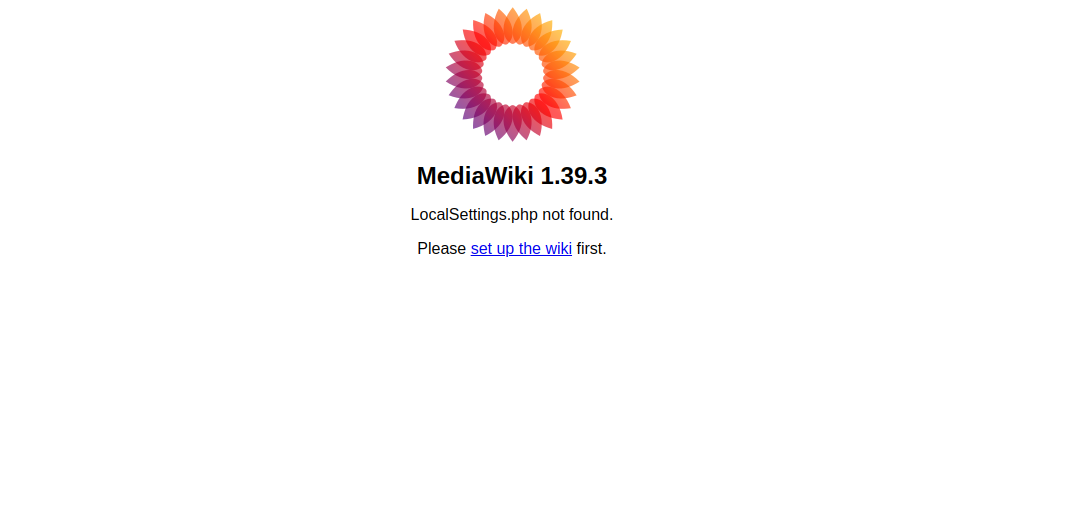
Select your language and click on continue,
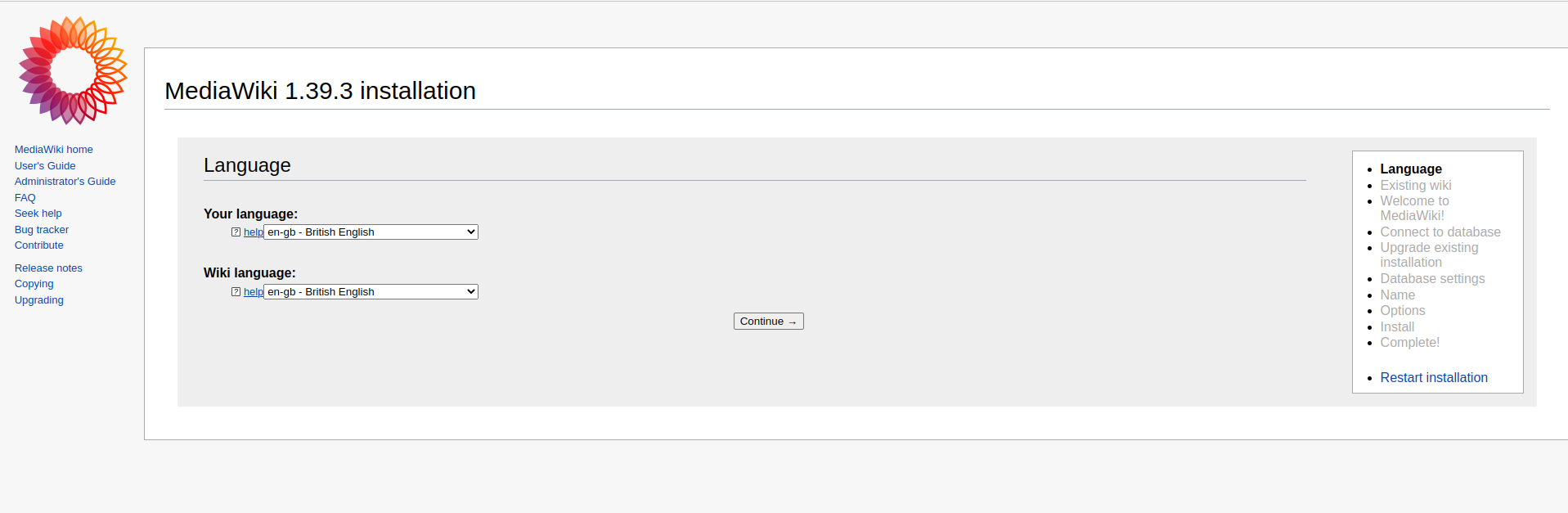
Click on Continue to complete installation,
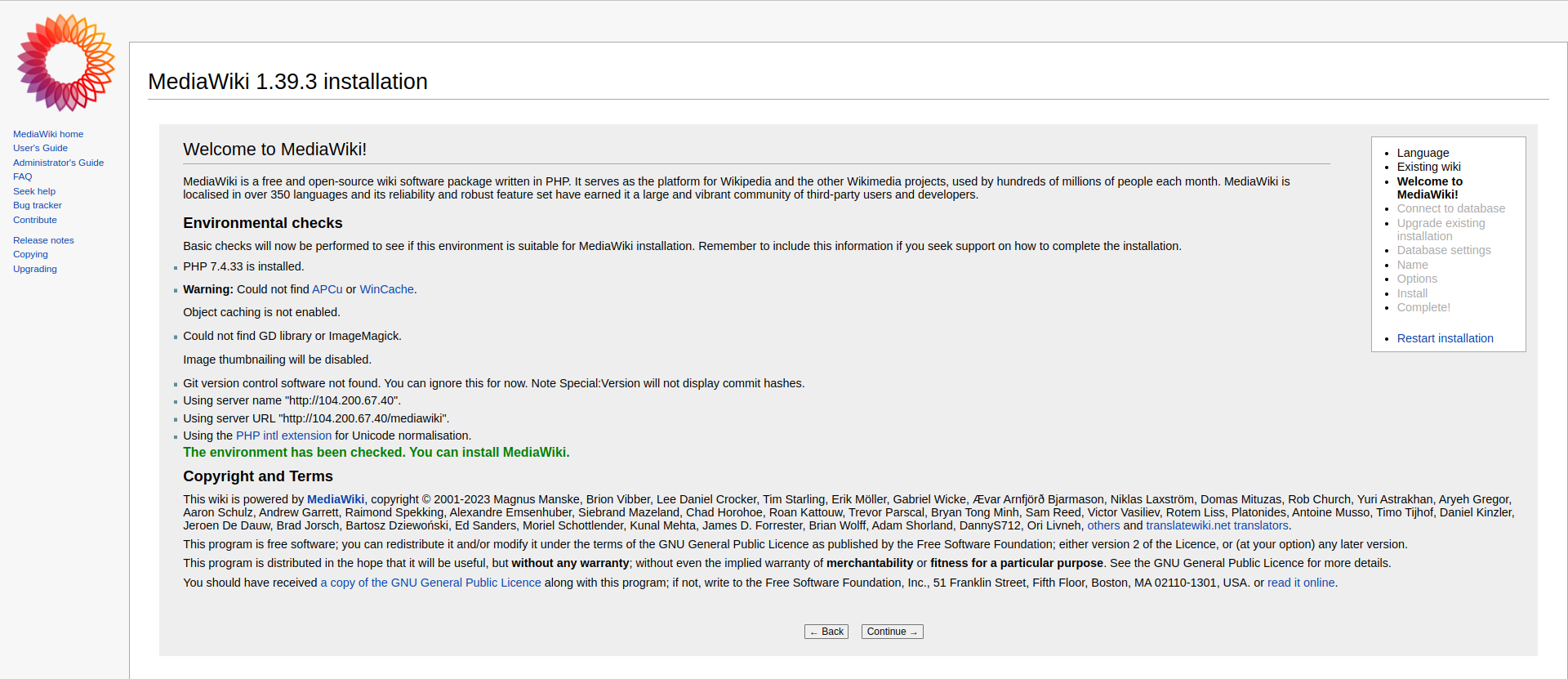
Fill the Database user, name details and click on continue,
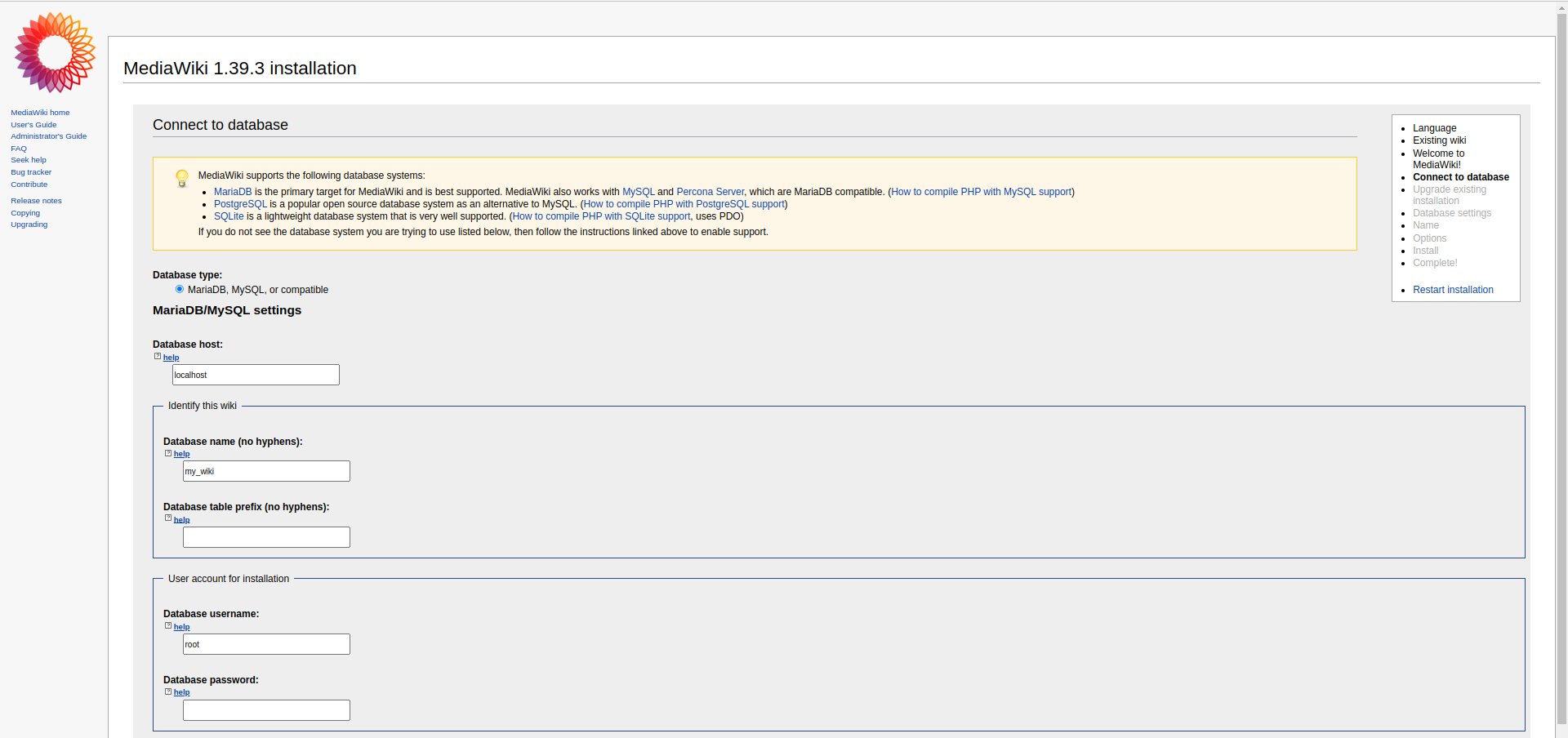
If you want to use the same account then mark tick the box and click on continue,
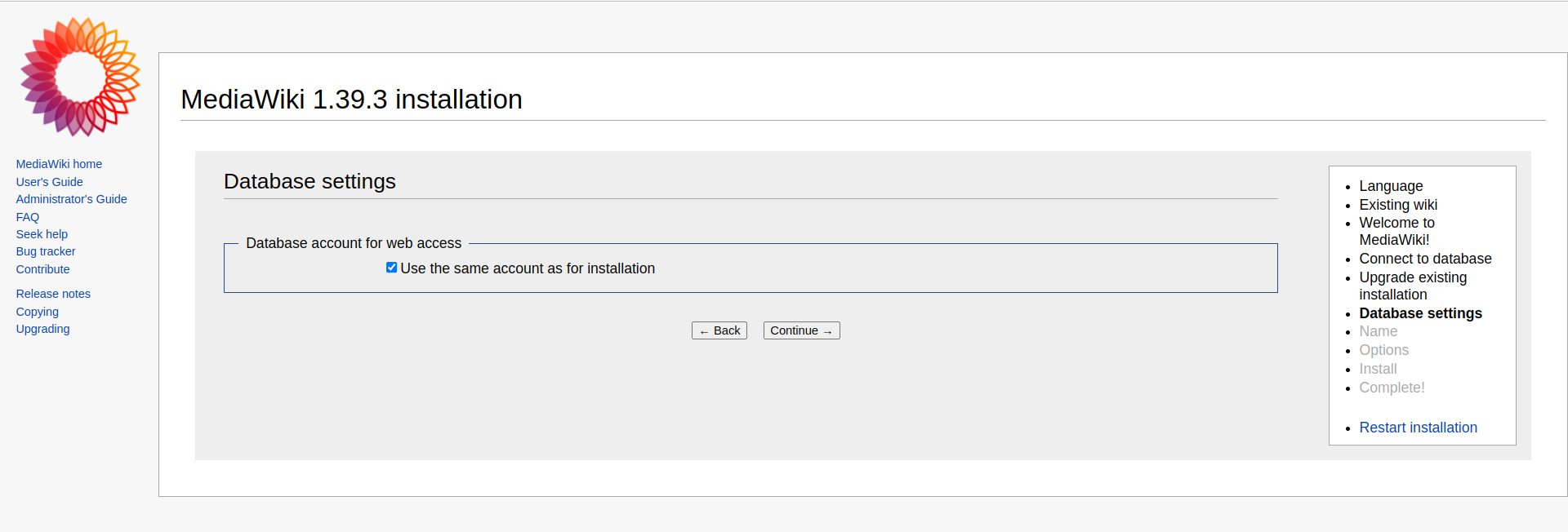
Fill your wiki name , your user name, password, email address, and click on continue,
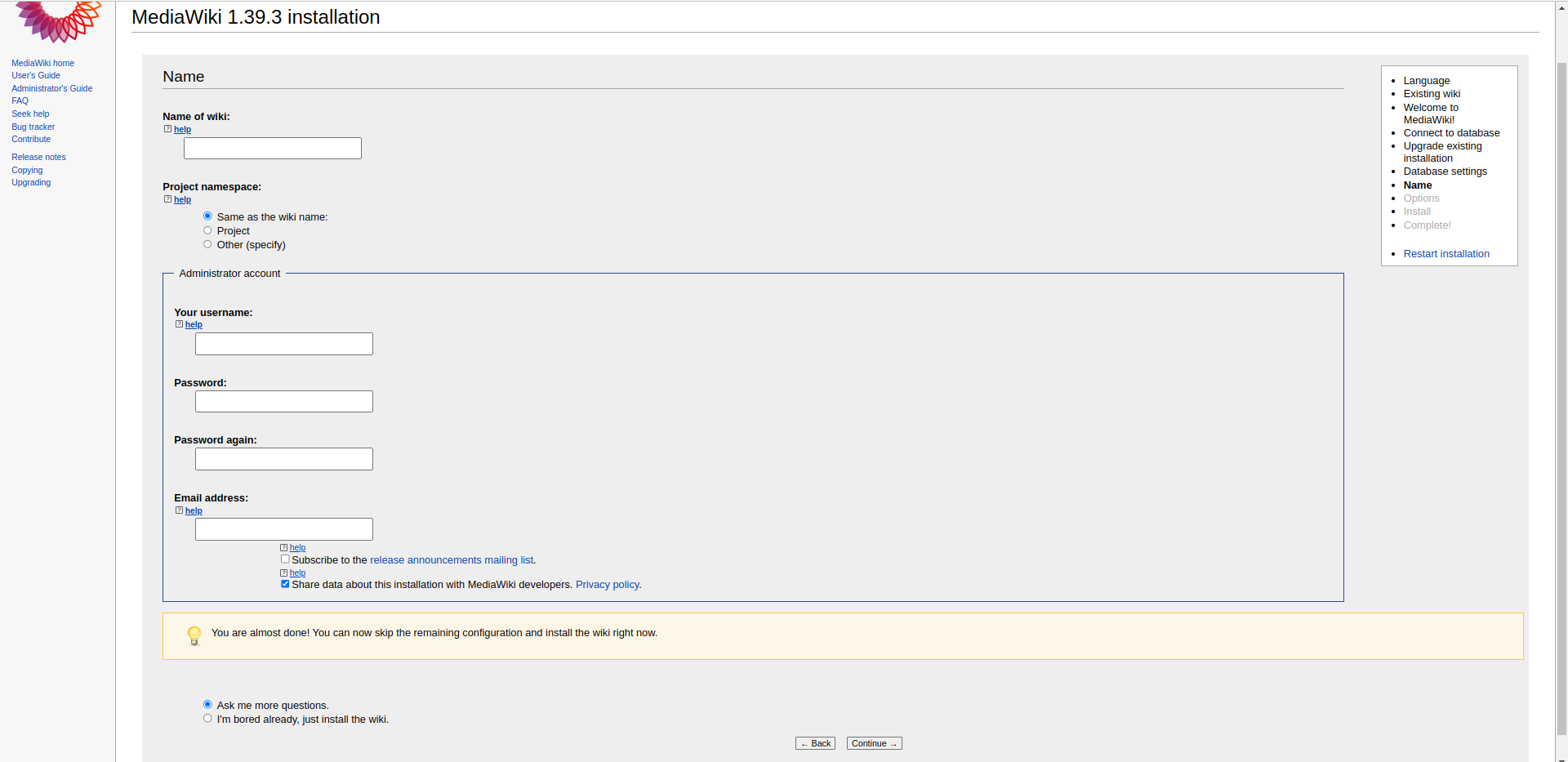
Click on Continue to install MediaWiki,
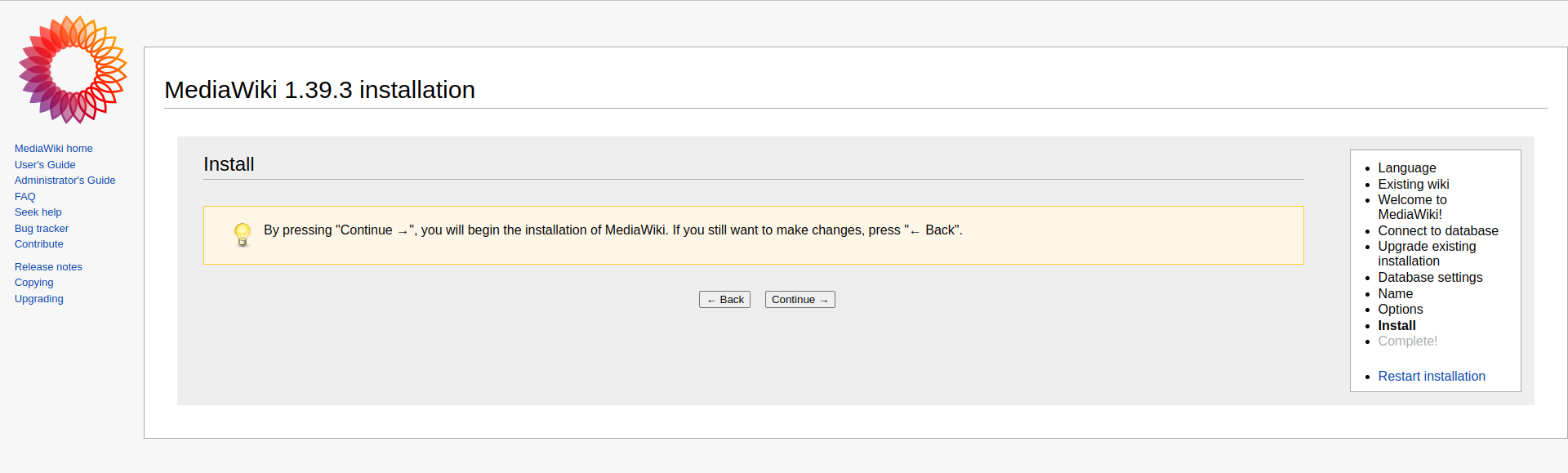
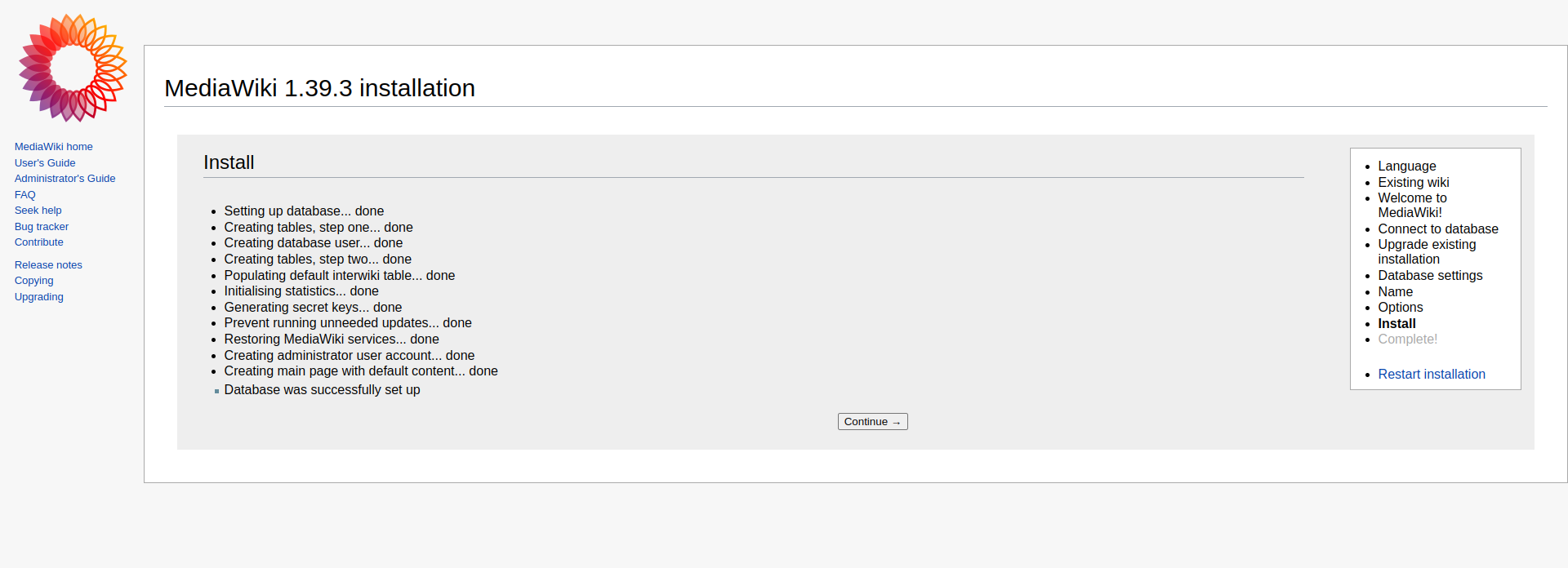
Next, MediaWiki will provide the settings that was configured so far in the form of a php file.
The file with settings should be placed into the web root directory, /var/www/html/meddiawiki/.
Click on the Download LocalSettings.php link, a file will be downloaded to your local system.
Open it with a notepad or similar application.
Copy the contents of the file and Switch over to the server, paste the contents into the file mentioned below:
nano /var/www/html/mediawiki/LocalSettings.phpAfter pasting the contents to the file, save and exit.
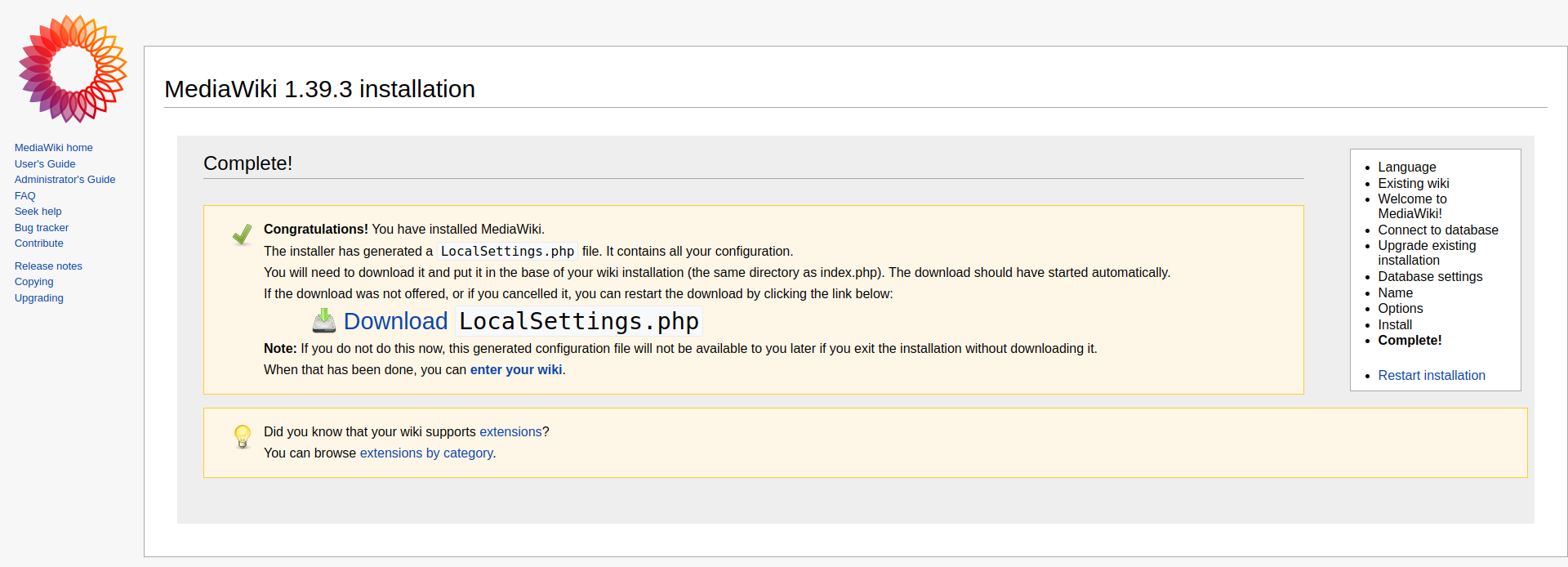
Restart the Apache using below command,
Once downloaded Click on Enter Wiki and you will get the MediaWiki Dashboard Page,
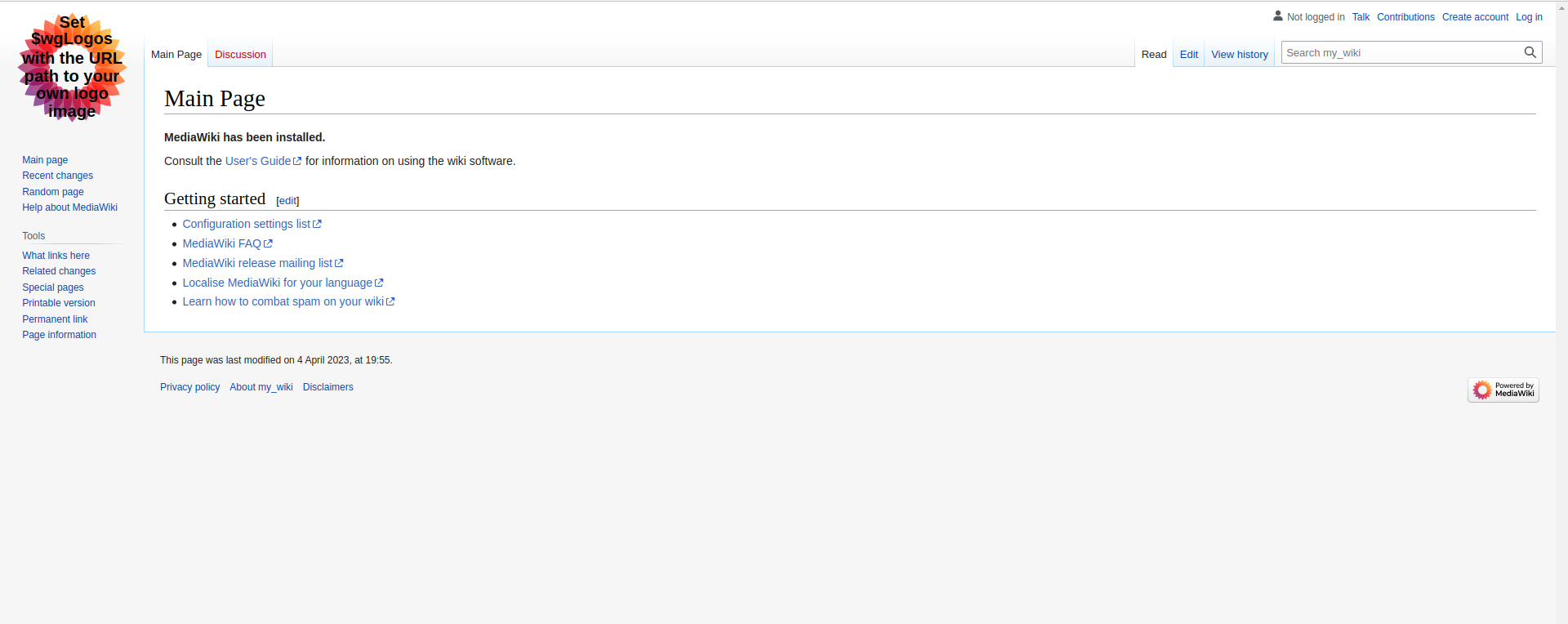
That's how we installed the MediaWiki on Debian 11 OS.
CrownCloud - Get a SSD powered KVM VPS at $4.5/month!
Use the code WELCOME for 10% off!
1 GB RAM / 25 GB SSD / 1 CPU Core / 1 TB Bandwidth per month
Available Locations: LAX | MIA | ATL | FRA | AMS