How to Install Navidrome with Docker on AlmaLinux 8
Navidrome allows you to enjoy your music collection from anywhere, by making it available through a modern Web UI and a wide range of third-party compatible mobile apps, for both iOS and Android devices. In this article, we are going to learn how to install Navidrome on AlmaLinux 8. So, let’s get started.
Checkout the Navidrome Project Here.
Try this wiki on our VPS. Starting at just $5/month with 24x7 In-house customer support.
Pre-requisites
-
A system with AlmaLinux 8 installed and running.
-
rootaccess to the system. - Docker installed and running, for this, you can refer to one of our guides on installing Docker on AlmaLinux 8.
Once you're all set, we'll proceed with Navidrome installation and configuration.
Install Nginx
Let's begin with installing Nginx. Install using the below codes.
yum install nginx -yEnable services
systemctl enable nginx
systemctl start nginx
systemctl status nginxEnable Firewall
firewall-cmd --permanent --add-service=http
firewall-cmd --permanent --add-service=https
firewall-cmd --reload Install Let’s Encrypt SSL Certificate
Let's issue an SSL certificate for the domain. For this, we will need the EPEL repository and the mod_ssl package on AlmaLinux 8 operating system.
Update and install EPEL repository and the mod_ssl package on the system using the below command:
dnf install epel-release mod_ssl -yNext, we will install the certbot client which is used to create Let's Encrypt certificates:
dnf install python3-certbot-nginx -yInstall SSL Certificate
Use the certbot command to issue a Let's Encrypt certificate. Replace dev.domainhere.info and dev@dev.domainhere.info with your domain name and email :
certbot --nginx --agree-tos --redirect --hsts --staple-ocsp --email dev@dev.domainhere.info -d dev.domainhere.infoSSL certificates are valid for 90 days. The renewal process is now automated, you do not have to renew this manually.
Restart Nginx
Restart apache to avoid getting error messages.
systemctl restart nginx Configuring Nginx Server Blocks
Let's configure nginx.conf with the following command:
nano /etc/nginx/nginx.confReplace the nginx.conf file with the below configuration.
# For more information on configuration, see:
# * Official English Documentation: http://nginx.org/en/docs/
# * Official Russian Documentation: http://nginx.org/ru/docs/
user nginx;
worker_processes auto;
error_log /var/log/nginx/error.log;
pid /run/nginx.pid;
# Load dynamic modules. See /usr/share/doc/nginx/README.dynamic.
include /usr/share/nginx/modules/*.conf;
events {
worker_connections 1024;
}
http {
log_format main '$remote_addr - $remote_user [$time_local] "$request" '
'$status $body_bytes_sent "$http_referer" '
'"$http_user_agent" "$http_x_forwarded_for"';
access_log /var/log/nginx/access.log main;
sendfile on;
tcp_nopush on;
tcp_nodelay on;
keepalive_timeout 65;
types_hash_max_size 2048;
include /etc/nginx/mime.types;
default_type application/octet-stream;
# Load modular configuration files from the /etc/nginx/conf.d directory.
# See http://nginx.org/en/docs/ngx_core_module.html#include
# for more information.
include /etc/nginx/conf.d/*.conf;
}Now, type in Ctrl+O and type Ctrl+X to save and exit the file.
Create a new Nginx configuration file dev.conf for the domain with the following command:
vi /etc/nginx/conf.d/dev.confAdd the following codes:
Replace
dev.domainhere.info&192.169.7.180withYour Domain Name & IPand Change SSL Path according to your SSL Path.
upstream app {
server 192.169.7.180:4533;
}
server {
listen 80 default_server;
server_name dev.domainhere.info;
return 301 https://$server_name$request_uri;
}
server {
listen 443 ssl; # managed by Certbot
# The host name to respond to
server_name dev.domainhere.info;
ssl_certificate /etc/letsencrypt/live/dev.domainhere.info/fullchain.pem; # managed by Certbot
ssl_certificate_key /etc/letsencrypt/live/dev.domainhere.info/privkey.pem; # managed by Certbot
include /etc/letsencrypt/options-ssl-nginx.conf; # managed by Certbot
ssl_dhparam /etc/letsencrypt/ssl-dhparams.pem; # managed by Certbot
location / {
proxy_pass http://app;
proxy_set_header X-Real-IP $remote_addr;
proxy_set_header X-Forwarded-For $remote_addr;
proxy_set_header Host $host;
proxy_set_header X-Real-Port $server_port;
proxy_set_header X-Real-Scheme $scheme;
}
}Now, press the Esc key, and type :wq! and press the Enter key to save and exit the file.
For SELinux enabled systems, Run the below command
setsebool -P httpd_can_network_connect 1Now, restart & check the Nginx with the following commands:
systemctl restart nginx
systemctl status nginx Enable port 4533
To enable connection through the firewall, follow the commands:
firewall-cmd --zone=public --permanent --add-port 4533/tcp
firewall-cmd --reload Install Navidrome with Docker
The following instructions use the Docker service to install Navidrome using the Navidrome Docker Image. Let's install Navidrome with Docker using the below commands;
docker run -d \
--name navidrome \
--restart=unless-stopped \
--user $(id -u):$(id -g) \
-v /path/to/music:/music \
-v /path/to/data:/data \
-p 4533:4533 \
-e ND_LOGLEVEL=info \
deluan/navidrome:latestThe installation process will start now.
Adding Music/Audio Files to Navidrome
To add music/audio files to navidrome, run the following commands;
docker exec -it docker-container-name sh
cd
cd musicNow add your music/audio files directly.
For more info about adding music/audio files, follow this link.
For more info about adding external integrations, follow this link.
Accessing Navidrome
Now open the IP address or Domain name from your browser, this will redirect you to the Navidrome.
https://dev.domainhere.infoReplace the
dev.domainhere.infowith the actual IP or domain configured on the server.
Follow the below steps:
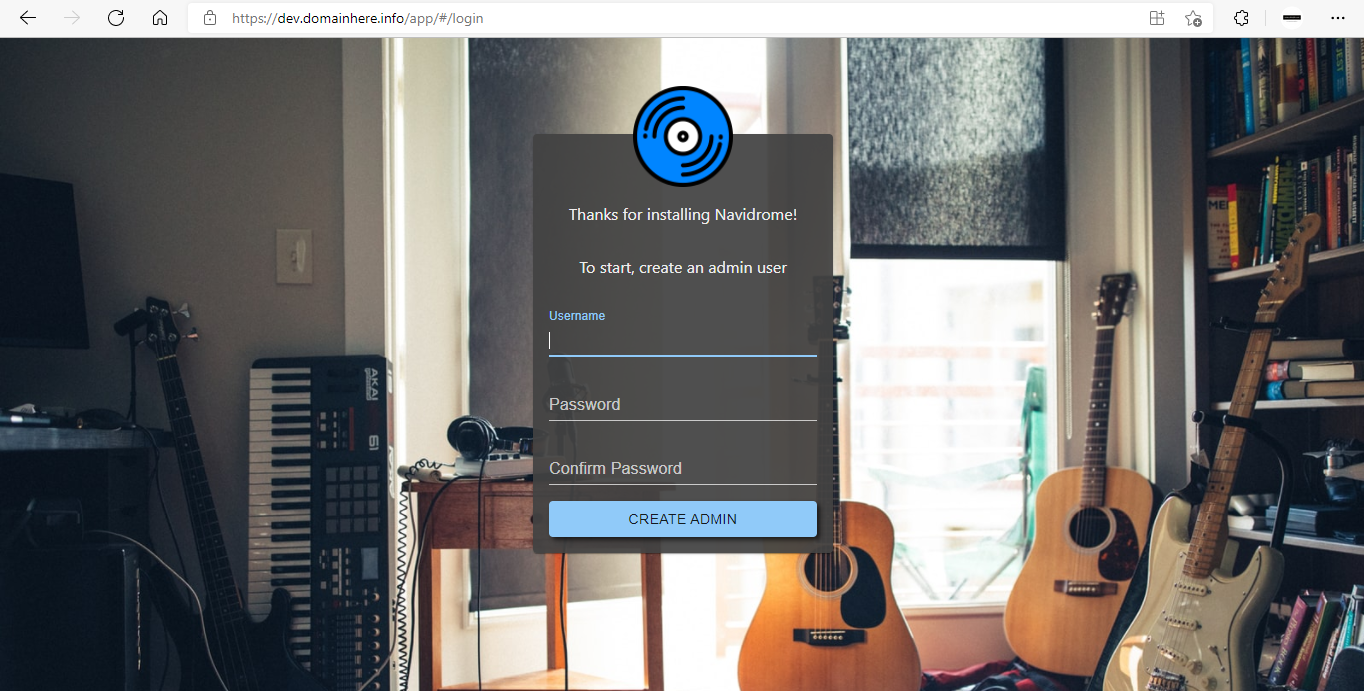
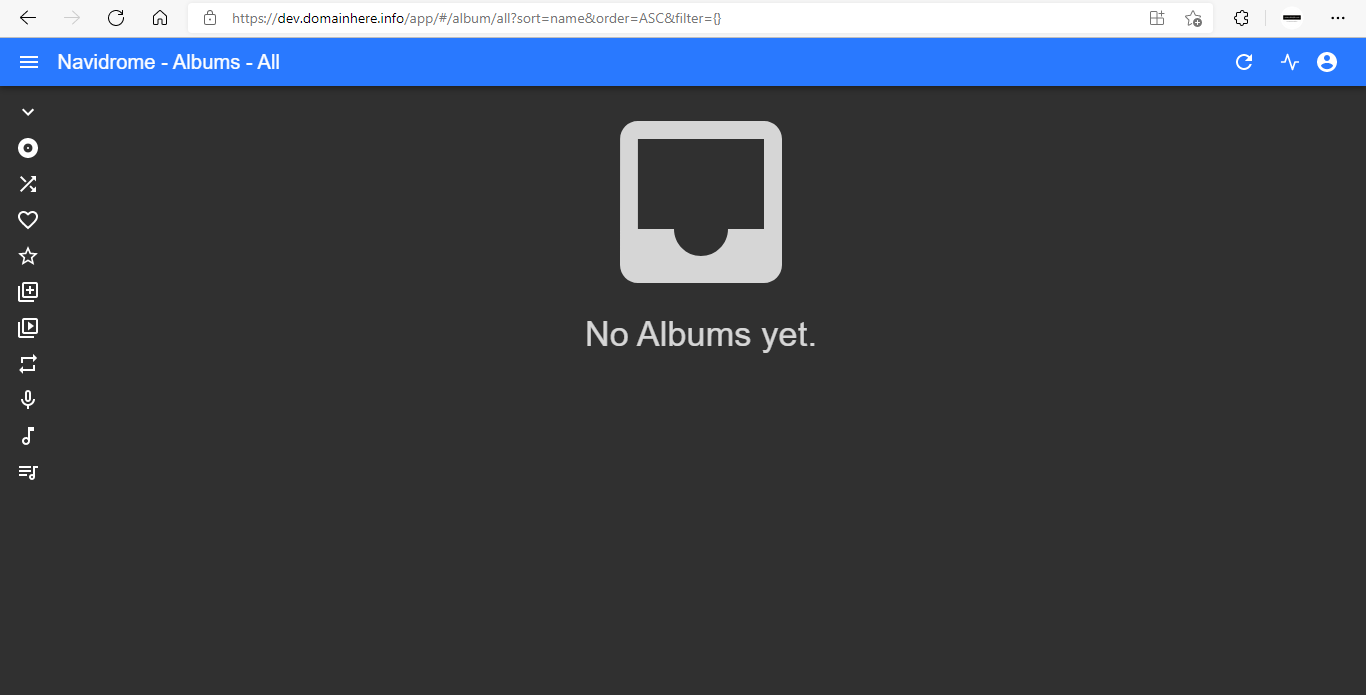
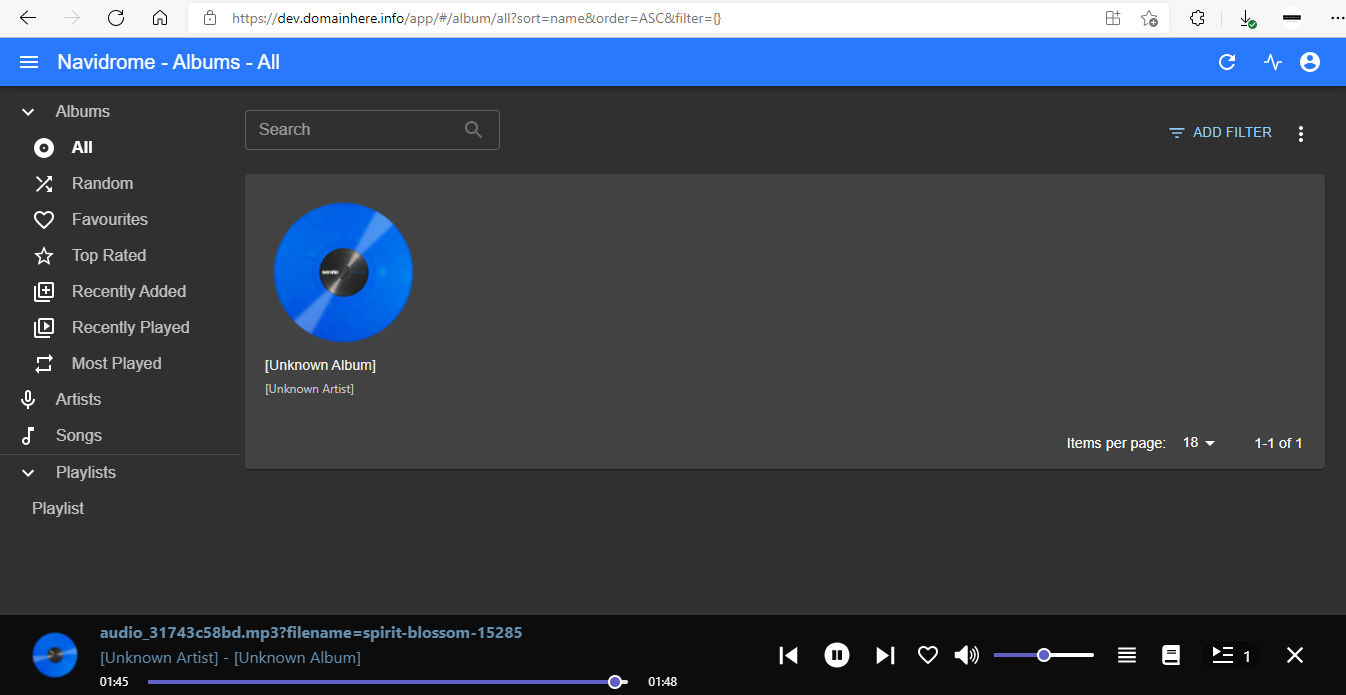
Now you have successfully installed Navidrome with Docker on AlmaLinux 8.
CrownCloud - Get a SSD powered KVM VPS at $4.5/month!
Use the code WELCOME for 10% off!
1 GB RAM / 25 GB SSD / 1 CPU Core / 1 TB Bandwidth per month
Available Locations: LAX | MIA | ATL | FRA | AMS