How to Install Netdata on Rocky Linux 8
Netdata is an Open Source real-time server monitoring tool. It collects real-time data like CPU usage, RAM usage, Load, SWAP usage, Bandwidth usage, Disk usage, etc.
Installing EPEL Repo
Install EPEL Repo by running following command.
dnf install epel-release -yOutput:
[root@server ~]# dnf install epel-release -y
Rocky Linux 8 - AppStream 959 kB/s | 7.8 MB 00:08
Rocky Linux 8 - BaseOS 7.6 MB/s | 3.5 MB 00:00
Rocky Linux 8 - Extras 14 kB/s | 3.8 kB 00:00
Dependencies resolved.
================================================================================
Package Architecture Version Repository Size
================================================================================
Installing:
epel-release noarch 8-10.el8 extras 22 k Install required packages for Netdata
Install required packages for Netdata by running following command.
dnf install git libuuid-devel autoconf automake pkgconfig zlib-devel curl findutils libmnl gcc make -y Clone Netdata from github
Clone Netdata from gituhub by running the following command.
git clone https://github.com/netdata/netdata.git --depth=100Output:
[root@server ~]# git clone https://github.com/netdata/netdata.git --depth=100
Cloning into 'netdata'...
remote: Enumerating objects: 3073, done.
remote: Counting objects: 100% (3073/3073), done.
remote: Compressing objects: 100% (2286/2286), done.
remote: Total 3073 (delta 1132), reused 1526 (delta 704), pack-reused 0
Receiving objects: 100% (3073/3073), 11.60 MiB | 10.46 MiB/s, done.
Resolving deltas: 100% (1132/1132), done. Build and Install Netdata
Switch to Netdata directory and install required packages by running the following command.
cd netdata
./packaging/installer/install-required-packages.sh --non-interactive --dont-wait netdataRun the following command to install libuv-dev.
dnf --enablerepo=powertools install libuv-develRun the following script to build and install Netdata.
./netdata-installer.shOnce the installation is complete, start and enable the Netdata and verify the status using the commands below.
systemctl start netdata
systemctl enable netdata
systemctl status netdataOutput:
[root@server netdata]# systemctl status netdata
● netdata.service - Real time performance monitoring
Loaded: loaded (/usr/lib/systemd/system/netdata.service; enabled; vendor pre>
Active: active (running) since Tue 2021-07-06 15:28:44 EDT; 1min 27s ago
Main PID: 51061 (netdata)
Tasks: 42 (limit: 11384)
Memory: 49.5M
CGroup: /system.slice/netdata.service
├─51061 /usr/sbin/netdata -P /var/run/netdata/netdata.pid -D
├─51079 /usr/sbin/netdata --special-spawn-server
├─51228 /usr/libexec/netdata/plugins.d/ebpf.plugin 1 Firewall Configuration
Netdata listens on port 19999 by default, enable ports in firewall to use Netdata from browser.
firewall-cmd --permanent --add-port=19999/tcp
firewall-cmd --reload Netdata Dashboard
Enter the following URL on the browser to access the Netdata dashboard. By default netdata works on 19999 port.
http://<Enter Your IP Here>:19999/
The dashboard will look like this.
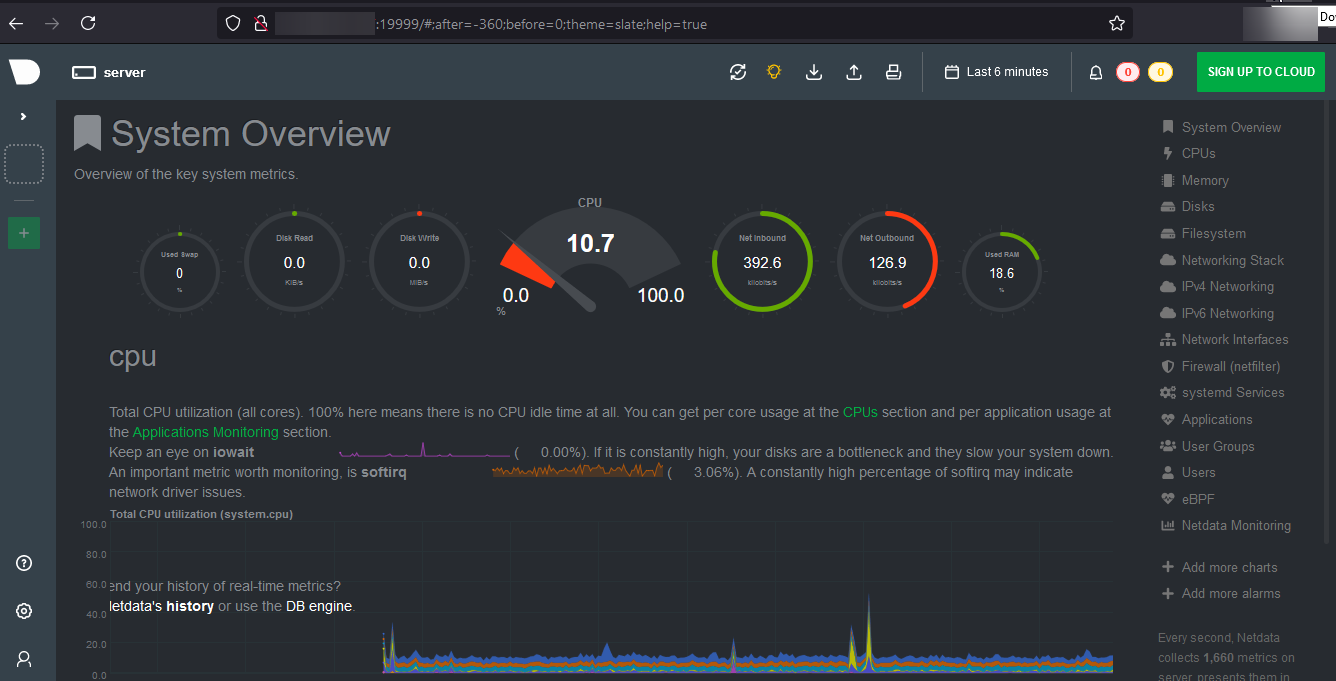
CrownCloud - Get a SSD powered KVM VPS at $4.5/month!
Use the code WELCOME for 10% off!
1 GB RAM / 25 GB SSD / 1 CPU Core / 1 TB Bandwidth per month
Available Locations: LAX | MIA | ATL | FRA | AMS