How to Install NextCloud with LAMP on CentOS Stream 9
NextCloud can be installed on a private home server or a virtual private server in the cloud. Files can then be uploaded and then synced to a local desktop, laptop, or even a smartphone. This way you have full control of your data.
Pre-requisites :
-
A system with CentOS Stream 9 installed and running.
-
rootaccess to the system. - LAMP Stack installed and running, for this, you can refer to one of our guides on installing the LAMP Stack (Apache, MariaDB and PHP).
Once you're all set, we'll proceed with NextCloud installation and configuration.
Install Wget & Developer Tools
yum groupinstall "Development tools"
yum install wget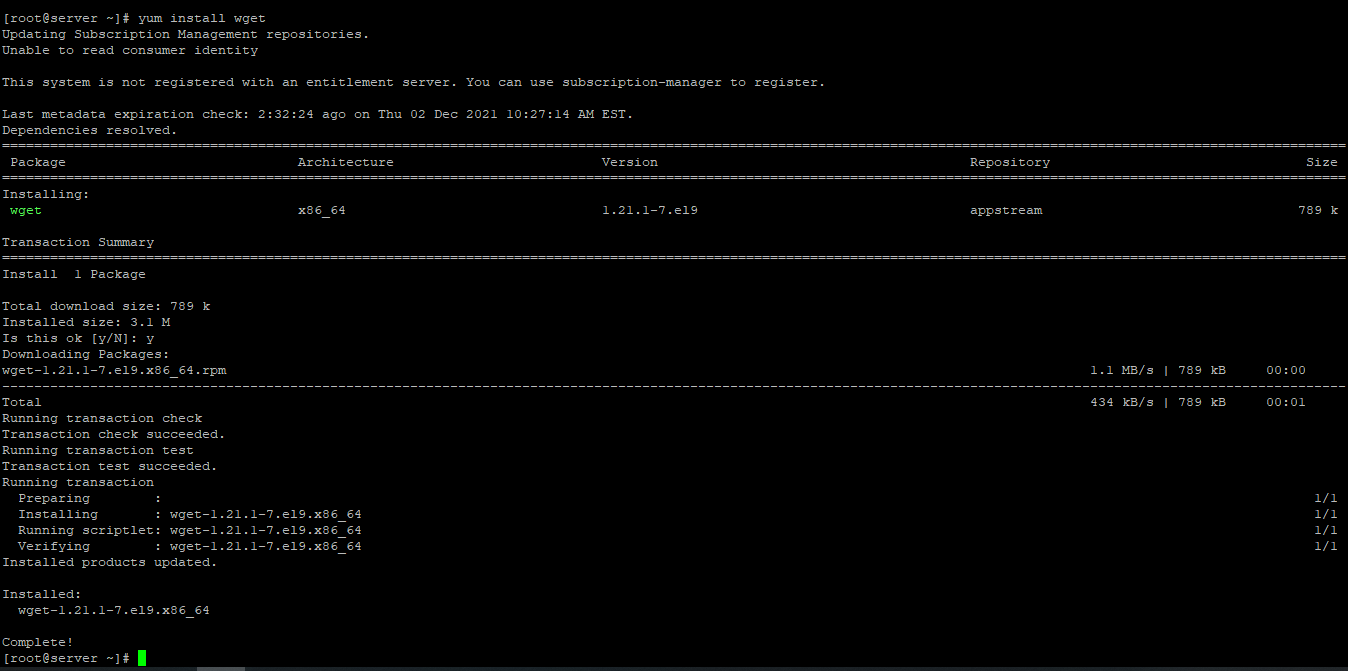
Disable SELinux
Next, let us disable SELinux. We are going to set SELinux to permissive. Edit this file:
vi /etc/selinux/configThen update, Edit this line to permissive:
SELINUX=permissive Download NextCloud
First, navigate to the /var/www/nextcloud directory as follows:
cd /var/www/nextcloudNow, download the latest NextCloud archive from the official website of NextCloud with the following command:
wget https://download.nextcloud.com/server/releases/nextcloud-23.0.0.zipCheck for the latest version here : NextCloud Official.
Check for files with the following command.
lsNow, extract the NextCloud archive file nextcloud-23.0.0.zip with the following command:
unzip nextcloud-23.0.0.zip Setting up FilePermission & Ownership
Now, change the owner and group of the nextcloud/ directory and its contents to apache as follows:
sudo chown -R apache nextcloudNow, change the permission or the nextcloud/ directory and its content to 775 as follows:
chmod -Rf 755 nextcloudFor, some update needed 777.
chmod -Rf 777 nextcloud/sites/files
chcon -R -t httpd_sys_content_rw_t /var/www/nextcloud/Nextcloud required a directory to keep its data. To create a data directory and set the proper permissions on the nextcloud directory
sudo mkdir -p /var/nextcloud/data
sudo chown -R apache: /var/www/nextcloud
sudo chmod -R 755 /var/nextcloudWe need PHP-ZIP Module to run NextCloud. Install it using the below code.
yum install php-zipEnable Firewall if not already done.
firewall-cmd --permanent --zone=public --add-service=http
firewall-cmd --permanent --zone=public --add-service=https
sudo firewall-cmd --reload Configuring Apache vHost
Create a new apache configuration file nextcloud.conf for NextCloud with the following command:
vi /etc/httpd/conf.d/nextcloud.confAdd the following codes:
Alias /nextcloud "/var/www/nextcloud/"
<Directory /var/www/nextcloud/>
Options +FollowSymlinks
AllowOverride All
<IfModule mod_dav.c>
Dav off
</IfModule>
SetEnv HOME /var/www/nextcloud
SetEnv HTTP_HOME /var/www/nextcloudChange nextcloud.crowncloud.com with
Your Domain Name. If you are using with IP, Please remove the entire server_name line.
Now, press the Esc key, and type in :wq! and press the Enter key to save and exit the file.
Now, restart & check the apache & PHP-FPM service with the following commands:
systemctl restart php-fpm
systemctl restart apache.serviceEnable Firewall:
firewall-cmd --permanent --add-service=http
firewall-cmd --permanent --add-service=https
firewall-cmd --reload Configuring Database
Now create a Database, User & Password for NextCloud:
Change strong_password to something more secure/unqiue when using it for your database password.
mysql -u root
CREATE DATABASE nextcloud;
CREATE USER 'username'@'localhost' IDENTIFIED BY 'strong_password';
GRANT ALL PRIVILEGES ON nextCloud.* TO 'username'@'localhost';
FLUSH PRIVILEGES;
exit Configuring NextCloud
Now open the IP address from your browser, this will redirect you to configuring the final parts of the NextCloud installation.
http://IP_addressReplace the
IP_addresswith the actual IP of the server.
Input the Database details which was configured earlier.
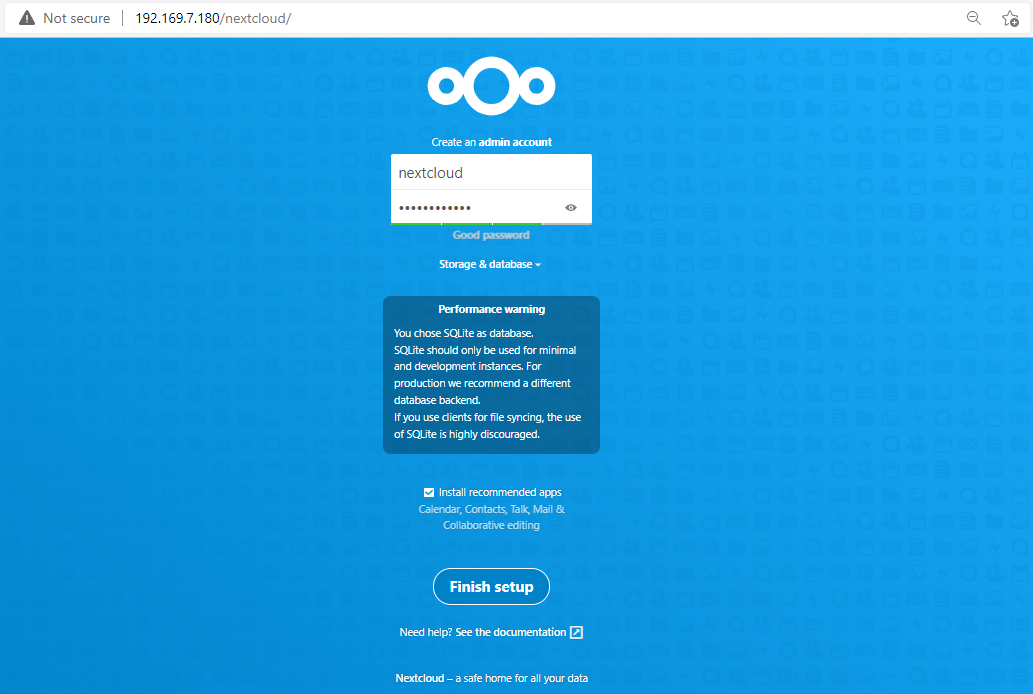
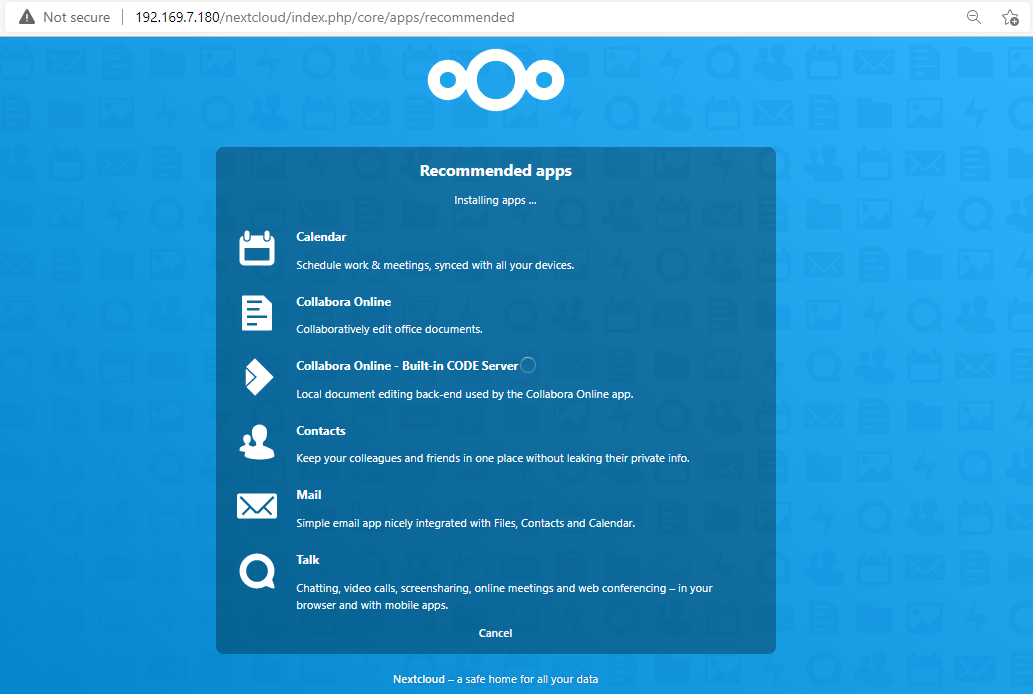
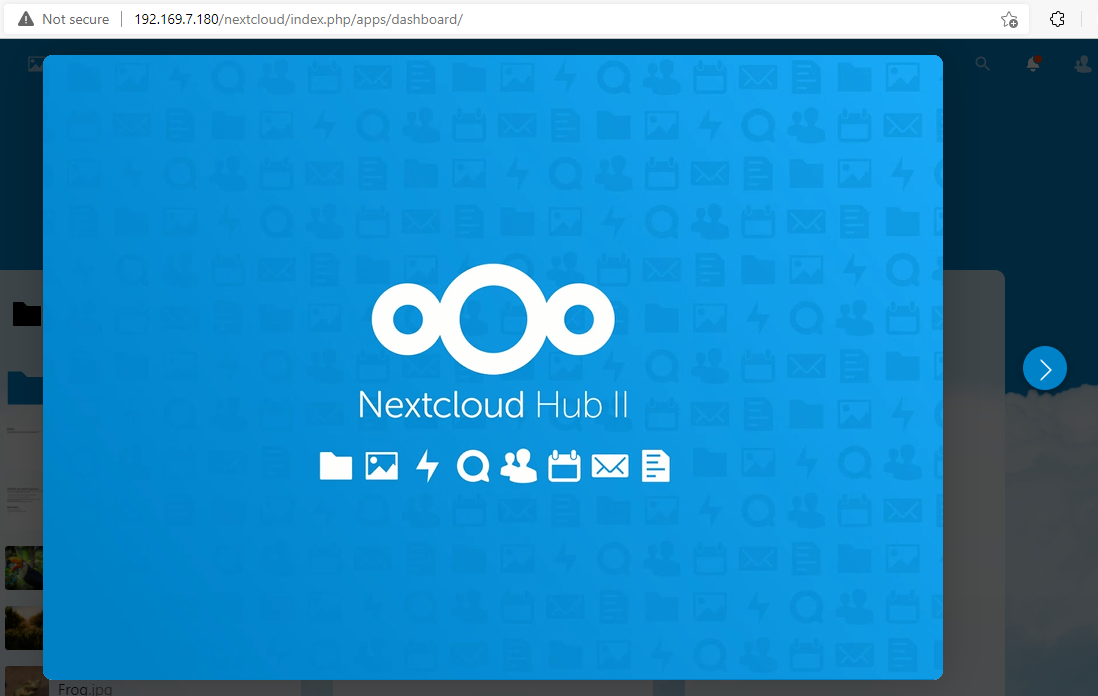
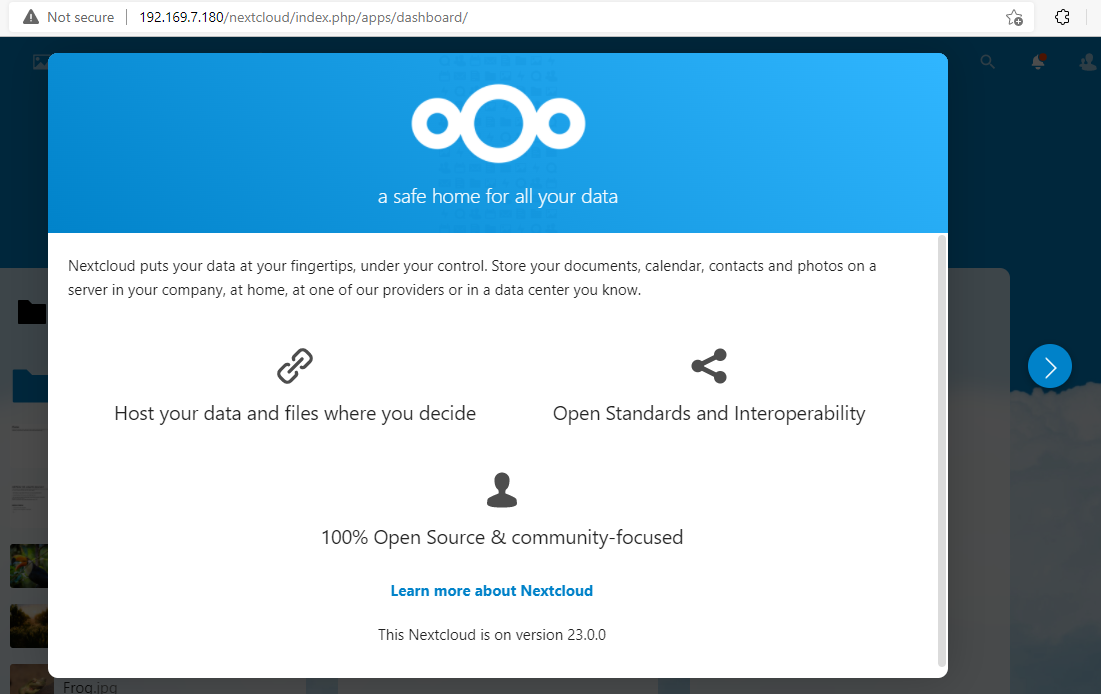

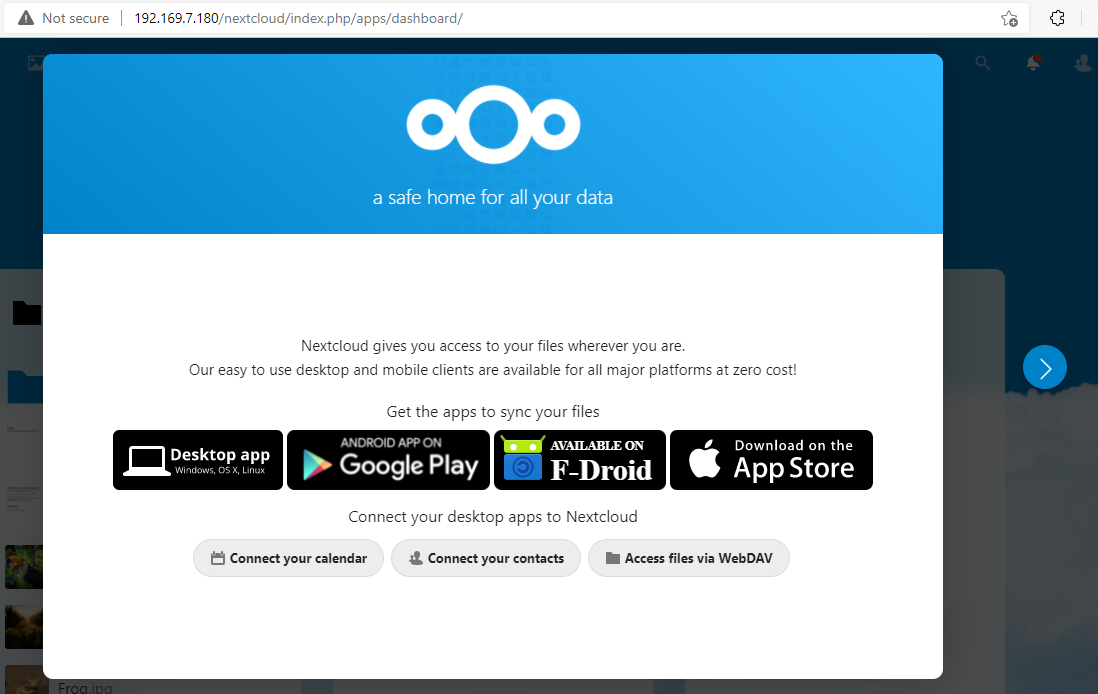
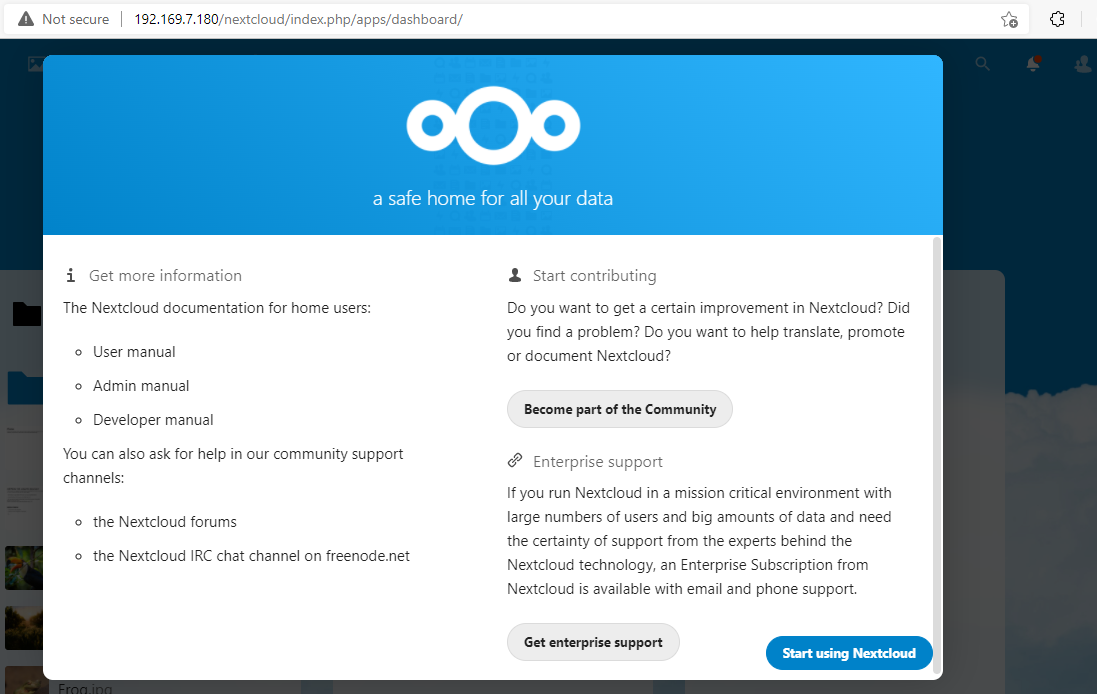
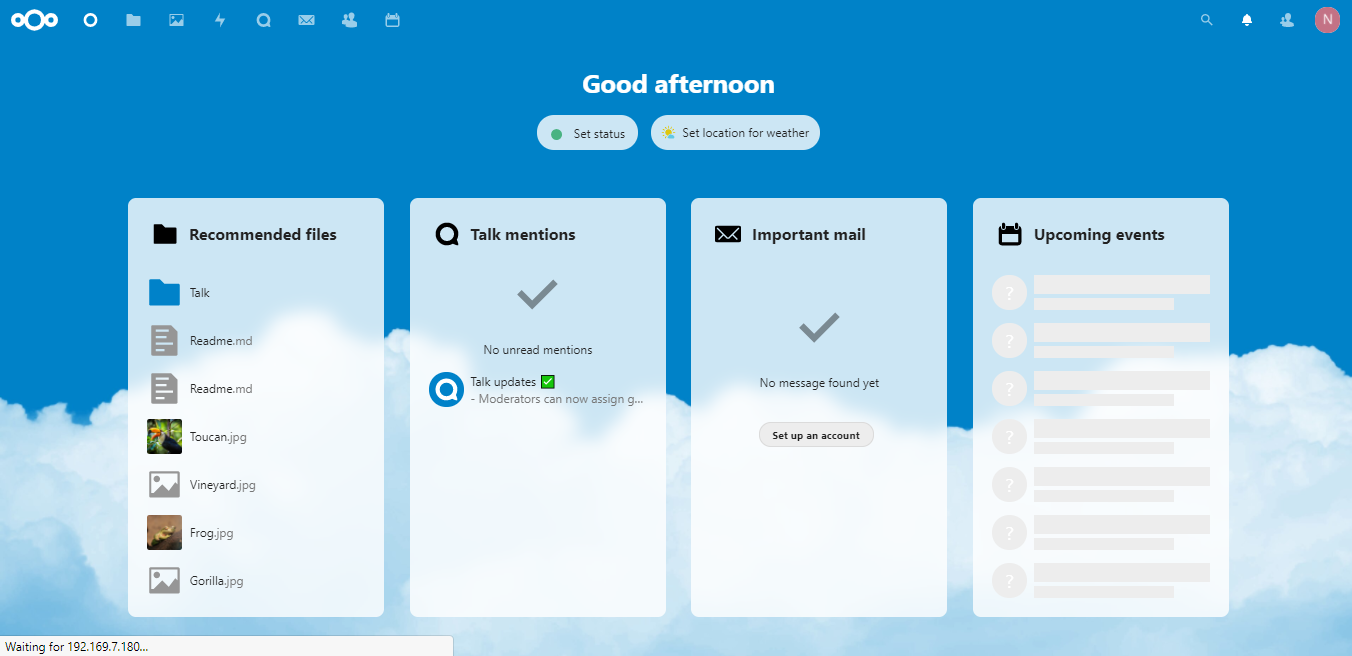
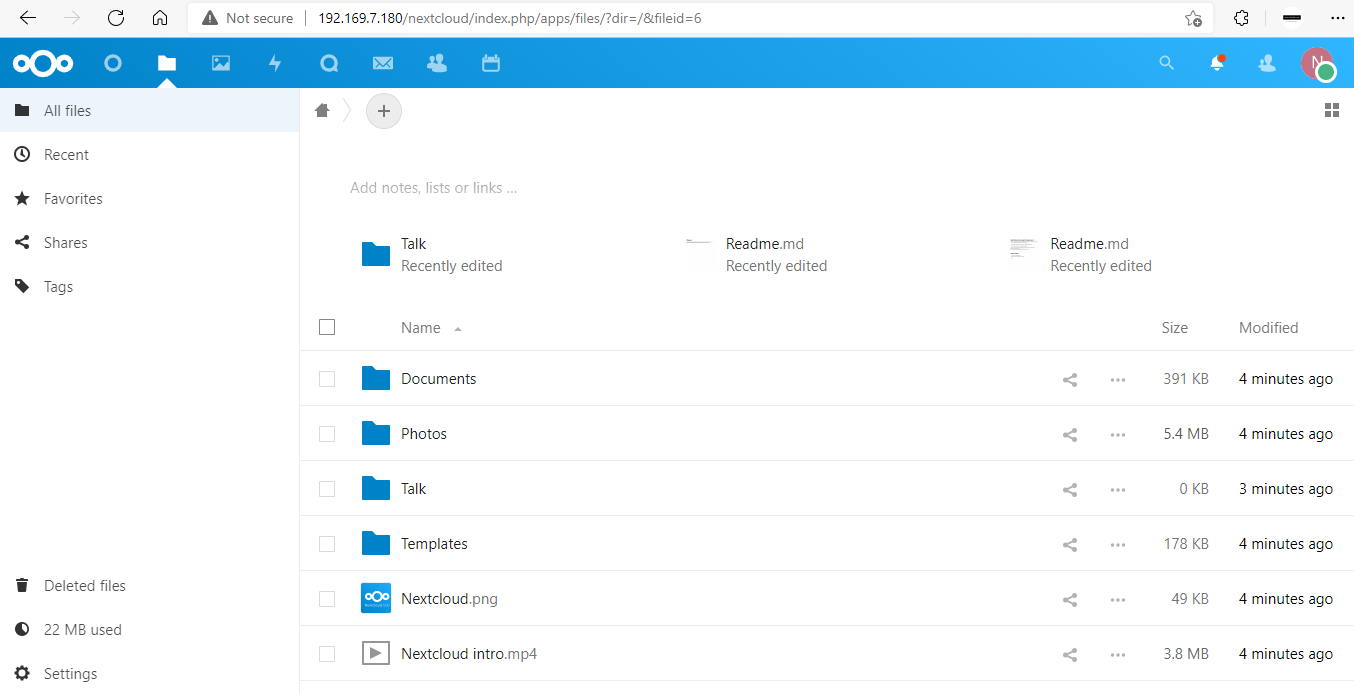
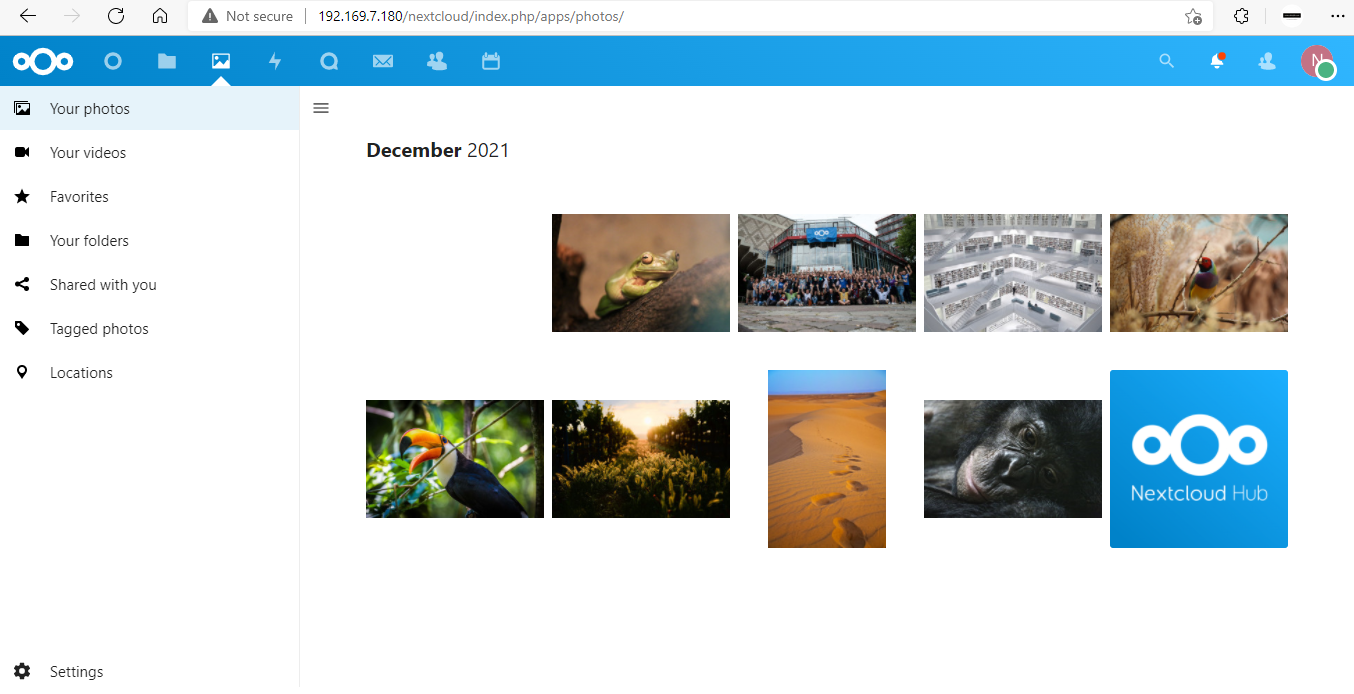
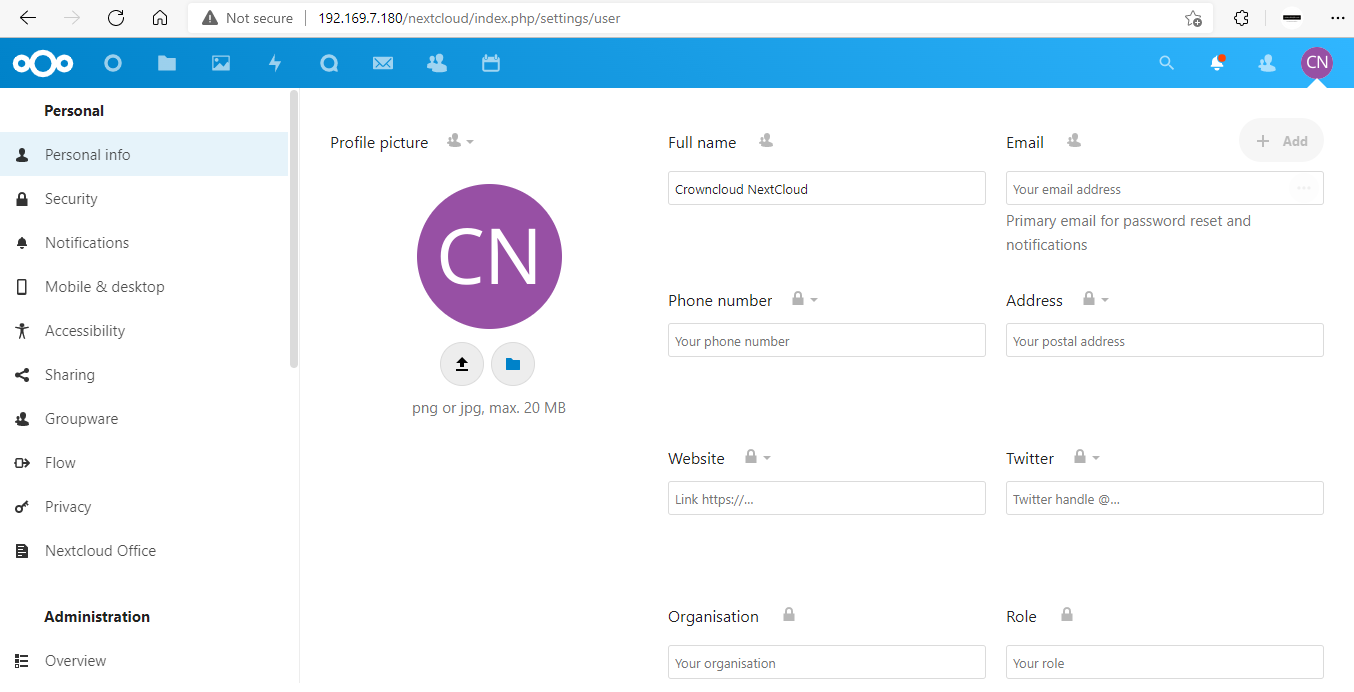
Now you have successfully installed NextCloud with LAMP on your server.
CrownCloud - Get a SSD powered KVM VPS at $4.5/month!
Use the code WELCOME for 10% off!
1 GB RAM / 25 GB SSD / 1 CPU Core / 1 TB Bandwidth per month
Available Locations: LAX | MIA | ATL | FRA | AMS