How to Install and Configure OwnCloud on CentOS 8
Note – CentOS 8 reached its End of Life (EOL) on December 31, 2021.
OwnCloud is an open source project that can be installed on your server to securely store and access files.
Prerequisites
Before we begin with installing ownCloud, you would need either a LAMP or LEMP Stack installed and running on your server or home computer.
To install and configure LAMP Stack, Click here.
Updating your system
Before we begin, we will make sure our system is upto date and install any pending updated
yum update -y Downloading OwnCloud
You can download the latest version of ownCloud by checking their downloads section.
Download ownCloud and extract it using the following command.
Firest install the wget by using following command.
dnf install wget
cd /tmp
wget https://download.owncloud.org/community/owncloud-complete-20210326.tar.bz2Now extract the owcloud tar file to /var/www/html/ directory.
yum install bzip2
tar -xvf owncloud-complete-20210326.tar.bz2 -C /var/www/html/Set the permissions of owncloud directory so it can be accessible.
chown apache:apache -R /var/www/html/owncloud/
chmod -R 755 /var/www/html/owncloud Install PHP
The following command will install Additional PHP Modules which is required for owncloud.
dnf install php-curl php-gd php-intl php-json php-ldap php-mbstring php-mysqlnd php-xml php-zip php-opcache Once the installation is complete, start the PHP service and enable it to automatically start on boot by typing
systemctl enable --now php-fpm Create a new MySQL database.
mysql -u root -p
mysql> CREATE DATABASE ownclouddb;
mysql> GRANT ALL PRIVILEGES ON ownclouddata.* TO 'ownclouduser'@'localhost' IDENTIFIED BY 'enter your password' WITH GRANT
OPTION;
mysql> FLUSH PRIVILEGES;
mysql> exit; Configuring Apache
Open your text editor and create the following Apache configuration file.
Alias /owncloud "/var/www/owncloud/"
<Directory /var/www/owncloud/>
Options +FollowSymlinks
AllowOverride All
<IfModule mod_dav.c>
Dav off
</IfModule>
SetEnv HOME /var/www/owncloud
SetEnv HTTP_HOME /var/www/owncloud
</Directory>Restart the Apache service to activate the changes.
systemctl restart httpdSet SELinux mode to permissive.
Run the following command.
setenforce 0And change the mode in file.
vi /etc/selinux/config
# This file controls the state of SELinux on the system.
# SELINUX= can take one of these three values:
# enforcing - SELinux security policy is enforced.
# permissive - SELinux prints warnings instead of enforcing.
# disabled - No SELinux policy is loaded.
SELINUX=permissive
# SELINUXTYPE= can take one of these two values:
# targeted - Targeted processes are protected,
# mls - Multi Level Security protection.
SELINUXTYPE=targetedIf SELinux is enabled and running, execute the command below to allow the Apache webserver to write to Owncloud’s directory.
setsebool -P httpd_unified 1Now type your IP address in the URL to complete the ownCloud installation.
http://server_IP/owncloudYou will have to create admin account for ownCloud
Enter the username and password which you want to set.
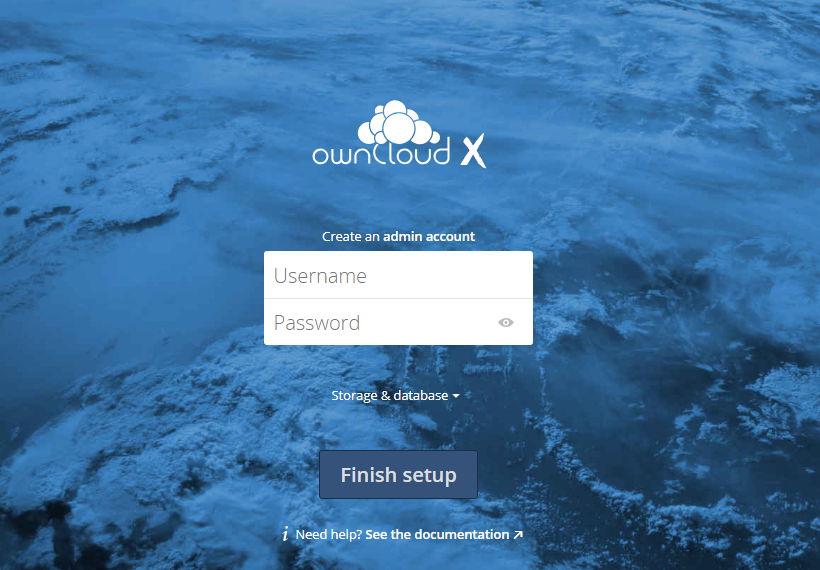
Now click on the Storage and database and select MySQL/MariaDB
Fill the database information and click on the Finish setup button.

CrownCloud - Get a SSD powered KVM VPS at $4.5/month!
Use the code WELCOME for 10% off!
1 GB RAM / 25 GB SSD / 1 CPU Core / 1 TB Bandwidth per month
Available Locations: LAX | MIA | ATL | FRA | AMS