How to Install Subrion CMS with LAMP Stack on AlmaLinux 8
Subrion is a Content Management System (CMS) that allows you to build websites for any purpose. Yes, from blog to the corporate mega portal. In this article, we are going to learn how to install Subrion CMS on AlmaLinux 8. So, let’s get started.
Checkout the Subrion CMS Project Here.
Try this wiki on our VPS. Starting at just $5/month with 24x7 In-house customer support.
Pre-requisites :
-
A system with AlmaLinux 8 installed and running.
-
rootaccess to the system. - LAMP Stack installed and running, for this, you can refer to one of our guides on installing the LAMP Stack (Apache, MariaDB, and PHP).
Once you're all set, we'll proceed with Subrion CMS installation and configuration.
Create Database
Let us begin with creating a Database and a user. We will then grant the required privileges to the user so it can interact with the Database.
mysql -u root
CREATE DATABASE crowncloud;
CREATE USER 'crowncloud'@'localhost' IDENTIFIED BY 'YOUR-PASSWORD-HERE';
GRANT ALL PRIVILEGES ON crowncloud.* TO 'crowncloud'@'localhost';
FLUSH PRIVILEGES;
QUITThe above commands will give complete access to the user
crowncloud. ReplaceYOUR-PASSWORD-HEREwith a safe and secure password.
Install Let's Encrypt SSL Certificate
Next we will install Let's Encrypt SSL cert so we can have the domain running on HTTPS.
You can refer the following link for instructions on how to Install Let's Encrypt.
Download Subrion CMS
Download Subrion CMS from official website : Click here.
cd /var/www/html/
mkdir subrion
cd subrion
wget https://tools.subrion.org/get/latest.zip
unzip latest.zip
rm latest.zip Setting up File Permissions
Let's make the folders readable.
chmod -R 755 /var/www/html/subrion
chown -R apache:apache /var/www/html/subrion
chcon -R -t httpd_sys_content_rw_t /var/www/html/subrion Configuring Apache vHost
Create a new apache configuration file dev3.domainhere.info.conf for the domain with the following command:
vi /etc/httpd/conf.d/dev3.domainhere.info.confAdd the following codes:
<VirtualHost *:80>
ServerName dev3.domainhere.info
ServerAlias dev3.domainhere.info
DocumentRoot /var/www/html/subrion
<Directory /var/www/html/subrion/>
Options -Indexes +FollowSymLinks
AllowOverride All
</Directory>
ErrorLog /var/log/httpd/dev3.domainhere.info-error.log
CustomLog /var/log/httpd/dev3.domainhere.info-access.log combined
</VirtualHost>Change
dev3.domainhere.infowithYour Domain Name.
Now, press the Esc key, and type in :wq! and press the Enter key to save and exit the file.
Now, restart & check the apache with the following commands:
systemctl restart httpd
systemctl status httpdEnable Firewall:
firewall-cmd --permanent --add-service=http
firewall-cmd --permanent --add-service=https
firewall-cmd --reload Configuring Subrion CMS
Now open the URL from your browser, this will redirect you to configuring the final parts of the Subrion CMS installation.
https://dev3.domainhere.infoReplace the
dev3.domainhere.infowith the actual IP or domain configured on the server.
Input the Database details which was configured earlier. Follow the below steps:
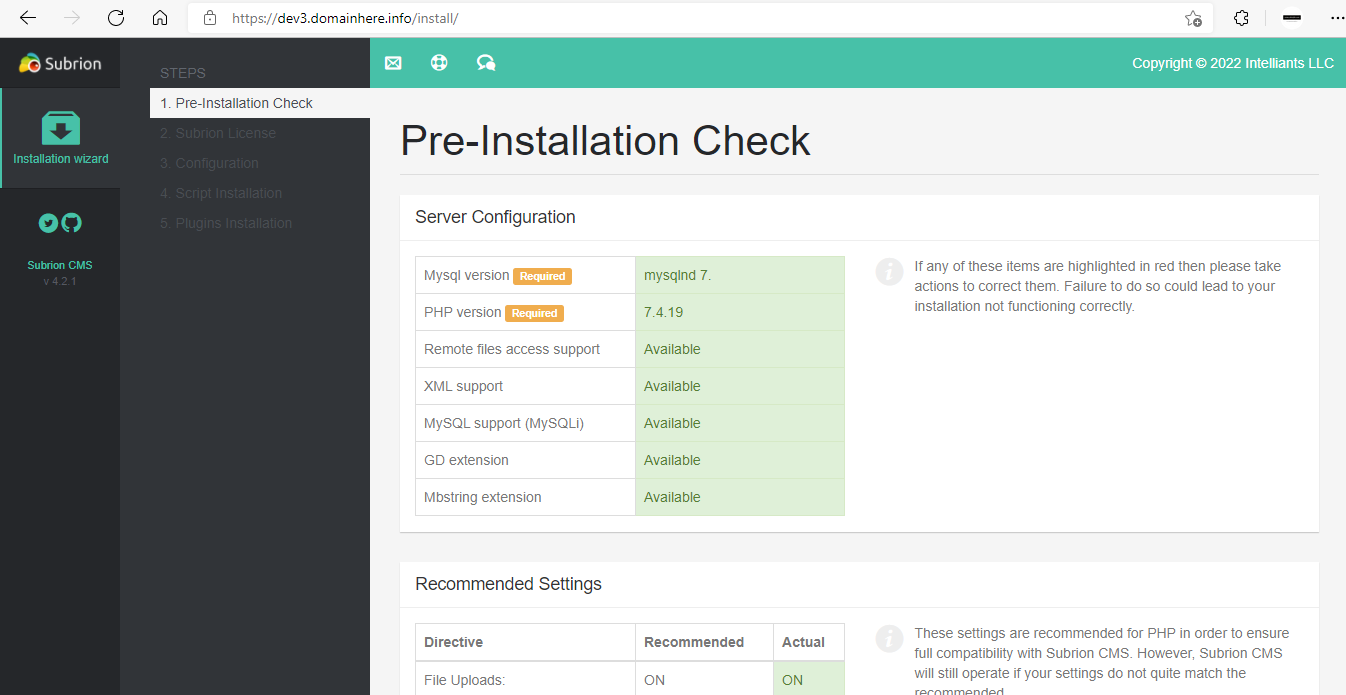
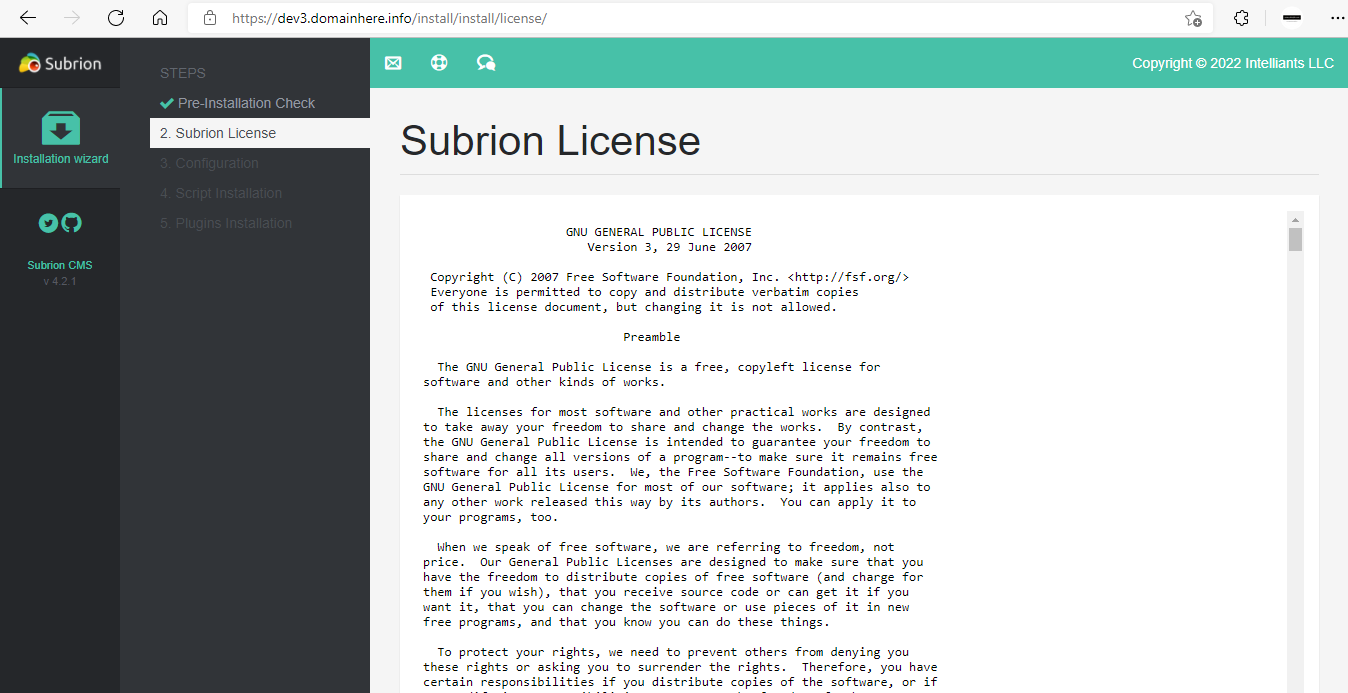
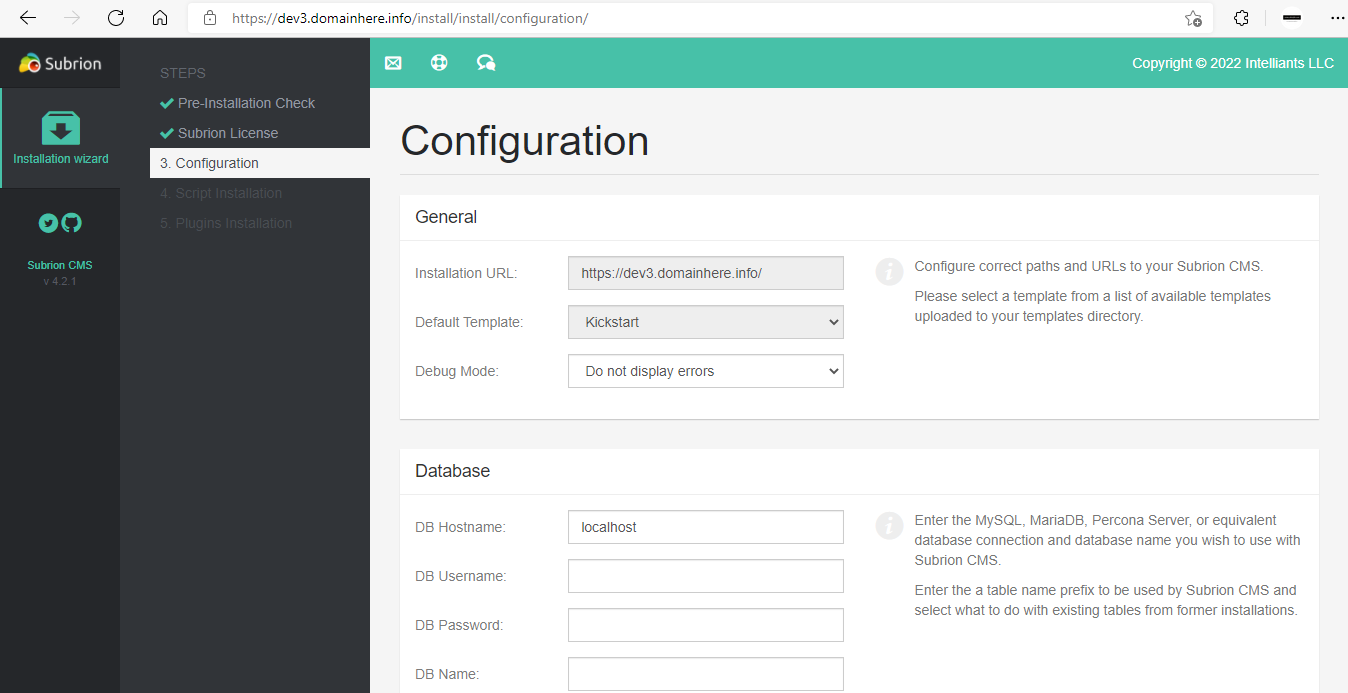
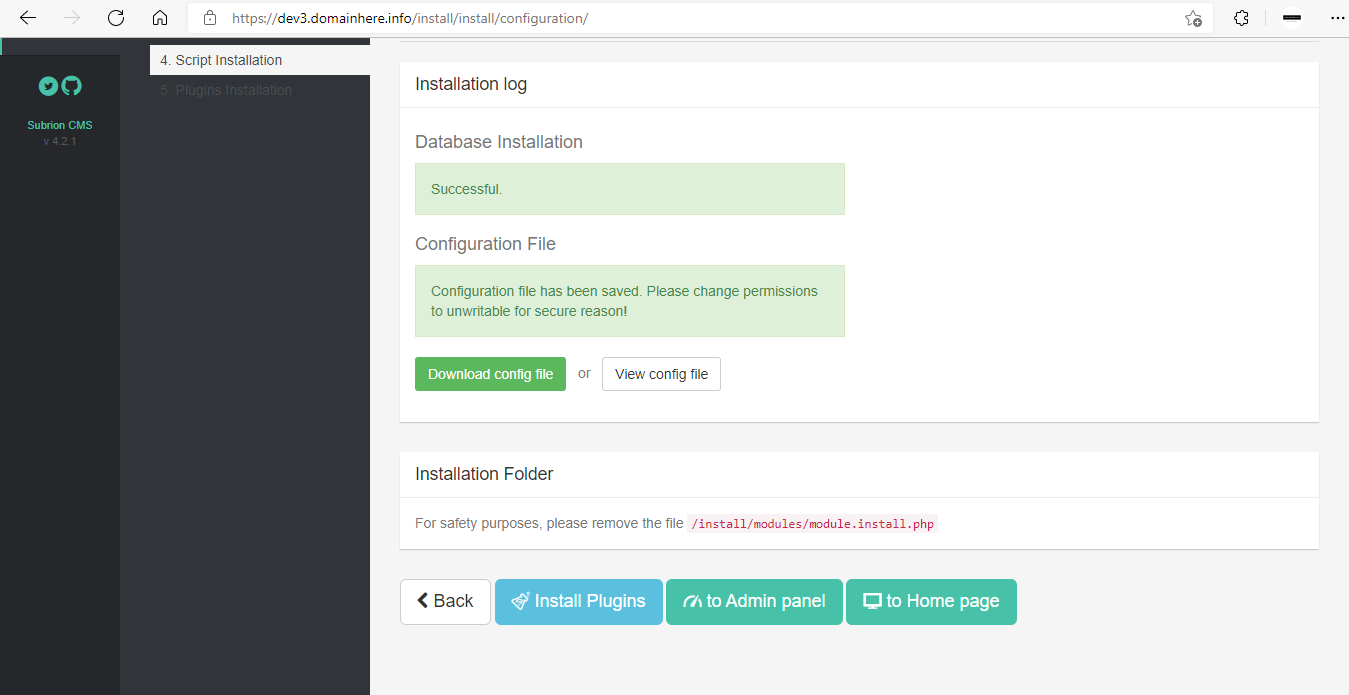
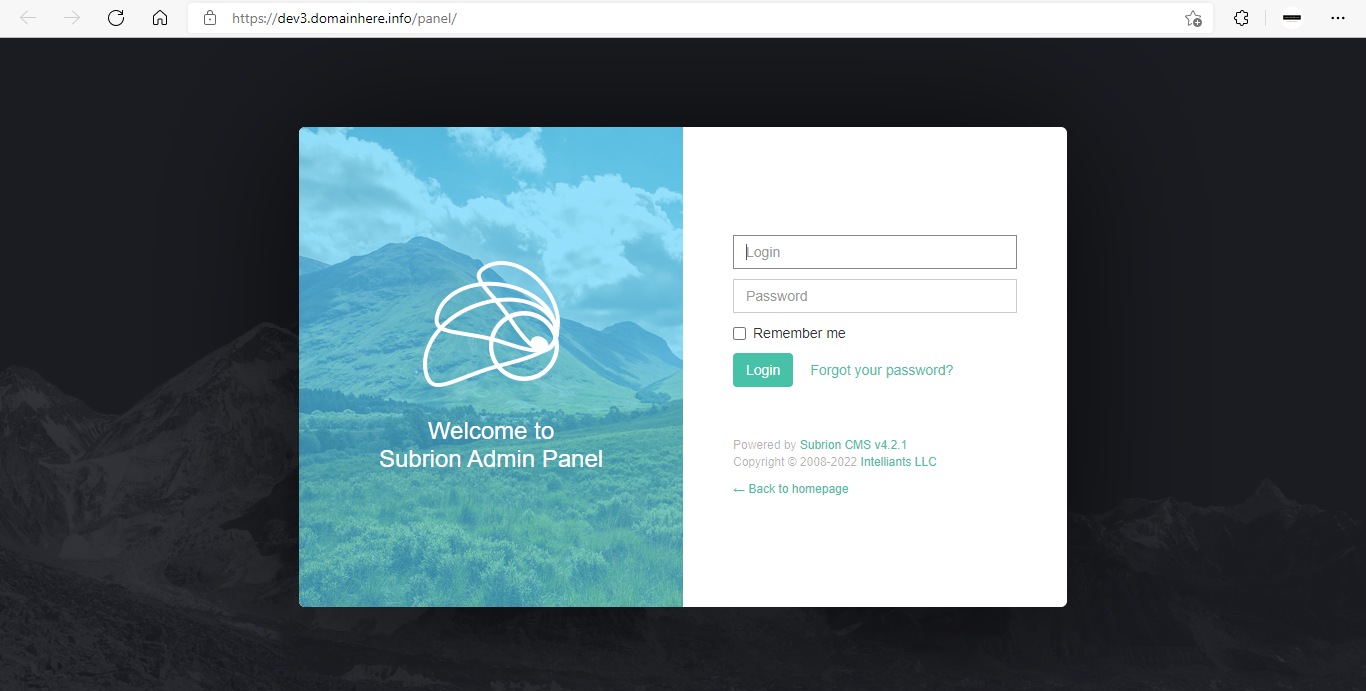

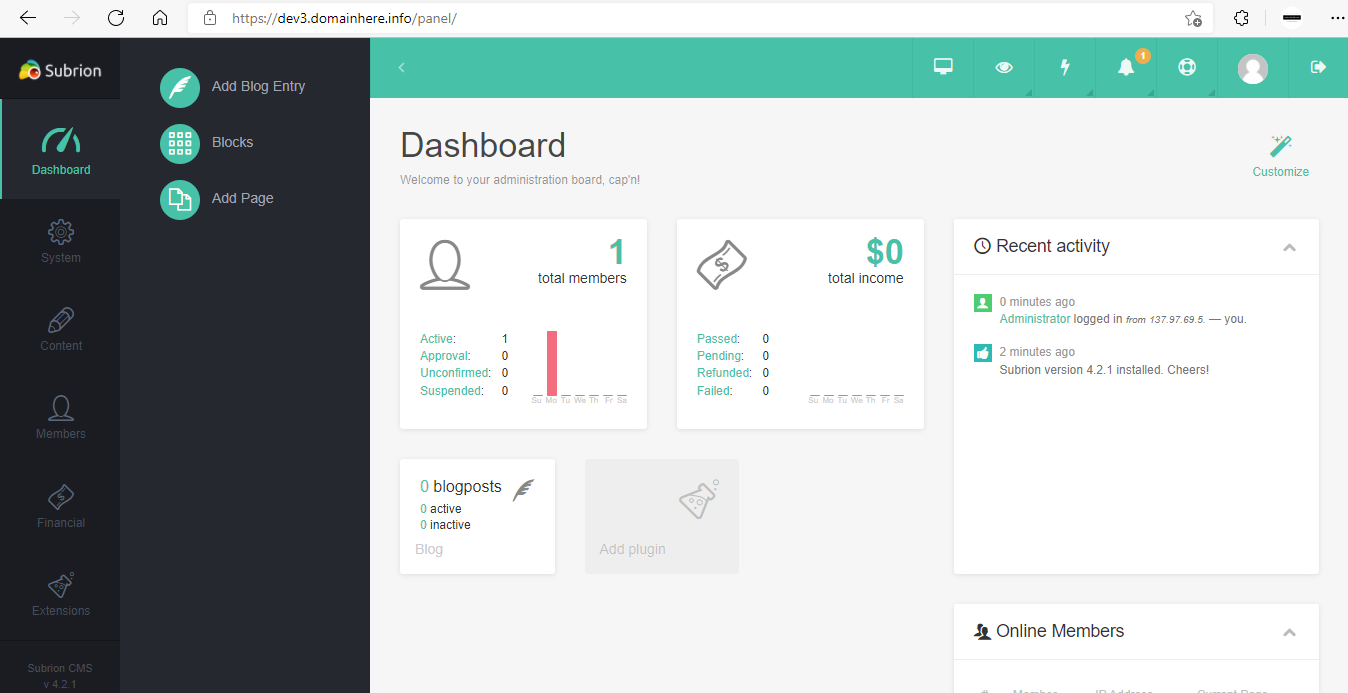
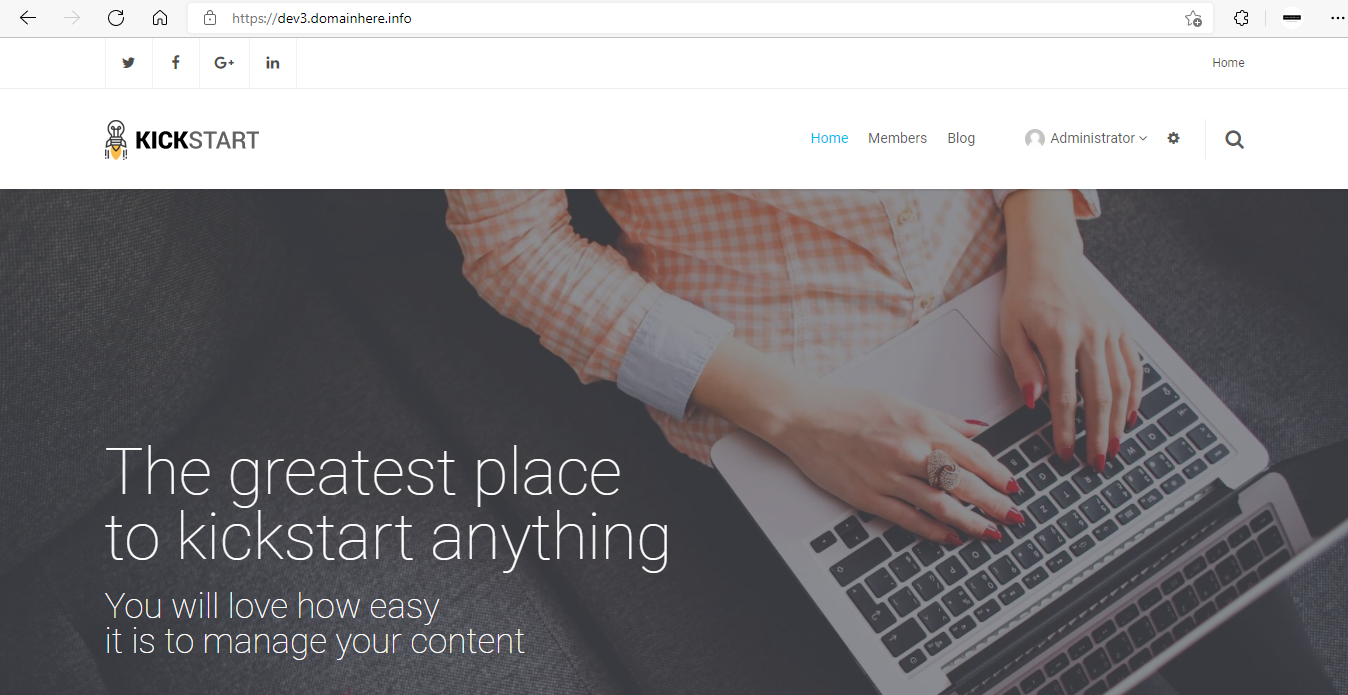
Now you have successfully installed Subrion CMS with LAMP Stack on AlmaLinux 8.
CrownCloud - Get a SSD powered KVM VPS at $4.5/month!
Use the code WELCOME for 10% off!
1 GB RAM / 25 GB SSD / 1 CPU Core / 1 TB Bandwidth per month
Available Locations: LAX | MIA | ATL | FRA | AMS