How to Install Ubuntu 21.04
Ubuntu is one of the most popular Linux distribuitions out there that is based on Debian and composed mostly of free and open source software.
In this article, we will learn how to install Ubuntu 21.04 on a server.
Login to Crownpanel
Login to your CrownPanel account.
To start the installation, First we mount the Ubuntu 21.04 ISO.
To mount the ISO click on CD-ROM and then select the "ubuntu-21.04-live-server-amd64" ISO from the drop-down menu and click on "Mount" button (It will take 2-3 minutes).

Once the ISO has mounted (Task Log tab will show the status of the task), navigate to "Power Control" tab and then perform a Reboot task on the server.
Next, Switch to the "VNC" Tab, Launch VNC to start the installation.
If VNC doesn't show the Ubuntu 21.04 installer, please click on CTRL+ALT+DEL from the VNC console to send a reboot.
Start the Installation
Select the desired language and click on continue.
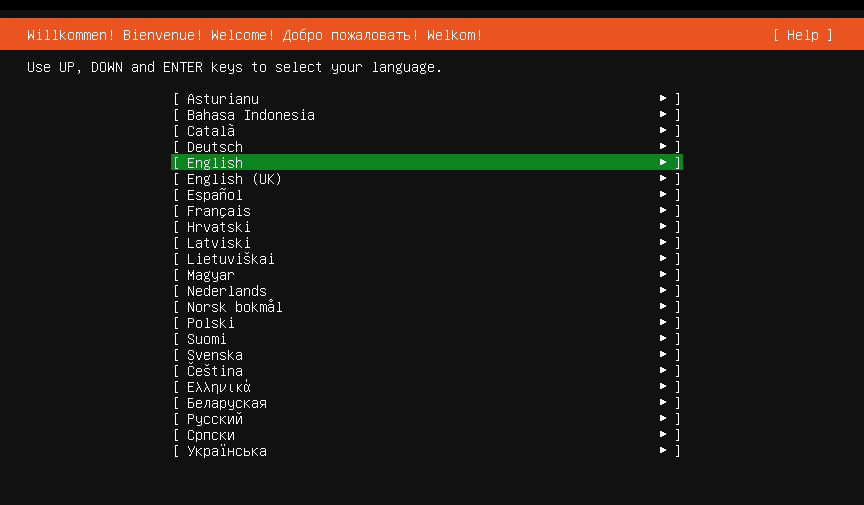
You may be prompted to update the installer incase there is a new version available. This is a recommended option to update it.
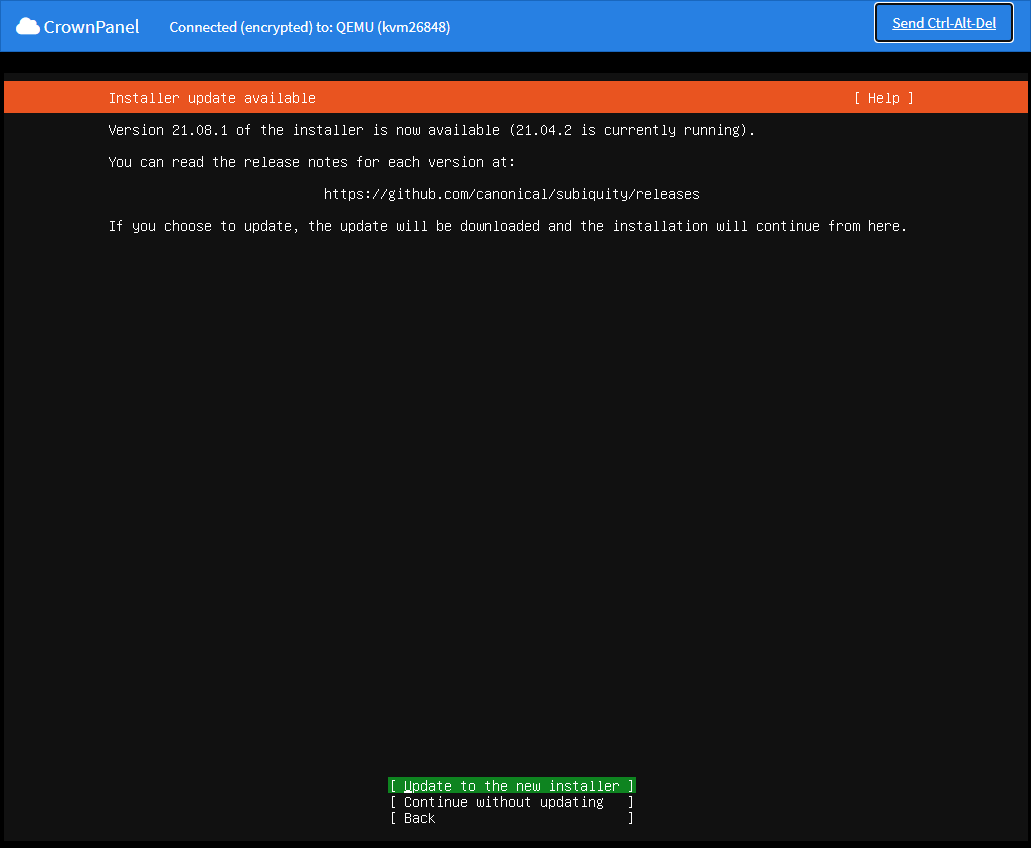
Select the desired keyboard layout and click on done.
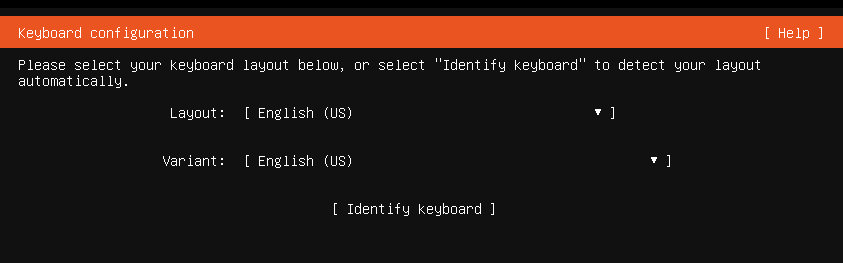
Select the Network configuration and click done.
You can either set up a static network configuration or simply go ahead with DHCP (Simply press ENTER here).
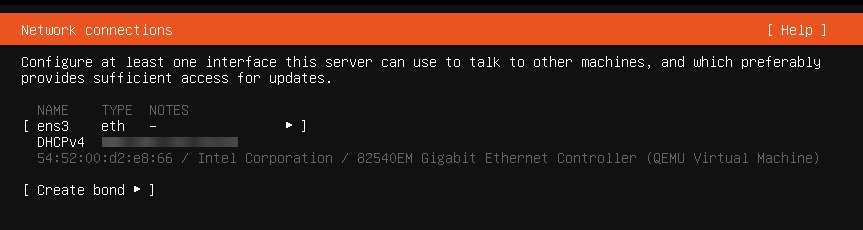
You can configure proxy for the server in this part of the process if needed. Ideally, in most cases you don't need to, just leave it blank and proceed.
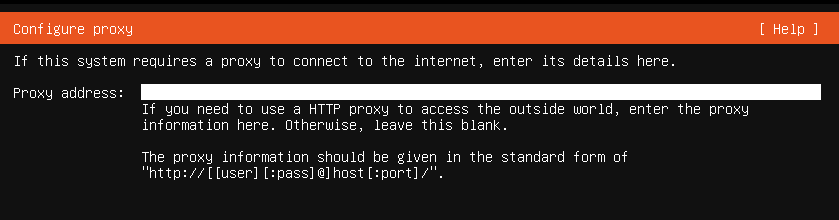
Next, in the mirror selection we keep the default mirror address that Ubuntu detects for us,
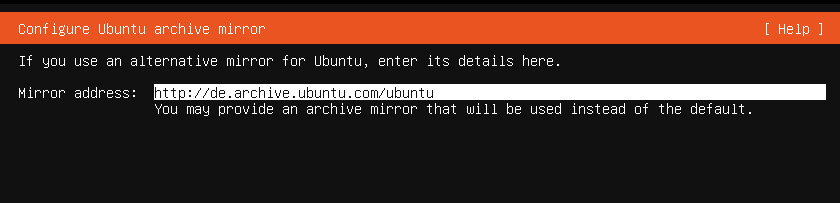
Disk partitioning, we will keep it simple and go with automatic partitioning. Select the "Use an entire disk" option and continue.
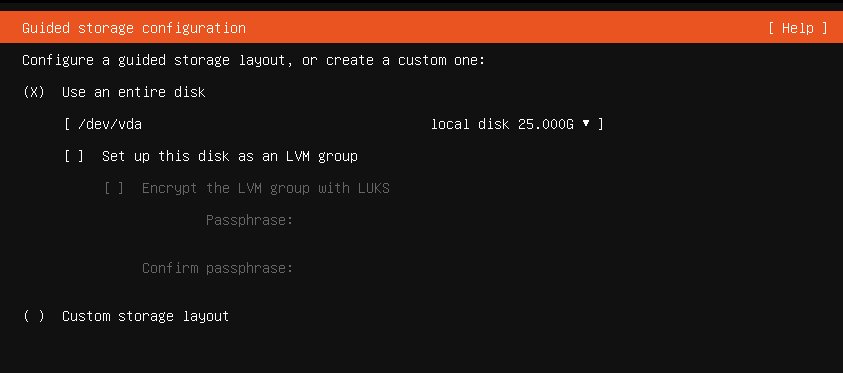
Review the "partitions" and then proceed.
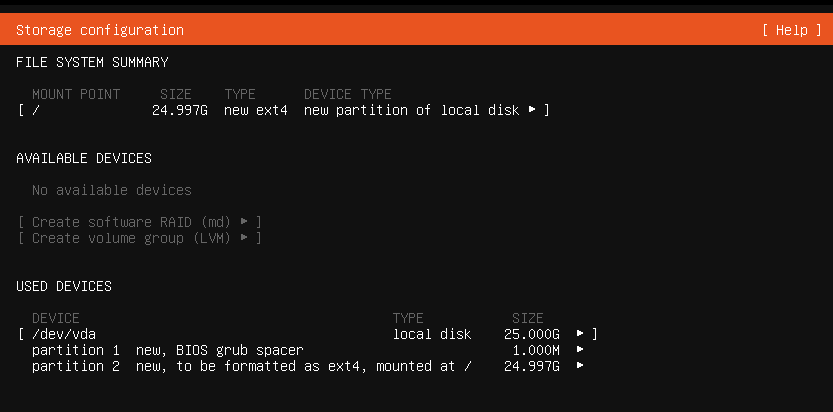
Since we're installing a new Operating System on existing disk you will be prompted on loosing data on the selected disk, confirm and select "Continue".
Profile setup, You will be provided a form to enter user information. This will be the login details that we'll use later to connect the server.

We will choose the package OpenSSH server to be installed as it is essential if you need to connect remotely after the installation.
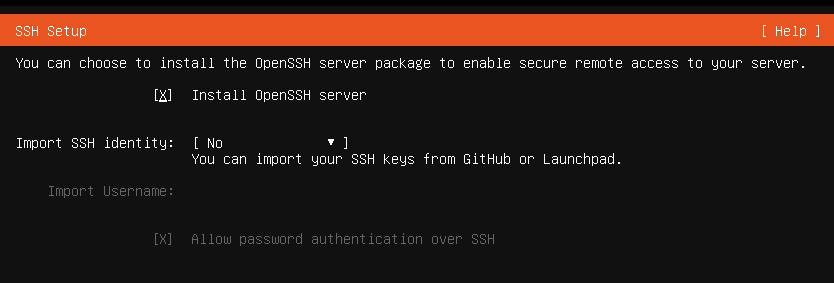
The Ubuntu 21.04 installer also has other packages available for pre-install, you can pick any you wish to pre-install on your server, in this guide we will keep it at bare minimal (ie, no extra packages selected),
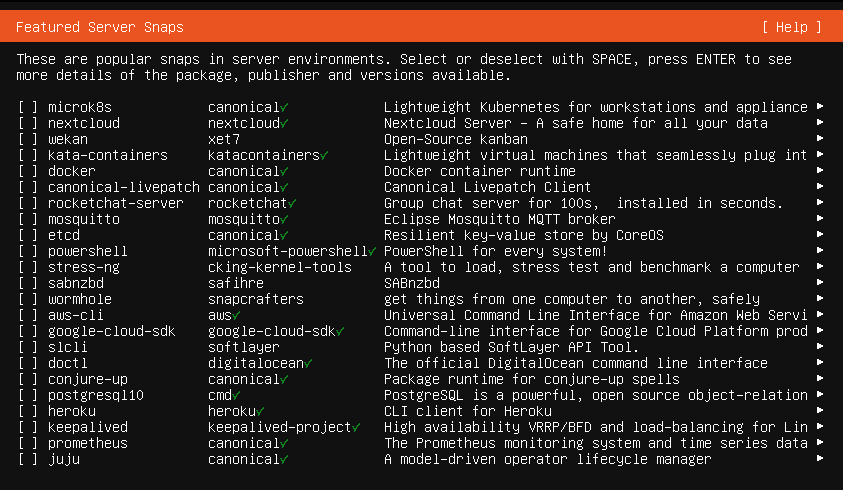
At this stage, Ubuntu will start the installation to the disk.
Once the install is complete, go ahead with the reboot.
After you select to reboot the VPS, Ubuntu will prompt you to unmount the installation medium.
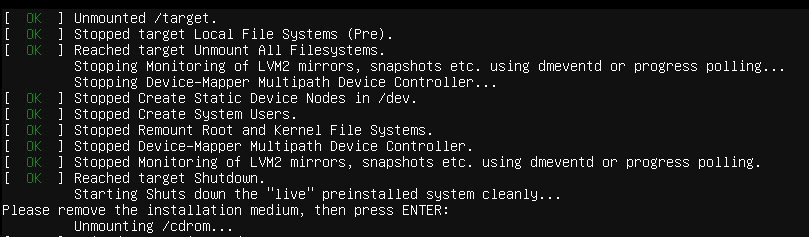
To unmount the ISO, switch back to CrownPanel, Select the "CD-ROM" tab and click on "Unmount".

Next, switch back to the VNC Window, and press ENTER to reboot the VPS,
The VPS will then reboot into your installation of Ubuntu 21.04
This completes the installation of Ubuntu 21.04
You can now login to the server using the credentials that were set earlier (under the "Profile setup" part of this guide)
Sample Output:
client@server:~$ hostnamectl
Static hostname: localhost
Transient hostname: server
Icon name: computer-vm
Chassis: vm
Machine ID: 71e701cb1eca4646afd5469585a3c978
Boot ID: 32e2f79a0f3d4dc7bd6315ff15db23ee
Virtualization: kvm
Operating System: Ubuntu 21.04
Kernel: Linux 5.11.0-25-generic
Architecture: x86-64
We will then update the Ubuntu system with the below commands,
sudo apt update
sudo apt dist-upgradeOnce the updates are installed, we will push the server for a reboot to apply any modifications.
rebootDone! You are now ready to use the Ubuntu 21.04 server as you like.
CrownCloud - Get a SSD powered KVM VPS at $4.5/month!
Use the code WELCOME for 10% off!
1 GB RAM / 25 GB SSD / 1 CPU Core / 1 TB Bandwidth per month
Available Locations: LAX | MIA | ATL | FRA | AMS