How to Install Ubuntu 21.10 Impish Indri
Login to Crownpanel
Login to your CrownPanel (https://crownpanel.com/)
To start the installation, First, we mount the impish-live-server-amd64 ISO.
To mount the ISO click on CD-ROM and then select the "impish-live-server-amd64" ISO from the drop-down menu and click on the "Mount" button (It will take 2-3 minutes).

Once the ISO has mounted (Task Log tab will show the status of the task), navigate to the "Power Control" tab and then perform a Reboot task on the server.
Next, Switch to the "VNC" Tab, Launch VNC to start the installation.
If VNC doesn't show the Ubuntu 21.10 installer, please click on CTRL+ALT+DEL from the VNC console to send a reboot.
Start the Installation
Select the desired language and click on continue.
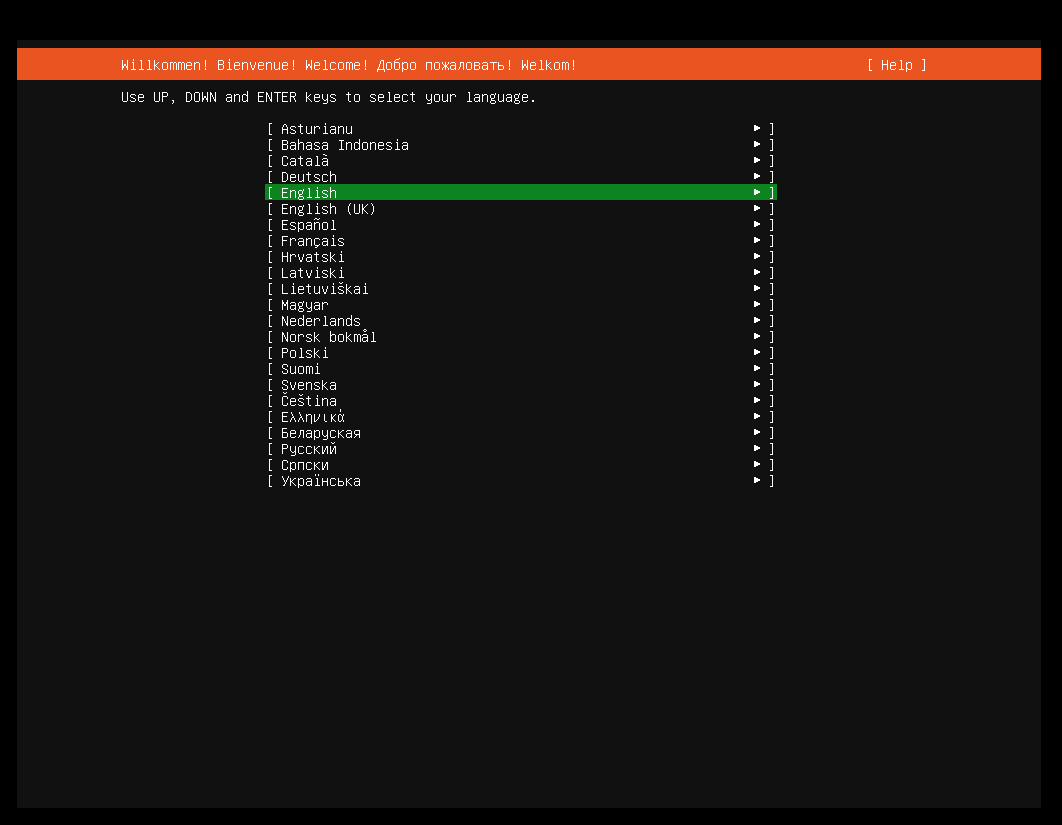
Select the desired keyboard layout and click on done.
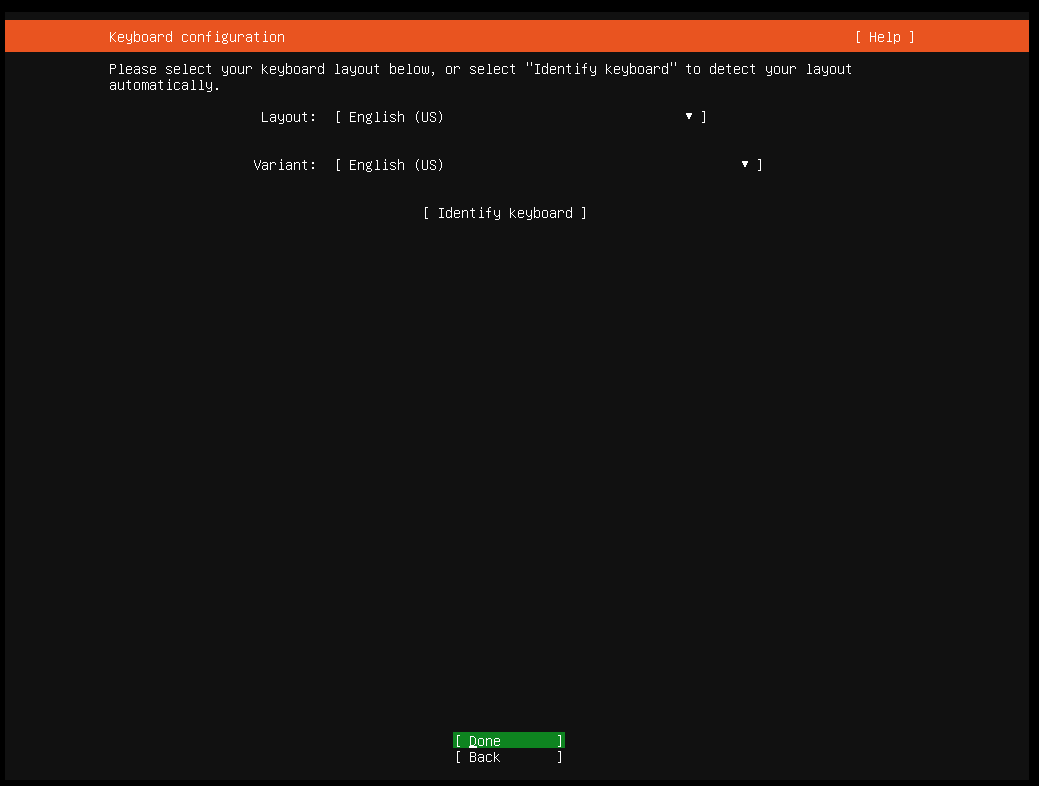
Select the Network configuration and click done.
You can either set up a static network configuration or simply go ahead with DHCP (Simply press ENTER here)
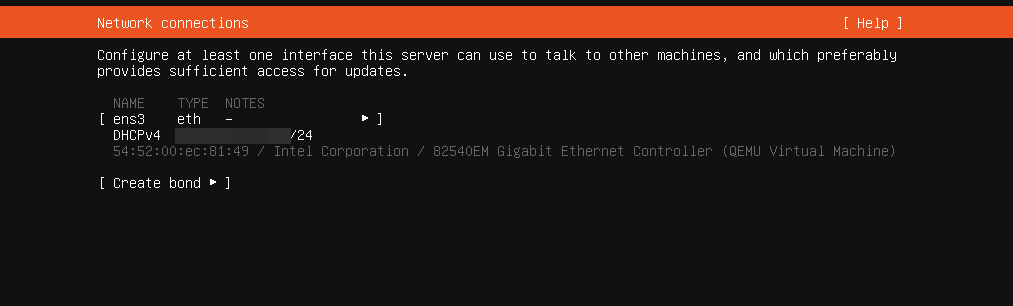
You can configure a proxy for the server in this part of the process if needed. Ideally, in most cases, you don't need to just leave it blank and proceed.
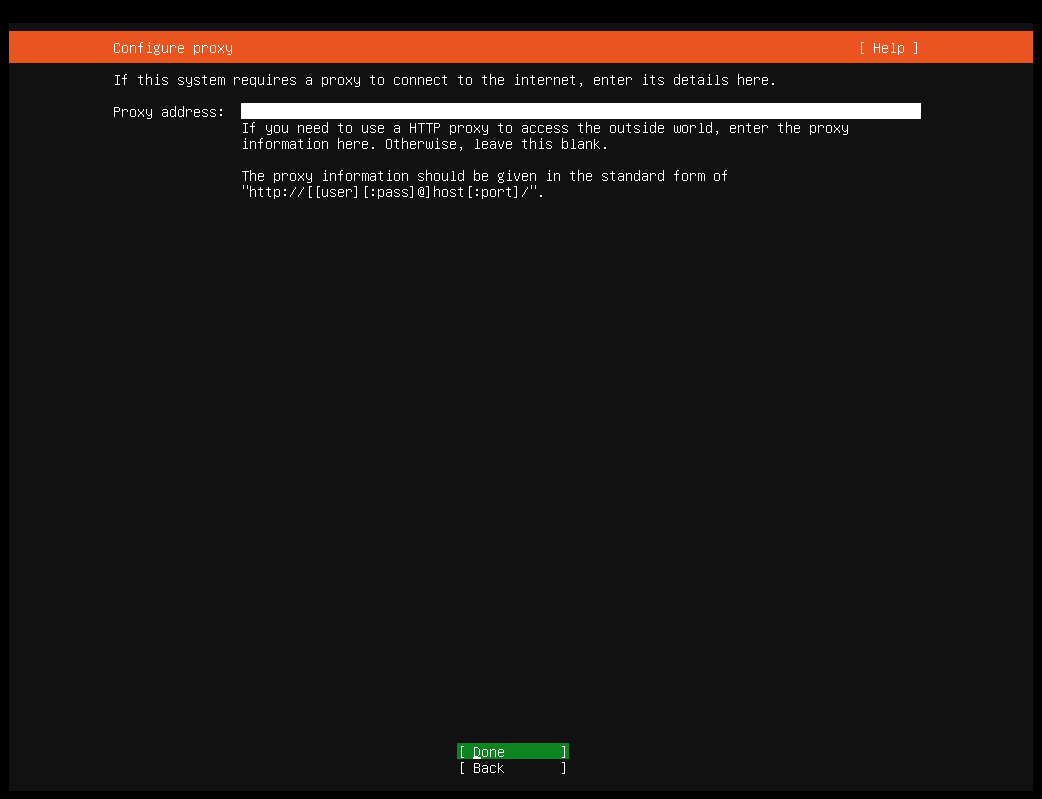
Next, in the mirror selection, we keep the default mirror address that Ubuntu detects for us,
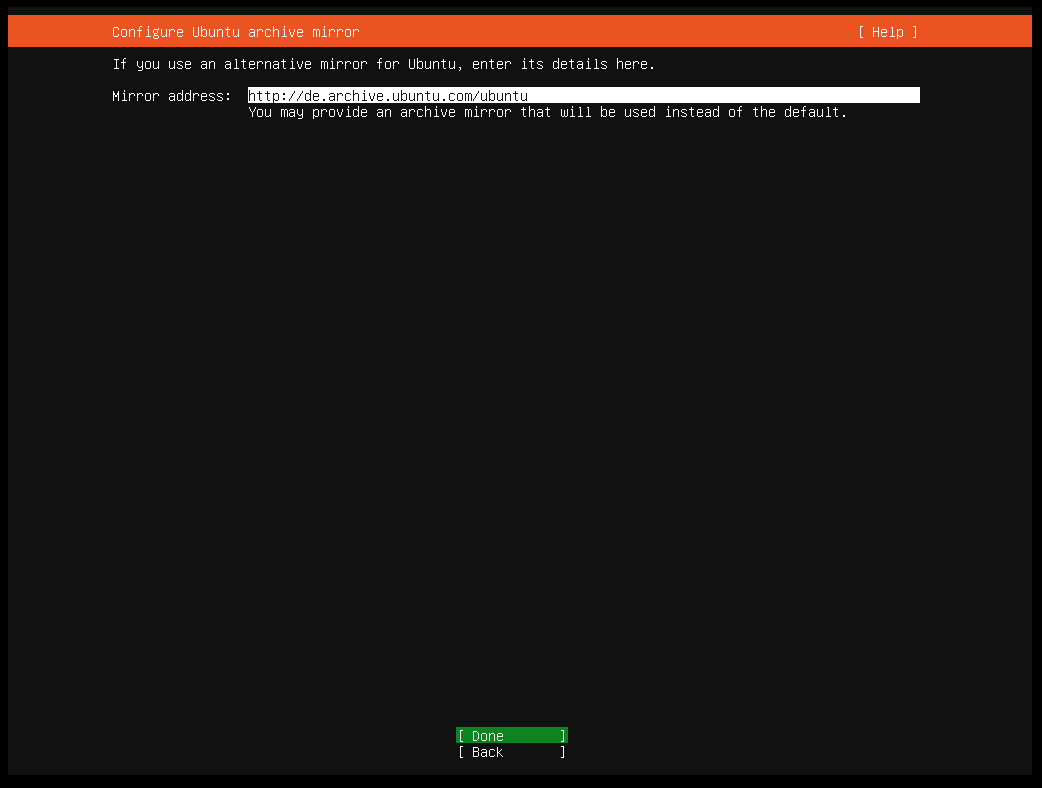
Disk partitioning, we can go ahead with "Use an entire disk (X)"
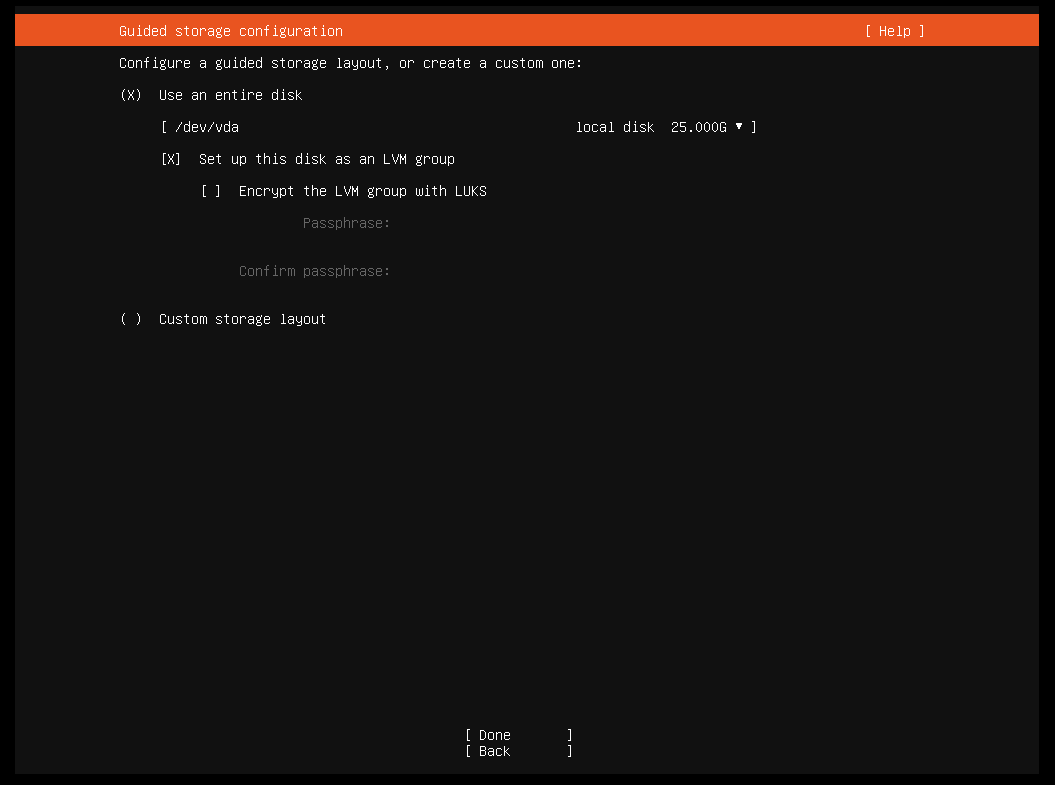
Review the "partitions" and then proceed.
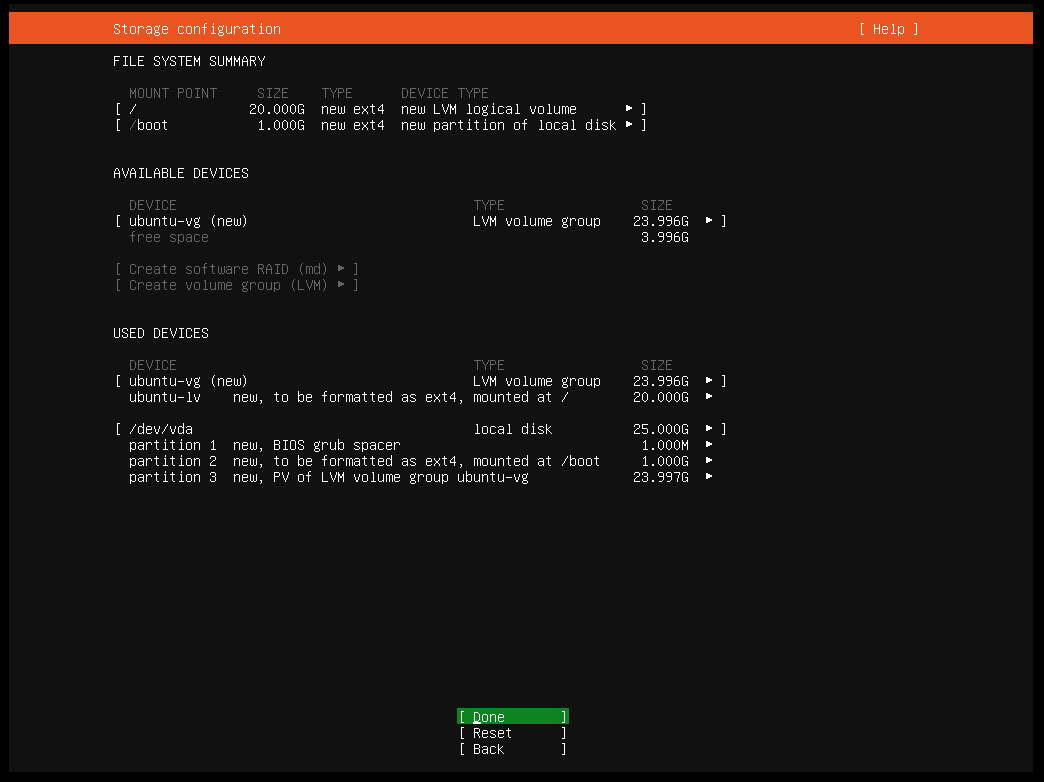
Profile setup, fill the form, and press enter.
The details entered below (username, password, etc) would be used for SSH as well!
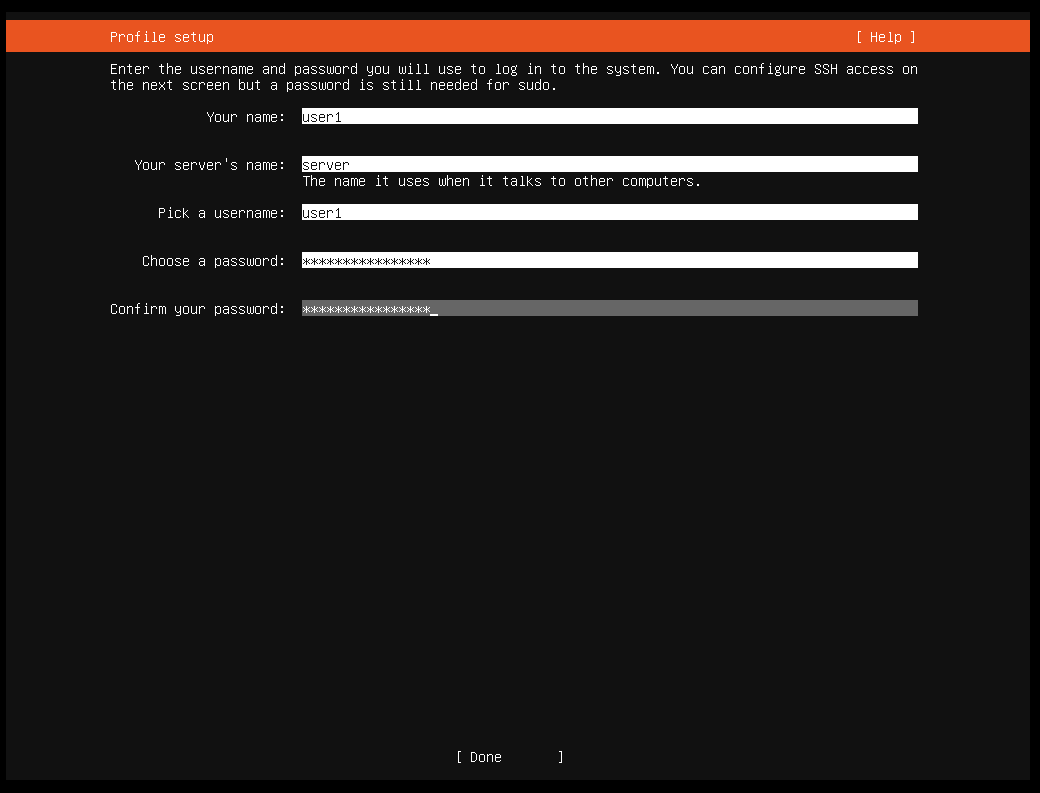
We will check this package since the OpenSSH server package is essential if you need to connect using a PuTTY.
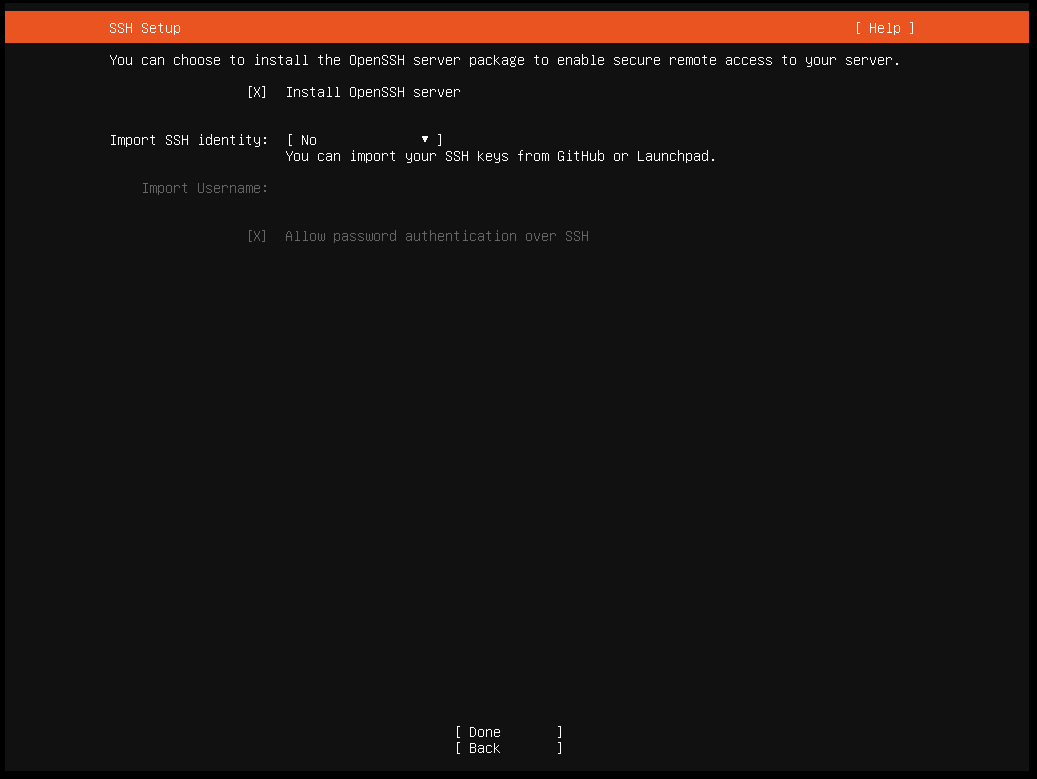
The Ubuntu 21.10 installer also has other packages available for pre-install, you can pick any you wish to pre-install on your server, in this guide, we will keep it at a bare minimum (ie, no extra packages selected),
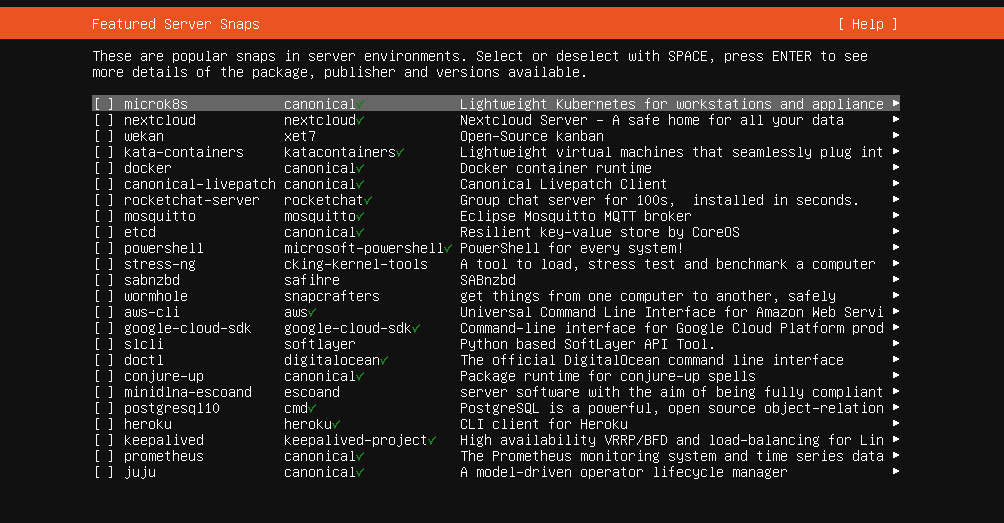
At this stage, Ubuntu will start the installation of the disk.
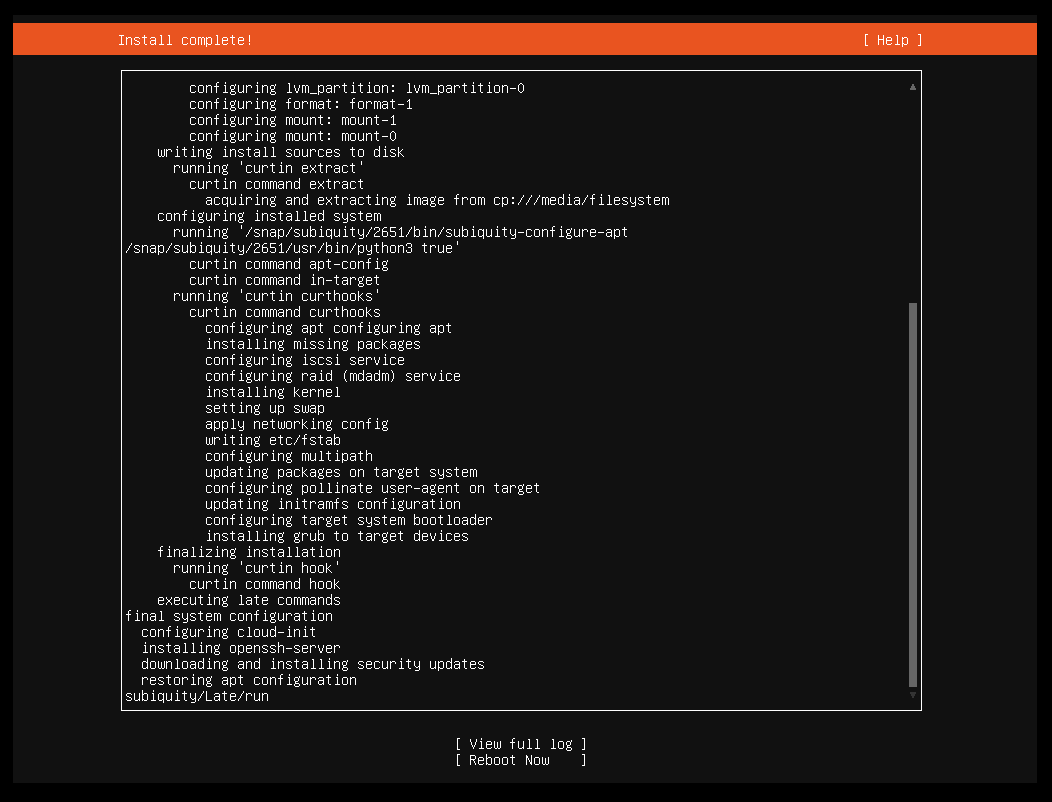
Once the install is complete, go ahead with the reboot.
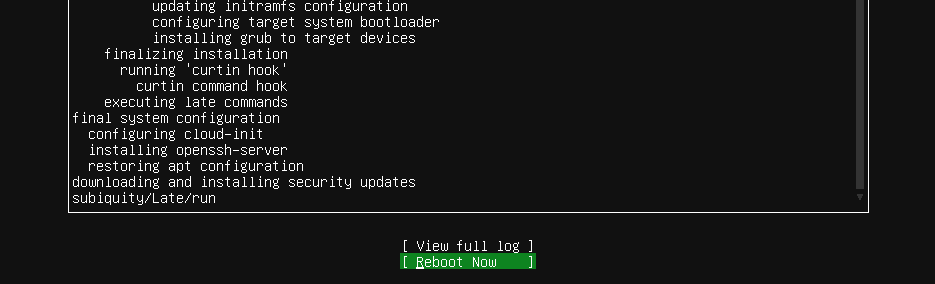
After you select to reboot the VPS, unmount the installation medium.

The VPS will then reboot into your installation of Ubuntu 21.10 Impish Indri
This completes the installation of Ubuntu 21.10 Impish Indri
You can now login to the server using the credentials that were set earlier (under the "Profile setup" part of this guide)
Done.
CrownCloud - Get a SSD powered KVM VPS at $4.5/month!
Use the code WELCOME for 10% off!
1 GB RAM / 25 GB SSD / 1 CPU Core / 1 TB Bandwidth per month
Available Locations: LAX | MIA | ATL | FRA | AMS