How to Install Webmin on Ubuntu 22.04
Webmin is a web-based dashboard that allows sysadmins to manage Linux and Unix-like systems (especially servers). Webmin allows system administrators to manage user accounts, update packages, system log files, configure firewalls, email, database, postfix, etc.
Installing Webmin on Ubuntu
First, check for any pending system updates,
apt update
apt upgradeInstall the required packages.
apt install software-properties-common apt-transport-https wgetImport and Add Webmin Repository Key.
wget -q http://www.webmin.com/jcameron-key.asc -O- | sudo apt-key add -
add-apt-repository "deb [arch=amd64] http://download.webmin.com/download/repository sarge contrib"Output:
root@crown:~# wget -q http://www.webmin.com/jcameron-key.asc -O- | sudo apt-key add -root@crown:~# add-apt-repository "deb [arch=amd64] http://download.webmin.com/download/repository sarge contrib"
Repository: 'deb [arch=amd64] http://download.webmin.com/download/repository sarge contrib'
Description:
Archive for codename: sarge components: contrib
More info: http://download.webmin.com/download/repository
Adding repository.
Press [ENTER] to continue or Ctrl-c to cancel.
Found existing deb entry in /etc/apt/sources.list.d/archive_uri-http_download_webmin_com_download_repository-jammy.list
Adding deb entry to /etc/apt/sources.list.d/archive_uri-http_download_webmin_com_download_repository-jammy.list
Found existing deb-src entry in /etc/apt/sources.list.d/archive_uri-http_download_webmin_com_download_repository-jammy.list
Adding disabled deb-src entry to /etc/apt/sources.list.d/archive_uri-http_download_webmin_com_download_repository-jammy.list
Get:1 http://nl.archive.ubuntu.com/ubuntu jammy InRelease [270 kB]
Hit:2 http://nl.archive.ubuntu.com/ubuntu jammy-updates InRelease
Hit:3 http://nl.archive.ubuntu.com/ubuntu jammy-backports InRelease
Hit:4 http://nl.archive.ubuntu.com/ubuntu jammy-security InRelease
Ign:5 https://ppa.launchpadcontent.net/deadsnakes/ppa/ubuntu jammy InRelease
Get:7 http://nl.archive.ubuntu.com/ubuntu jammy/main amd64 Packages [1,406 kB]
Get:8 http://nl.archive.ubuntu.com/ubuntu jammy/main amd64 c-n-f Metadata [30.0 kB]
Get:9 http://nl.archive.ubuntu.com/ubuntu jammy/universe amd64 Packages [14.1 MB]
Ign:10 http://download.webmin.com/download/repository sarge InRelease
Hit:11 http://download.webmin.com/download/repository sarge Release
Get:12 http://nl.archive.ubuntu.com/ubuntu jammy/universe Translation-en [5,642 kB]
Get:13 http://nl.archive.ubuntu.com/ubuntu jammy/universe amd64 c-n-f Metadata [286 kB]
Reading package lists... Done
Install Webmin by running the following command.
apt install webminStart the Webmin by running the below command,
/etc/webmin/startOutput:
Webmin install complete. You can now login to https://vps.server.com:10000/
as root with your root password, or as any user who can use sudo
to run commands as root.To Configure the Firewall.
ufw allow 10000/tcpOutput:
root@crown:~# ufw allow 1000/tcp
Rules updated
Rules updated (v6)To access Webmin, open the URL from your web browser: https://IP_address:10000
Note:
- When logging in for the first time, you will see an 'invalid SSL' warning.
- Simply click on the 'Advanced' tab and then 'Accept the risk and Continue'.
Login to the Webmin web interface using your root user and password.
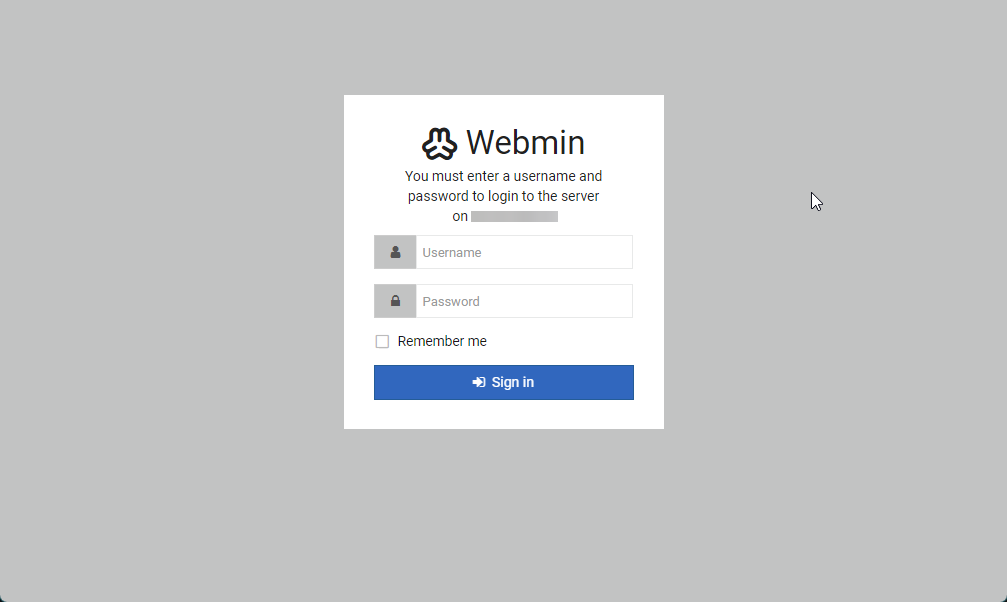
Once you log in, you will be redirected to the Webmin dashboard.
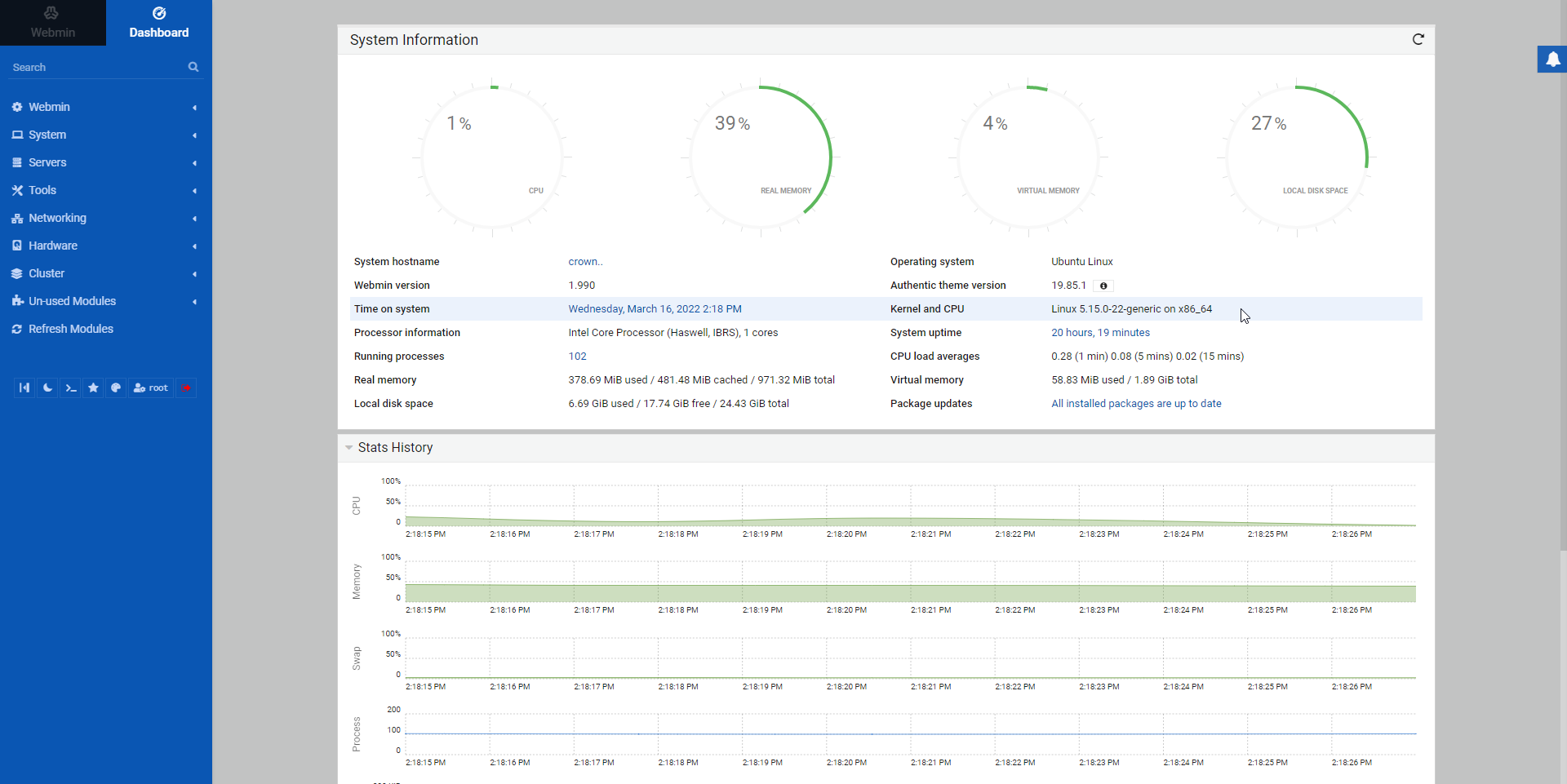
CrownCloud - Get a SSD powered KVM VPS at $4.5/month!
Use the code WELCOME for 10% off!
1 GB RAM / 25 GB SSD / 1 CPU Core / 1 TB Bandwidth per month
Available Locations: LAX | MIA | ATL | FRA | AMS