How to Install Windows via 1-click Reinstaller
In this article, we are going to learn how to Reinstall Windows Server via 1-click Reinstaller. So, let’s get started.
Try this wiki on our VPS. Starting at just $5/month with 24x7 In-house customer support.
Minimum Requirements :
- A VPS with atleast 1GB of RAM and 20GB of disk space, for this, you can login into CrownCloud account Here.
Once you're all set, we'll proceed with Windows reinstallation and configuration.
Install Windows via 1-click Reinstaller
Let us begin with accessing CrownPanel.
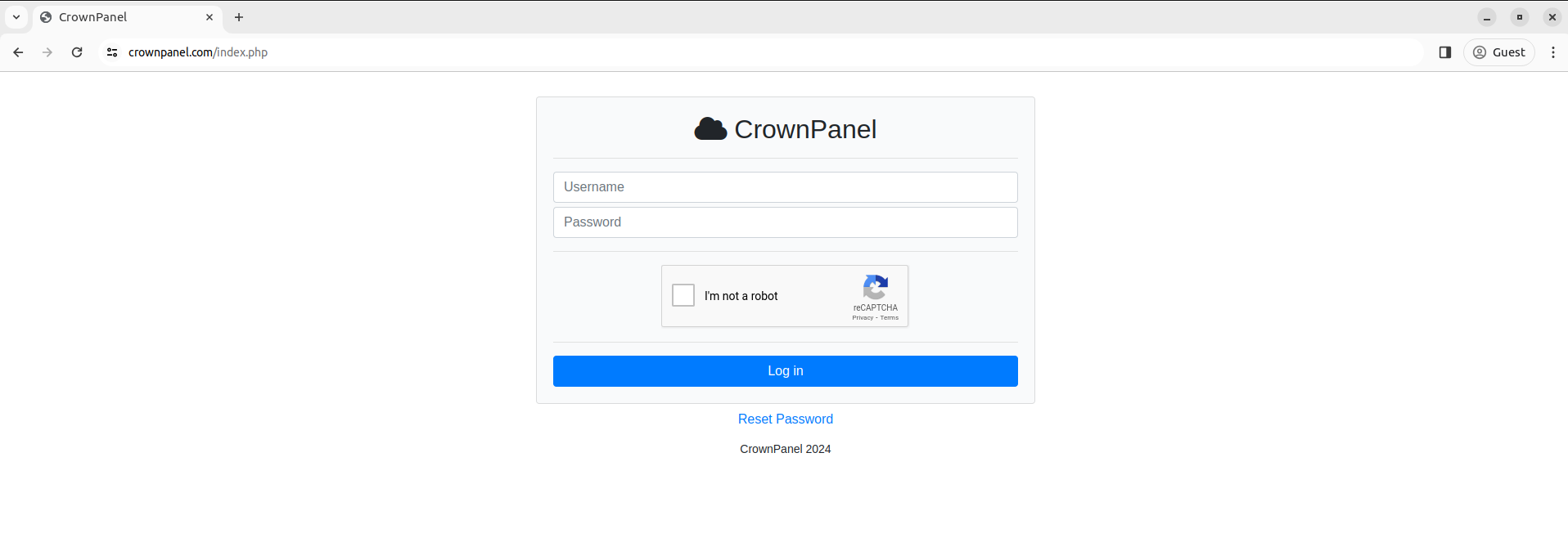
Click on Manage to access the VPS control section.
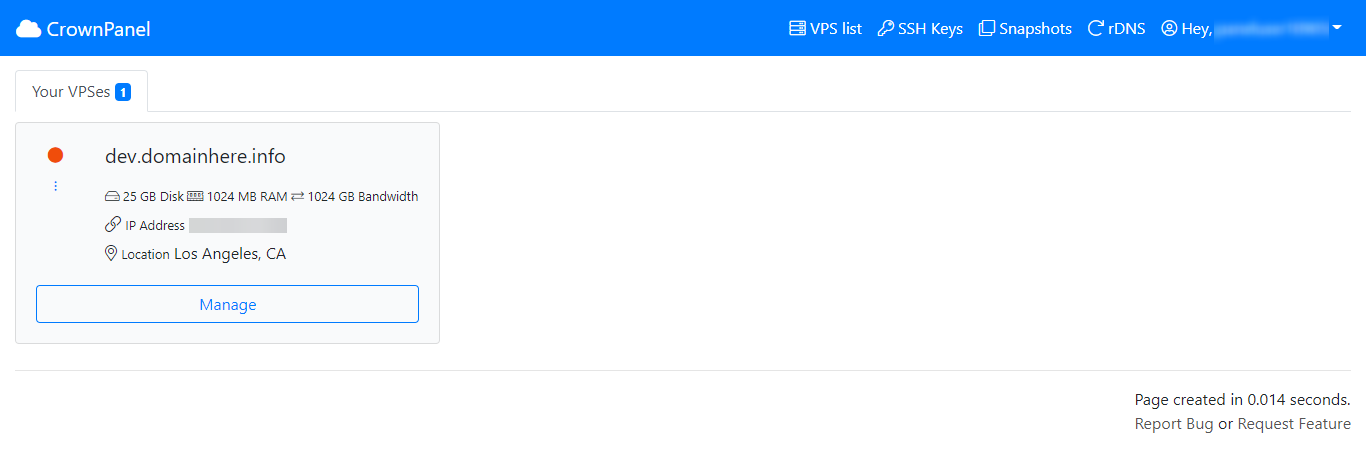
Next, Navigate to the Reinstall tab and then select your preferred Windows version from the dropdown under the Windows section and then click on Reinstall.
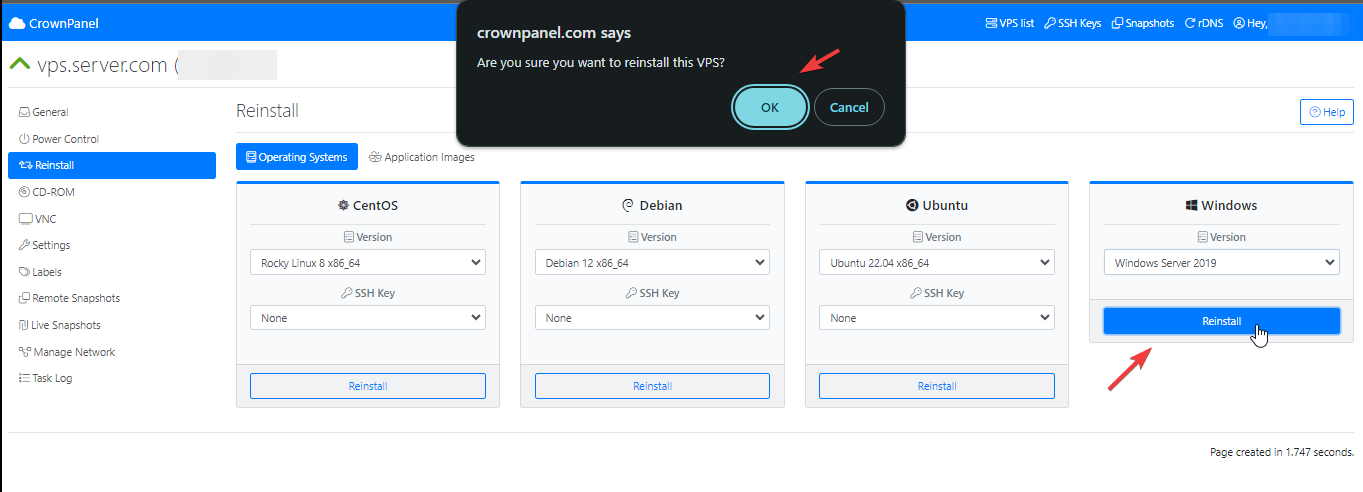
Once you confirm the reinstall, you'll be presented with your server login details,
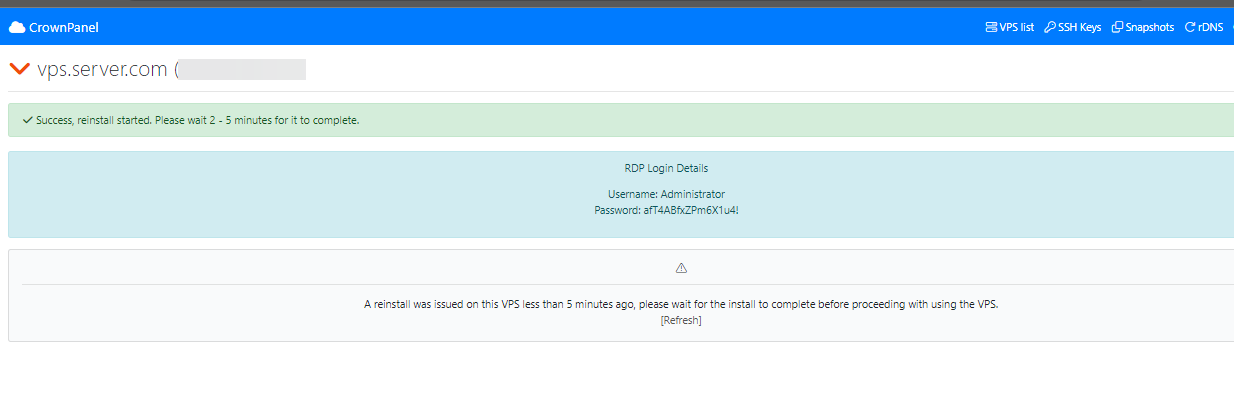
The reinstall task may take around 5-10 mins to deploy. You can notice the indication next to your VPS Hostname turn from Red to Green.
Windows 2012 R2 Installation
After successful deployment, you will be prompted to do a few tasks, such as selecting your chosen country, language, and Administrator account password.
To complete the installation, Navigate to the VNC tab and Click on Launch VNC under the VNC Section.
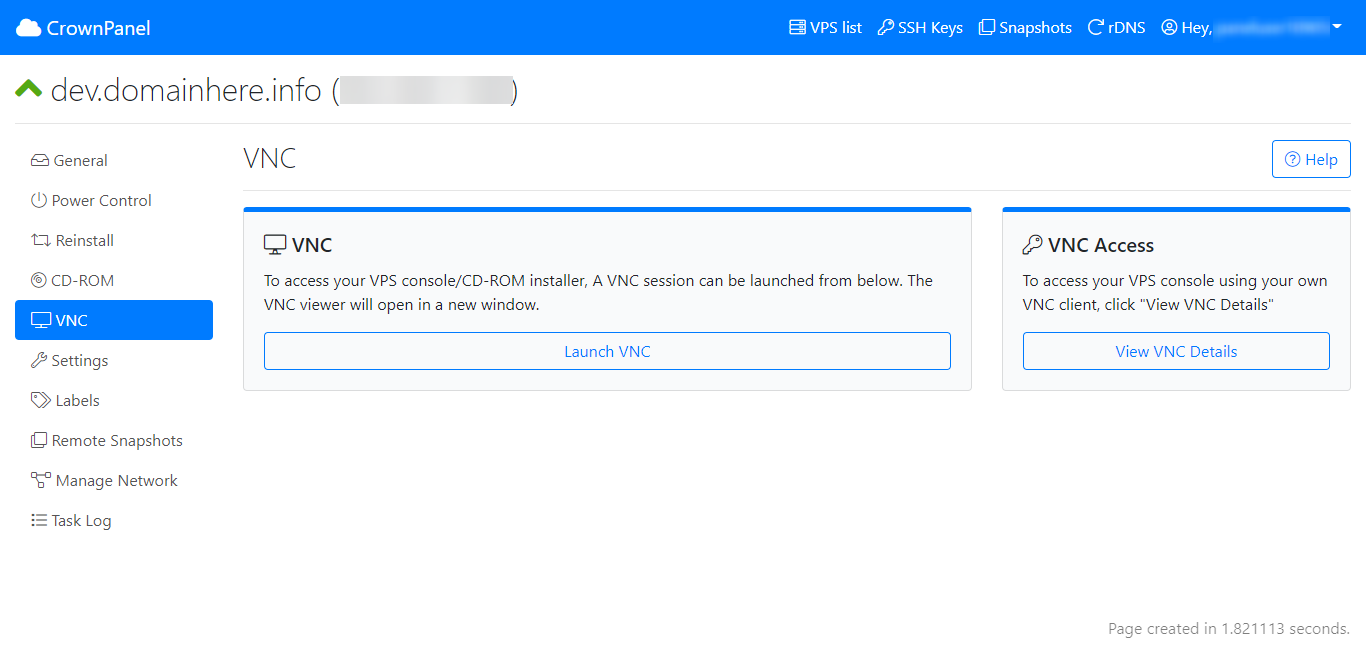
Follow the below steps to complete the installation.
Choose your preferred country, language, and keyboard layout.
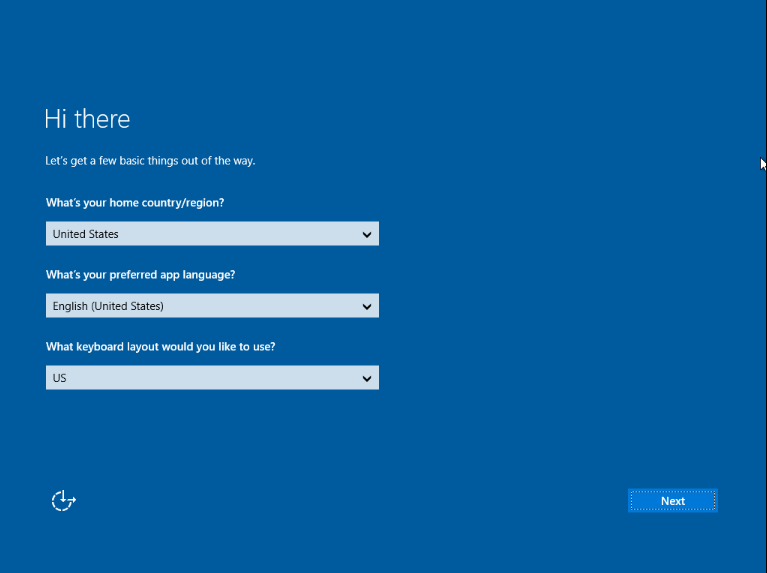
Please read the complete License terms and then click on Accept to proceed.
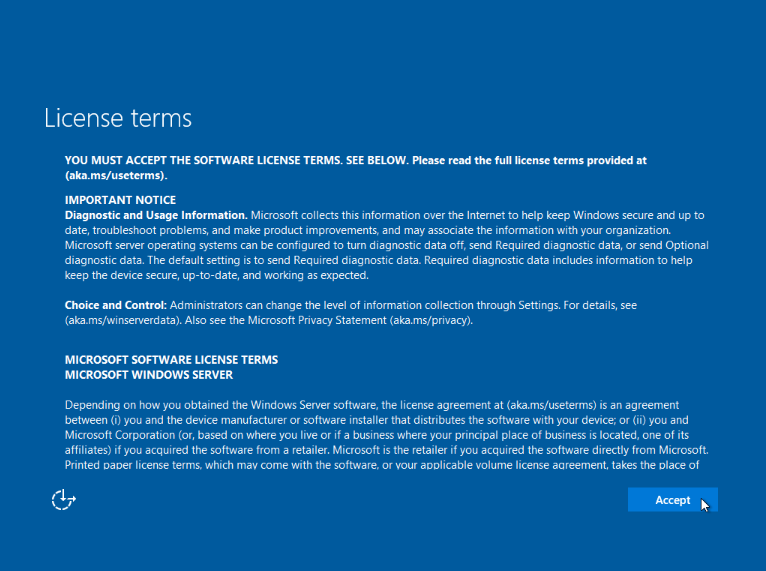
Set the Password for the Administrator account.
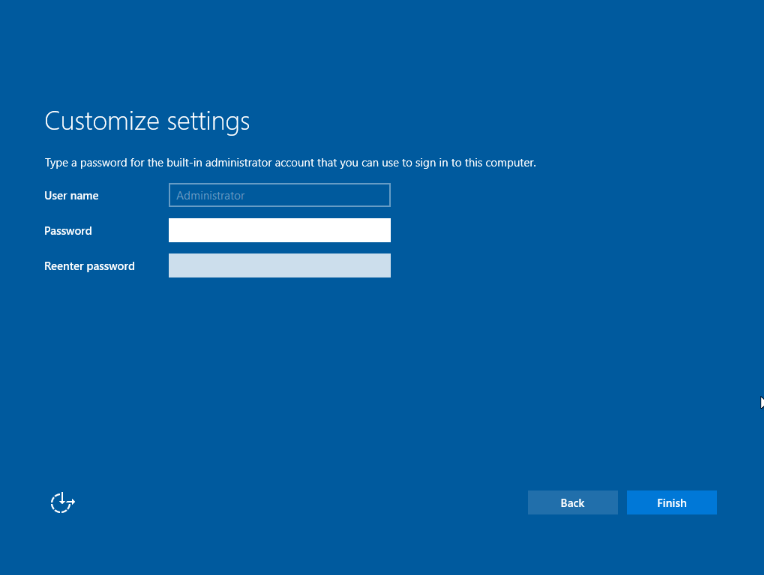
Once complete, you will see the below screen.
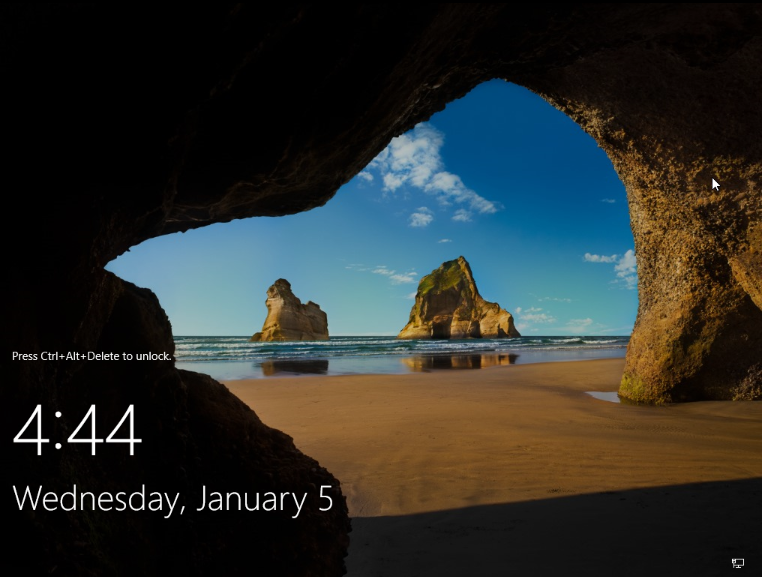
Click on the
Ctrl Alt Delbutton on VNC to get the login screen.
RDP is enabled by default and you can use the Remote Desktop software on your Windows machine to access the server.
The guide concludes with How to Install Windows via 1-click Reinstaller.
CrownCloud - Get a SSD powered KVM VPS at $4.5/month!
Use the code WELCOME for 10% off!
1 GB RAM / 25 GB SSD / 1 CPU Core / 1 TB Bandwidth per month
Available Locations: LAX | MIA | ATL | FRA | AMS