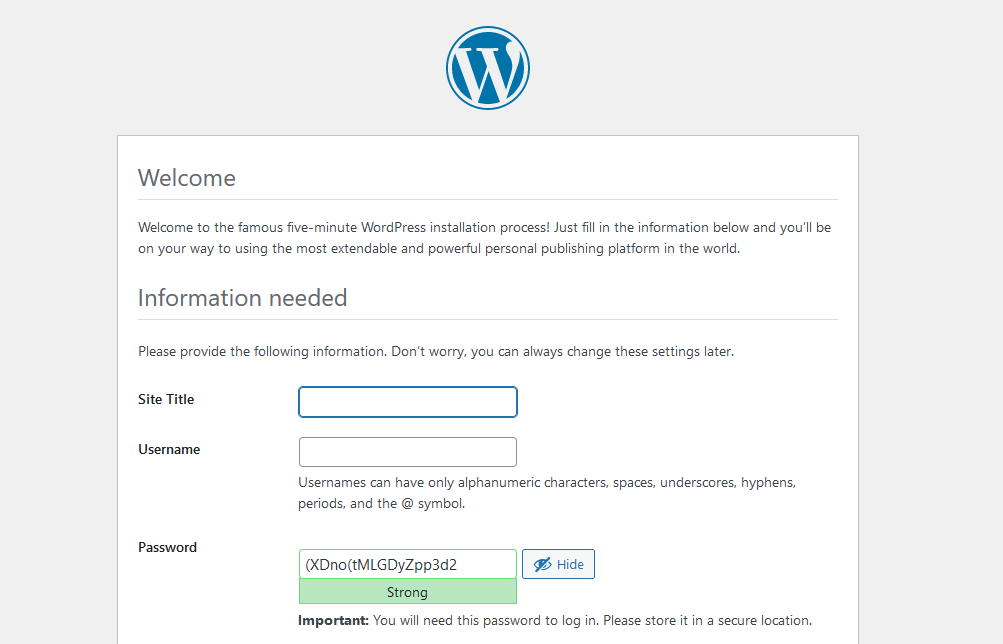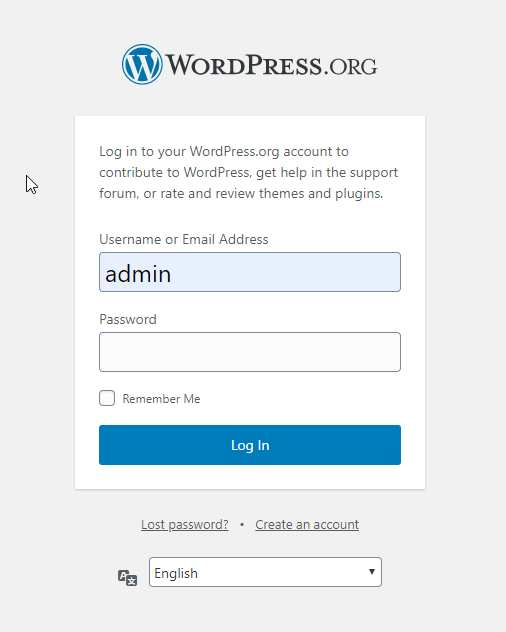How to Install WordPress on Rocky Linux 8
Prerequisites:
Wordpress requires LAMP stack installed and running
For detailed installation, refer to LAMP Stack on Rocky Linux 8
Creating the new database:
Log into MySQL with the following command,
mysql -u root -pFirst, we'll create a new database,
CREATE DATABASE wordpress;Next, create a new MySQL user account that we will use to operate on WordPress's new database, with username "admin"
CREATE USER `admin`@`localhost` IDENTIFIED BY '<Enter Strong Password here>';Link the user and DB together by granting our user access to the database,
GRANT ALL ON wordpress.* TO `admin`@`localhost`;Flush the privileges so that MySQL knows about the user permissions we just added,
FLUSH PRIVILEGES;Exit out of the MySQL command prompt by typing,
exitOutput:
MariaDB [(none)]> CREATE DATABASE wordpress;
Query OK, 1 row affected (0.000 sec)
MariaDB [(none)]> CREATE USER `admin`@`localhost` IDENTIFIED BY '<Enetered Password>';
Query OK, 0 rows affected (0.000 sec)
MariaDB [(none)]> GRANT ALL ON wordpress.* TO `admin`@`localhost`;
Query OK, 0 rows affected (0.000 sec)
MariaDB [(none)]> FLUSH PRIVILEGES;
Query OK, 0 rows affected (0.000 sec)
MariaDB [(none)]> Download and extract WordPress:
Download the wordpress by using curl command and extract the downloaded file
curl https://wordpress.org/latest.tar.gz --output wordpress.tar.gz
tar xf wordpress.tar.gzCopy the extracted WordPress directory into the /var/www/html directory:
cp -r wordpress /var/www/htmlChange permissions and change file SELinux security context:
chown -R apache:apache /var/www/html/wordpress
chcon -t httpd_sys_rw_content_t /var/www/html/wordpress -R Navigate your browser:
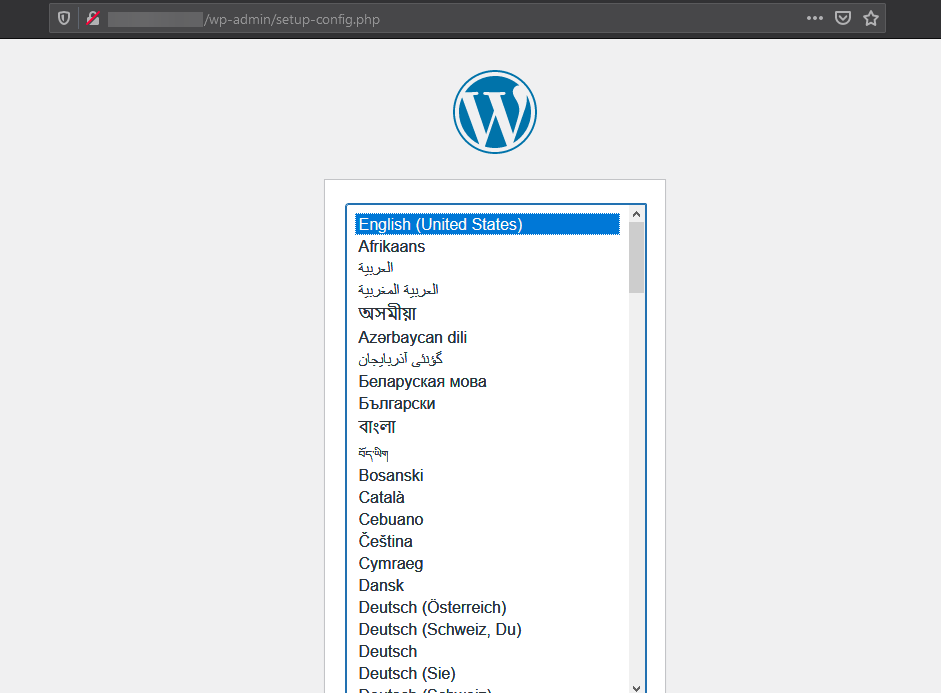
Start WordPress Installer
Start WordPress installation by clicking on "Run the installation" button:
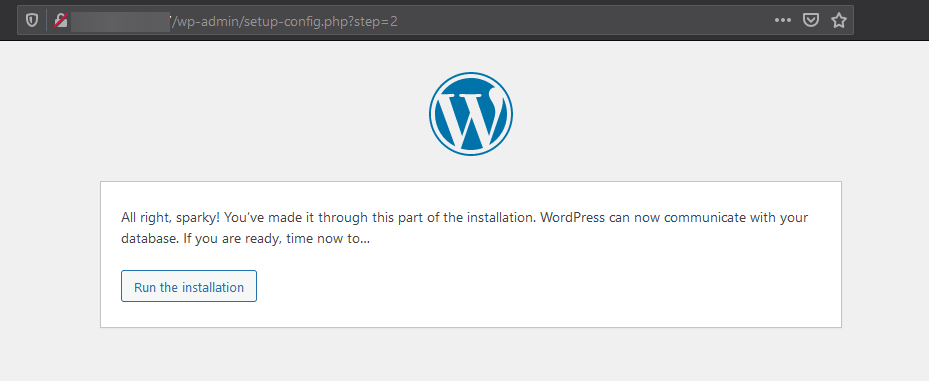
Provide the requested information:
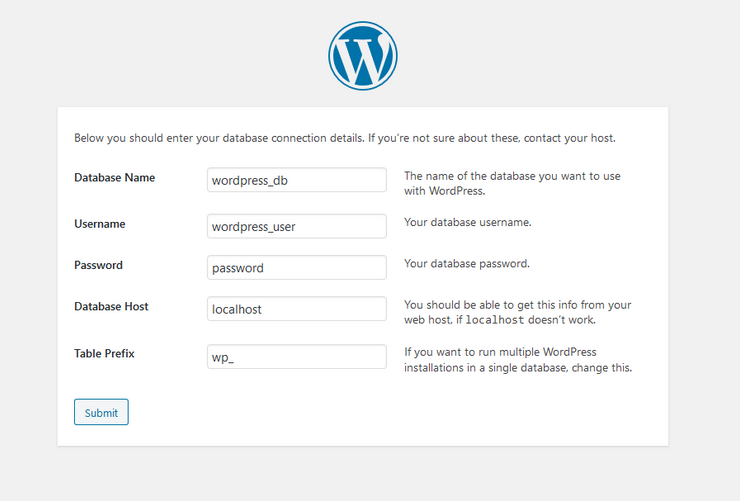
Once the wordpress is installed login with your new user credentials: