How to Install WordPress with LAMP on CentOS Stream 10
WordPress is a widely used PHP-based CMS (Content Management System). It is suitable for small businesses, personal blogs, and websites. In this guide, we will go through the installation of WordPress on CentOS Stream 10.
Pre-requisites:
- A system with CentOS Stream 10 installed and running.
rootaccess to the system.- LAMP Stack installed and running, for this, you can refer to one of our guides on installing the LAMP Stack (Apache, MariaDB, and PHP) .
Install Required Dependencies
dnf groupinstall "Development tools" -y
dnf install wget -yOutput
[root@vps ~]# dnf groupinstall "Development tools" -y
dnf install wget -y
Last metadata expiration check: 0:25:56 ago on Sat 22 Feb 2025 02:48:23 PM UTC.
Dependencies resolved.
================================================================================
Package Arch Version Repo Size
================================================================================
Installing group/module packages:
asciidoc noarch 10.2.0-12.el10 appstream 429 k
autoconf noarch 2.71-12.el10 appstream 736 k
automake noarch 1.16.5-20.el10 appstream 702 k
bison x86_64 3.8.2-9.el10 appstream 1.0 M
byacc x86_64 2.0.20230521-7.el10 appstream 116 k
diffstat x86_64 1.66-3.el10 appstream 46 k
flex x86_64 2.6.4-19.el10 appstream 298 k Download WordPress
Navigate to the /var/www directory:
cd /var/wwwDownload the latest WordPress archive:
wget https://wordpress.org/latest.tar.gzOutput
[root@vps ~]# cd /var/www
[root@vps www]# wget https://wordpress.org/latest.tar.gz
--2025-02-22 15:17:55-- https://wordpress.org/latest.tar.gz
Resolving wordpress.org (wordpress.org)... 198.143.164.252
Connecting to wordpress.org (wordpress.org)|198.143.164.252|:443... connected.
HTTP request sent, awaiting response... 200 OK
Length: 26780969 (26M) [application/octet-stream]
Saving to: ‘latest.tar.gz’
latest.tar.gz 100%[===================>] 25.54M 34.0MB/s in 0.8s
2025-02-22 15:17:57 (34.0 MB/s) - ‘latest.tar.gz’ saved [26780969/26780969]Verify the downloaded file:
lsOutput
[root@vps www]# ls
cgi-bin html latest.tar.gzExtract the WordPress archive:
tar xvzf latest.tar.gzAfter extraction, remove the archive file:
rm -v latest.tar.gz Setting up File Permissions & Ownership
Change the owner and group of the wordpress/ directory:
chown -Rf apache:apache ./wordpress/Set appropriate permissions:
chmod -Rf 775 ./wordpress/If SELinux is enabled, apply the correct security context:
semanage fcontext -a -t httpd_sys_rw_content_t "/var/www/wordpress(/.*)?"
restorecon -Rv /var/www/wordpress Configuring Apache Virtual Host
Create a new Apache configuration file:
vi /etc/httpd/conf.d/wordpress.confInsert the following configuration:
<VirtualHost *:80>
ServerAdmin root@localhost
DocumentRoot /var/www/wordpress
<Directory "/var/www/wordpress">
Options Indexes FollowSymLinks
AllowOverride all
Require all granted
</Directory>
ErrorLog /var/log/httpd/wordpress_error.log
CustomLog /var/log/httpd/wordpress_access.log common
</VirtualHost>Save and exit (Esc -> :wq! -> Enter).
Restart Apache:
systemctl restart httpd
systemctl status httpdOutput
[root@vps www]# systemctl restart httpd
systemctl status httpd
● httpd.service - The Apache HTTP Server
Loaded: loaded (/usr/lib/systemd/system/httpd.service; enabled; preset: di>
Drop-In: /etc/systemd/system/httpd.service.d
└─php-fpm.conf
Active: active (running) since Sat 2025-02-22 15:22:25 UTC; 56ms ago
Invocation: 2bf3d32cdd2a4354ad921ff3b676e377
Docs: man:httpd.service(8)
Main PID: 45704 (httpd)
Status: "Started, listening on: port 80"
Tasks: 177 (limit: 23188)
Memory: 13.8M (peak: 14.3M)
CPU: 162ms
CGroup: /system.slice/httpd.service
├─45704 /usr/sbin/httpd -DFOREGROUND
├─45706 /usr/sbin/httpd -DFOREGROUND
├─45707 /usr/sbin/httpd -DFOREGROUND
├─45709 /usr/sbin/httpd -DFOREGROUND
└─45710 /usr/sbin/httpd -DFOREGROUND
Feb 22 15:22:25 vps.server.com systemd[1]: Starting httpd.service - The Apache >
Feb 22 15:22:25 vps.server.com (httpd)[45704]: httpd.service: Referenced but un>
Feb 22 15:22:25 vps.server.com httpd[45704]: Server configured, listening on: p>
Feb 22 15:22:25 vps.server.com systemd[1]: Started httpd.service - The Apache H> Configuring Database
Create a database, user, and set privileges for WordPress:
mysql -u rootInside the MySQL prompt, run:
CREATE DATABASE wordpress;
GRANT ALL ON wordpress.* TO 'wordpress'@'localhost' IDENTIFIED BY 'secret';
FLUSH PRIVILEGES;
quit; Access WordPress
Open your browser and navigate to:
http://IP_addressReplace IP_address with your actual server IP. Follow the on-screen instructions to complete the WordPress setup.
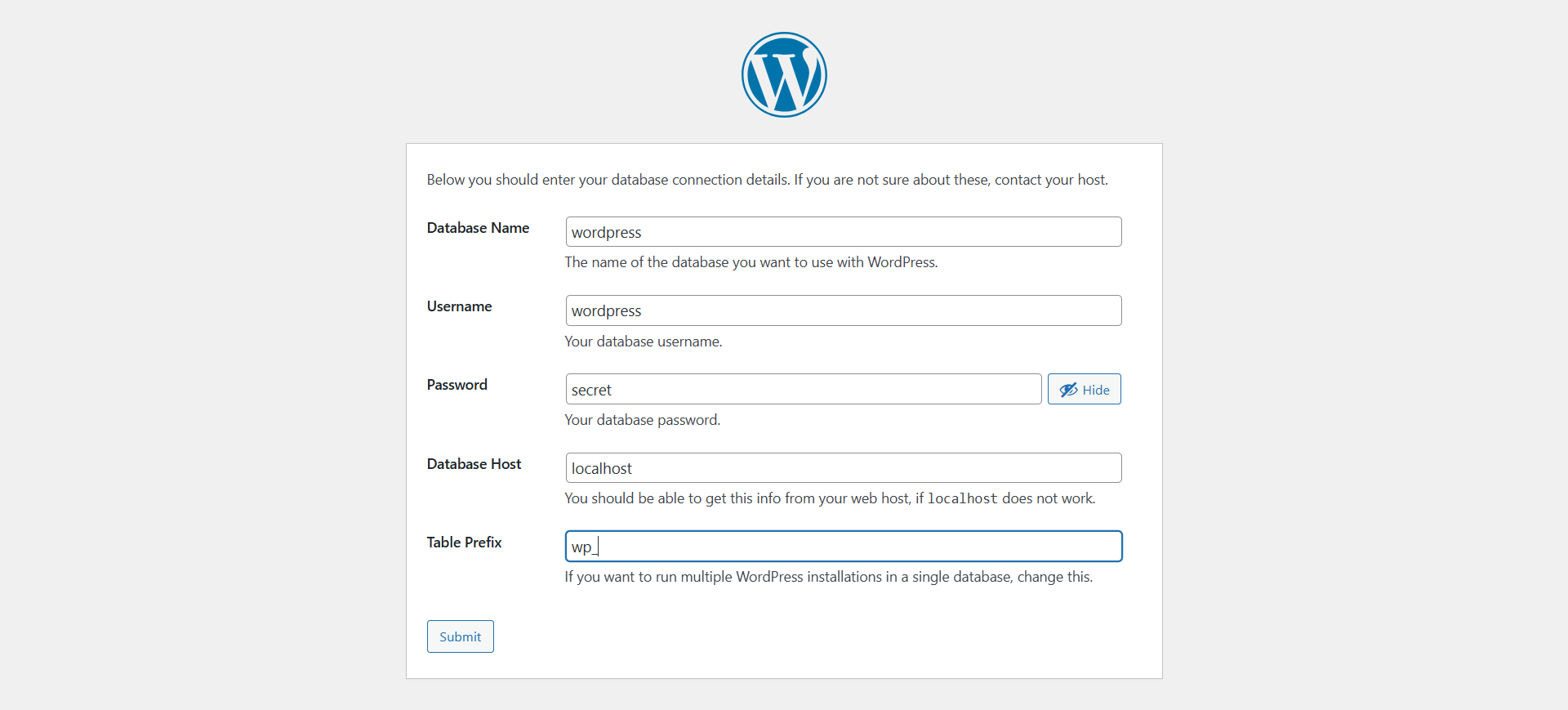
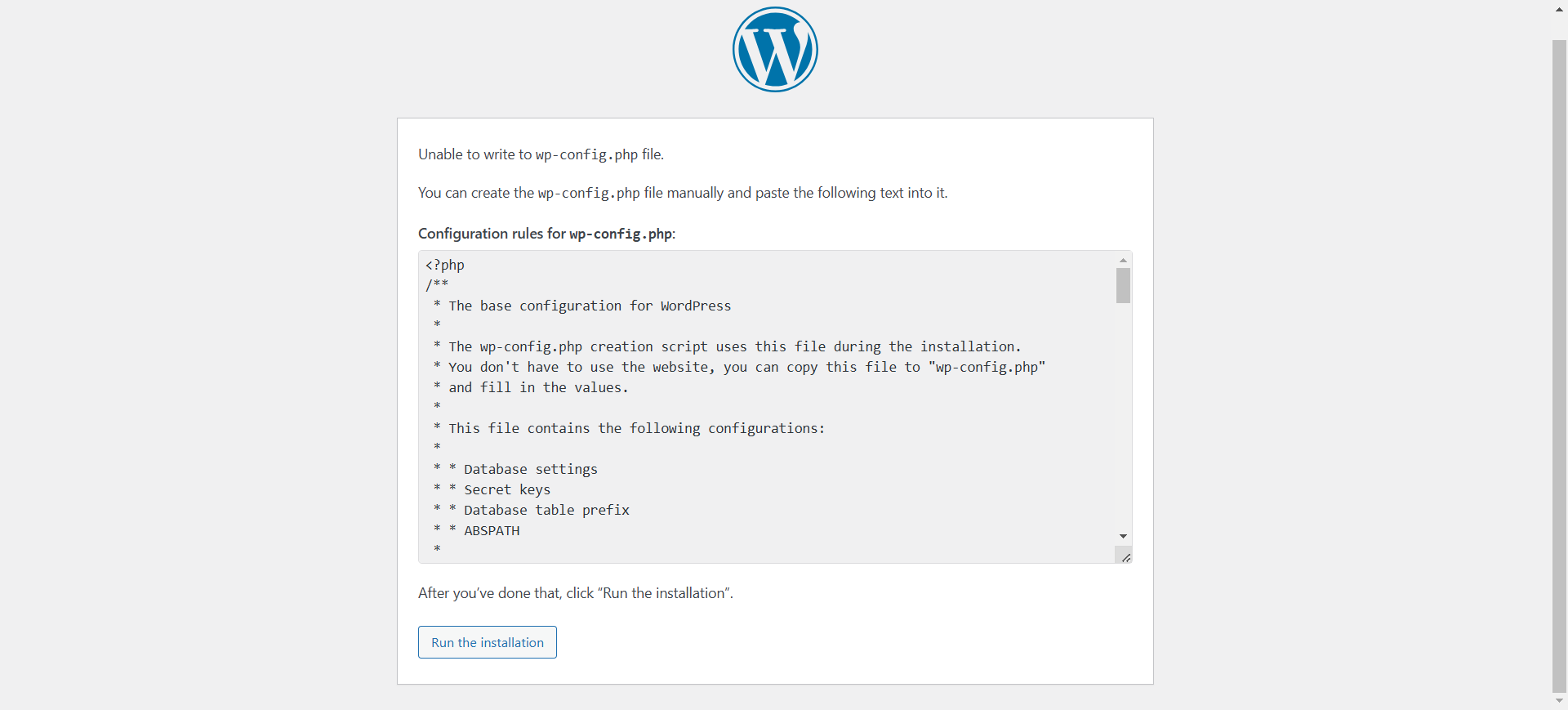
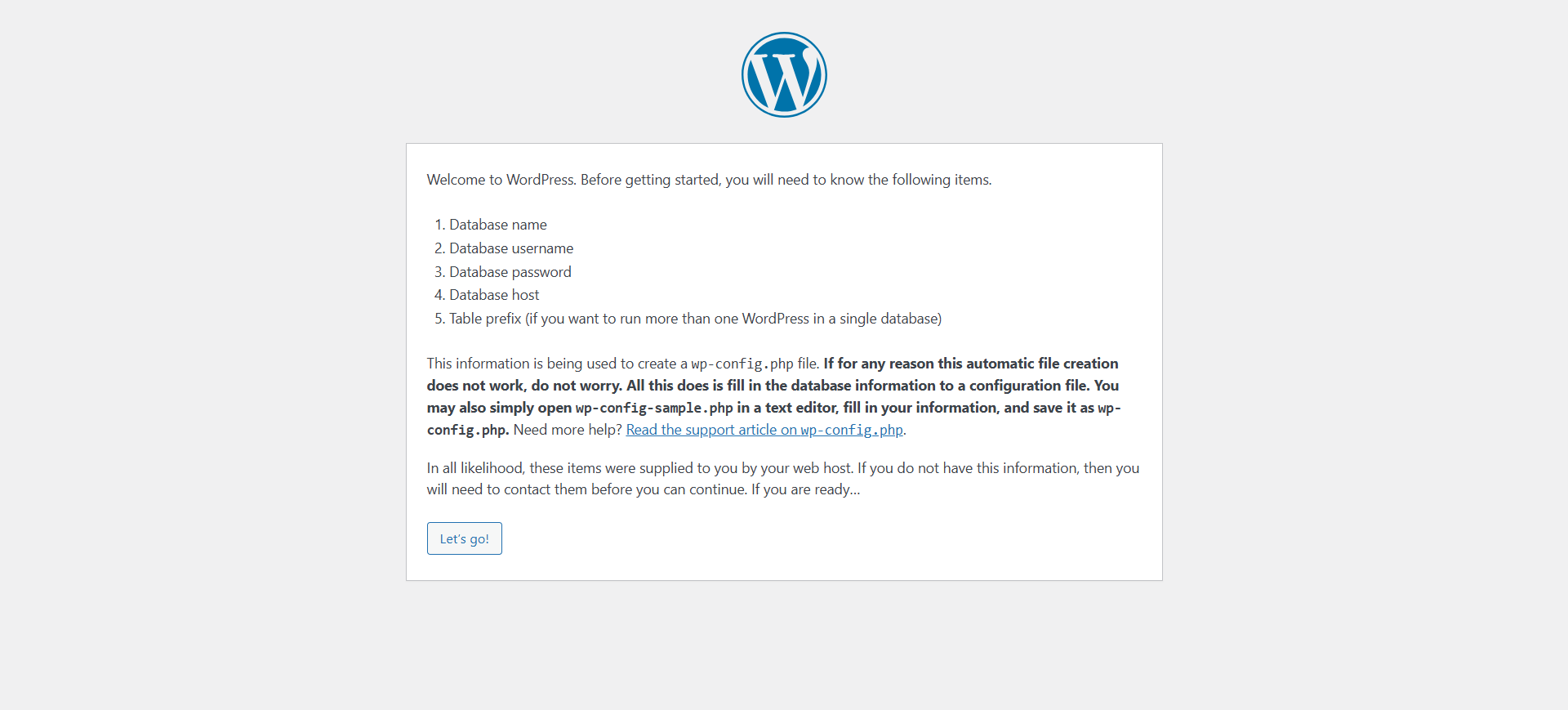
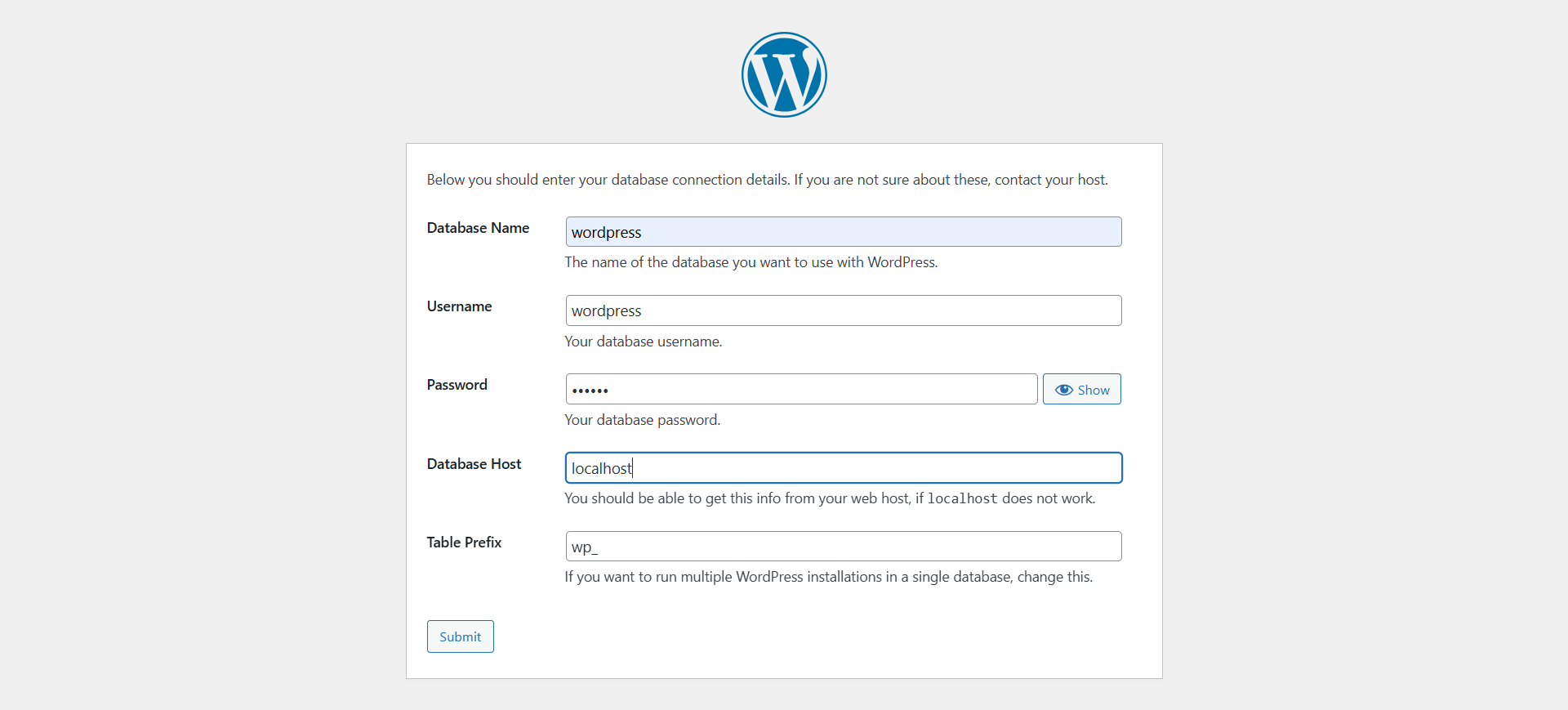
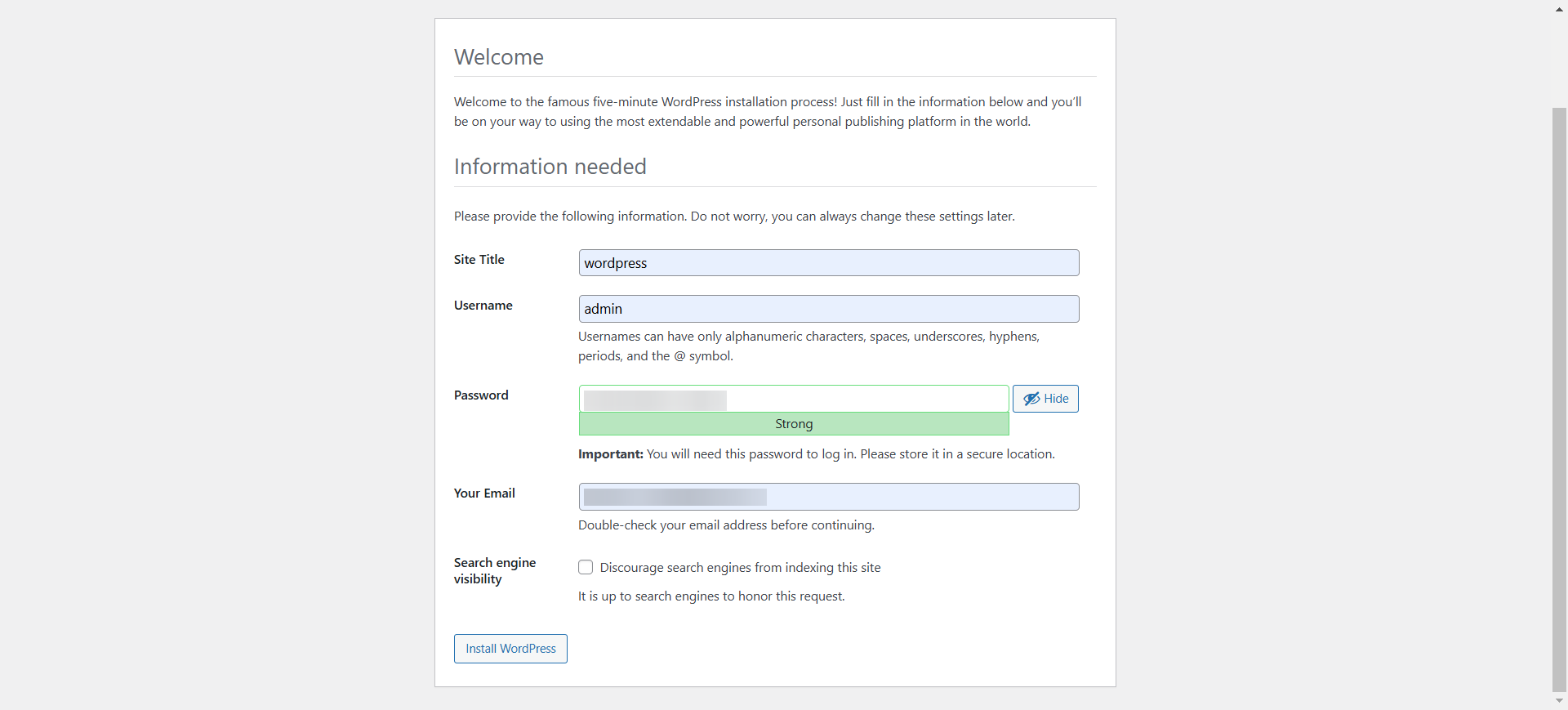
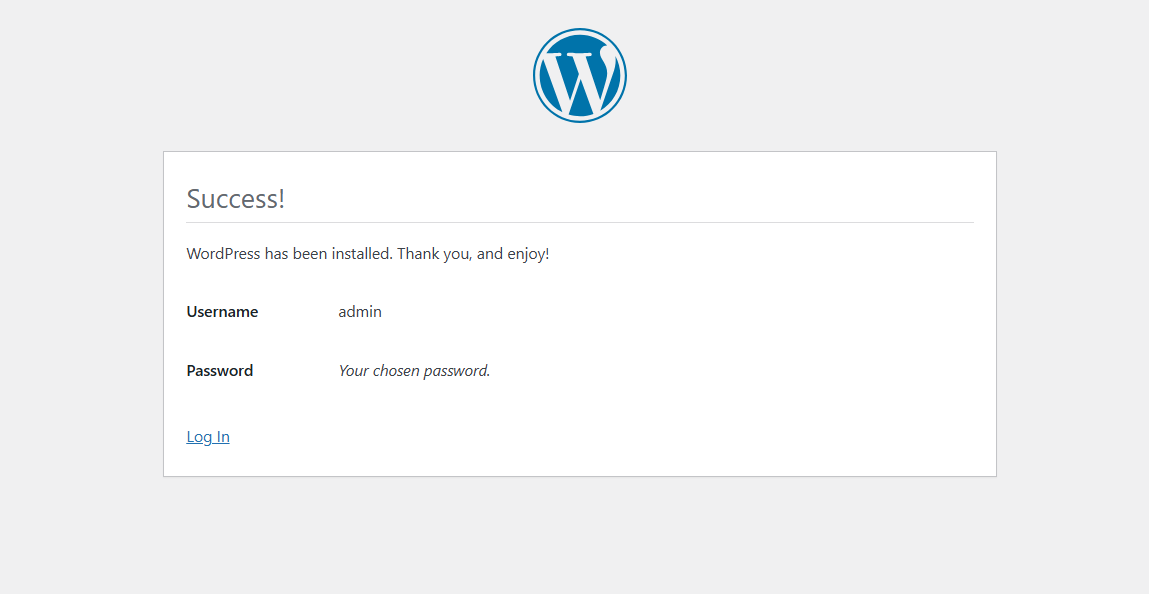
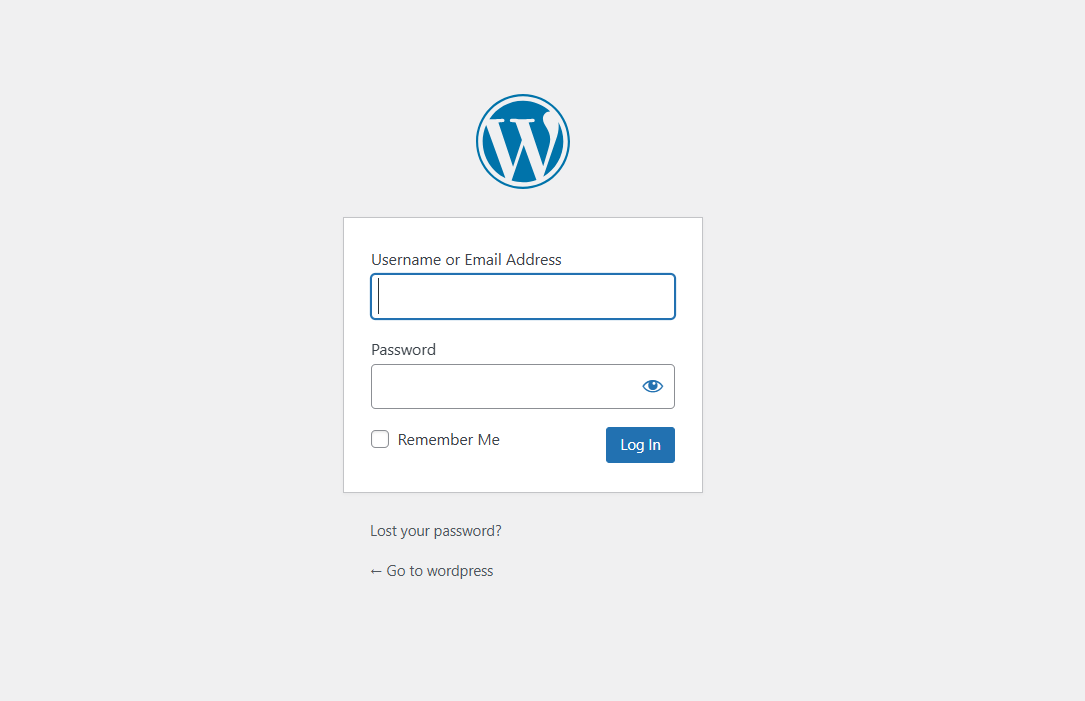
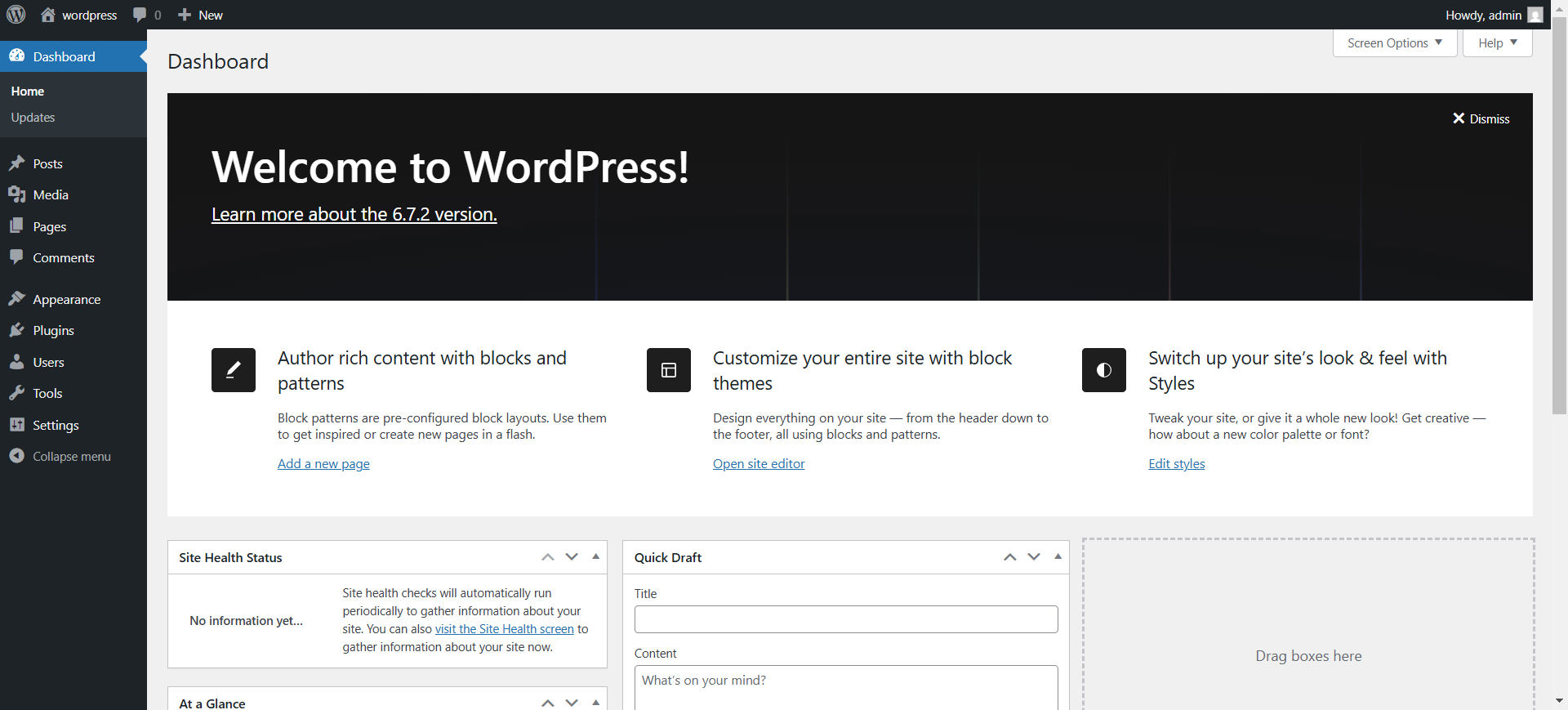
Congratulations! You have successfully installed WordPress with LAMP on CentOS Stream 10.
CrownCloud - Get a SSD powered KVM VPS at $4.5/month!
Use the code WELCOME for 10% off!
1 GB RAM / 25 GB SSD / 1 CPU Core / 1 TB Bandwidth per month
Available Locations: LAX | MIA | ATL | FRA | AMS