How to Install Zeit Tool on Linux
Zeit is an open-source GUI Tool to Schedule Cron and At Jobs in Linux Distribution
Note: To run and use the zeit tool your server or system should be having a GUI installed
Install Zeit in Linux
For this guide we'll use Ubuntu-based distributions, Run the following commands to install Zeit in Ubuntu,
add-apt-repository ppa:blaze/mainOutput:
root@vps:~# add-apt-repository ppa:blaze/main
PPA for my software
More info: https://launchpad.net/~blaze/+archive/ubuntu/main
Press [ENTER] to continue or Ctrl-c to cancel adding it.
Hit:1 http://us.archive.ubuntu.com/ubuntu bionic InRelease
Get:2 http://security.ubuntu.com/ubuntu bionic-security InRelease [88.7 kB]
Get:3 http://us.archive.ubuntu.com/ubuntu bionic-updates InRelease [88.7 kB]
Get:4 http://ppa.launchpad.net/blaze/main/ubuntu bionic InRelease [15.4 kB]
Get:5 http://us.archive.ubuntu.com/ubuntu bionic-backports InRelease [74.6 kB]
Get:6 http://ppa.launchpad.net/blaze/main/ubuntu bionic/main i386 Packages [1,160 B]
Get:7 http://security.ubuntu.com/ubuntu bionic-security/universe amd64 Packages [1,094 kB]
Get:8 http://ppa.launchpad.net/blaze/main/ubuntu bionic/main amd64 Packages [1,156 B]
Get:9 http://security.ubuntu.com/ubuntu bionic-security/universe i386 Packages [970 kB]
Get:10 http://security.ubuntu.com/ubuntu bionic-security/universe Translation-en [245 kB]
Get:11 http://ppa.launchpad.net/blaze/main/ubuntu bionic/main Translation-en [640 B]
apt upgradeOutput:
root@vps:~# apt upgrade
Reading package lists... Done
Building dependency tree
Reading state information... Done
Calculating upgrade... Done
The following packages were automatically installed and are no longer required:
amd64-microcode intel-microcode iucode-tool
Use 'apt autoremove' to remove them.
The following NEW packages will be installed:
libnetplan0 linux-headers-4.15.0-126 linux-headers-4.15.0-126-generic motd-news-config
The following packages will be upgraded:
apt install zeitOutput:
root@vps:~# apt install zeit
Reading package lists... Done
Building dependency tree
Reading state information... Done
The following packages were automatically installed and are no longer required:
amd64-microcode intel-microcode iucode-tool
Use 'apt autoremove' to remove them.
The following additional packages will be installed:
adwaita-icon-theme at-spi2-core dconf-gsettings-backend dconf-service fontconfig fontconfig-config fonts-dejavu-core glib-networking glib-networking-common Adding user
After installed zeit need to create addition user to run zeit,
adduser user1Output:
root@vps:~# adduser user1
Adding user `user1' ...
Adding new group `user1' (1001) ...
Adding new user `user1' (1001) with group `user1' ...
Creating home directory `/home/user1' ...
Copying files from `/etc/skel' ...
Enter new UNIX password:
Retype new UNIX password:
passwd: password updated successfully
Changing the user information for user1
Enter the new value, or press ENTER for the default
Full Name []:
Room Number []:
Work Phone []:
Home Phone []:
Other []:
Is the information correct? [Y/n]
root@vps:~#.Afer created the user add the user to sudo group
usermod -aG sudo user1Output:
root@vps:~# usermod -aG sudo user1
root@vps:~# groups user1
user : user sudo
root@vps:~# Schedule jobs in Linux with Zeit
Launch Zeit from terminal by running following command,
zeit &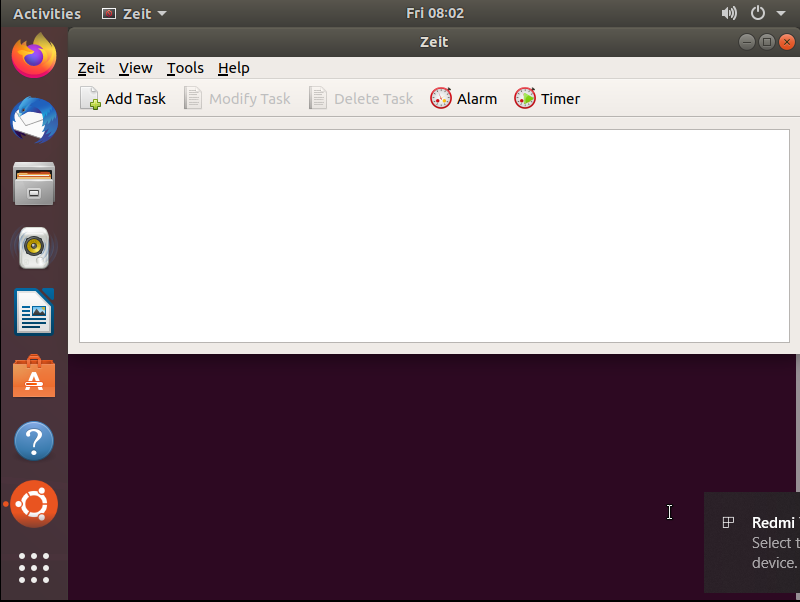
Run Non-Periodic Commands Using at Command
For using the “at” command. Go to “View -> Select Non-Periodic Commands” and clck on "Add command" as you required
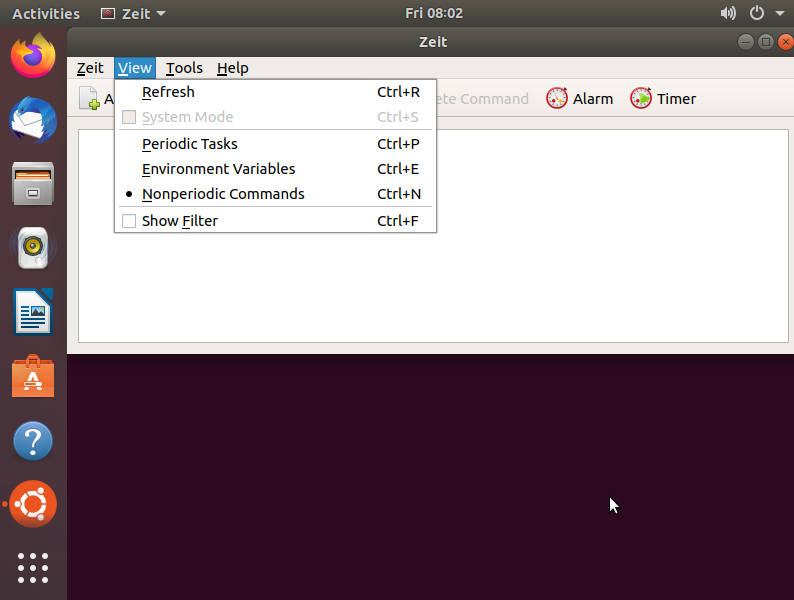
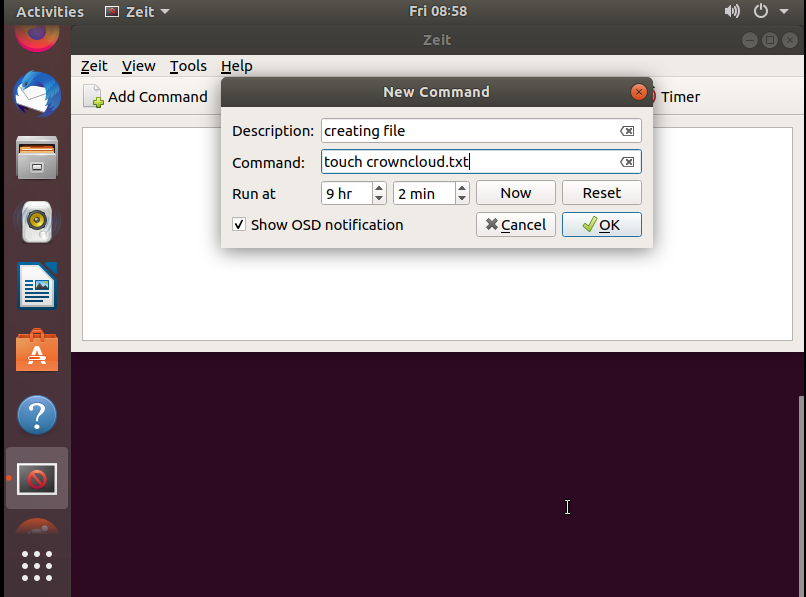
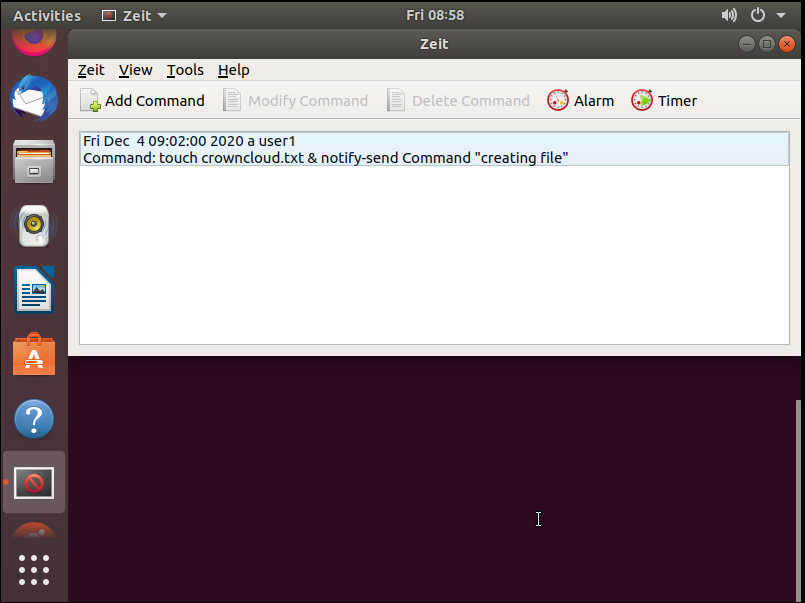
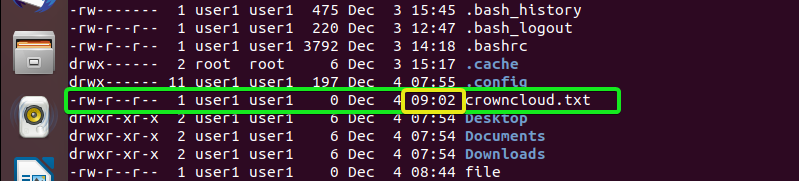
Run Periodic Tasks Using Cron Jobs
TO schedule Cron jobs . GO to "View -> Select periodic Commands" and click on "Add task" to schedule the task as you required.
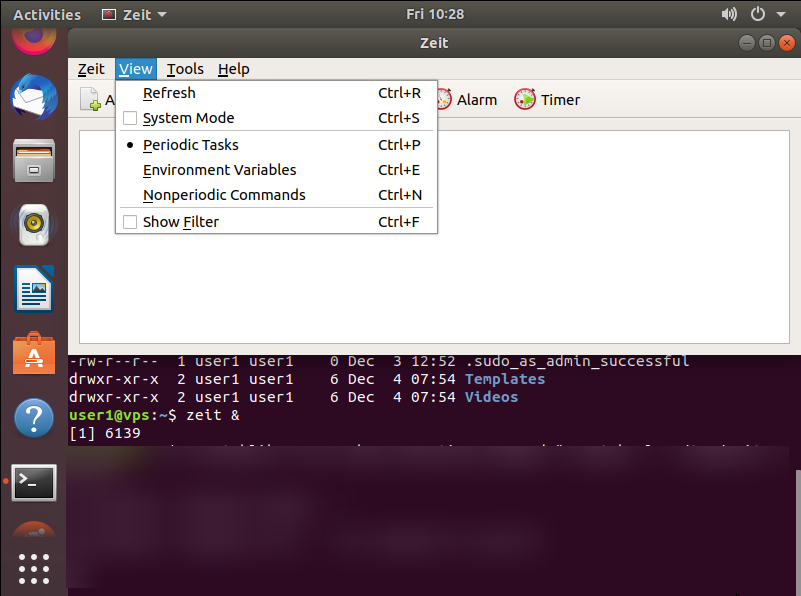
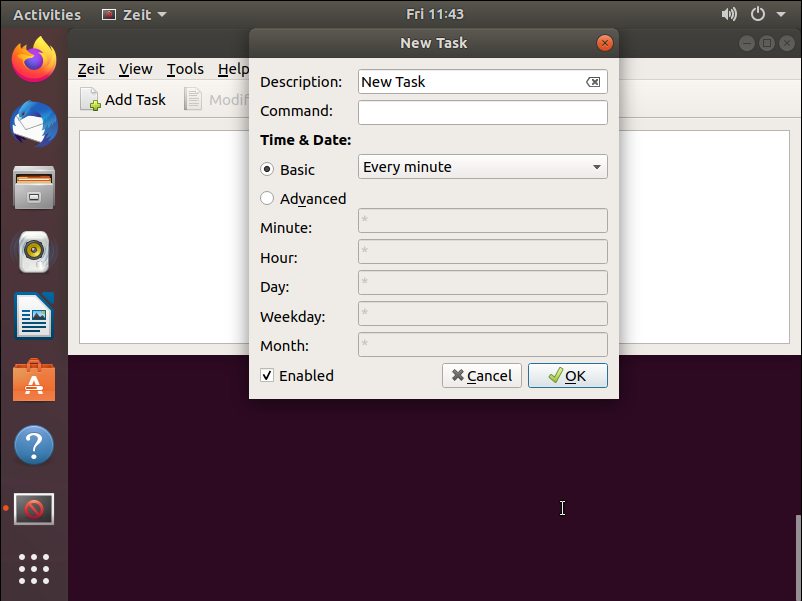
CrownCloud - Get a SSD powered KVM VPS at $4.5/month!
Use the code WELCOME for 10% off!
1 GB RAM / 25 GB SSD / 1 CPU Core / 1 TB Bandwidth per month
Available Locations: LAX | MIA | ATL | FRA | AMS