How to Install netdata monitoring tool on Debian 12
Netdata is an open source tool designed to collect real-time metrics, such as CPU usage, disk activity, bandwidth usage, website visits, etc.
Update the Debian 12 system
To download the newest versions of packages and their dependencies
apt updateTo list all available packages that can be upgraded
apt list --upgradableTo install all available packages and their versions.
apt upgrade Downloading Netdata package
Now you can proceed further to install the Netdata on Debian.
To install Netdata run the following command on the server.
apt install netdata -yThe -y is used for the confirmation which will be prompted by the installer.
Netdata configuration file
We need to make a small change in the configuration file.
Open the configuration file by entering the following command.
vi /etc/netdata/netdata.conf The configuration file will look like this,
[global]
run as user = netdata
web files owner = root
web files group = root
# Netdata is not designed to be exposed to potentially hostile
# networks. See https://github.com/netdata/netdata/issues/164
bind socket to IP = 127.0.0.1By default, the bind socket to IP is set to 127.0.0.1. To access the dashboard using the IP address,
you need to replace the 127.0.0.1 with your server IP address.
[global]
run as user = netdata
web files owner = root
web files group = root
# Netdata is not designed to be exposed to potentially hostile
# networks. See https://github.com/netdata/netdata/issues/164
bind socket to IP = <Enter your IP address here>Now save the file and restart the Netdata Service using the following command.
systemctl restart netdata Firewall
If the firewall is enabled, then allow the port using the following command.
ufw allow 19999Output:
root@server:~# ufw allow 19999
Rule added
Rule added (v6) Netdata Dashboard
Enter the following URL on the browser to access the Netdata dashboard. By default, netdata works on 19999 port.
http://<IP_Address>:19999/The dashboard will look like this.
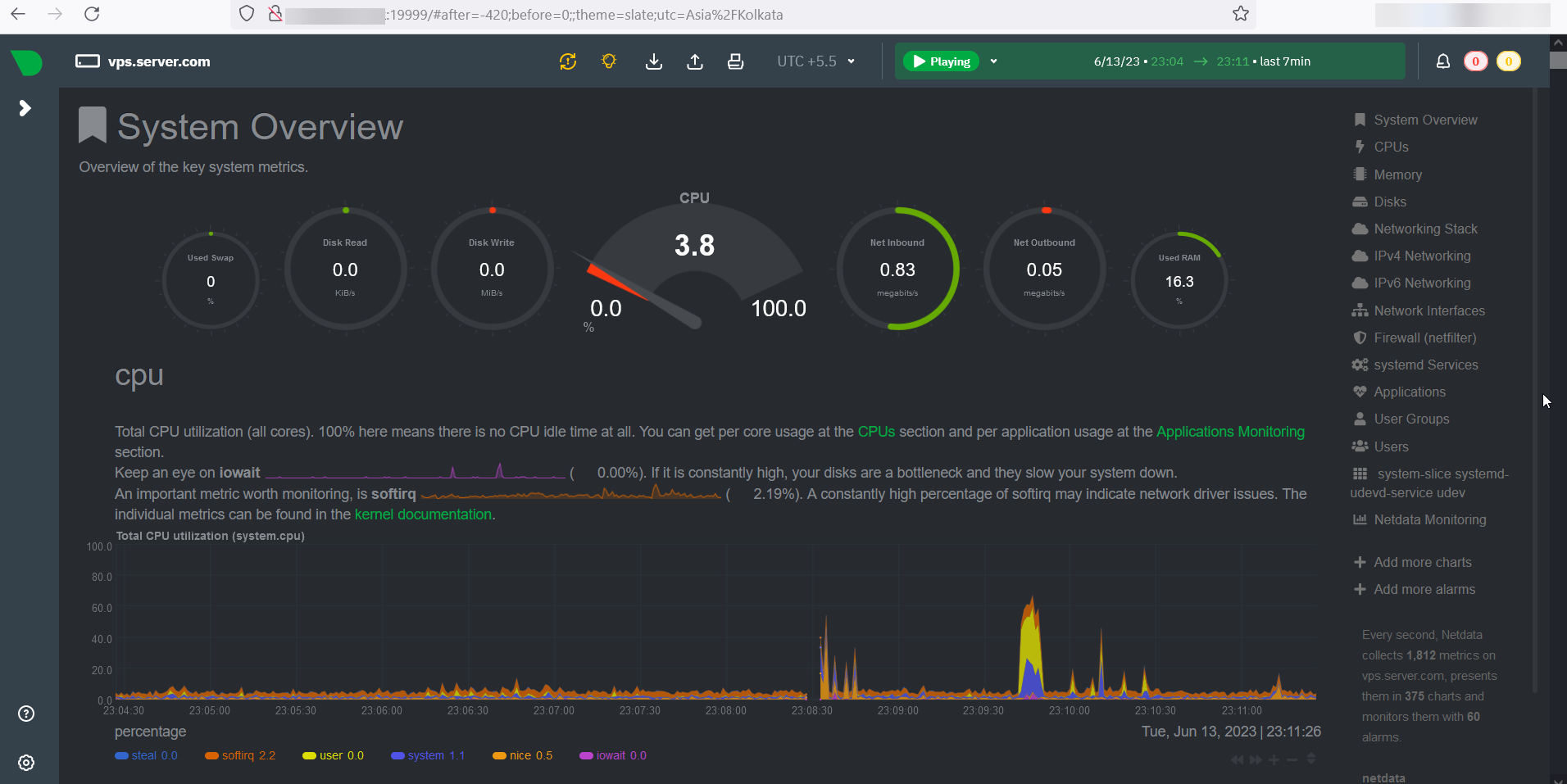
CrownCloud - Get a SSD powered KVM VPS at $4.5/month!
Use the code WELCOME for 10% off!
1 GB RAM / 25 GB SSD / 1 CPU Core / 1 TB Bandwidth per month
Available Locations: LAX | MIA | ATL | FRA | AMS