How to Install and Configure ownCloud on Debian 11
ownCloud is an open source project that can be installed on your server to securely store and access files.
Prerequisites
Debian 11 installed and root access to the server.
ownCloud requires either a LAMP Stack (Apache) or LEMP Stack (Nginx) installed and running.
In this case, We are going with LAMP (Apache, MariaDB and PHP) Stack.
Update the system
Update the Debian system and all it's packages with below command,
apt update
apt upgrade Install and Setup LAMP Stack
To begin with, run the commands below to install Apache and MariaDB.
apt install apache2 mariadb-server -yInstall PHP and other Required Modules.
Run the below command to install PHP and it's modules
apt install php libapache2-mod-php php-{mysql,intl,curl,json,gd,xml,mbstring,zip} -y Install ownCloud Server on Debian 11
Install ownCloud repository
Owncloud is not included by default on Debian 11 repositories. ownCloud maintains it's own repository for different kinds of Linux distributions.
There are different packages available for various Debian releases.
Click the following link to install ownCloud repositories for Debian 11 server from opensuse.org.
apt install curl gnupg2 -y
echo 'deb http://download.opensuse.org/repositories/isv:/ownCloud:/server:/10/Debian_11/ /' > /etc/apt/sources.list.d/isv:ownCloud:server:10.list
curl -fsSL https://download.opensuse.org/repositories/isv:ownCloud:server:10/Debian_11/Release.key | gpg --dearmor >/etc/apt/trusted.gpg.d/isv_ownCloud_server_10.gpg
Once the GPG key is added, proceed with the below command.
echo 'deb http://download.owncloud.org/download/repositories/10.4.1/prod/Debian_10/ /' > /etc/apt/sources.list.d/owncloud.list
Run a system update once again,
apt update
Once the update is done, install owncloud.
apt install owncloud-complete-files -y
Configure Apache for ownCloud
Once the ownCloud is installed, the contents are placed in /var/www/owncloud directory.
You will have to create an ownCloud apache configuration for the Apache web server to serve the contents,
Copy and paste the command below to create owncloud.conf configuration file.
cat > /etc/apache2/sites-available/owncloud.conf << 'EOL'
Alias / "/var/www/owncloud/"
<Directory /var/www/owncloud/>
Options +FollowSymlinks
AllowOverride All
<IfModule mod_dav.c>
Dav off
</IfModule>
SetEnv HOME /var/www/owncloud
SetEnv HTTP_HOME /var/www/owncloud
</Directory>
EOLcat > /etc/apache2/sites-available/owncloud.conf << 'EOL'
Alias / "/var/www/owncloud/"
<Directory /var/www/owncloud/>
Options +FollowSymlinks
AllowOverride All
<IfModule mod_dav.c>
Dav off
</IfModule>
SetEnv HOME /var/www/owncloud
SetEnv HTTP_HOME /var/www/owncloud
</Directory>
EOLEnable ownCloud site via apache.
ln -s /etc/apache2/sites-available/owncloud.conf /etc/apache2/sites-enabled/Disable default Apache site;
a2dissite 000-default.confEnable additional recommended Apache modules.
a2enmod rewrite mime unique_id
Verify Apache configuration syntax.
apachectl -t
Restart Apache if the configuration is fine.
systemctl restart apache2
Create ownCloud Database and User
Run the mysql_secure_installation script to set root password, disable remote root login, remove test databases.
mysql_secure_installation
Login to MariaDB database server and create ownCloud database and database user.
mysql
If you already enabled password authentication, then login via;
mysql -u root -p
Next, execute the commands below to create ownCloud database and it's user.
CREATE DATABASE ownclouddb;
GRANT ALL ON ownclouddb.* TO ocadmin@localhost IDENTIFIED BY "StrongP@ss";
FLUSH PRIVILEGES;
QUIT
Finalize ownCloud Configuration
Open your browser and navigate to http://<server-IP>.
This will load the ownCloud Panel and prompts you to configure some of the things like below,
- Creating Admin user account with password, Configure the DataBase with the information that was used earlier during the setup.
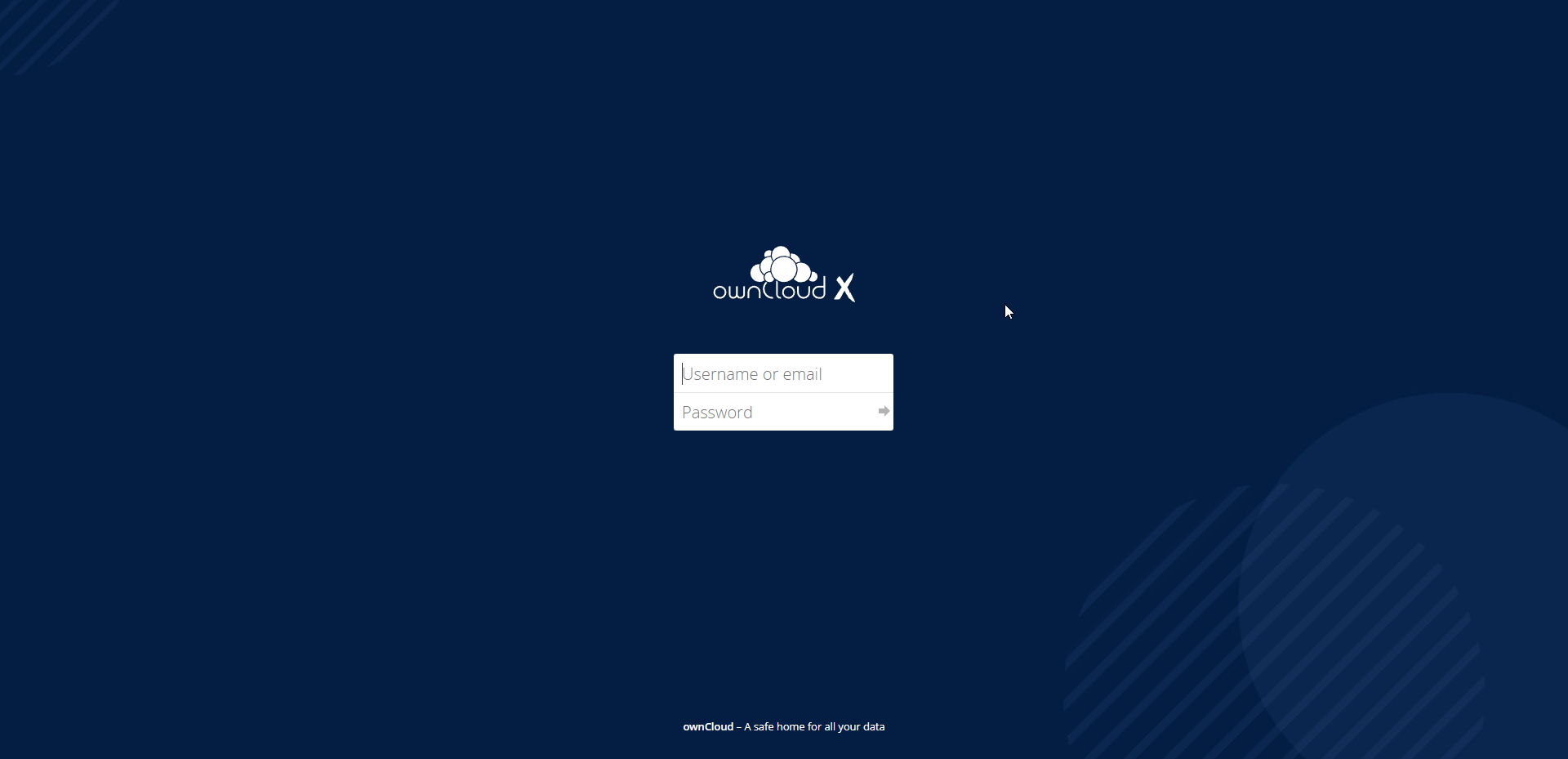
- Click on the Finish Setup button to complete the configuration.
Next, login with the Admin user created moments ago and you will enter the ownCloud Dashboard.
When configuration completes, you will get to a login page.
Enter your admin user login details to login to ownCloud dashboard.
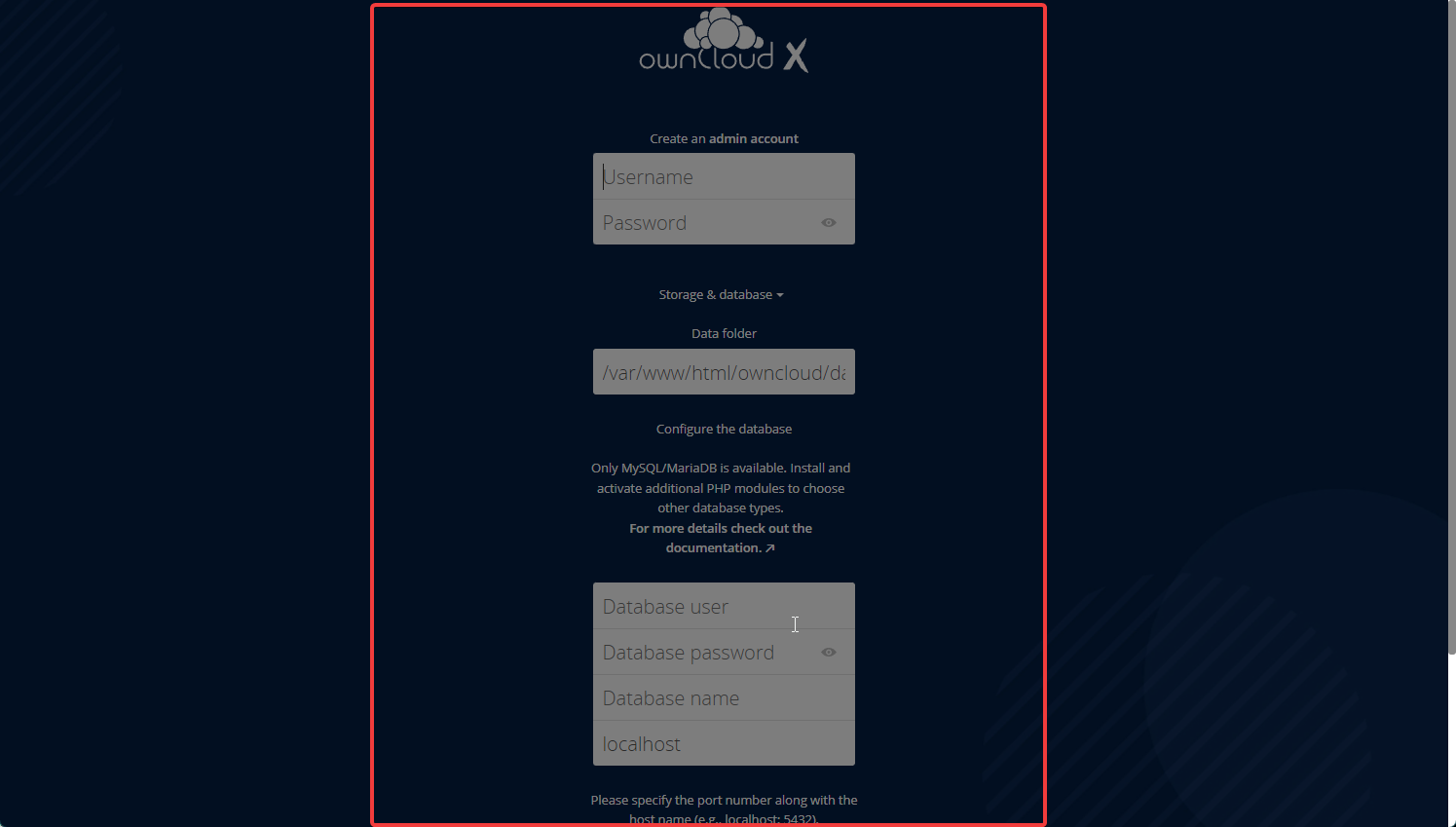
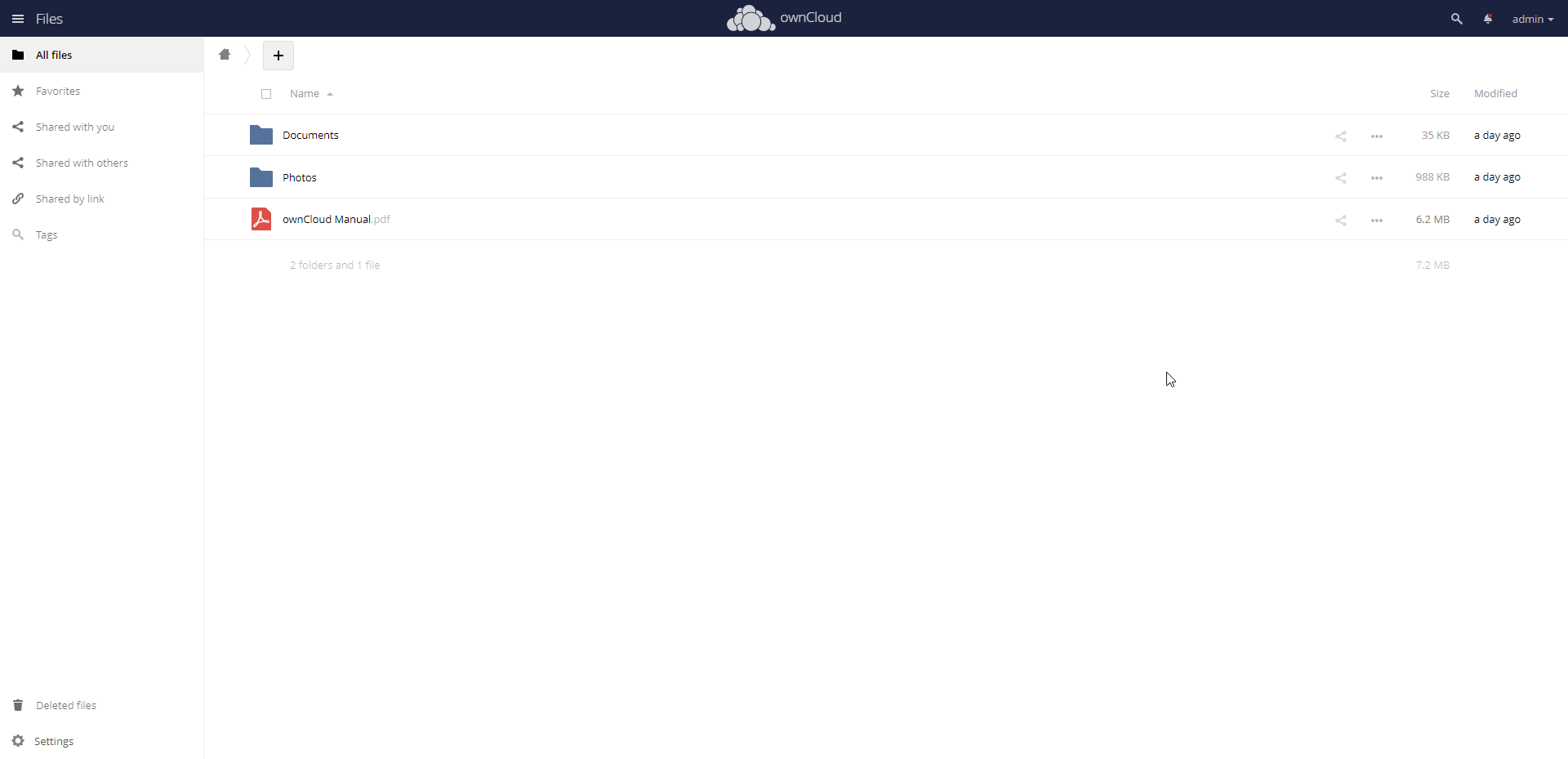
This concludes our guide on installing ownCloud on Debian 11 system.
CrownCloud - Get a SSD powered KVM VPS at $4.5/month!
Use the code WELCOME for 10% off!
1 GB RAM / 25 GB SSD / 1 CPU Core / 1 TB Bandwidth per month
Available Locations: LAX | MIA | ATL | FRA | AMS