How to Install phpMyAdmin on CentOS Stream 9
phpMyAdmin is a free software tool written in PHP that is intended to handle the administration of a MySQL or MariaDB database server. You can use phpMyAdmin to perform most administration tasks, including creating a database, running queries, and adding user accounts. In this article, we are going to learn how to install phpMyAdmin on CentOS Stream 9. So, let’s get started.
Checkout the phpMyAdmin Project Here.
Try this wiki on our VPS. Starting at just $5/month with 24x7 In-house customer support.
Pre-requisites :
-
A system with CentOS Stream 9 installed and running.
rootaccess to the system.
Once you're all set, we'll proceed with phpMyAdmin installation and configuration.
Install MariaDB Server
MariaDB is a popular database server. The installation is simple and requires just a few steps as shown.
dnf install mariadb-server mariadb -y
systemctl start mariadb
systemctl enable mariadb
systemctl status mariadb Install phpMyAdmin
First, we install the EPEL (Extra Packages for Enterprise Linux) repository,
dnf config-manager --set-enabled crb
dnf install https://dl.fedoraproject.org/pub/epel/epel-release-latest-9.noarch.rpm
dnf install https://dl.fedoraproject.org/pub/epel/epel-next-release-latest-9.noarch.rpmFinally, we install the phpMyAdmin package, Using the following command:
dnf install phpmyadminphpMyAdmin inserts it's own configuration into the Apache webserver (httpd), to load this new configuration we restart httpd,
systemctl restart httpdEdit file phpMyAdmin.conf
vi /etc/httpd/conf.d/phpMyAdmin.confAdd the "Require all granted" line under the "Require local" line
# dangerous unless properly secured by SSL
Alias /phpMyAdmin /usr/share/phpMyAdmin
Alias /phpmyadmin /usr/share/phpMyAdmin
<Directory /usr/share/phpMyAdmin/>
AddDefaultCharset UTF-8
Require local
Require all granted
</Directory>
<Directory /usr/share/phpMyAdmin/setup/>
Require local
</Directory>Now, press the Esc key, and type in :wq! and press the Enter key to save and exit the file.
Enable Firewalld
Let's allow the firewall rules for http and https,
[root@vps ~]# firewall-cmd --add-service=http --permanent
success
[root@vps ~]# firewall-cmd --add-service=https --permanent
success
[root@vps ~]# firewall-cmd --reload
success
[root@vps ~]#Now, restart & check the Apache with the following commands:
systemctl restart httpd
systemctl status httpd Accessing phpMyAdmin
Now open the IP with /phpmyadmin from your browser, this will redirect you to the phpMyAdmin.
http://192.169.7.180/phpmyadminReplace the
192.169.7.180with the actual IP or domain configured on the server.
Demo screenshot for phpMyadmin:
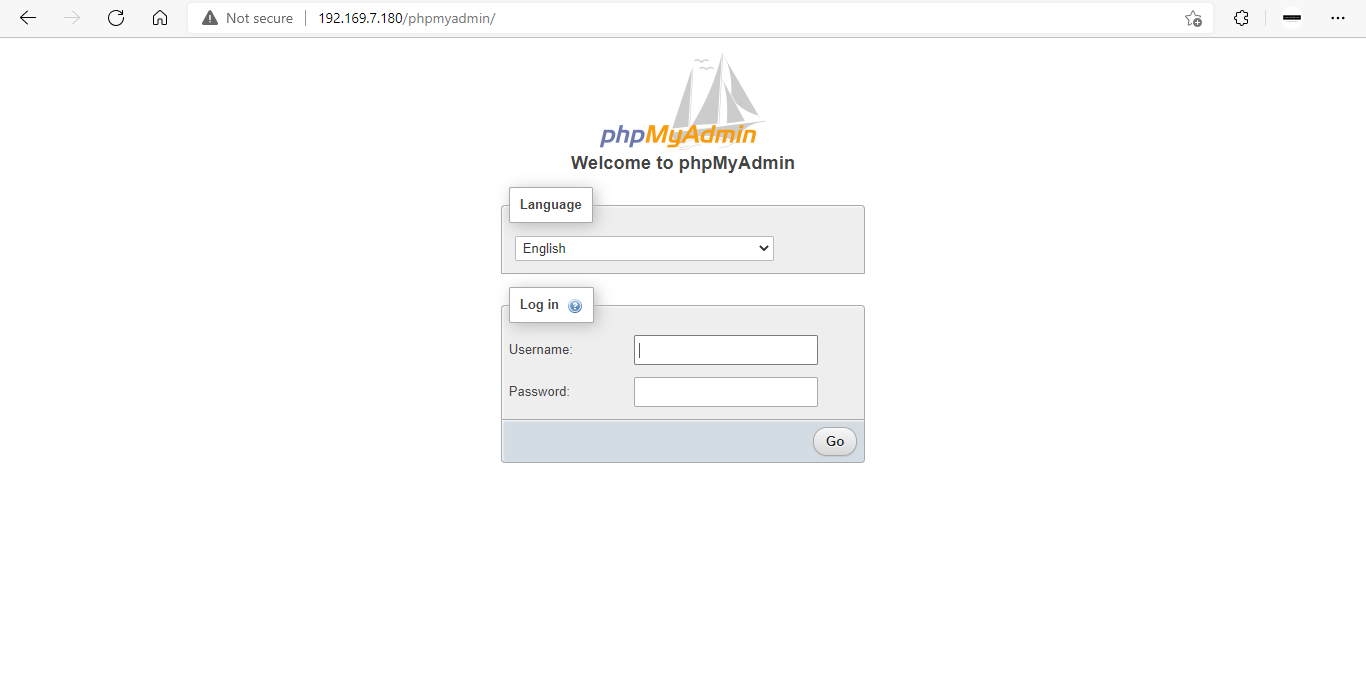
Now you have successfully installed phpMyAdmin on CentOS Stream 9.
CrownCloud - Get a SSD powered KVM VPS at $4.5/month!
Use the code WELCOME for 10% off!
1 GB RAM / 25 GB SSD / 1 CPU Core / 1 TB Bandwidth per month
Available Locations: LAX | MIA | ATL | FRA | AMS