How to Manage your Domain in Client-Area
Using Client-Area you can easily manage your domains. You can now keep track of all the domains you own, you can check their status, renewals, contact information and also you can update the nameservers.
Logging into the CrownCloud Client-Area
Visit to Client-Area at the URL : https://crowncloud.net/clients/
Here,
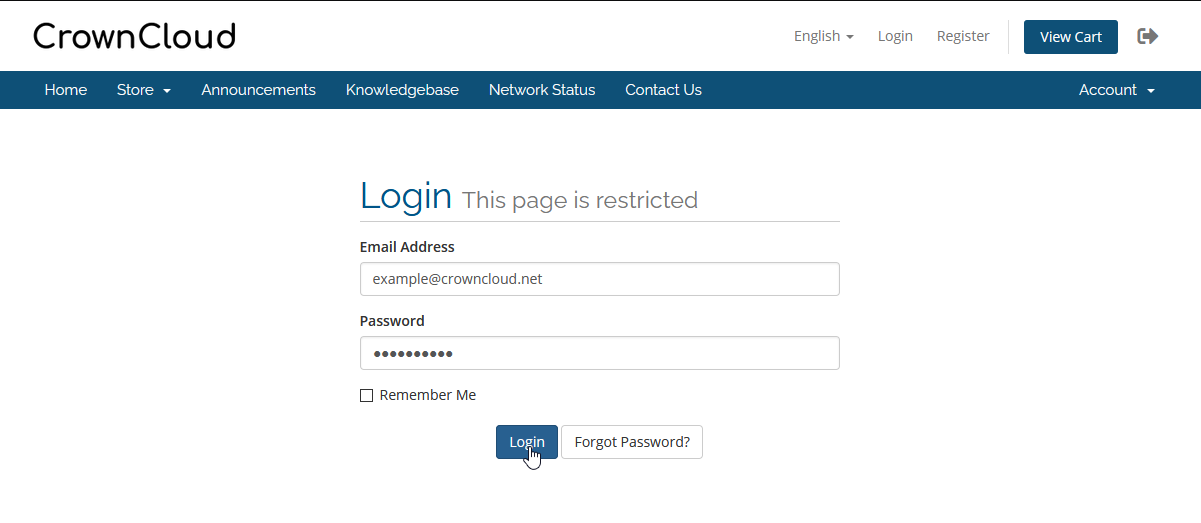
Select Domains in Client Area.
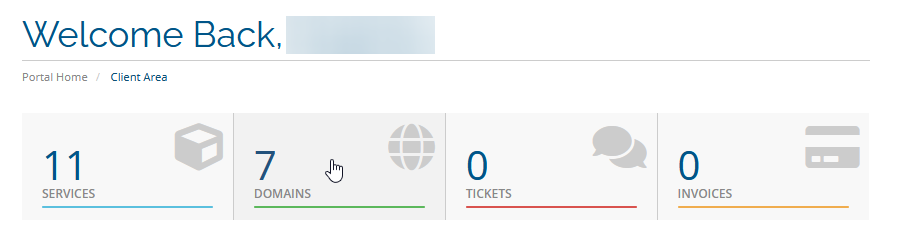
You will get a page wherein all the required details of the domains are displayed. For the domain you want to manage, click on the Manage button.
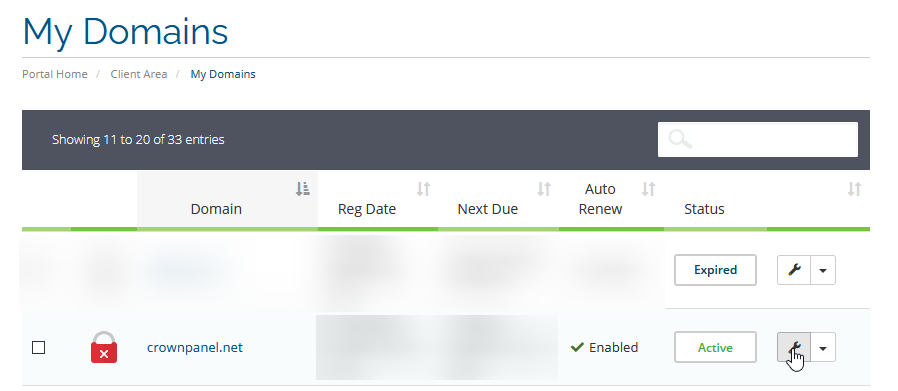
Overview
Complete Domain Information including Date of Registration, Payment Method, First Payment Amount, Recurring Amount, Next Due Date, Registration Period and Status are displayed here.
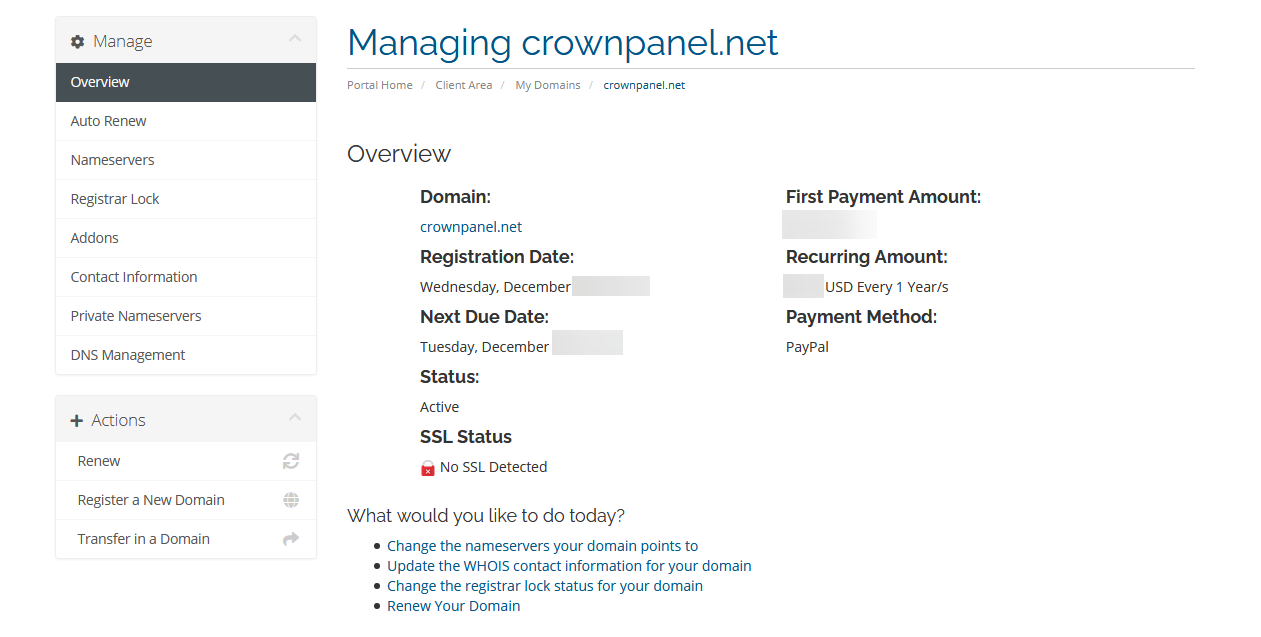
Auto Renew
Here, you can Enable/Disable Auto Renew option.
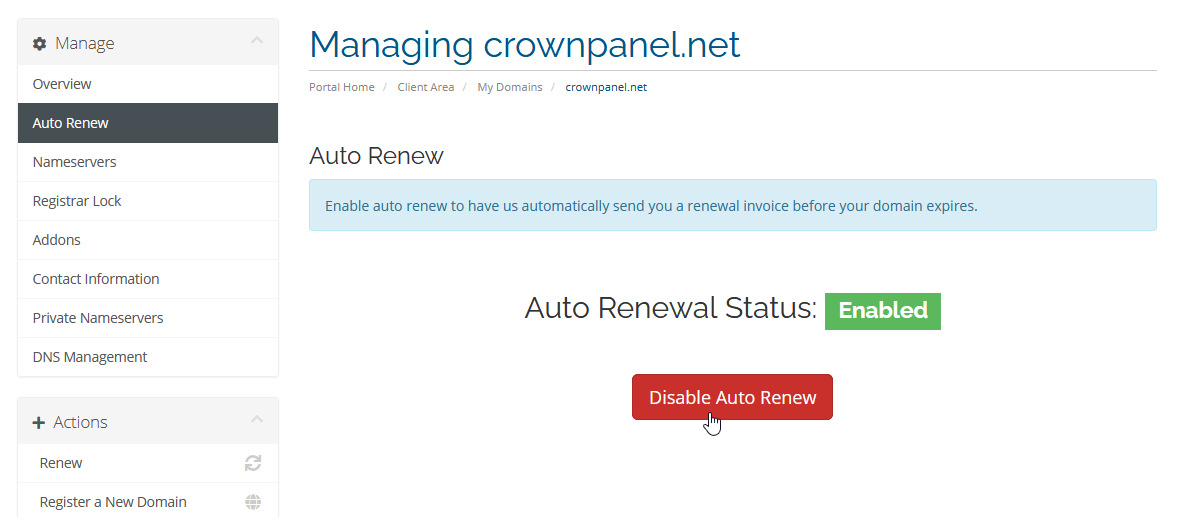
Nameservers
Allows you to view and update where your domain points. To change Nameservers just add the new one and Save Changes.
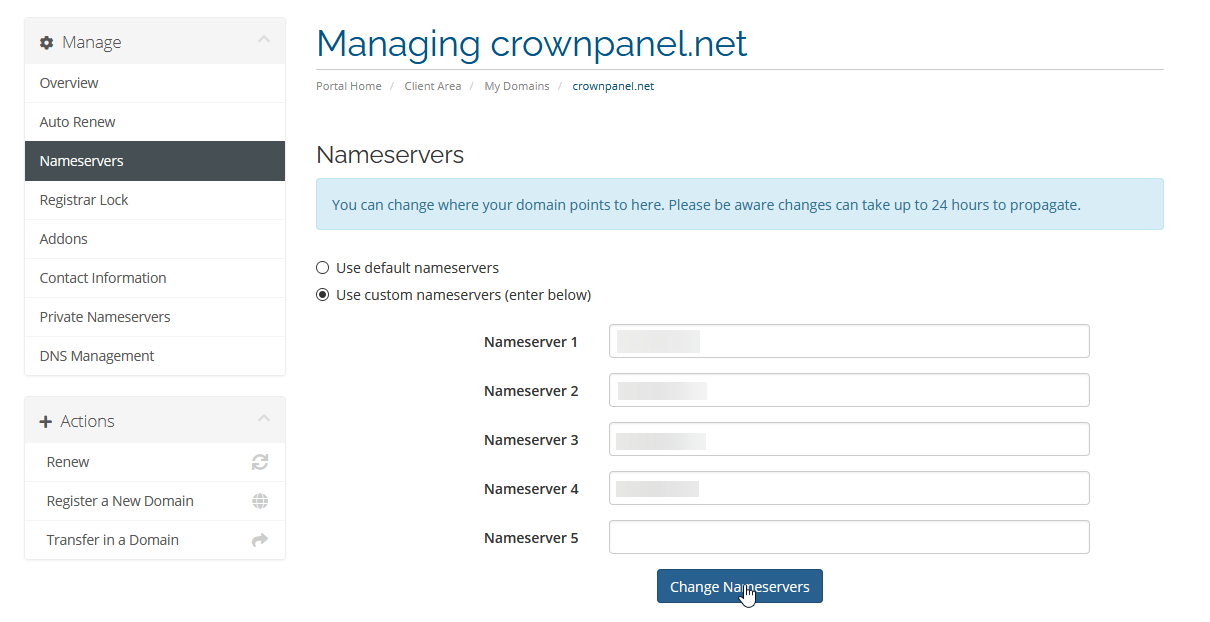
Registrar Lock
Here, you can view if the registrar lock is enabled or disabled. This is to prevent un-authorized domain transfers.
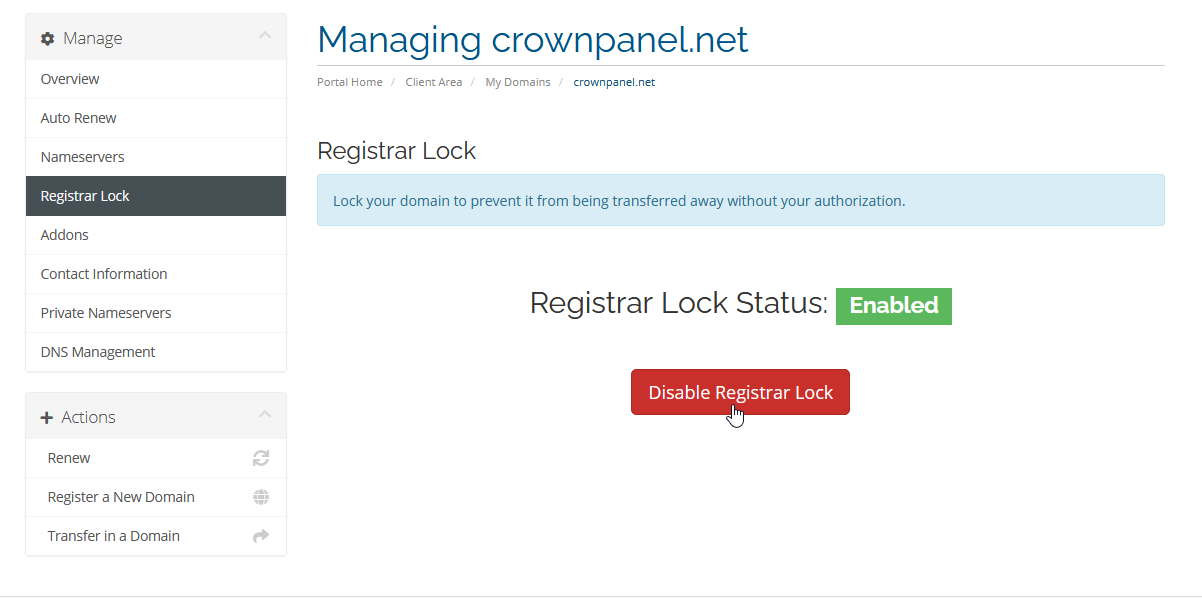
Addons
Here, you can add additional features to your domain such as ID Protection, DNS Host Record Management and Email forwarding.
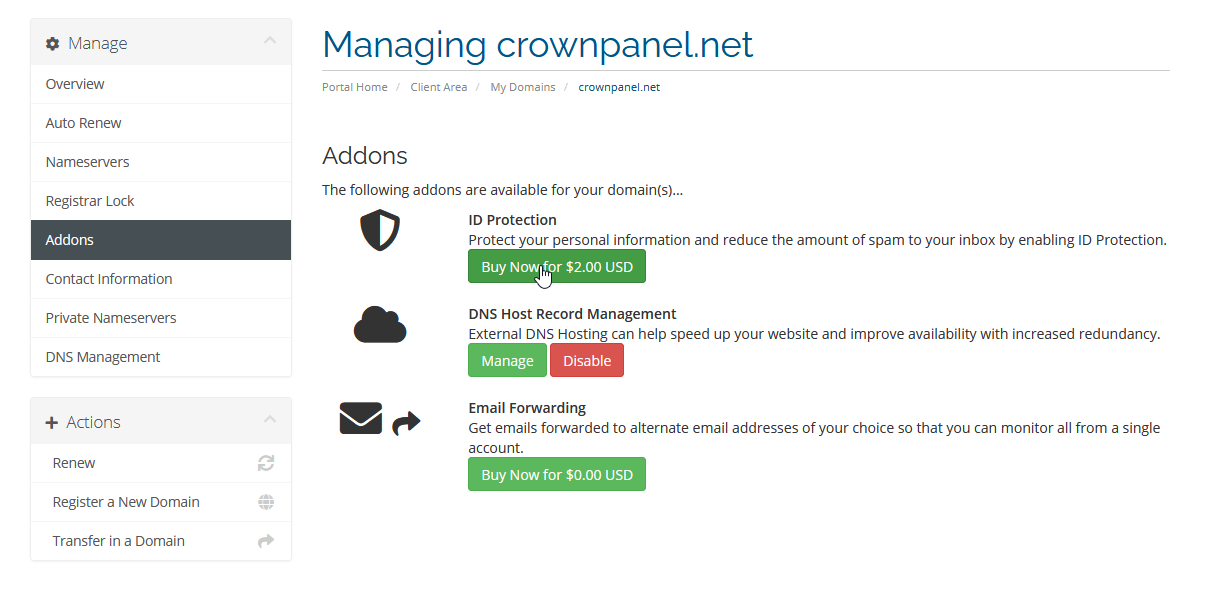
Contact Information
To view contact information of your domain name.
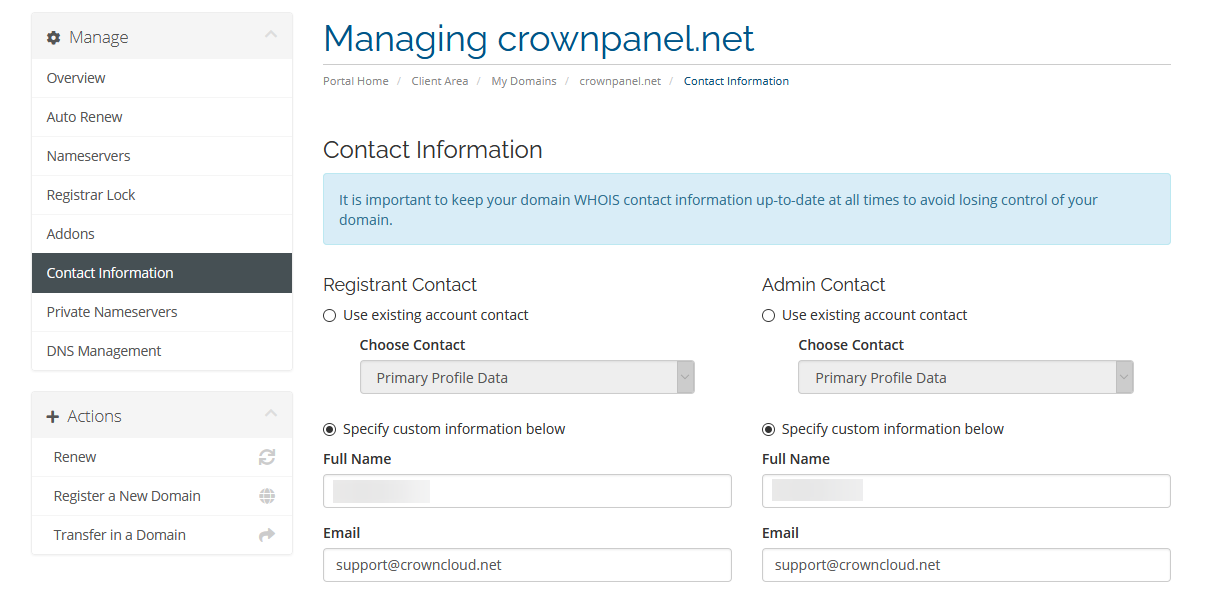
Private Nameservers
To create and manage custom nameservers for your domain (eg. NS1.example.com, NS2.example.com)
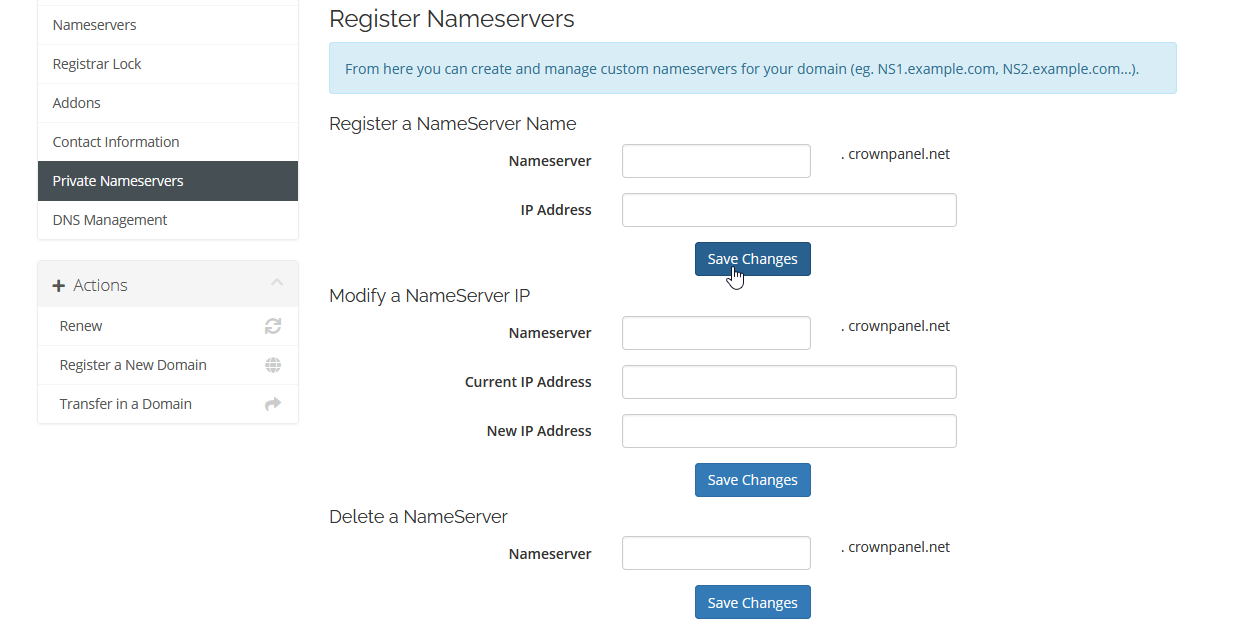
DNS Management
Here, you can manage your domain's A, CNAME, TXT, MX records and more under a single tab. This is useful for pointing the Domain to an IP Address or creating sub-domains and more.
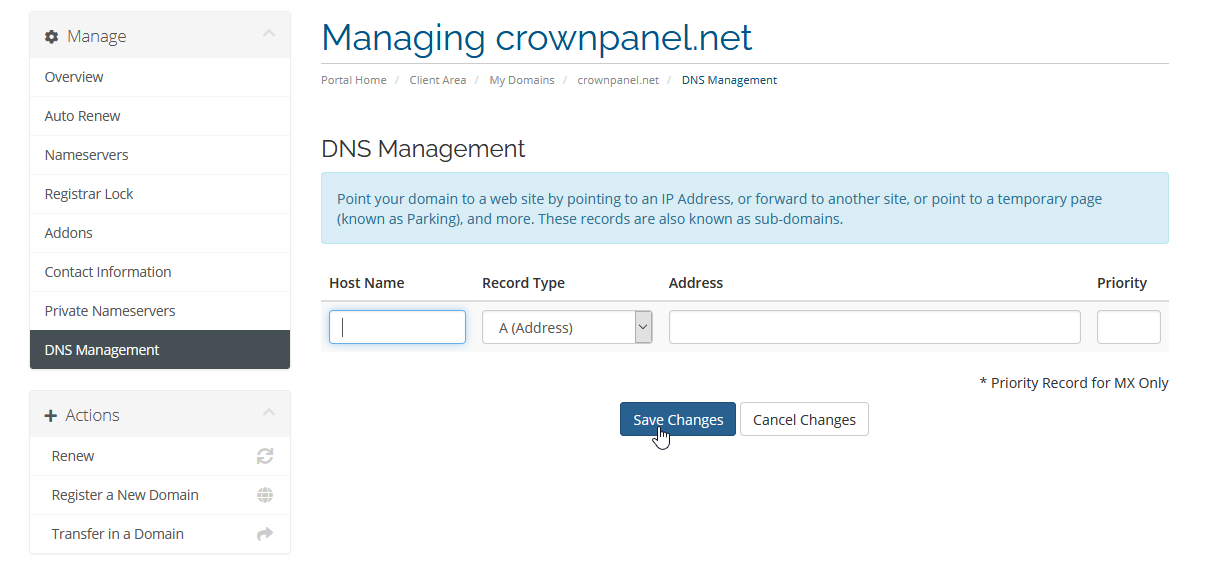
CrownCloud - Get a SSD powered KVM VPS at $4.5/month!
Use the code WELCOME for 10% off!
1 GB RAM / 25 GB SSD / 1 CPU Core / 1 TB Bandwidth per month
Available Locations: LAX | MIA | ATL | FRA | AMS