How to Manage Snapshots in CrownPanel
Snapshot is backup of your server that capture its state at a specific point in time, It will create copy of your current server disk space, which can later be used for recovery, backup, or analysis purposes.
This wiki guide will cover how to create new snapshots, restore them, delete them, and label the snapshots you create
CrownPanel Login:
URL: Access the panel at https://crownpanel.com/ Credentials: Use your registered email/username and password, with 2FA if enabled.
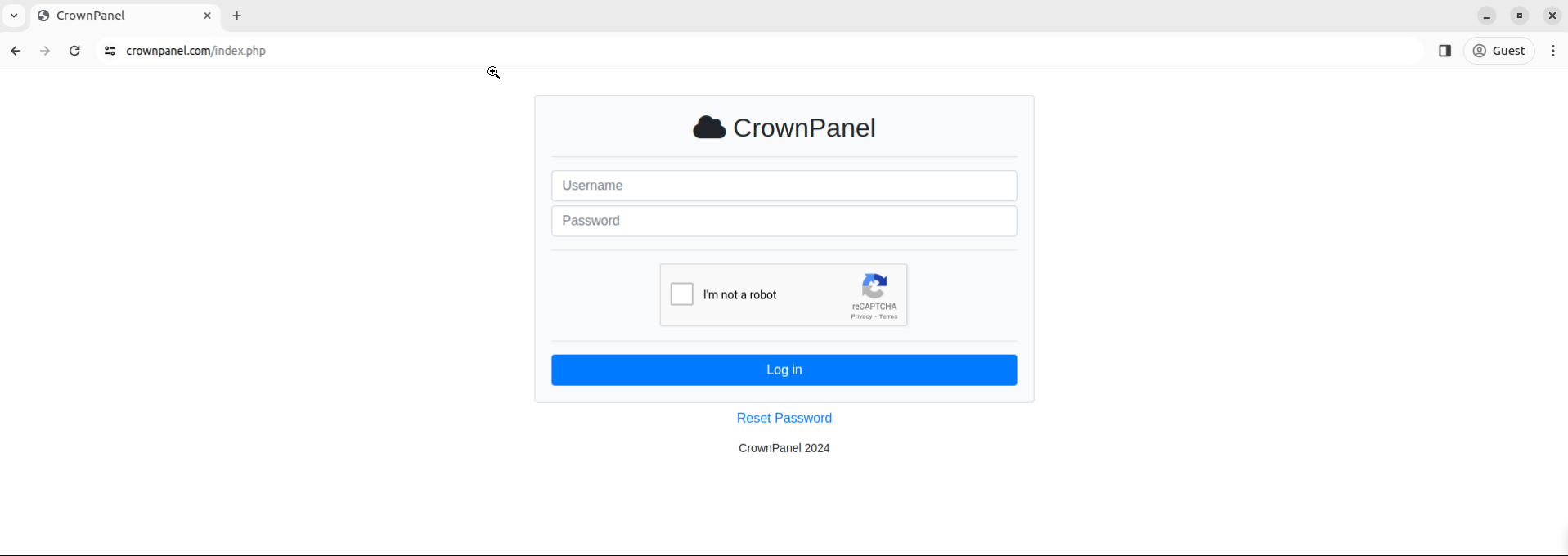
Accessing the Snapshots Section
Steps to Access the Snapshots Section in details with SS
Click on Snapshots in the top navigation bar of CrownPanel. This will take you to the Snapshots section for your VPS.
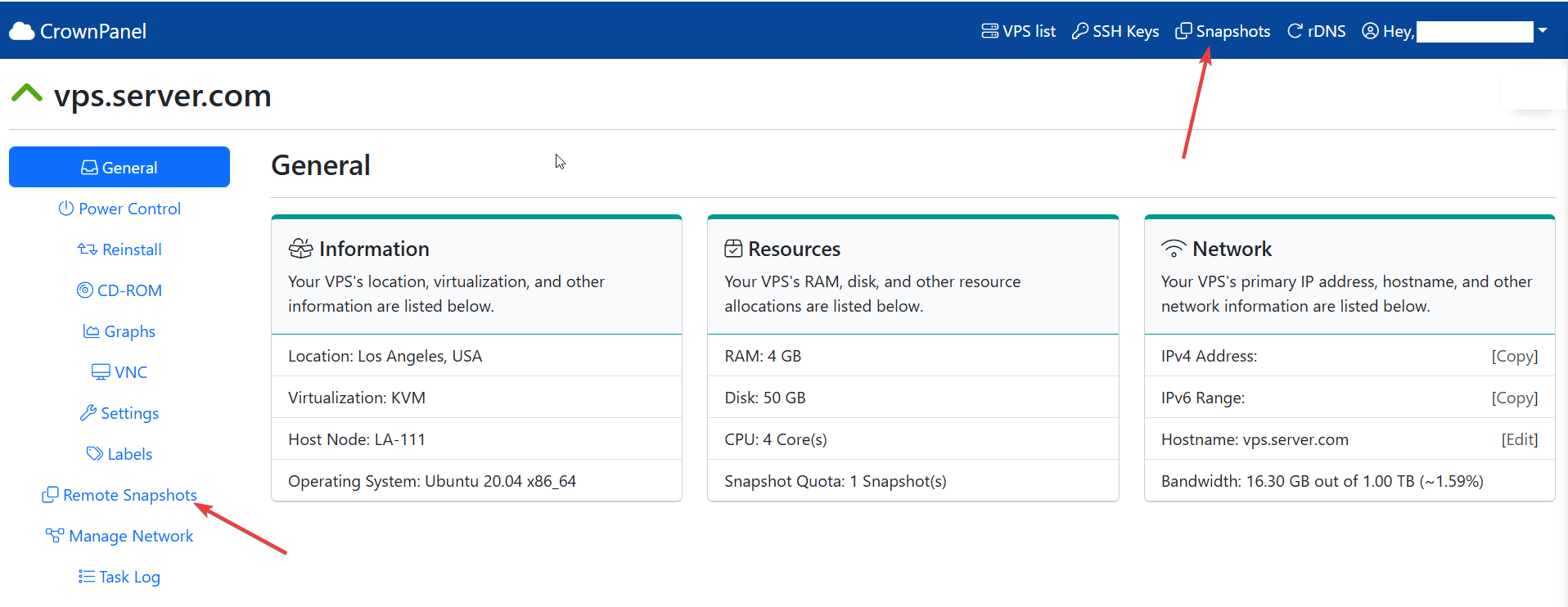
Creating Snapshot
Steps to create snapshots in details with SS
-
Click on Create Snapshot to create your snapshot.
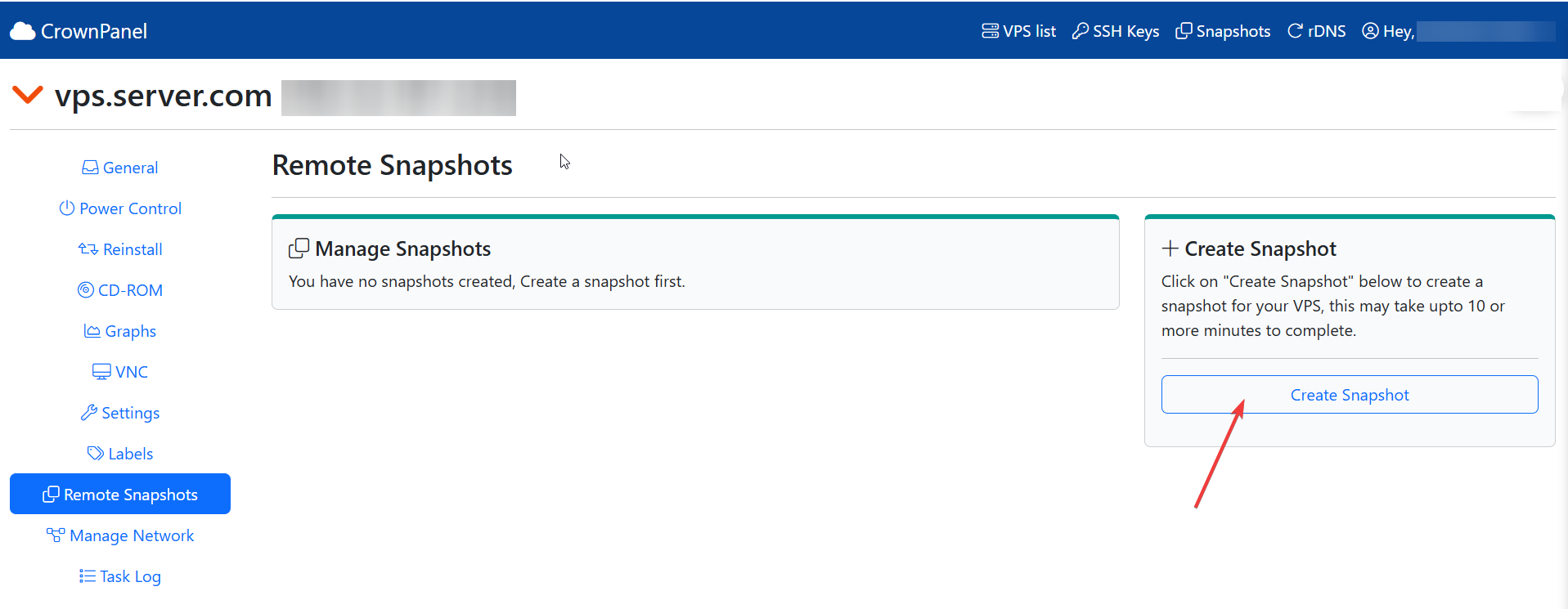
- Provide a name (optional) or use the system-generated name.
- Wait for the process to complete.
- Once the snapshot is created, your VPS will automatically boot up if it was powered off.
Note: If your VPS is a KVM-based VPS, it must be powered off (shutdown) before creating a snapshot.
Restoring a Snapshot
Steps to restore snapshots in details with SS
- In the Snapshots section, locate the snapshot you wish to restore.
- Click on the Restore button next to the snapshot.
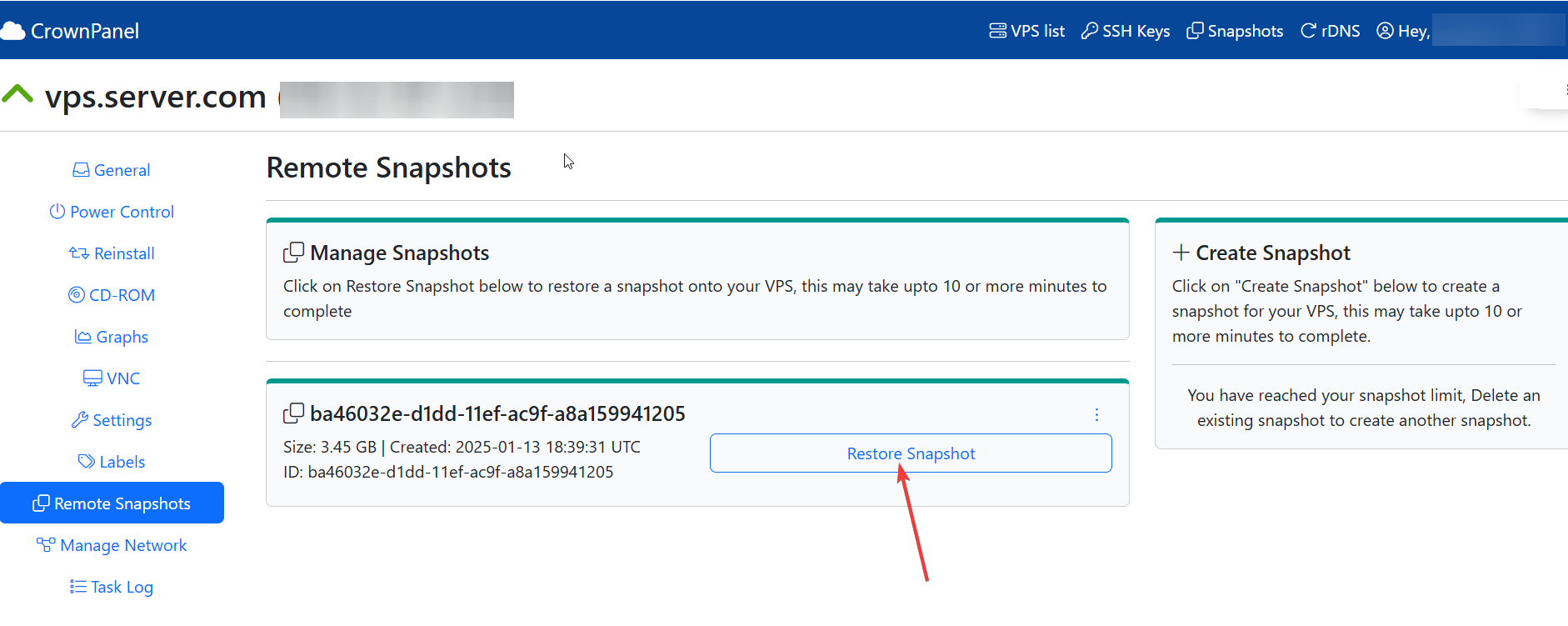
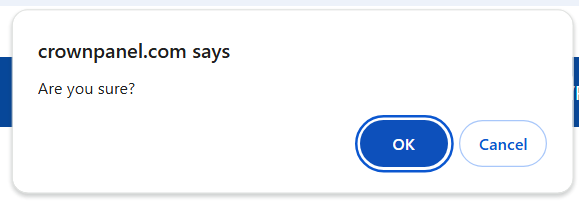
- Confirm the action. Your VPS will be reverted to the state captured in the selected snapshot.
Adding Labels to Snapshots
Steps for adding labels to snapshot
- Locate the snapshot in the Snapshots section.
- Click on the Edit Label button beside the snapshot.
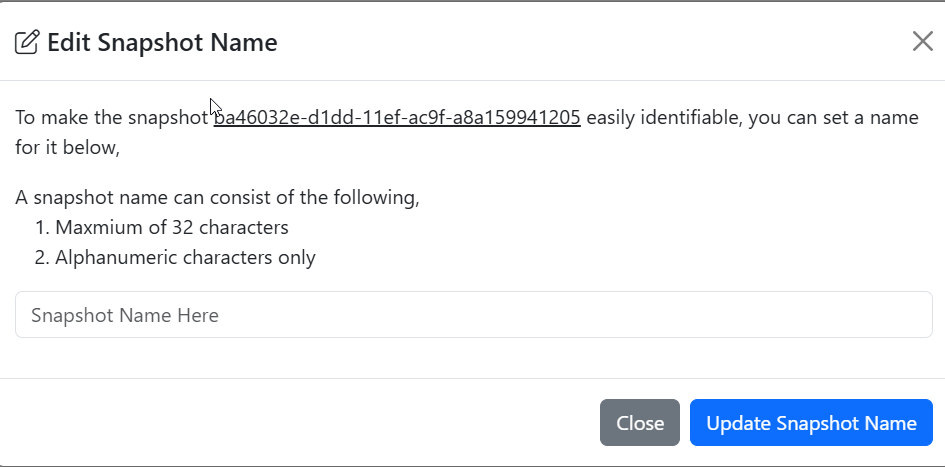
- Enter a new label in the provided text box and save it.
Deleting a Snapshot
Steps for deleting a snapshot
- Navigate to the Snapshots section.
- Identify the snapshot you want to Remove.
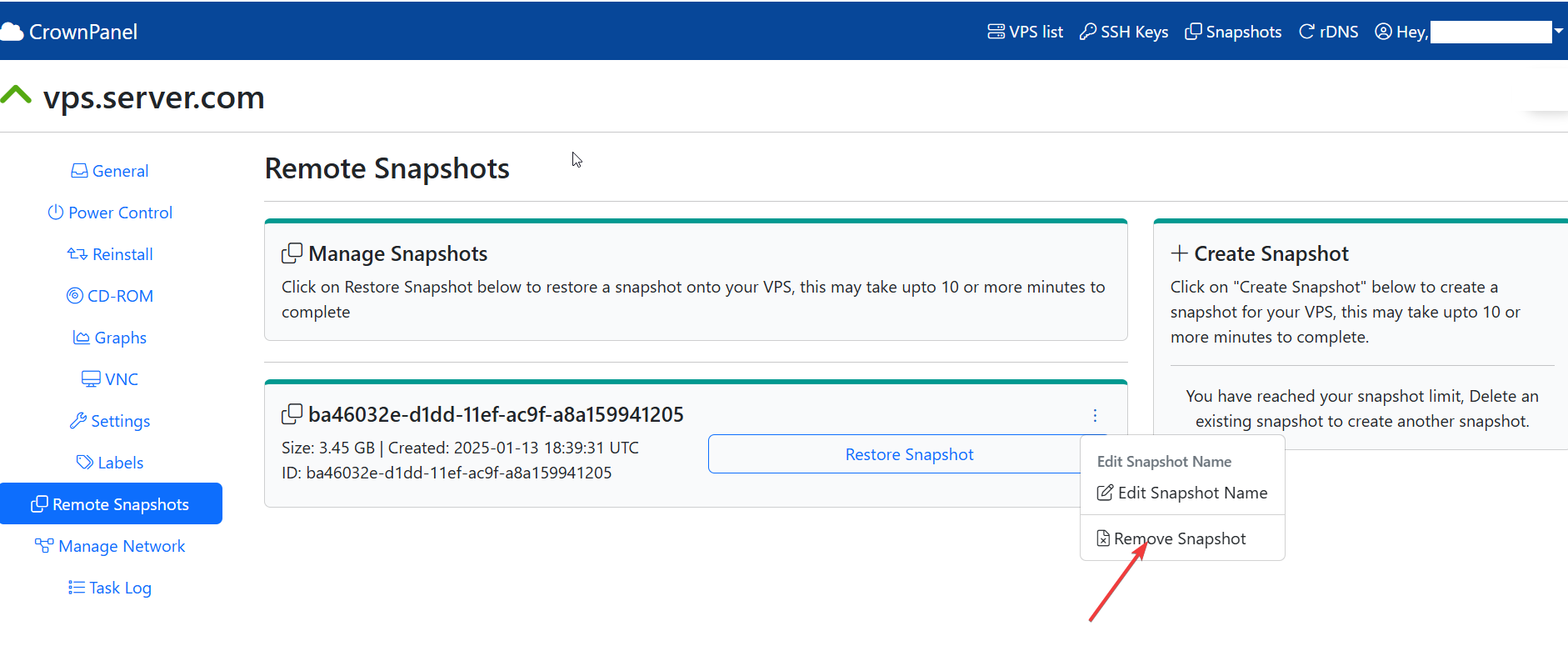
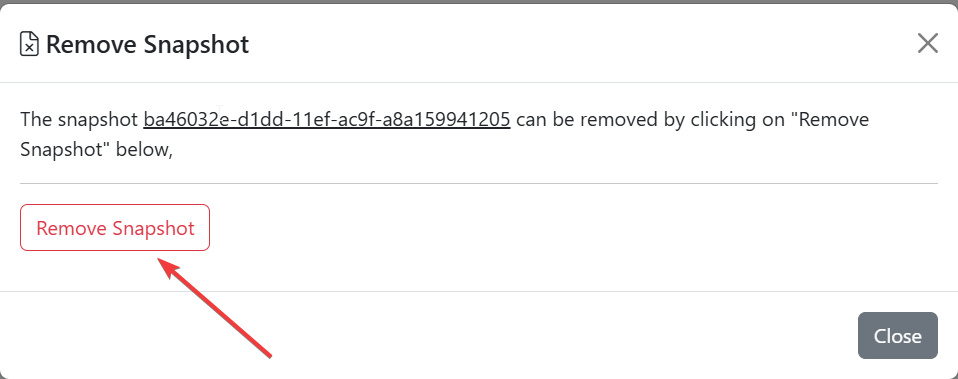
- Click on the Remove Snapshot button and confirm the action.
CrownCloud - Get a SSD powered KVM VPS at $4.5/month!
Use the code WELCOME for 10% off!
1 GB RAM / 25 GB SSD / 1 CPU Core / 1 TB Bandwidth per month
Available Locations: LAX | MIA | ATL | FRA | AMS