How to Open or Set Custom Port on Windows Server 2022
💡 What is a Port?
A Port is a virtual point where network connections start and end. It allows computers to distinguish between different kinds of traffic — for example, web browsing (port 80) or remote access (port 22). Sometimes, you need to manually open a port in your firewall to allow certain apps or services to communicate over your network.
Steps to Open a Port in Windows Firewall
Open Firewall from Windows
Search for “Windows Defender Firewall” in the Start menu and click to open it.
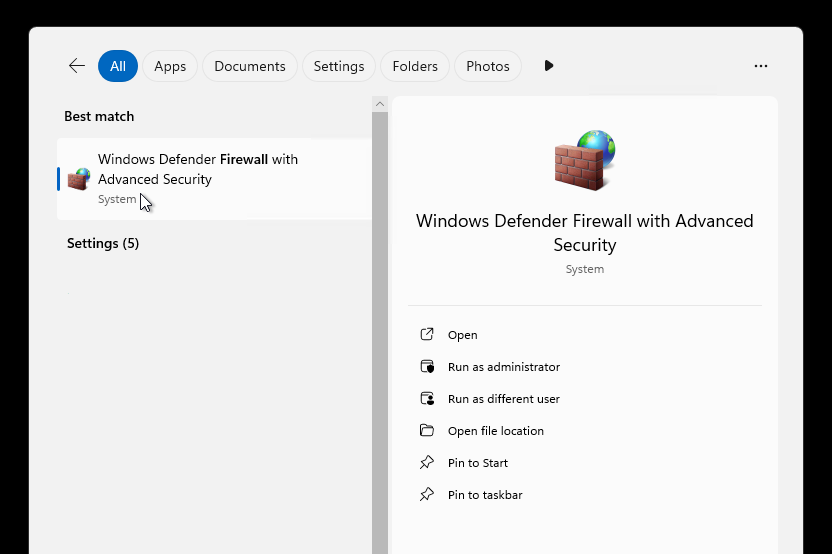
Open Windows Firewall Security Properties
On the left panel, click on “Advanced settings” to open the Windows Firewall with Advanced Security.
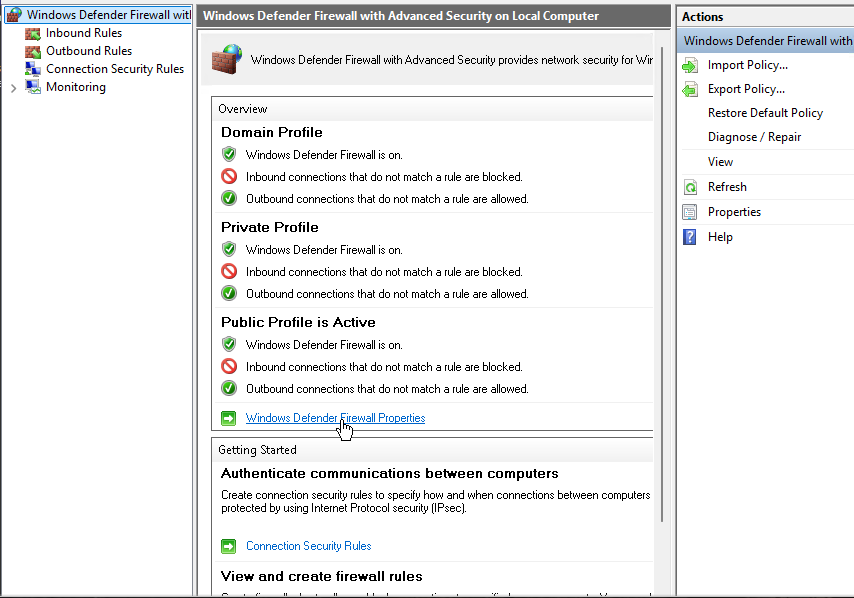
Check if It's Active/On
Make sure that the Domain, Private, and Public Profiles are all showing “Windows Firewall is on”.
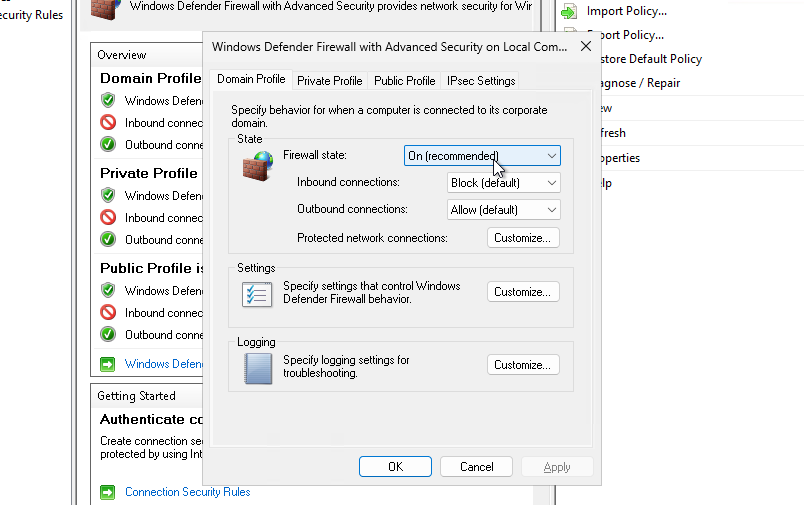
Inside Inbound Rules, Click on New Rule
In the left sidebar, click on “Inbound Rules”, then on the right pane, click “New Rule…”.
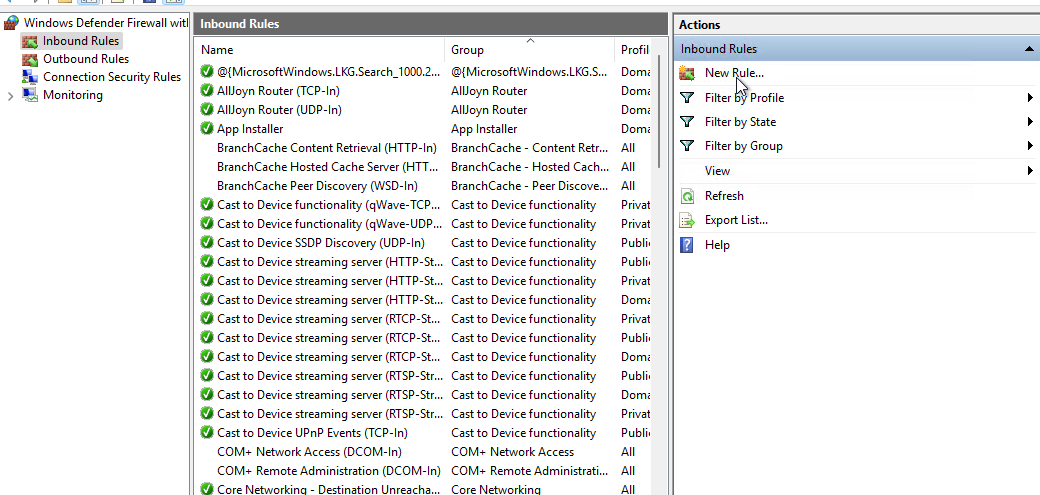
Select Port
In the New Inbound Rule Wizard, choose “Port” and click Next.
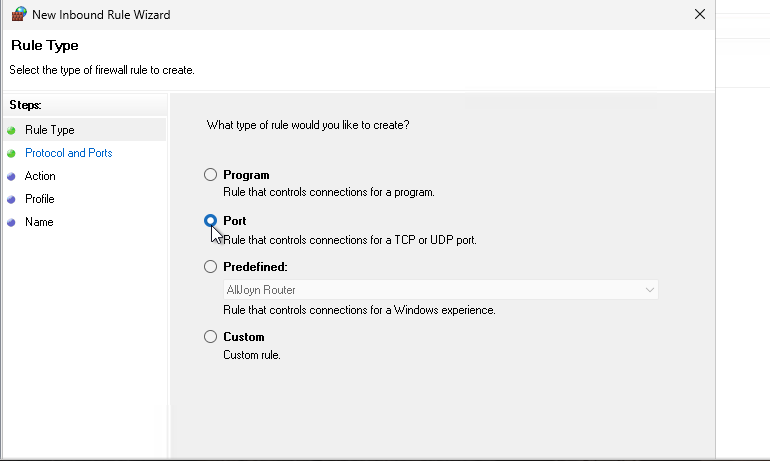
Enter/Specify Port Number
Select either TCP or UDP, then enter the specific port number you want to allow, and click Next.
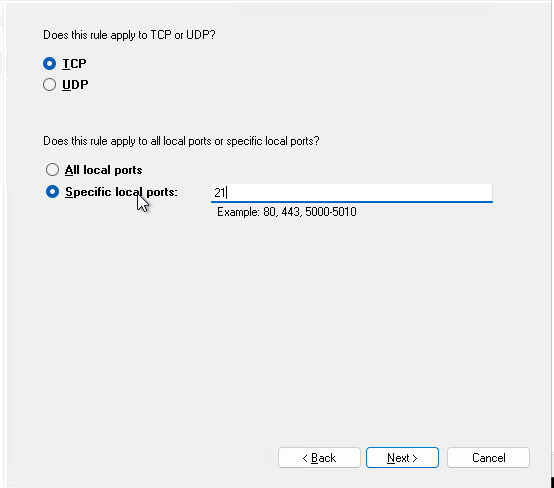
Click on Allow the Connection
Choose “Allow the connection” to permit traffic through the specified port, then click Next.
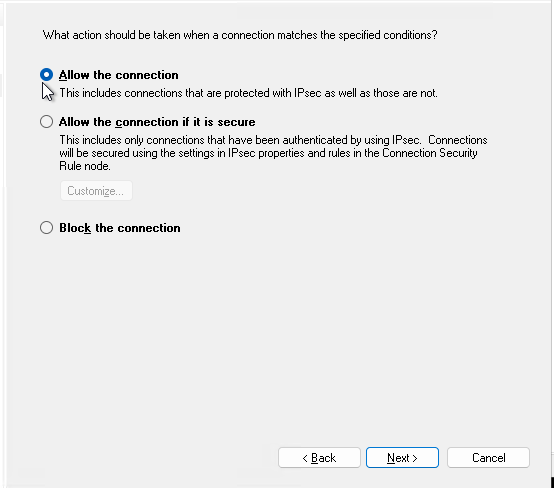
Select All and Click Next
Check all three options — Domain, Private, Public, and click Next.
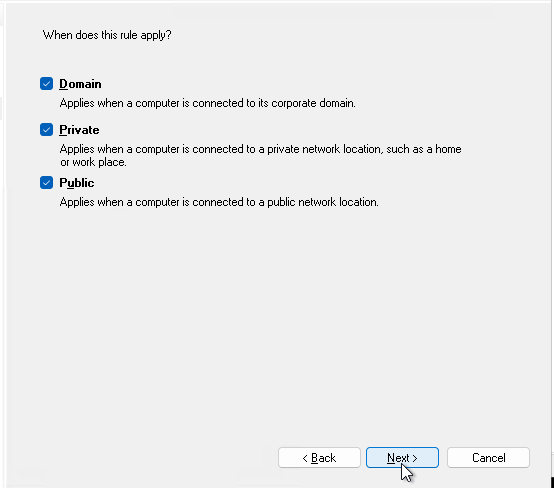
Enter Name and Description for the Port
Give your rule a Name and optional Description to identify it easily, then click Finish.
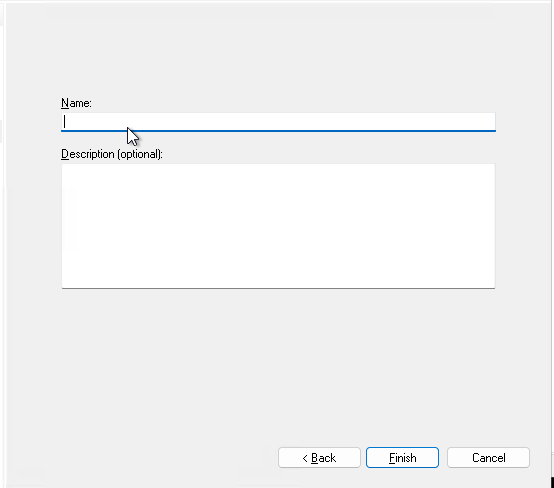
Open Command Prompt and Check if the Port is Open
Open Command Prompt and use commands like netstat -an or telnet [IP] [port] to verify if the port is open.
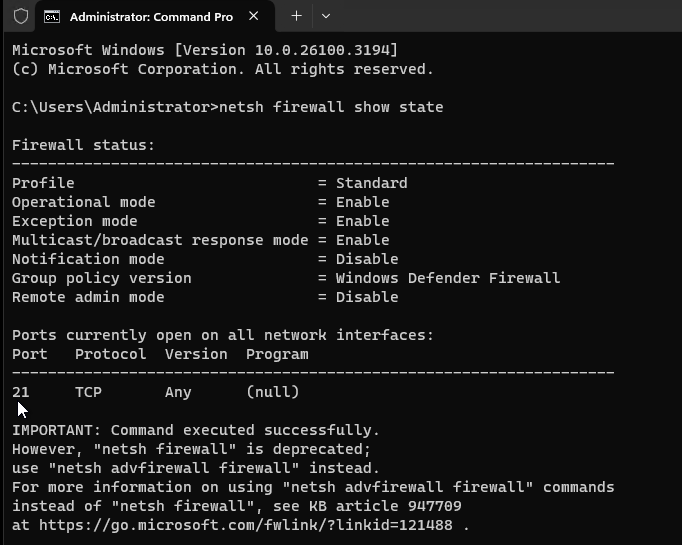
✅ Conclusion
Opening a port in Windows Firewall allows applications or services to communicate with your device over the network. Always double-check that the port is open only when necessary and close it when it's no longer in use to maintain system security.
CrownCloud - Get a SSD powered KVM VPS at $4.5/month!
Use the code WELCOME for 10% off!
1 GB RAM / 25 GB SSD / 1 CPU Core / 1 TB Bandwidth per month
Available Locations: LAX | MIA | ATL | FRA | AMS