Add and Managing the Domain in DirectAdmin.
If you are using Standard Theme on your DirectAdmin please click the following dropdown, change to Refreshed theme as shown here
In Standard Theme.
Click here
1. Login to your Direct Admin Panel. 2. Click Domain-Setup button from Account Manager.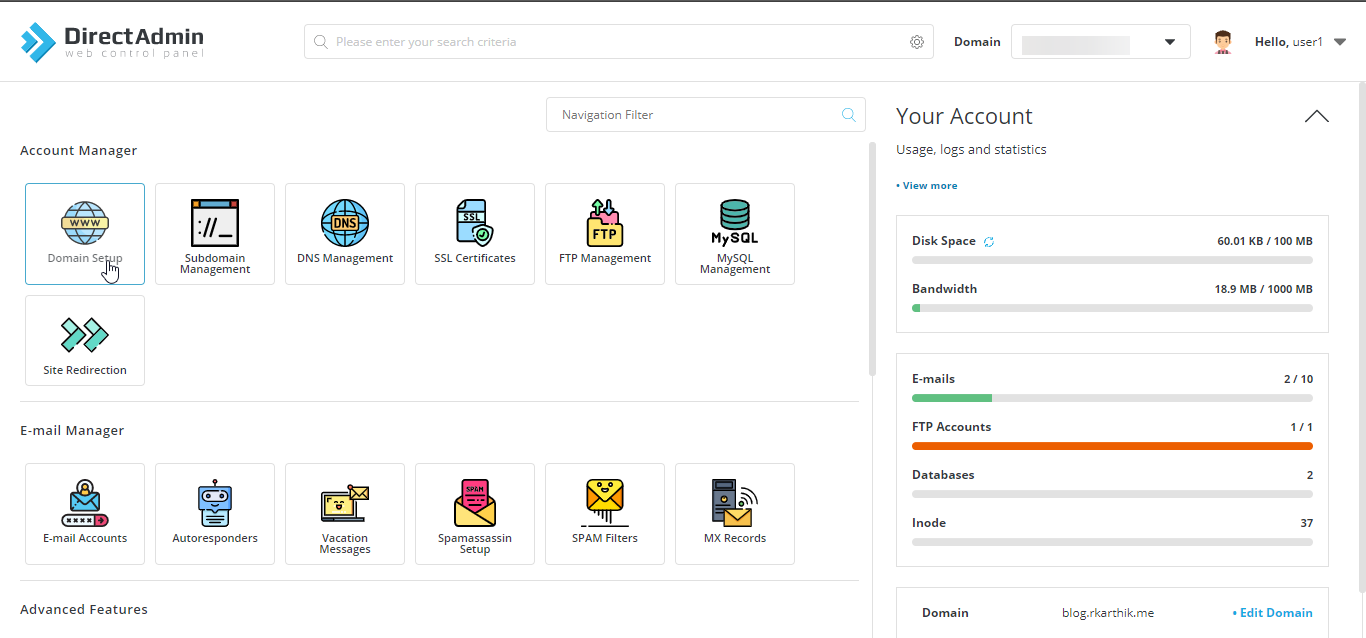 3. Then click Add New Button. This is where you add new domain names to be hosted within your main hosting account.
3. Then click Add New Button. This is where you add new domain names to be hosted within your main hosting account.
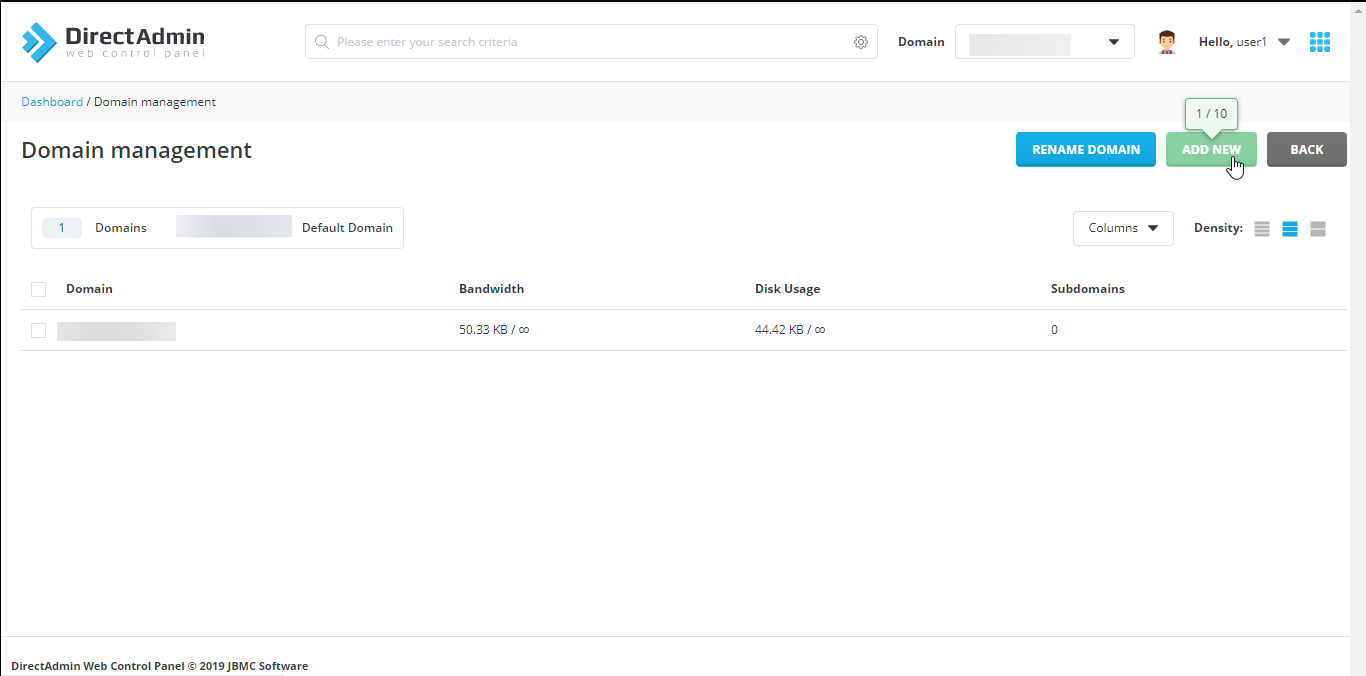 4. Enter the Domain name you want to host.
4. Enter the Domain name you want to host.
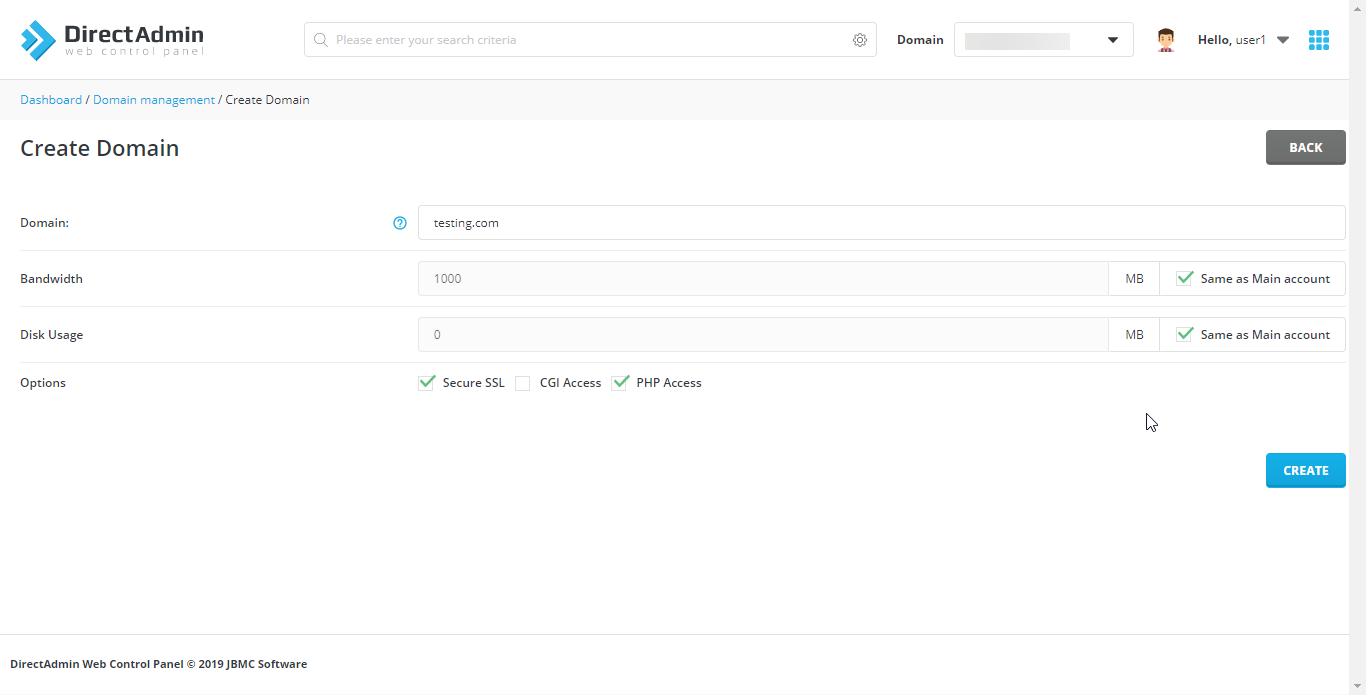 5. Set the bandwidth and disk space allowances for this new domain, and You can also decide if you want this new domain to have SSL, CGI or PHP privileges.
5. Set the bandwidth and disk space allowances for this new domain, and You can also decide if you want this new domain to have SSL, CGI or PHP privileges.
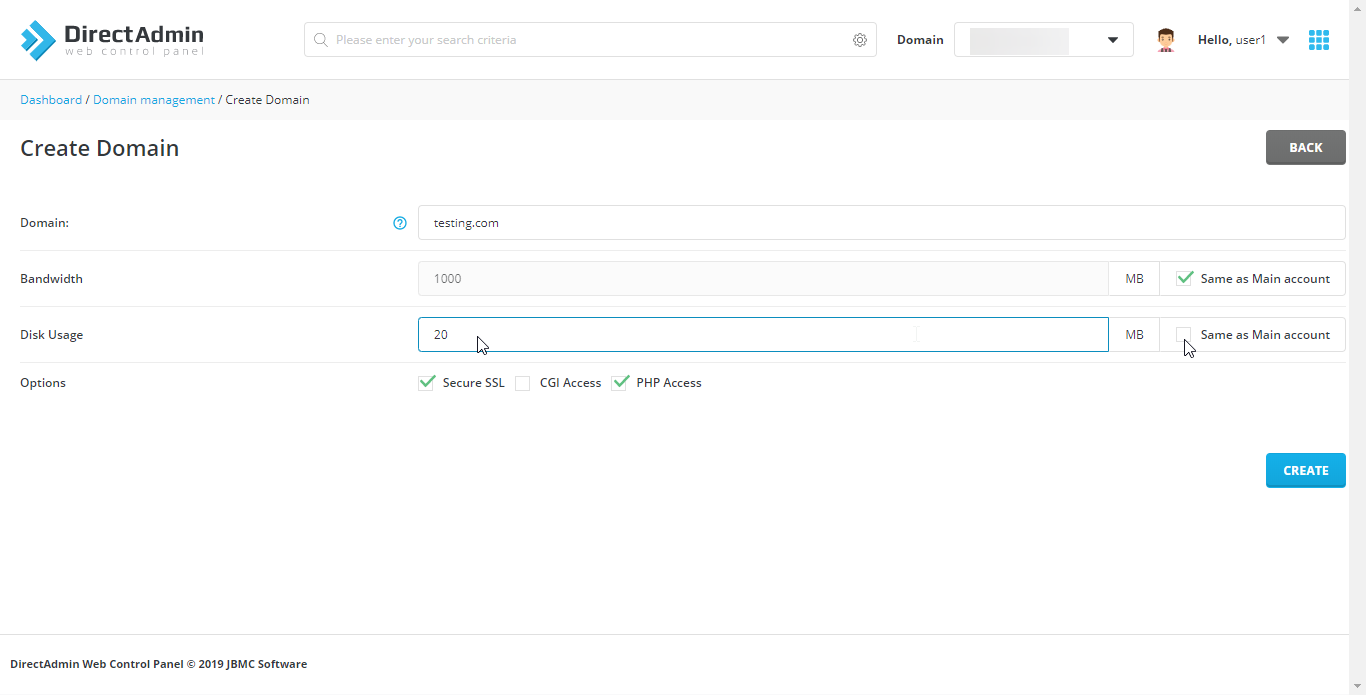 6. When finished, click Create. That’s it! The new domain has been setup.
6. When finished, click Create. That’s it! The new domain has been setup.
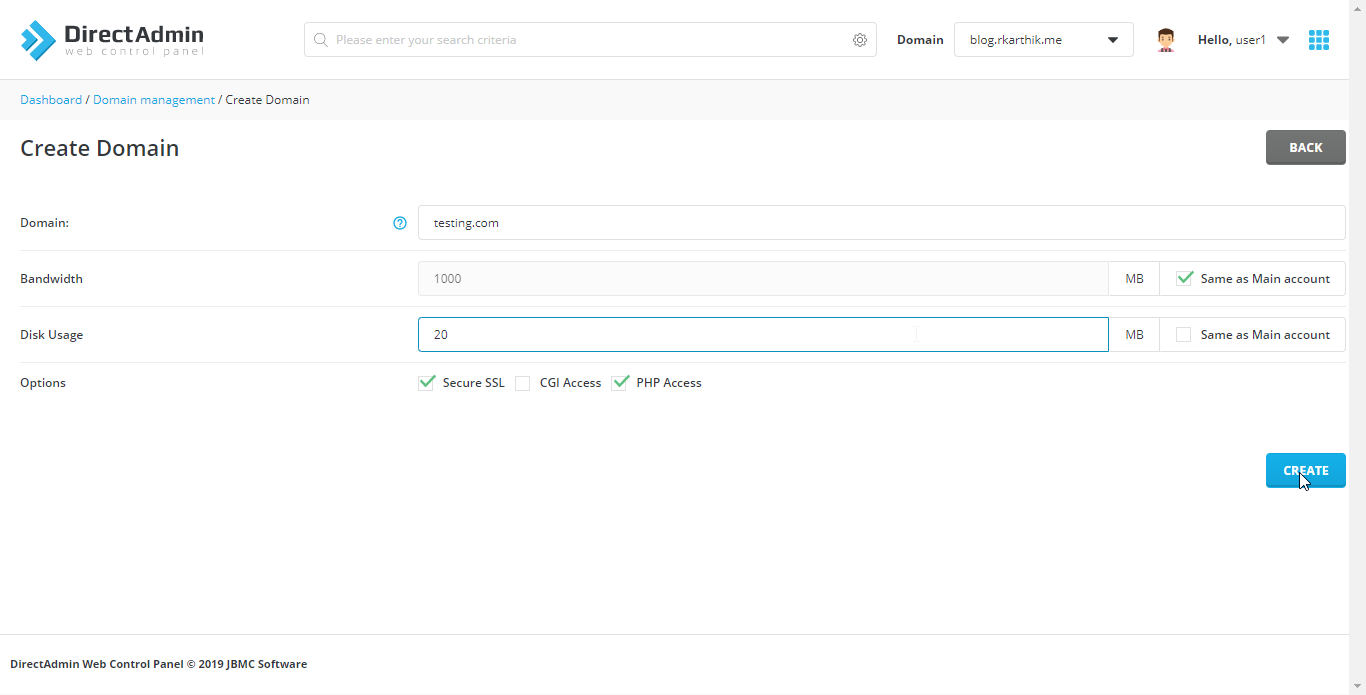 7. when domain successfully created screen looks like this.
7. when domain successfully created screen looks like this.
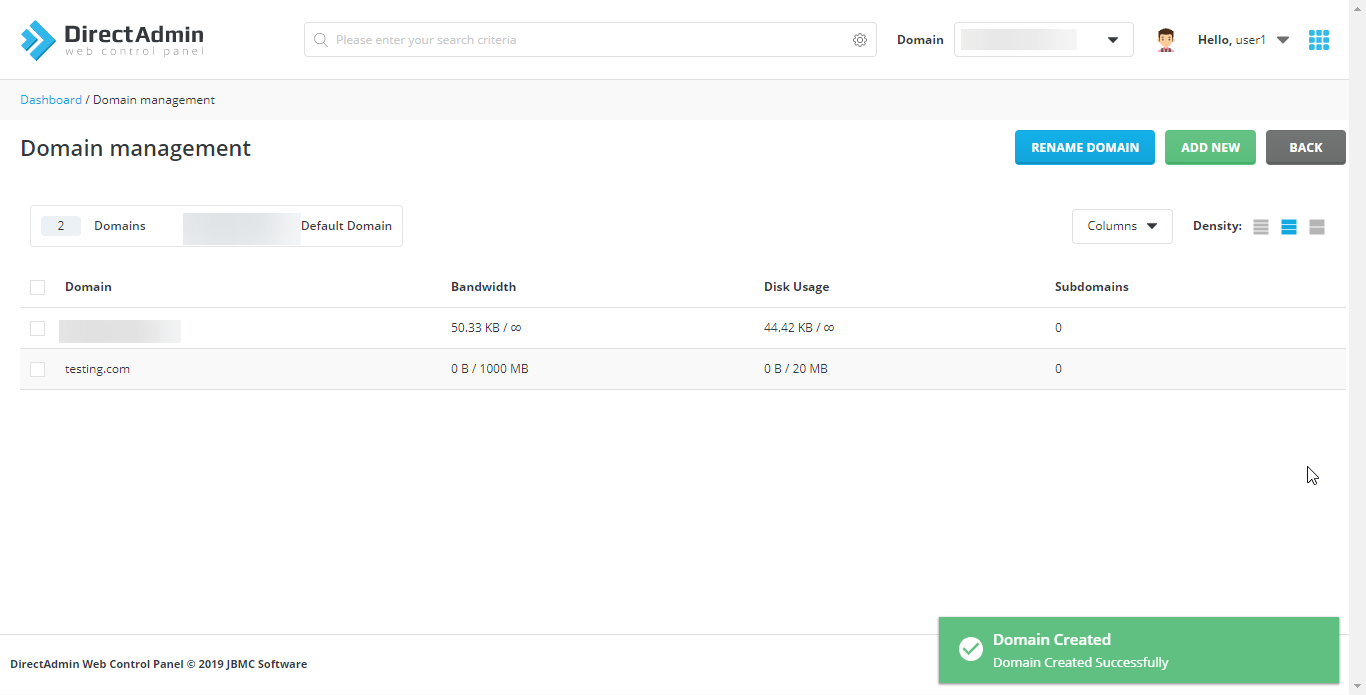 8. You can Manage your domain by clicking the checkbox, where you can set as default and delete or Suspend and Unsuspend the domain by clicking the corresponding buttons.
8. You can Manage your domain by clicking the checkbox, where you can set as default and delete or Suspend and Unsuspend the domain by clicking the corresponding buttons.
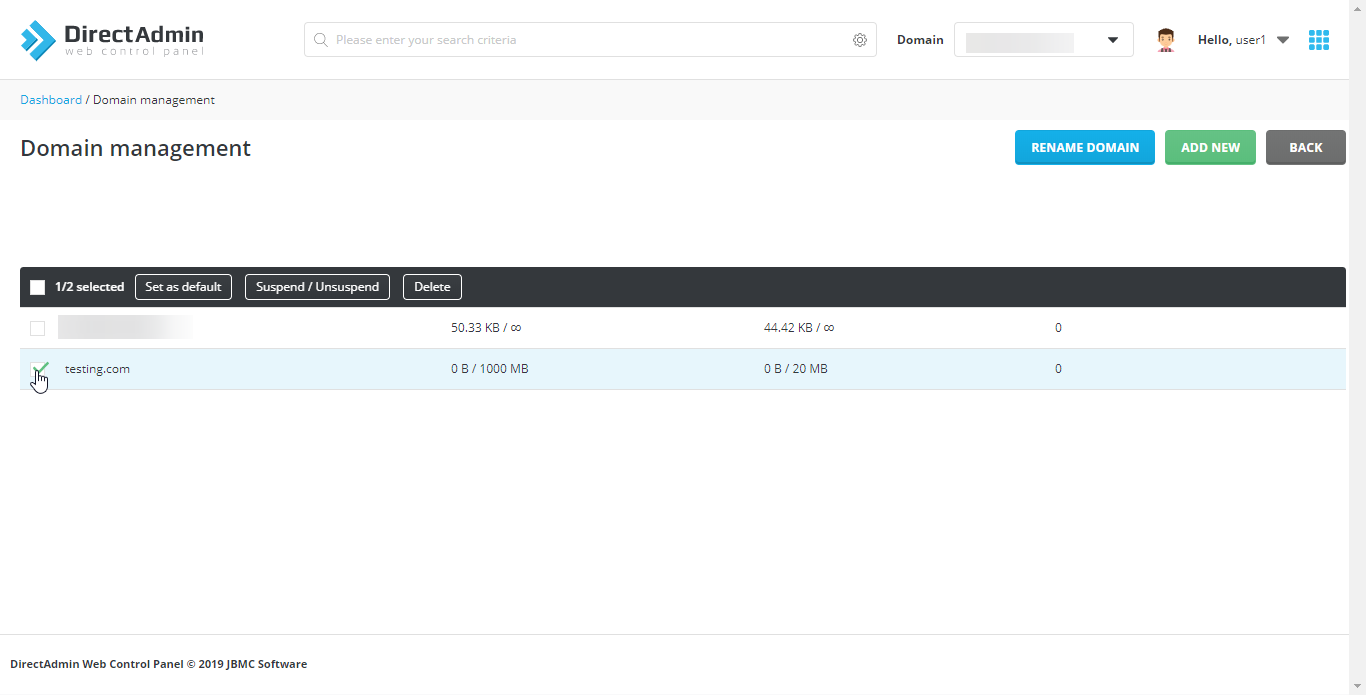 9. And you can also change the domain by selecting domain on top right side of the home screen.
9. And you can also change the domain by selecting domain on top right side of the home screen.
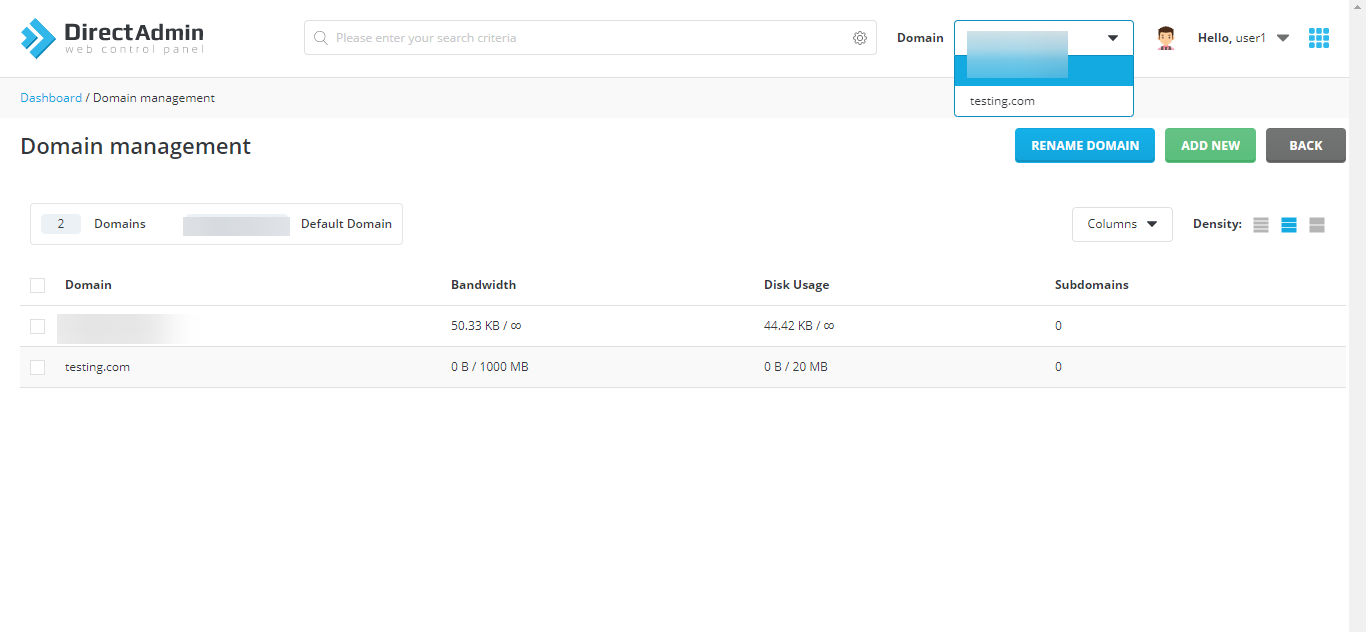
In Refreshed Theme.
-
Login to your Direct Admin Panel.
-
Click Domain-Setup button from Account Manager.
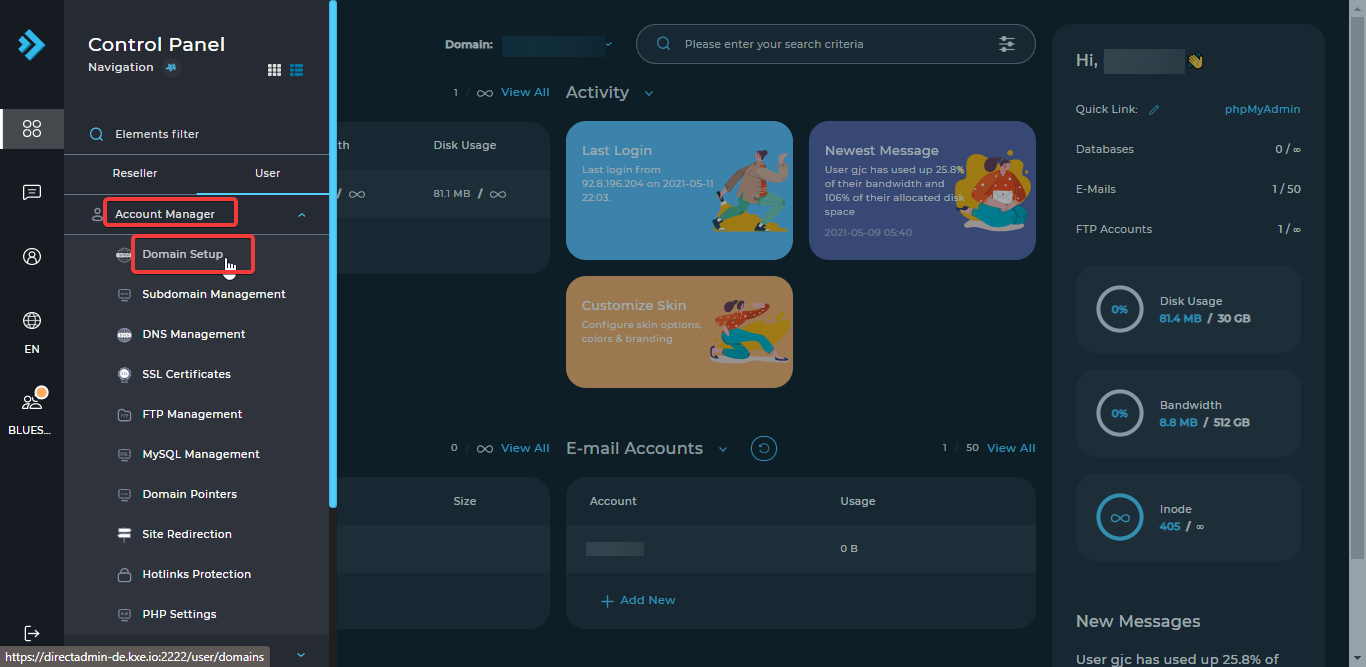
-
Then click Add New Button. This is where you add new domain names to be hosted within your main hosting account.
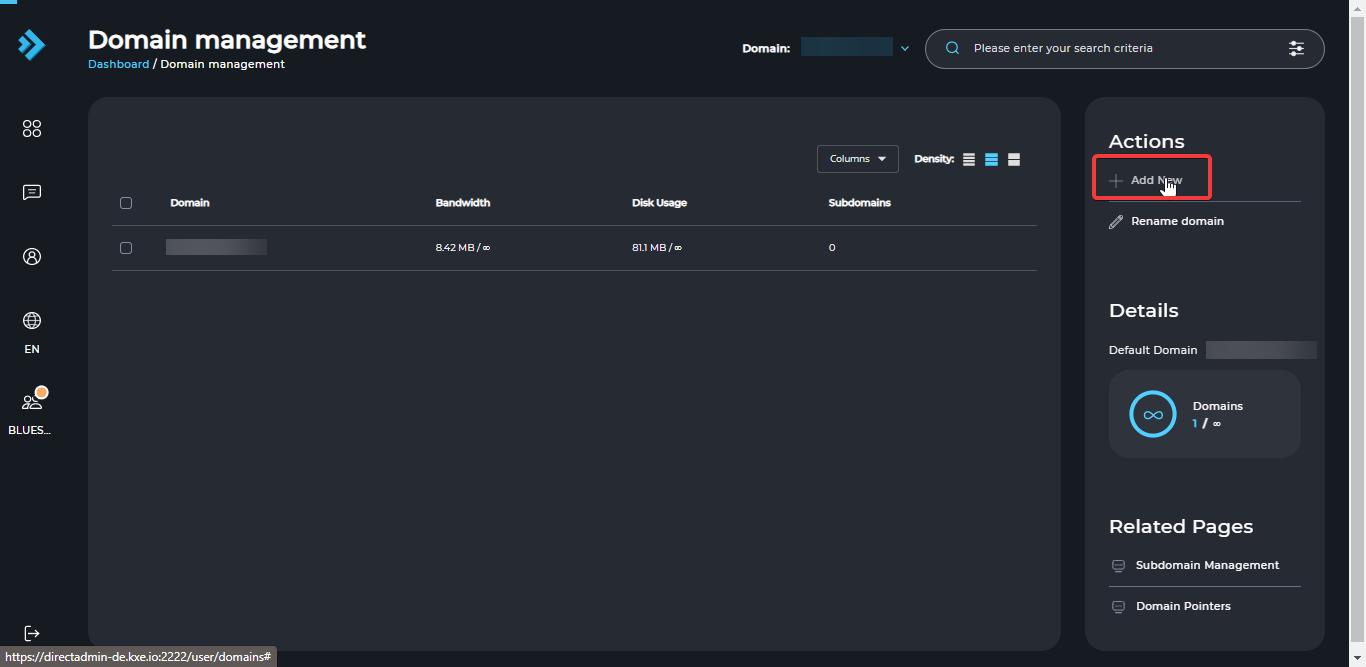
-
Enter the Domain name you want to host.
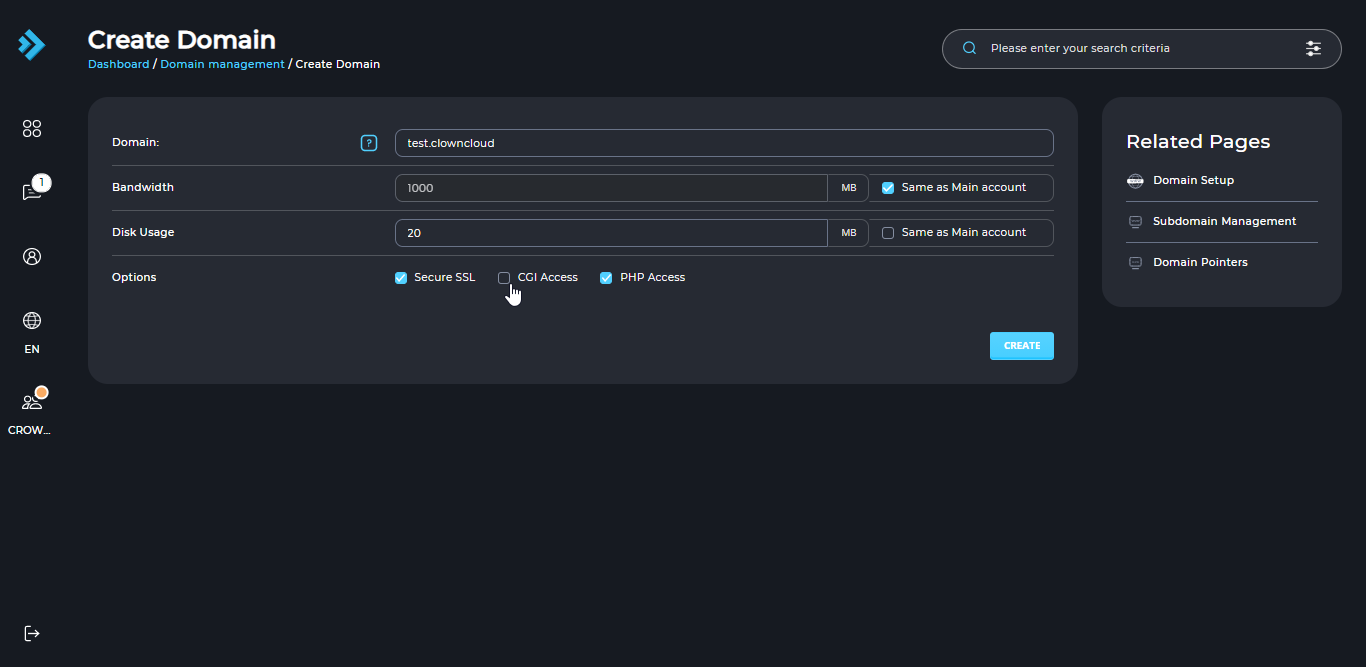
-
Set the bandwidth and disk space allowances for this new domain, and You can also decide if you want this new domain to have SSL, CGI or PHP privileges.
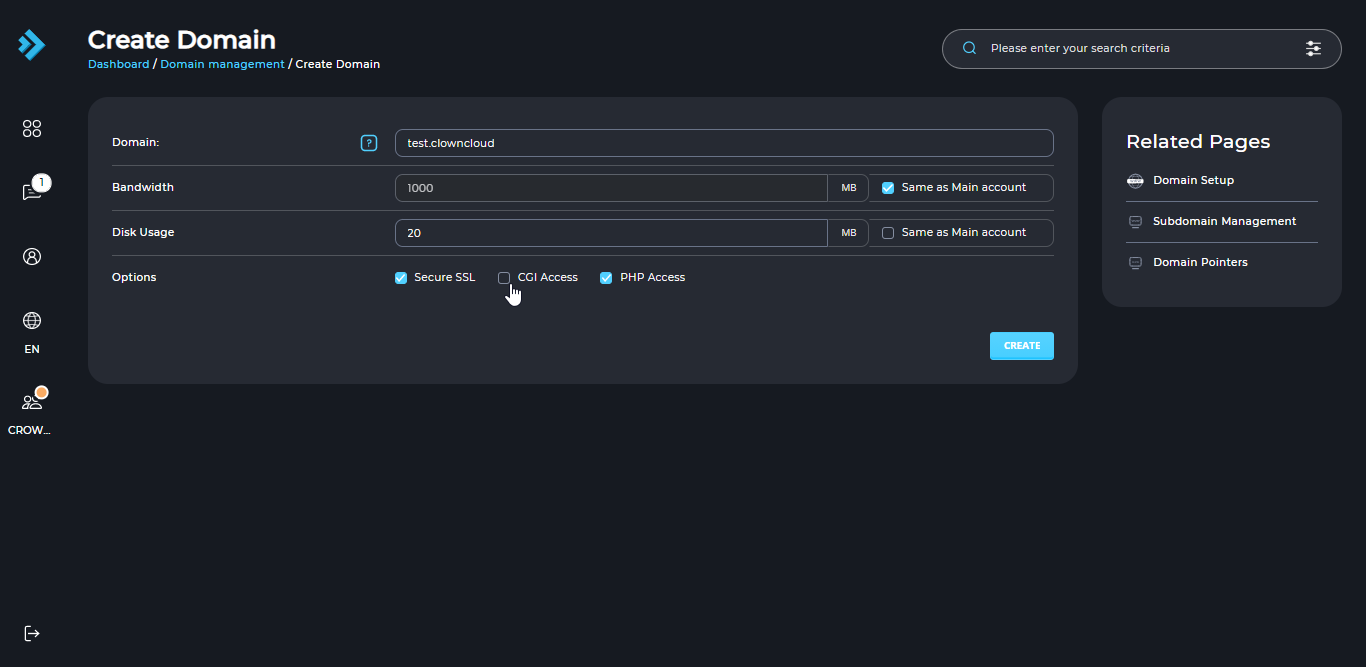
-
When finished, click Create. That’s it! The new domain has been setup.
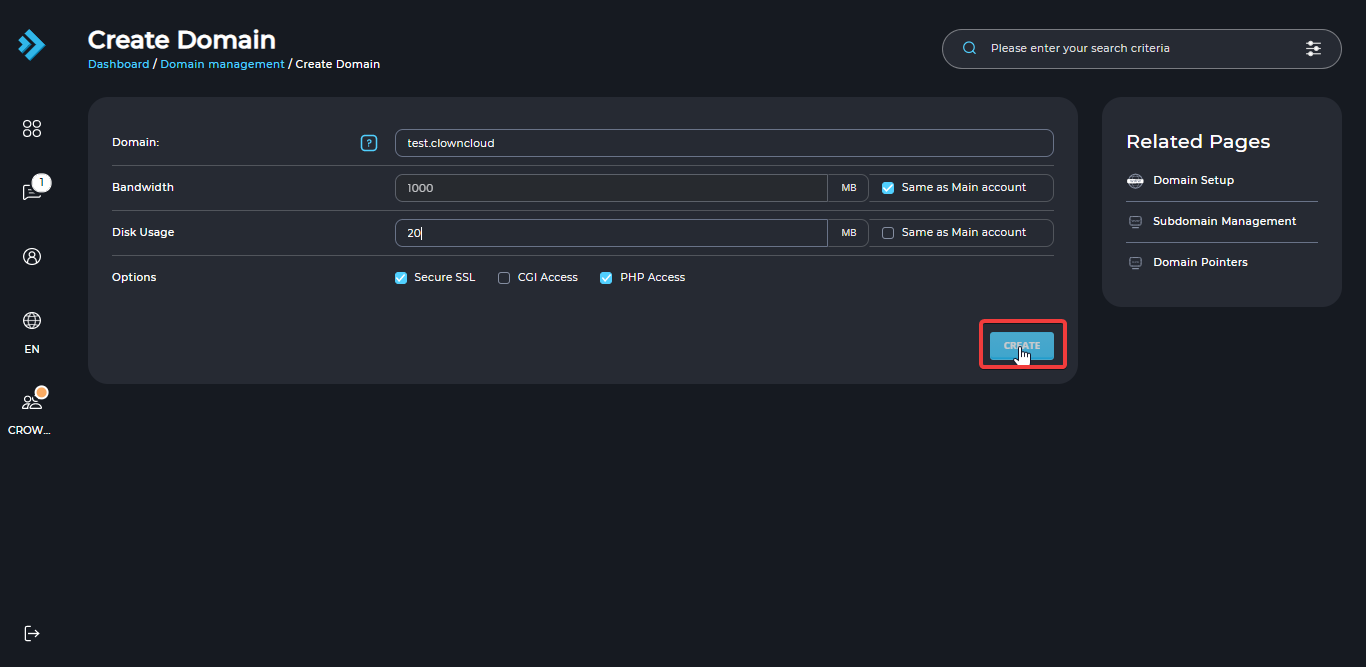
-
when domain successfully created screen looks like this.
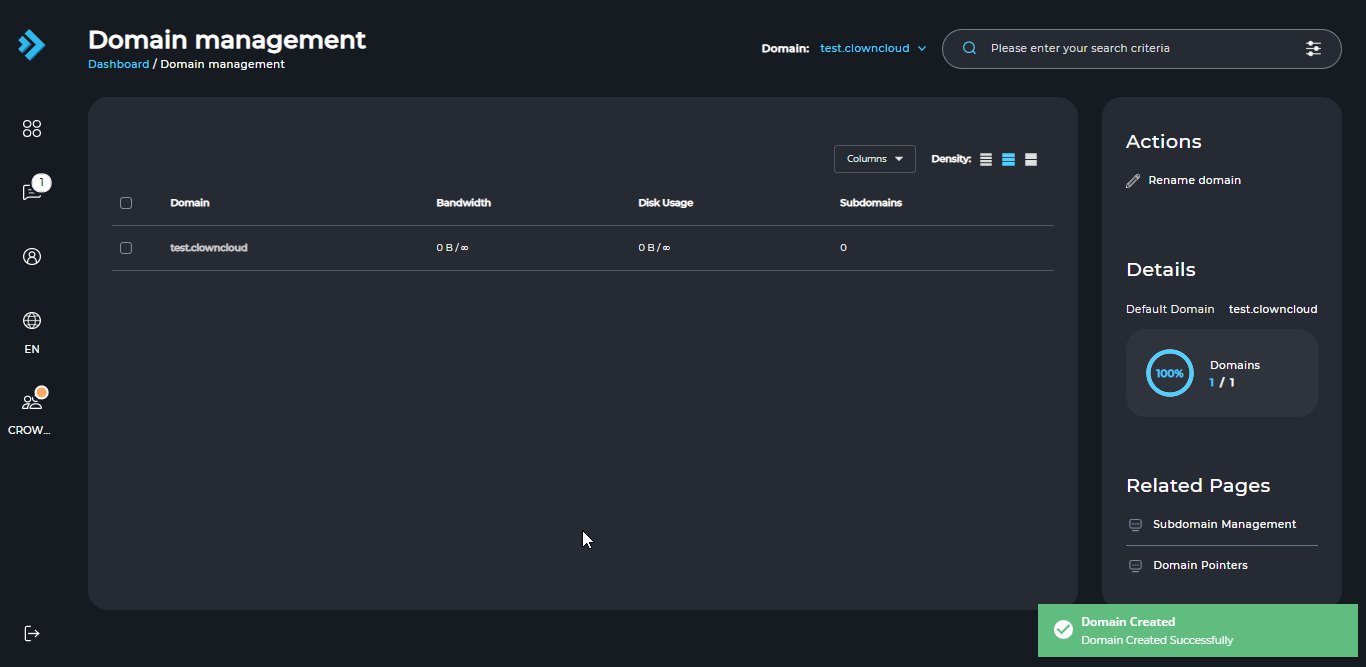
-
You can Manage your domain by clicking the checkbox, where you can set as default and delete or Suspend and Unsuspend the domain by clicking the corresponding buttons.

-
And you can also change the domain by selecting domain on top right side of the home screen.
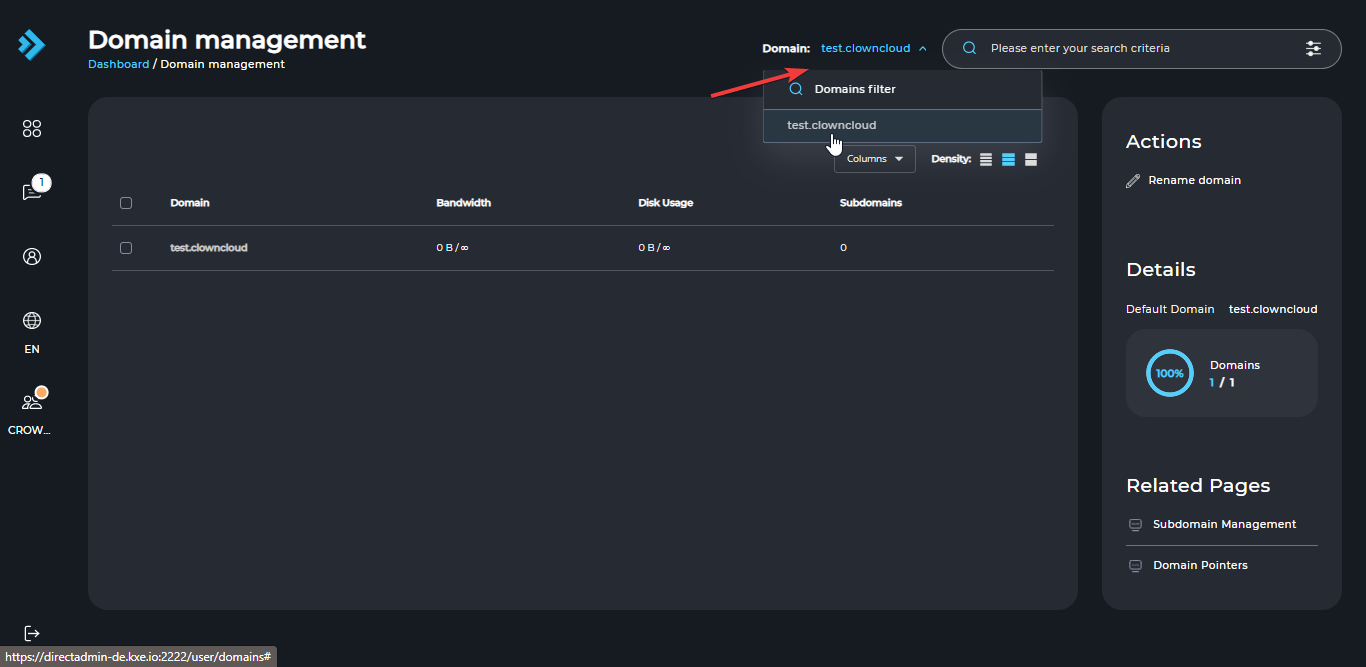
CrownCloud - Get a SSD powered KVM VPS at $4.5/month!
Use the code WELCOME for 10% off!
1 GB RAM / 25 GB SSD / 1 CPU Core / 1 TB Bandwidth per month
Available Locations: LAX | MIA | ATL | FRA | AMS