How to check Complete Usage Statistics in DirectAdmin
If you are using Standard Theme on your DirectAdmin please click the following dropdown, change to Refreshed theme as shown here
In Standard Theme.
Click here
First log in to DirectAdmin Web Control Panel.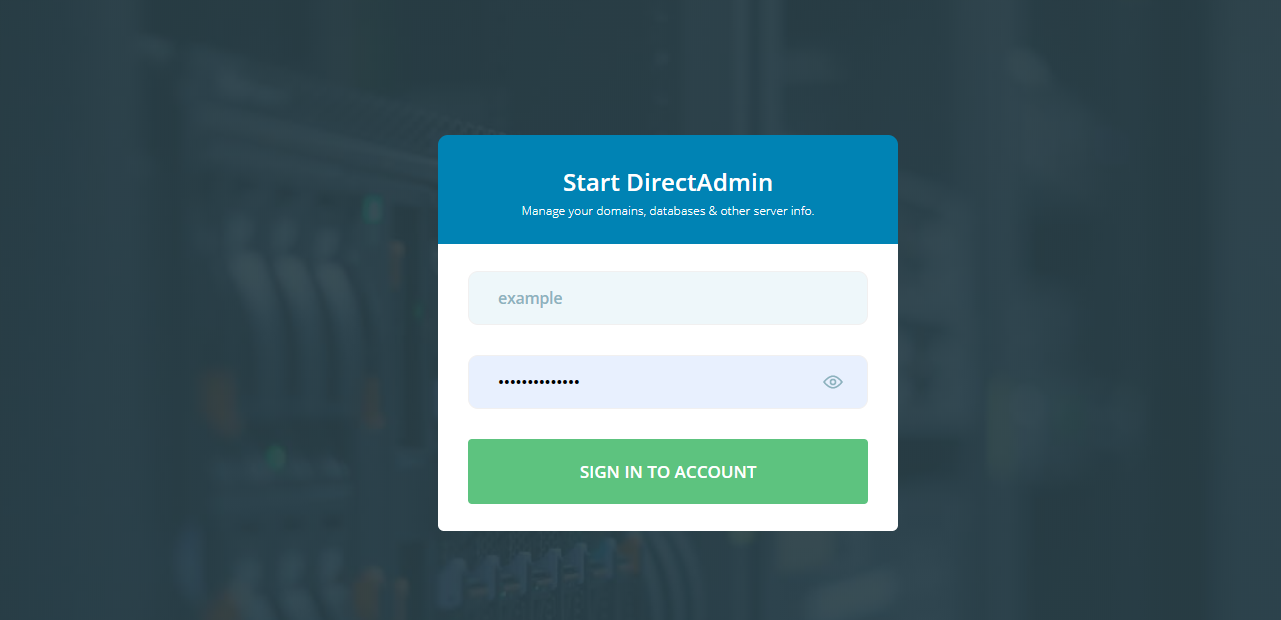 If you have a DirectAdmin VPS with us (which has full root/admin access included) then you can access the Admin Level
Once logged in Select Complete Usage Statistics under System Info & Files.
If you have a DirectAdmin VPS with us (which has full root/admin access included) then you can access the Admin Level
Once logged in Select Complete Usage Statistics under System Info & Files.
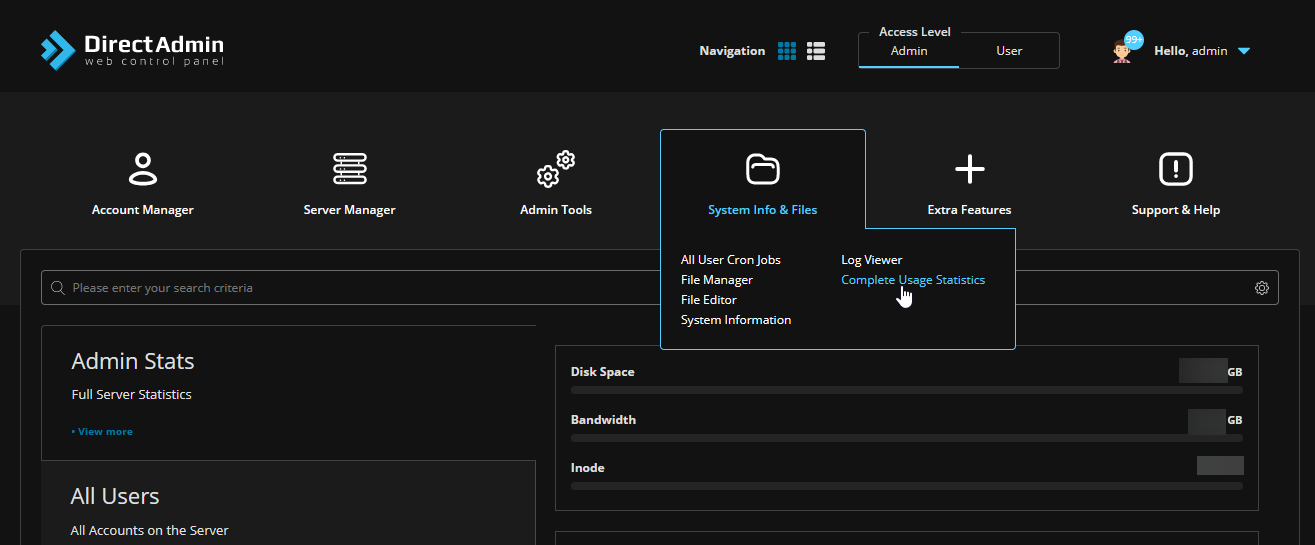 Viewing Complete Usage Statistics.
Viewing Complete Usage Statistics.
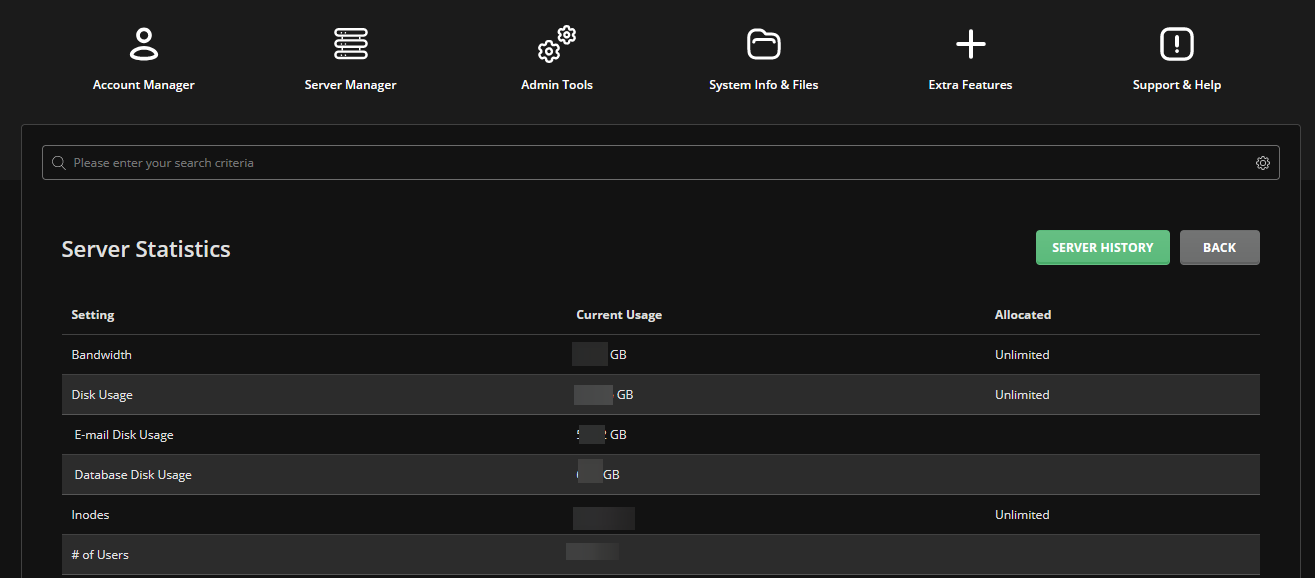 If you have a Reseller/Shared Hosting account with us based on DirectAdmin, then you will have only User Level Access or Reseller Level Access
Select Site Summary / Statistics / Logs under System Info & Files.
If you have a Reseller/Shared Hosting account with us based on DirectAdmin, then you will have only User Level Access or Reseller Level Access
Select Site Summary / Statistics / Logs under System Info & Files.
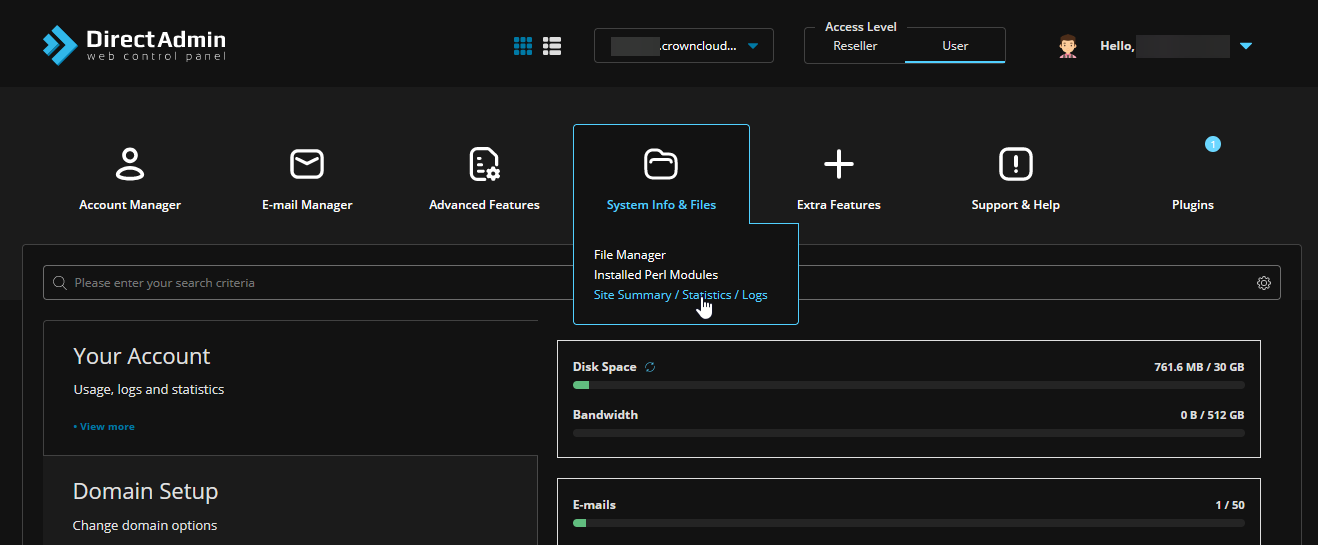 Then Select Usage Statistics.
Then Select Usage Statistics.
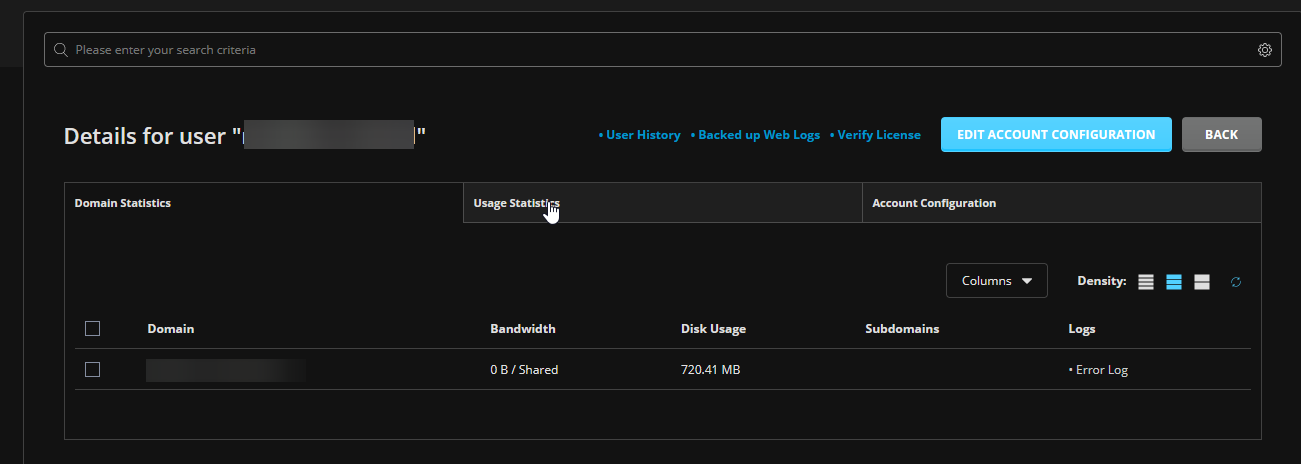 Viewing Complete Usage Statistics.
Viewing Complete Usage Statistics.
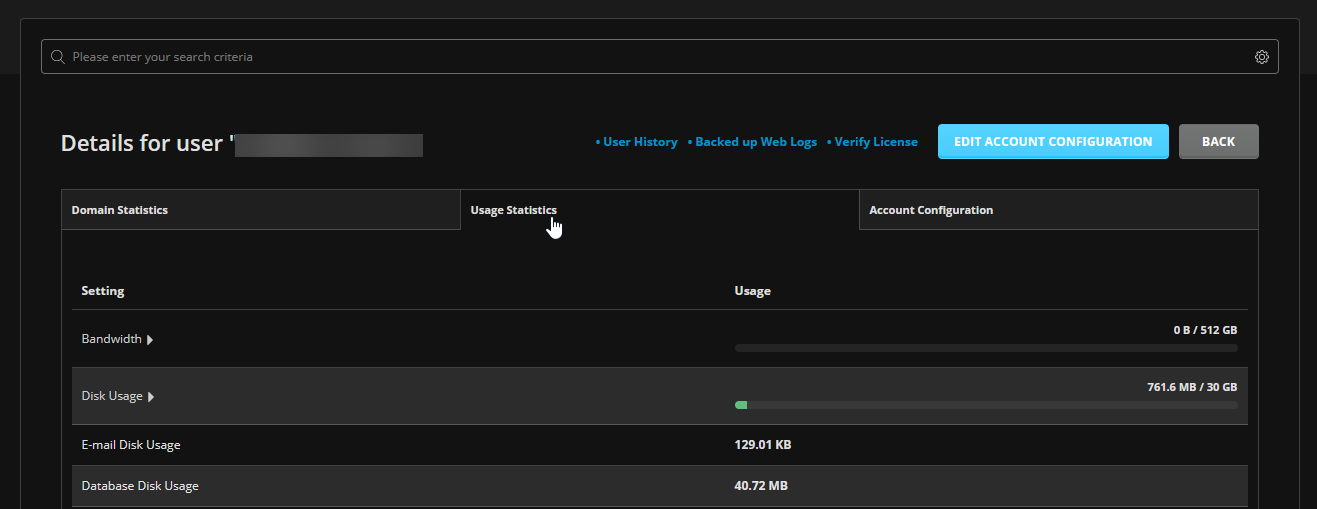
In Refreshed Theme.
First log in to DirectAdmin Web Control Panel.
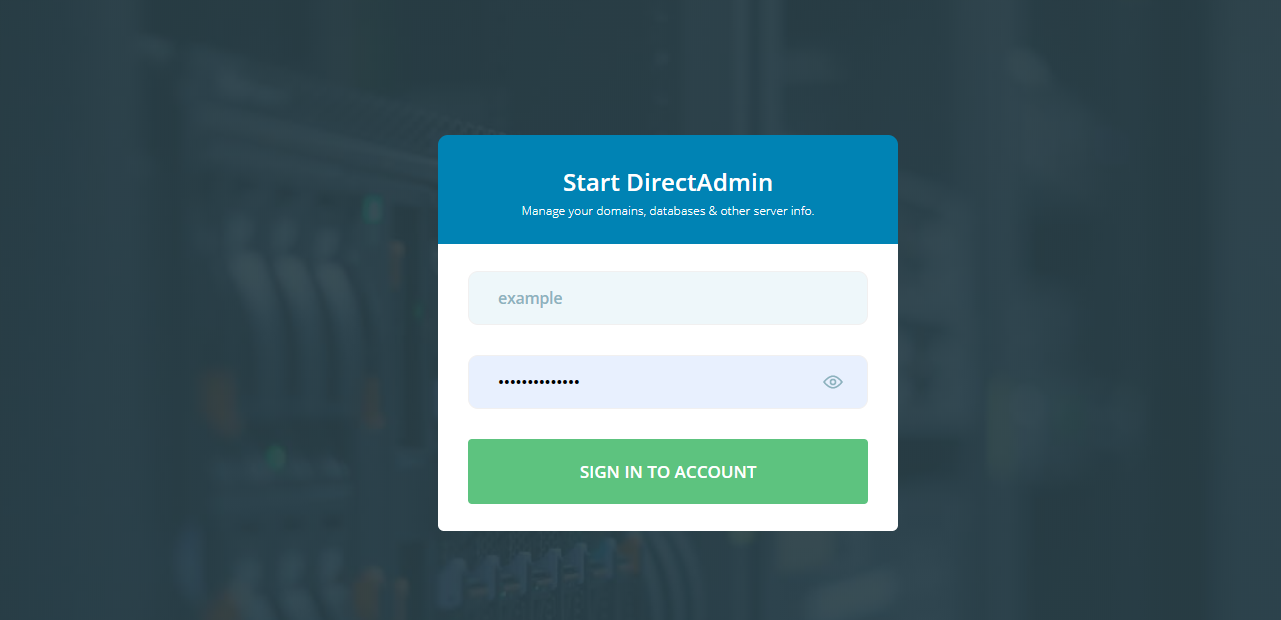
If you have a Directadmin VPS with us (which has full root/admin access included) then you can access the Admin Level
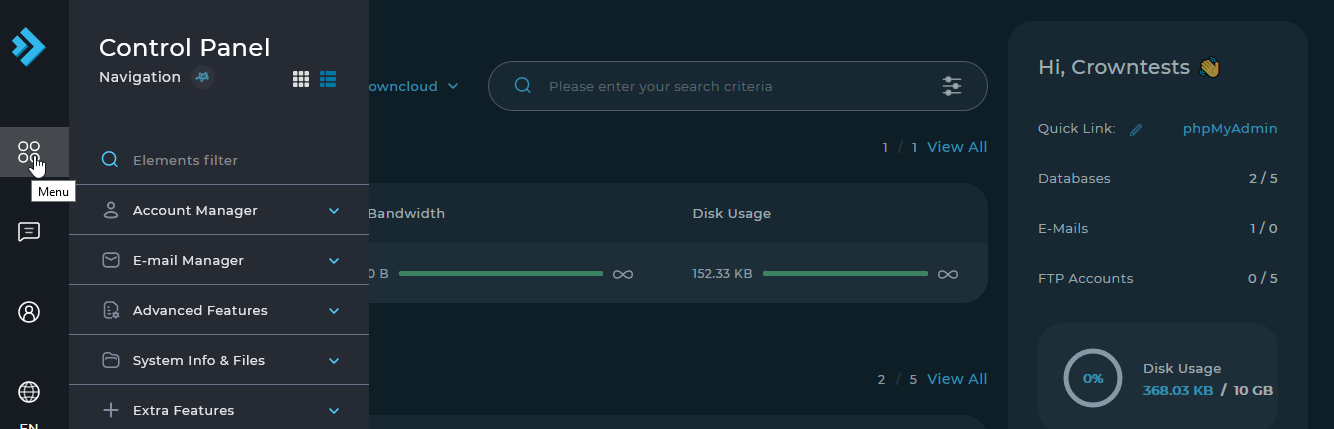
Navigate to Menu Option, select Complete Usage Statistics under System Info & Files.
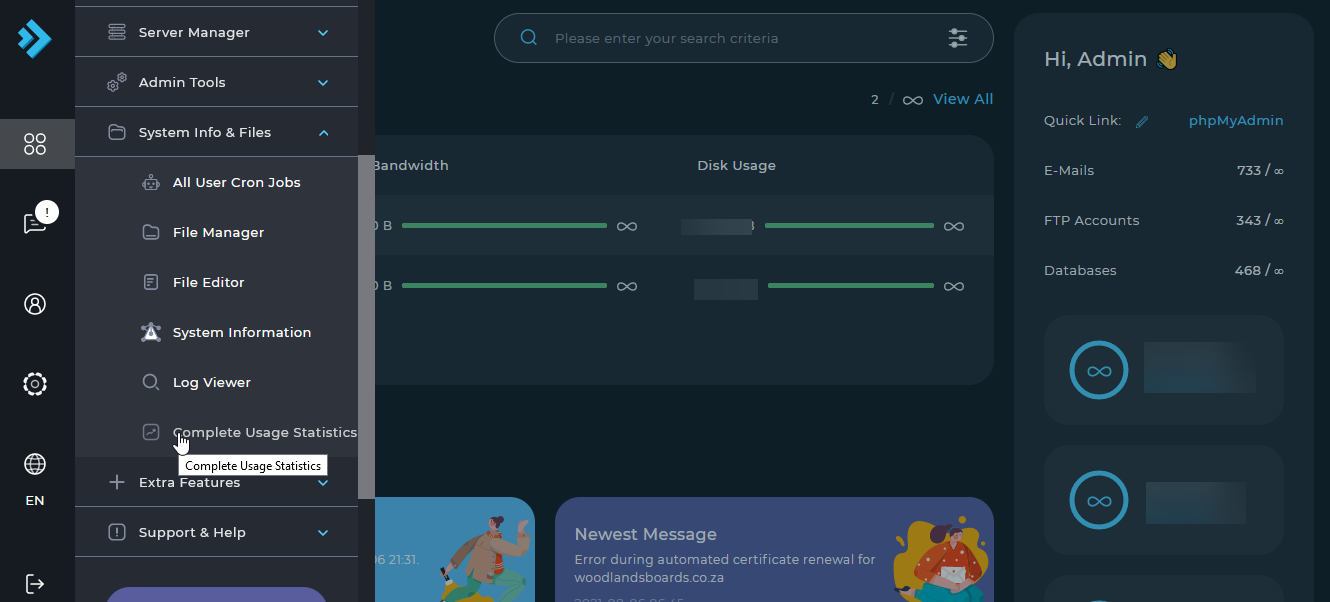
Viewing Complete Usage Statistics.
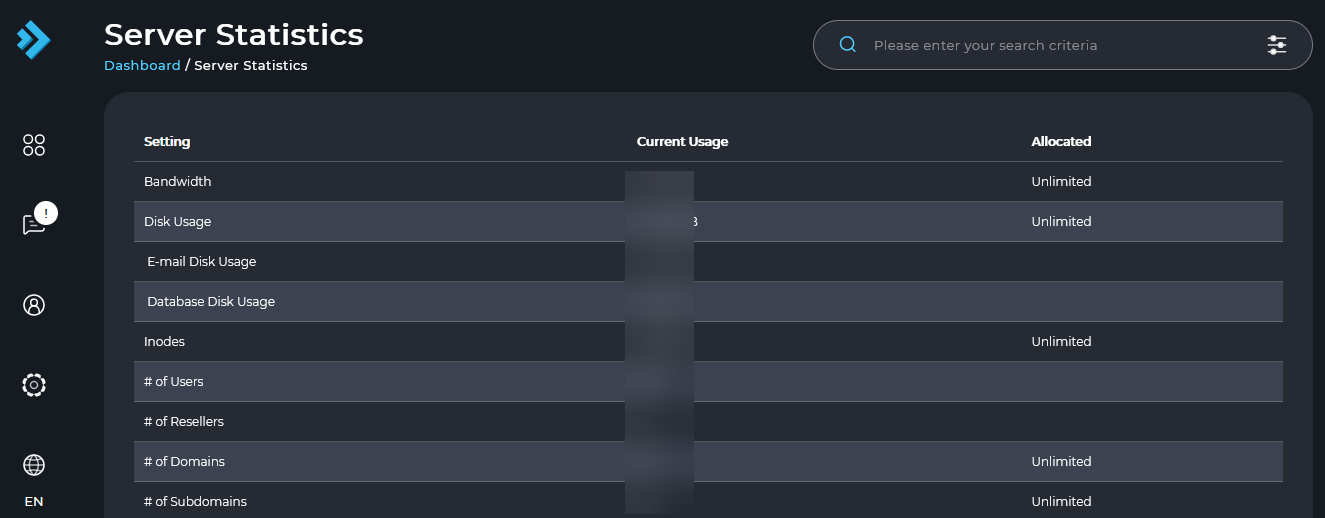
If you have a Reseller/Shared Hosting account with us based on DirectAdmin, then you will have only User Level Access or Reseller Level Access
Navigate to Menu Option, Select Site Summary / Statistics / Logs under System Info & Files.
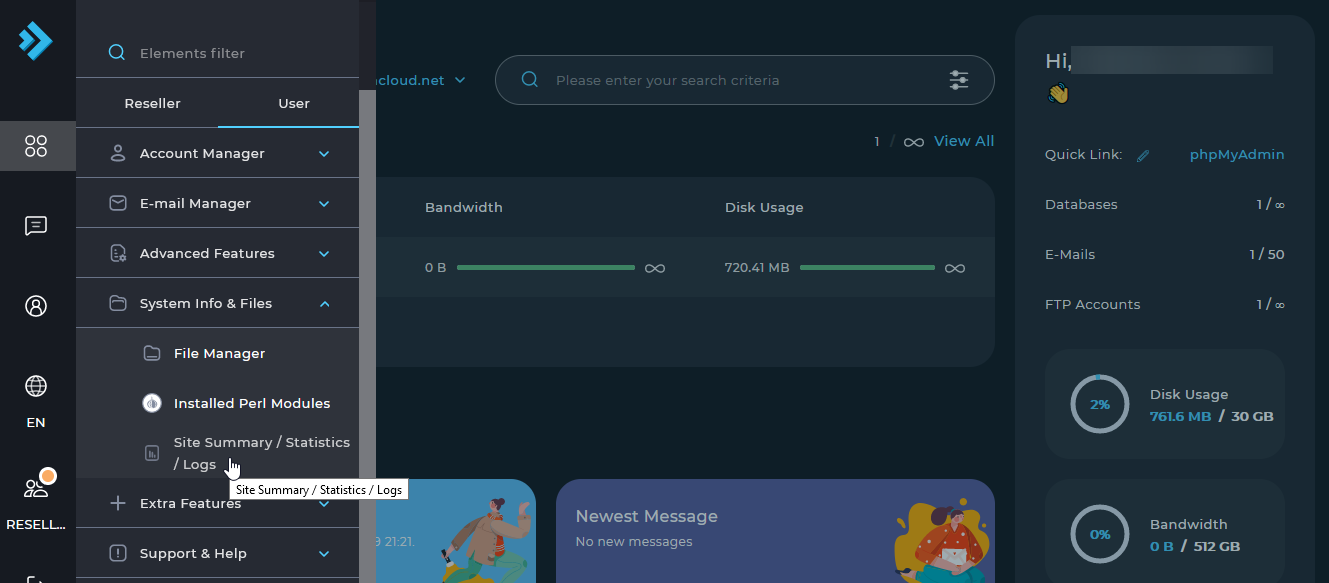
Then Select Usage Statistics.
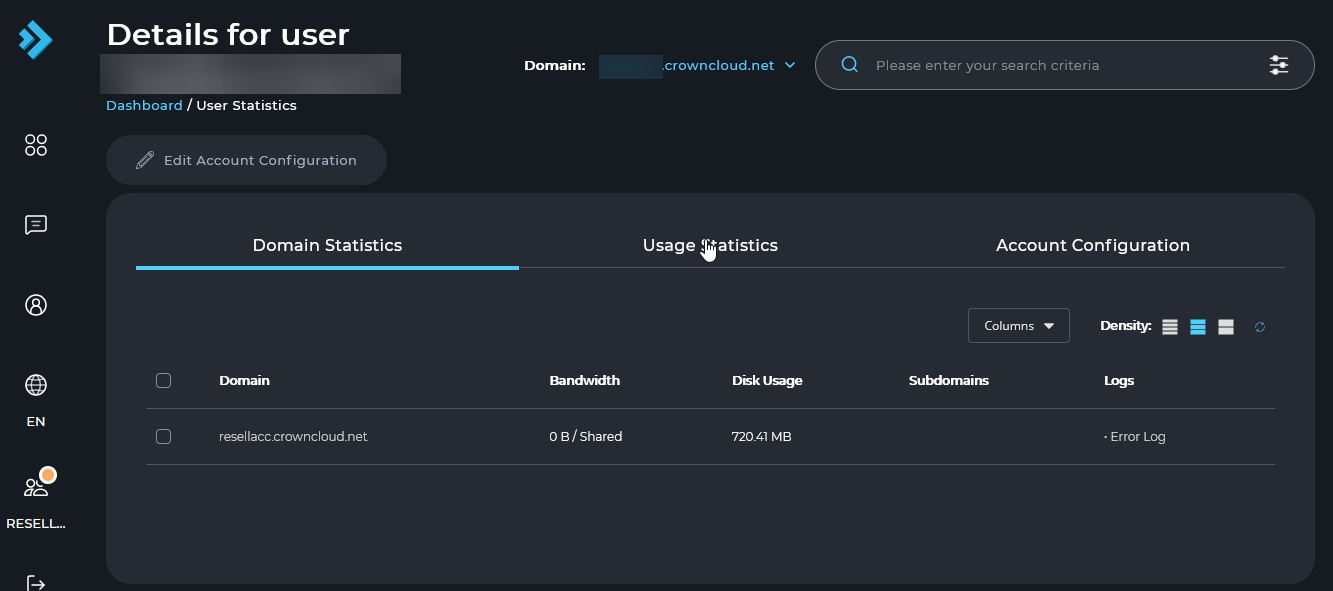
Viewing Complete Usage Statistics.
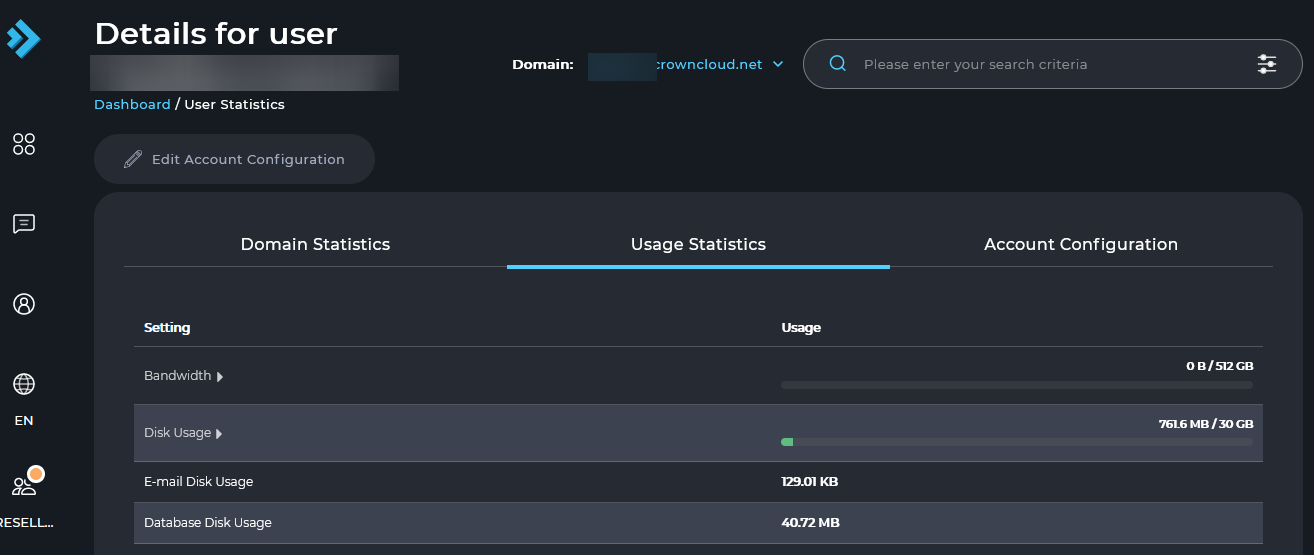
CrownCloud - Get a SSD powered KVM VPS at $4.5/month!
Use the code WELCOME for 10% off!
1 GB RAM / 25 GB SSD / 1 CPU Core / 1 TB Bandwidth per month
Available Locations: LAX | MIA | ATL | FRA | AMS