How to connect to Debian 10 using Remote Desktop
Xrdp is a free and open-source implementation of Microsoft RDP (Remote Desktop Protocol) server that enables operating systems other than Microsoft Windows (such as Linux and BSD-style operating systems) to provide a fully functional RDP-compatible remote desktop experience.
Xrdp requires a GUI based System running on the system, if you already have one installed, you can skip to installing Xrdp step.
Installing Xfce Desktop Environment
Xfce is a lightweight desktop environment for UNIX-like operating systems. It aims to be fast and low on system resources, while still being visually appealing and user friendly.
First, check for any pending system updates,
apt update
apt upgradeInstalling Xfce.
apt install xfce4 xfce4-goodies xorg dbus-x11 x11-xserver-utils Run the below command to install Xrdp
apt install xrdp Output:
root@vps:~# apt install xrdp
Reading package lists... Done
Building dependency tree
Reading state information... Done
The following additional packages will be installed:
ssl-cert xorgxrdp
Suggested packages:
openssl-blacklist guacamole xrdp-pulseaudio-installer
The following NEW packages will be installed:
ssl-cert xorgxrdp xrdpTo enable Xrdp on start up, use the command below.
systemctl enable xrdpTo check Xrdp status using the command below.
systemctl status xrdpOutput:
root@vps:~# systemctl status xrdp
● xrdp.service - xrdp daemon
Loaded: loaded (/lib/systemd/system/xrdp.service; enabled; vendor preset: ena
Active: active (running) since Thu 2021-01-07 12:50:07 EST; 10s ago
Docs: man:xrdp(8)
man:xrdp.ini(5)
Main PID: 23484 (xrdp)
Tasks: 1 (limit: 4701)
Memory: 1.2M
CGroup: /system.slice/xrdp.service
└─23484 /usr/sbin/xrdpAdd the xrdp user to the group by running the following command.
adduser xrdp ssl-cert Output:
root@vps:~# adduser xrdp ssl-cert
Adding user `xrdp' to group `ssl-cert' ...
Adding user xrdp to group ssl-cert
Done. Configuring Firewall
Allow access to the Xrdp server from a specific IP address /IP range by running the following command.
ufw allow from IPADDRESS to any port 3389Replace the IPADDRESS with actual IPv4 Address that you intend to connect with.
Output:
root@vps:~# ufw allow from IPADDRESS to any port 3389
Rules updated If you want to allow access from anywhere by running the following command.
ufw allow 3389 Connect via Windows
Open Windows Remote Desktop Connection (RDP) Software and login to the desktop hostname or IP address.
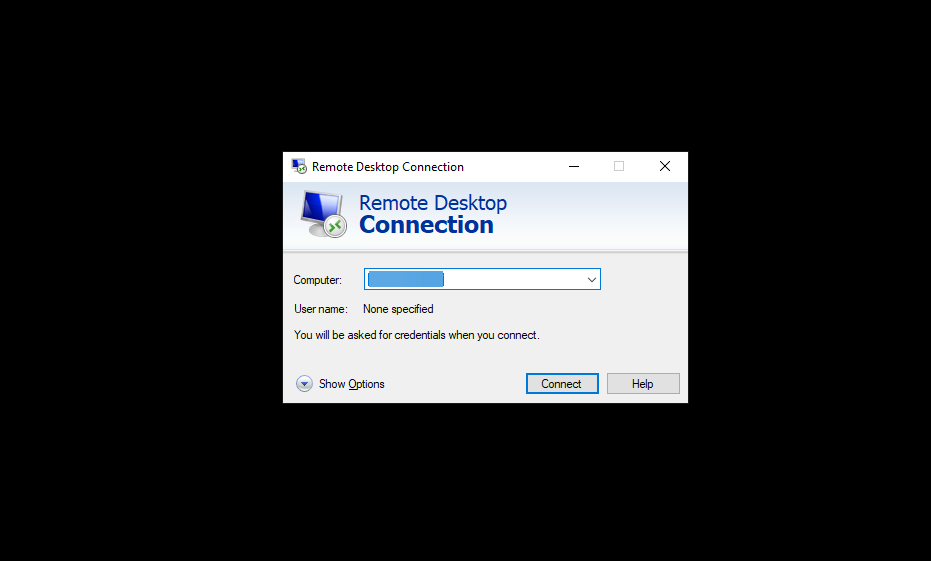
Enter the username and password to connect using Xorg.
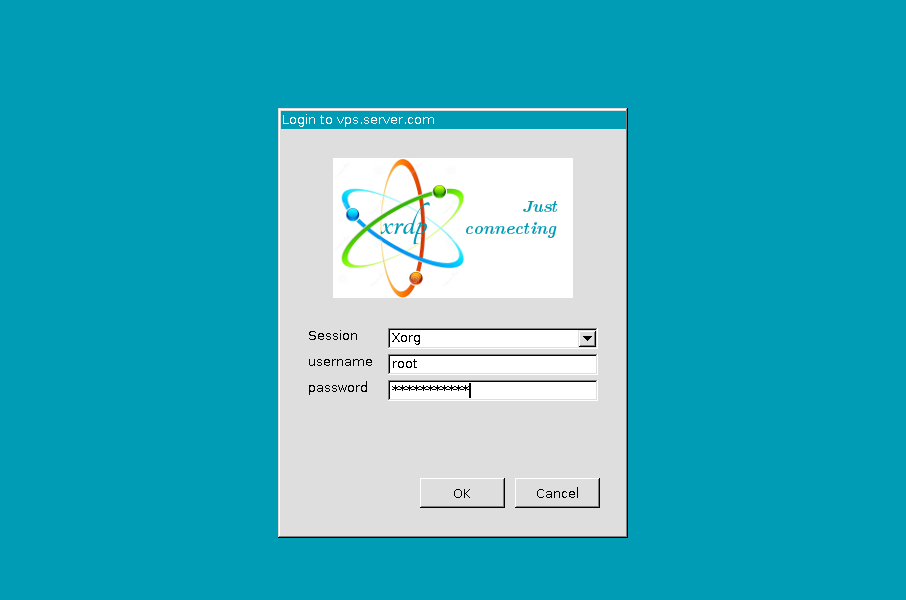
GUI welcome page will appear and you can access the Debian server.
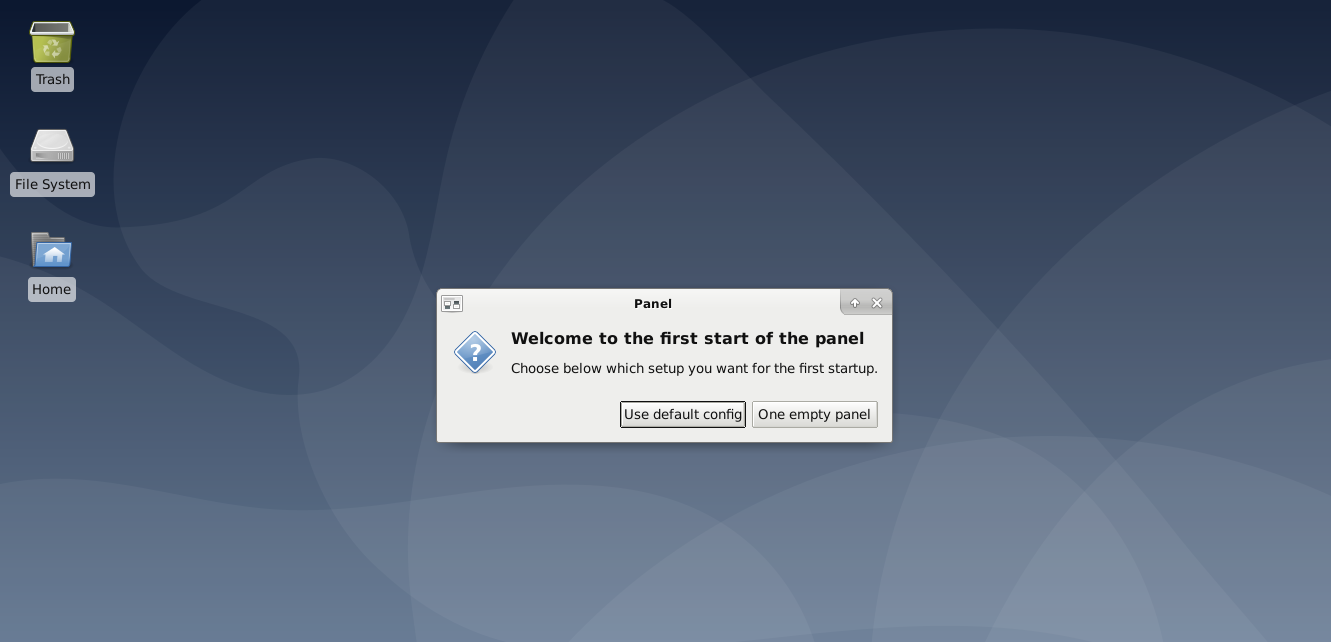
CrownCloud - Get a SSD powered KVM VPS at $4.5/month!
Use the code WELCOME for 10% off!
1 GB RAM / 25 GB SSD / 1 CPU Core / 1 TB Bandwidth per month
Available Locations: LAX | MIA | ATL | FRA | AMS