How to Connect to Ubuntu 20.04 Server using Remote Desktop
Prerequisites:
- Root access to your Ubuntu 20.04 server.
- Minimal Gnome desktop configured. Learn how to configure Gnome desktop
Update your server to the latest,
apt-get update
apt-get upgrade Install Xrdp
Installing Xrdp is easy and requires just 1 command line,
apt install xrdpOutput:
root@vps:~# apt install xrdp
Reading package lists... Done
Building dependency tree
Reading state information... Done
The following additional packages will be installed:
xorgxrdp
Suggested packages:
guacamole xrdp-pulseaudio-installer
The following NEW packages will be installed:
xorgxrdp xrdp
0 upgraded, 2 newly installed, 0 to remove and 45 not upgraded.
Need to get 488 kB of archives.
After this operation, 3,212 kB of additional disk space will be used.
Do you want to continue? [Y/n] yStart the Xrdp service and enable Xrdp to start up during boot, use the commands below.
systemctl start xrdp
systemctl enable xrdpOutput:
root@vps:~# systemctl enable xrdp
Synchronizing state of xrdp.service with SysV service script with /lib/systemd/systemd-sysv-install.
Executing: /lib/systemd/systemd-sysv-install enable xrdpNext, add the user xrdp in to the ssl-cert group with the below command,
adduser xrdp ssl-certand restart the xrdp service,
systemctl restart xrdpTo check Xrdp status using the command below.
systemctl status xrdpOutput:
root@vps:~# systemctl status xrdp
● xrdp.service - xrdp daemon
Loaded: loaded (/lib/systemd/system/xrdp.service; enabled; vendor preset: >
Active: active (running) since Fri 2020-05-08 20:48:58 UTC; 1min 17s ago
Docs: man:xrdp(8)
man:xrdp.ini(5)
Main PID: 45020 (xrdp)
Tasks: 1 (limit: 1074)
Memory: 1.1M
CGroup: /system.slice/xrdp.service
└─45020 /usr/sbin/xrdp Firewall
RDP client connects to your server via port 3389, you will need to allow this in firewall with below command,
ufw allow 3389 Connect via Windows RDP client
Open Remote Desktop Connection (RDP) client software on your Windows system, login to the Ubuntu server using the IP address or domain it is configured with.
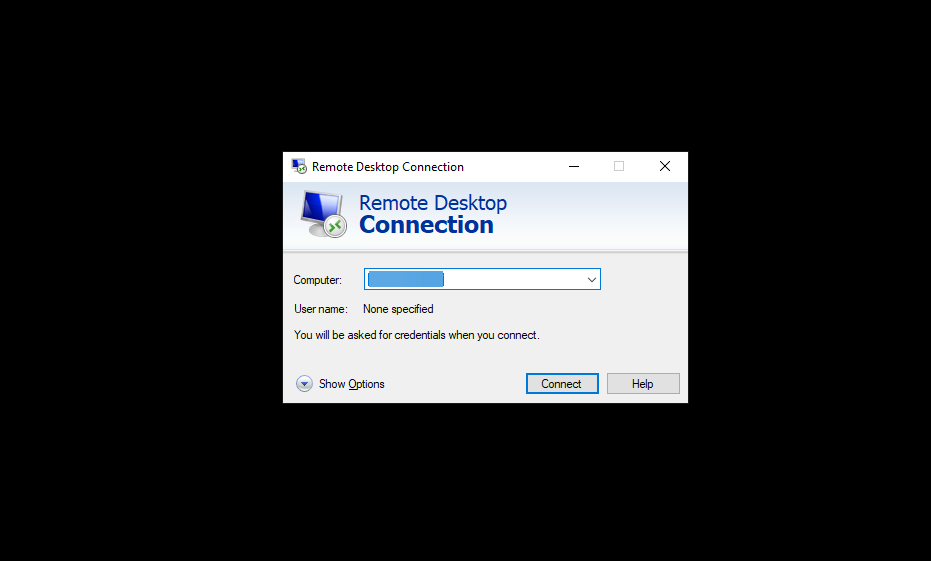
Enter the username and password to connect using Xorg.
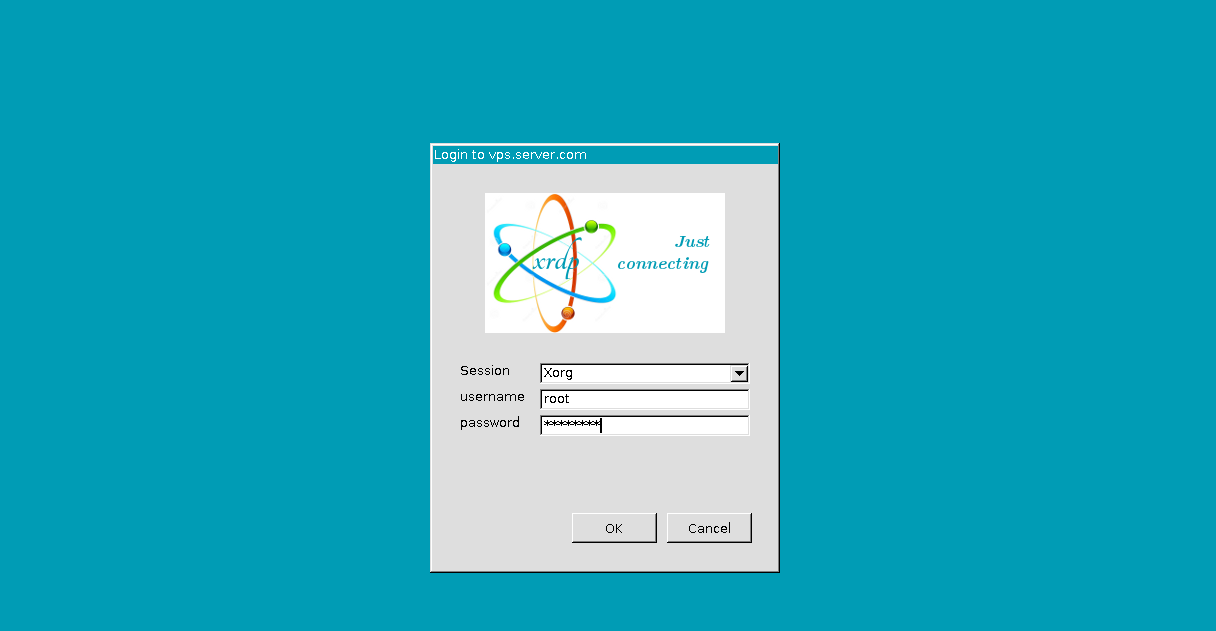
GUI welcome page will appear and you can access the ubuntu server.
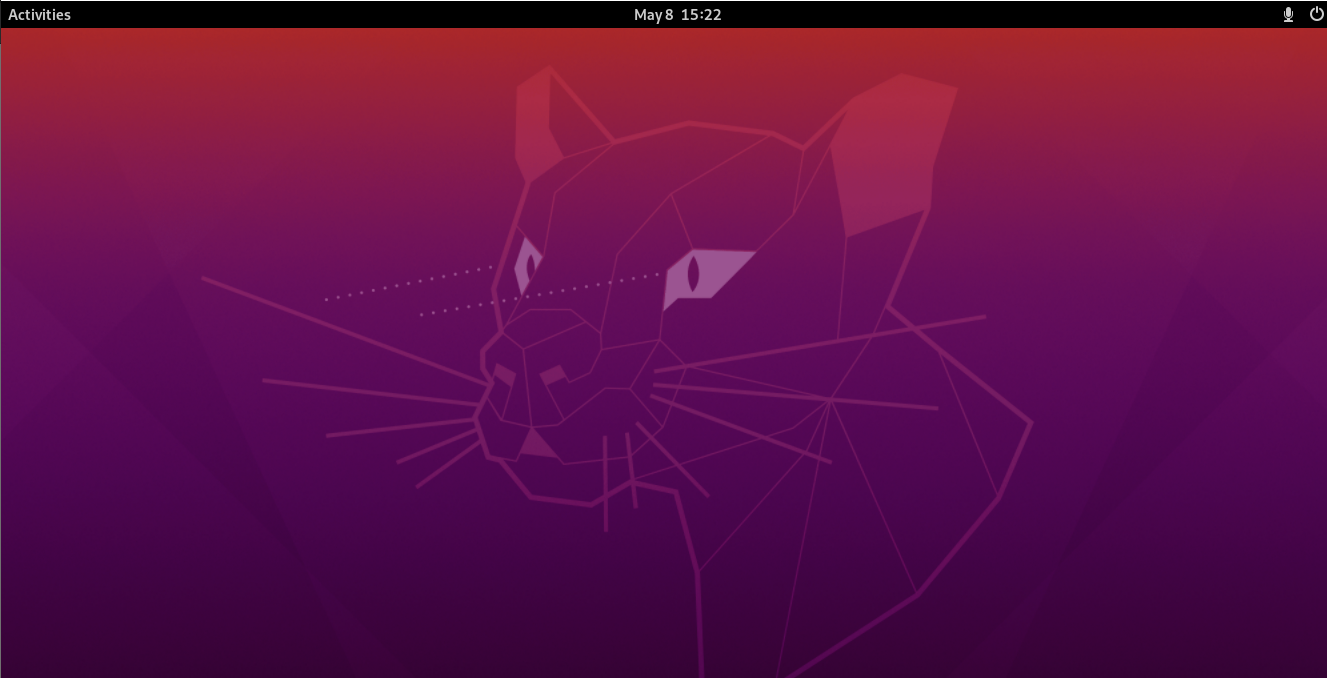
CrownCloud - Get a SSD powered KVM VPS at $4.5/month!
Use the code WELCOME for 10% off!
1 GB RAM / 25 GB SSD / 1 CPU Core / 1 TB Bandwidth per month
Available Locations: LAX | MIA | ATL | FRA | AMS