How to create a database in DirectAdmin
If you are using Standard Theme on your DirectAdmin please click the following dropdown, change to Refreshed theme as shown here
In Standard Theme
Click here
Log into DirectAdmin control panel. Then Select MySQL management (under Account Manager)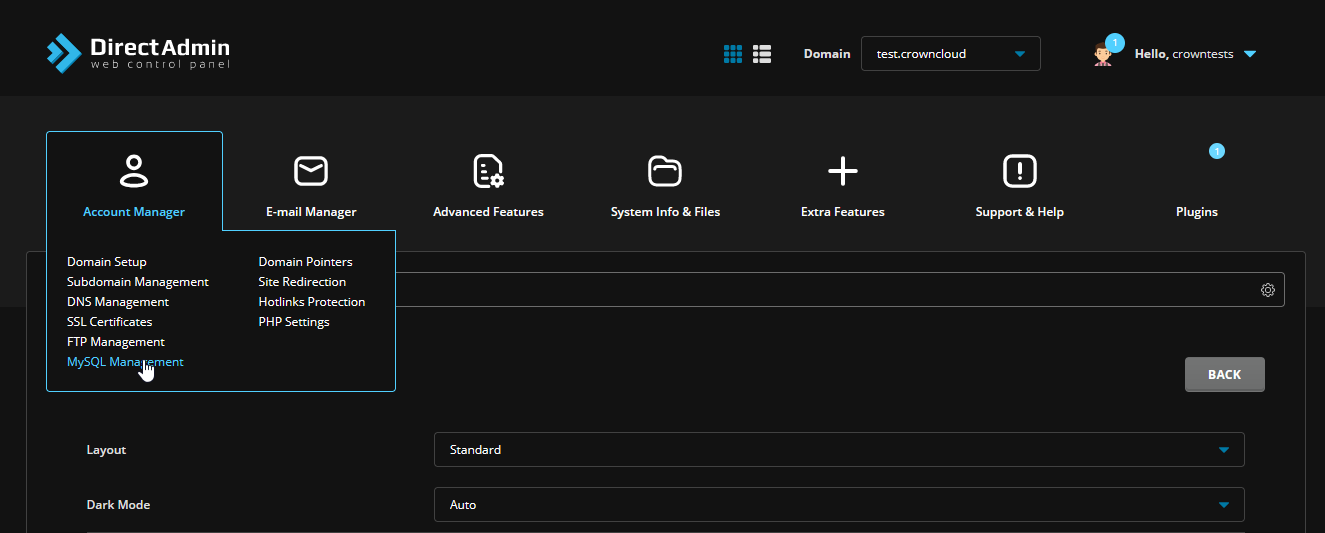 Click Create new database
Click Create new database
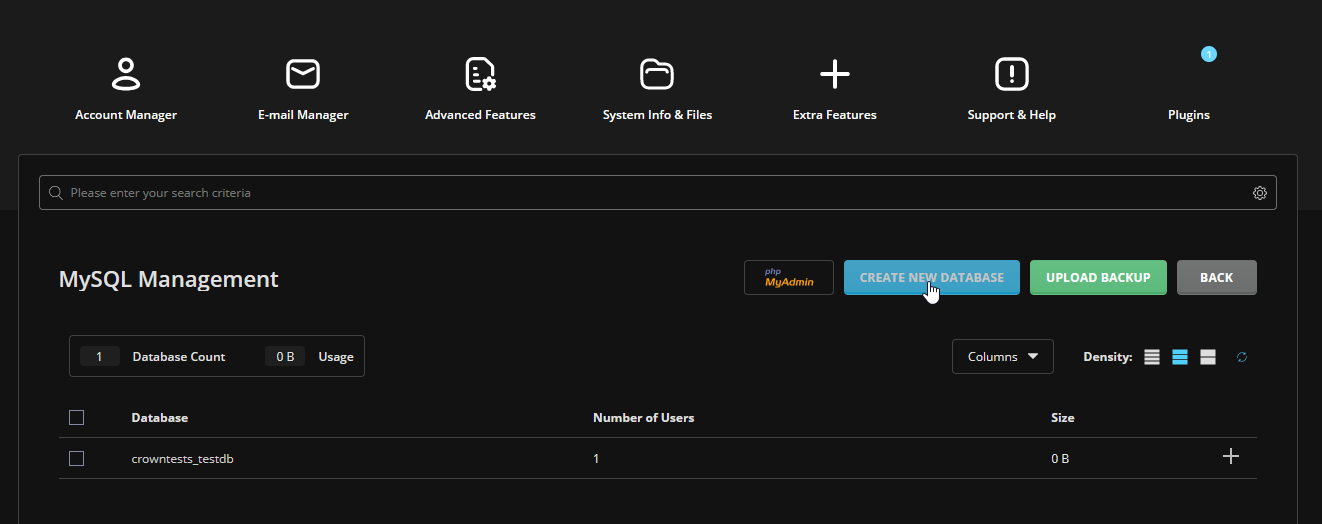 Set the database name, username and password
Set the database name, username and password
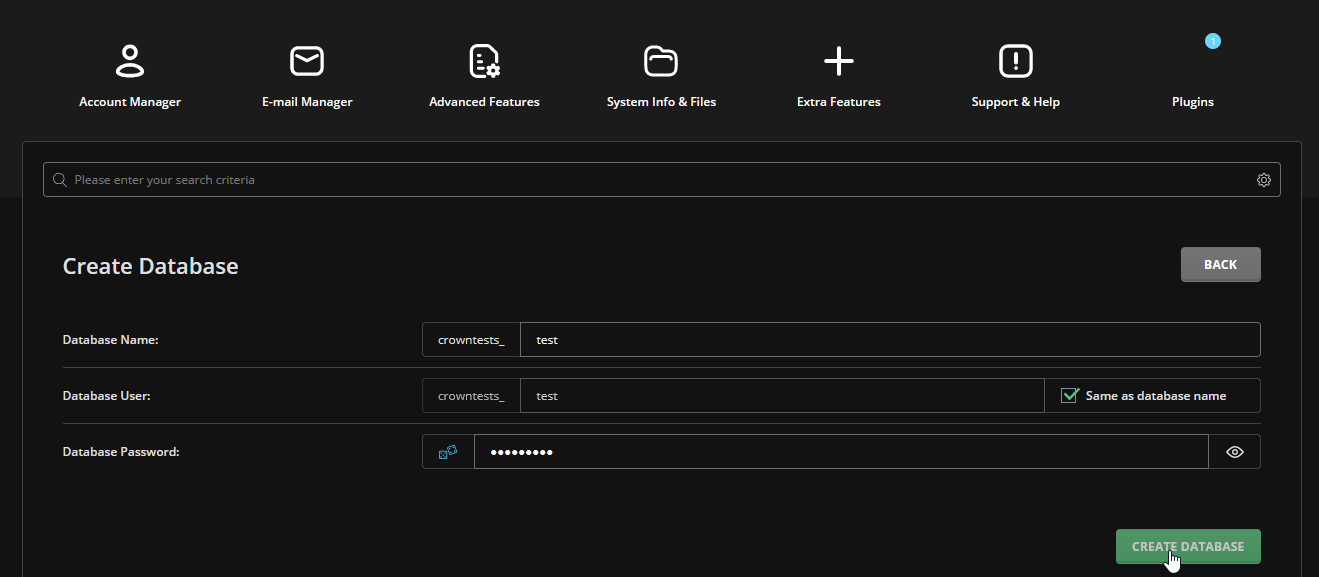 1. Database Name is the name given to the database, this is required when configuring your application to connect to MySQL. For example, mydatabase, database1 etc
2. Database User is the user which is used to authenticate access to the database. For example, dbuser, user1 etc
3. Database Password is the password which is used to authenticate access to the database. We recommend setting a strong password here.
Click on Create Database and done! Your database has been created now.
You will see the details of newaly created database account
1. Database Name is the name given to the database, this is required when configuring your application to connect to MySQL. For example, mydatabase, database1 etc
2. Database User is the user which is used to authenticate access to the database. For example, dbuser, user1 etc
3. Database Password is the password which is used to authenticate access to the database. We recommend setting a strong password here.
Click on Create Database and done! Your database has been created now.
You will see the details of newaly created database account
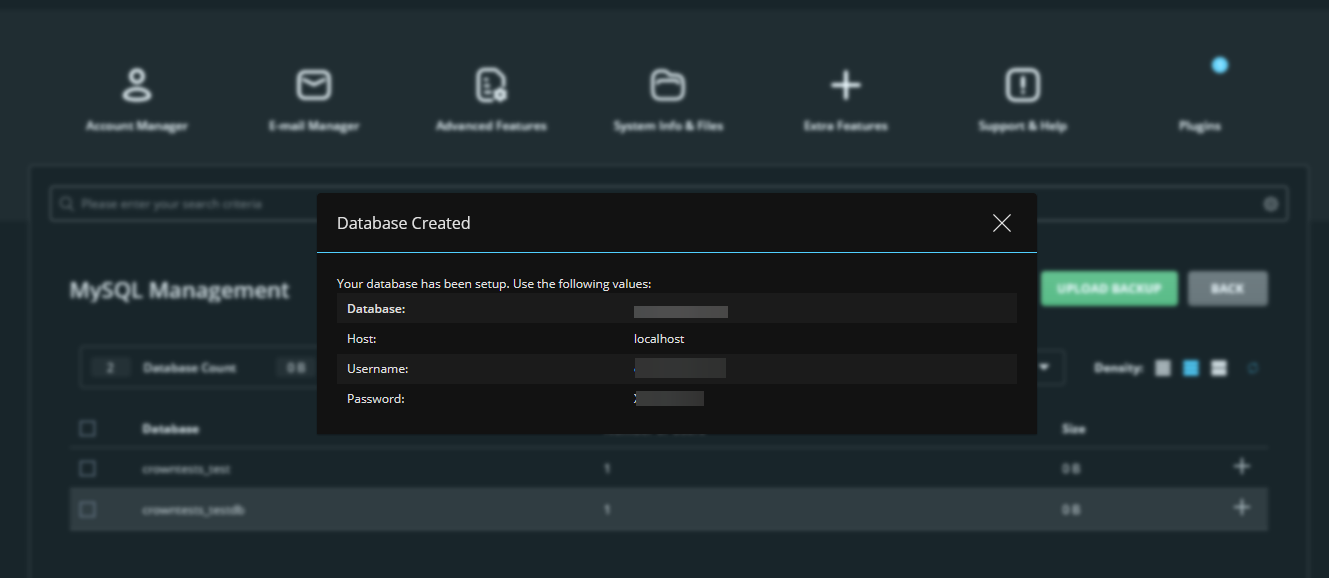
In Refreshed Theme
Log into DirectAdmin control panel, Then Select MySQL management (under Account Manager)
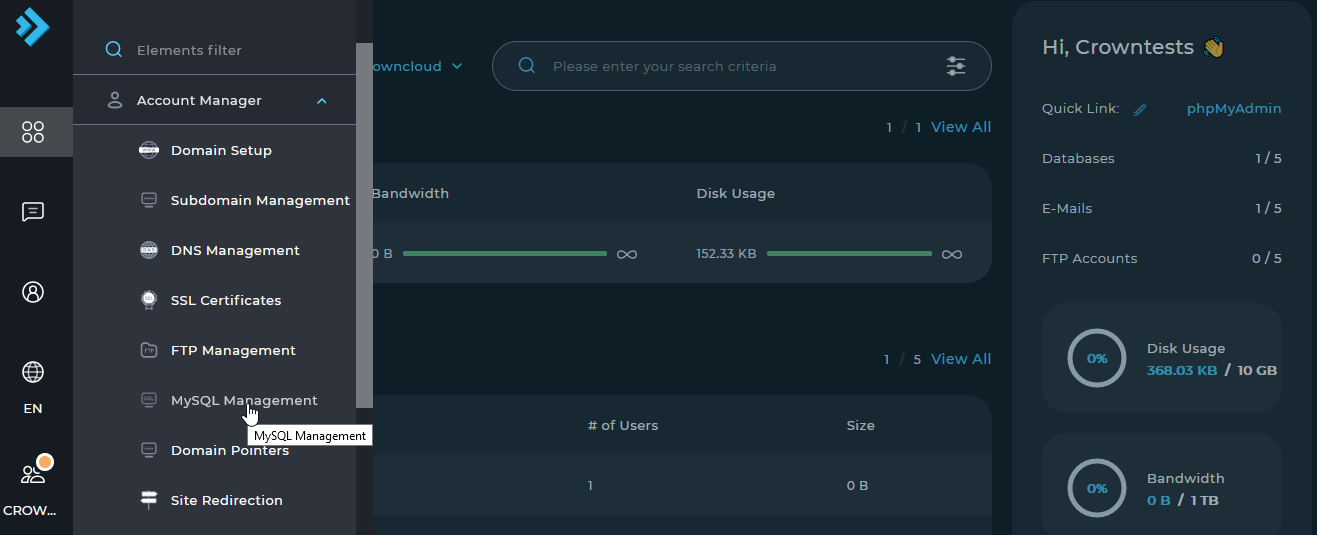
Click Create new database
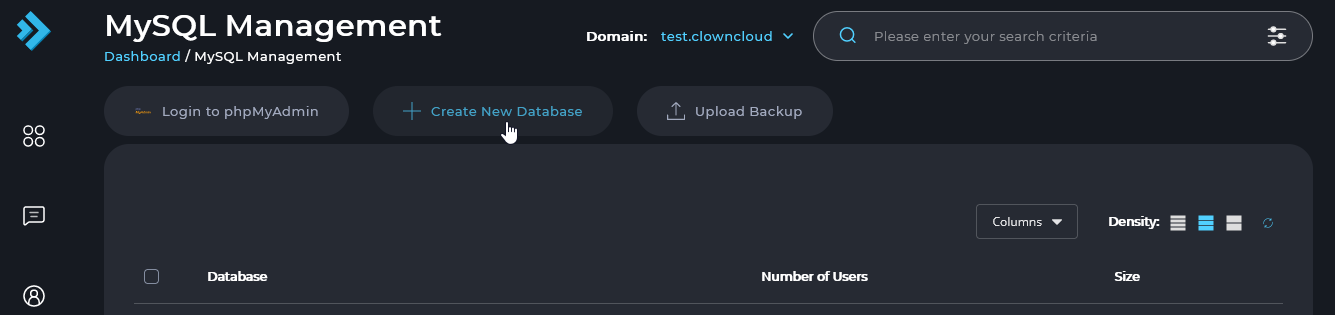
Set the database name, username and password
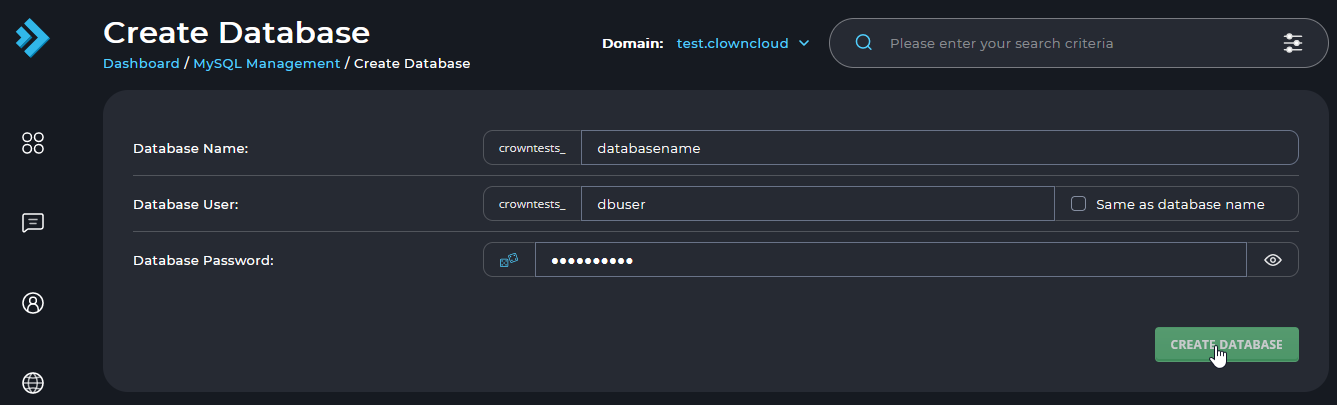
-
Database Name is the name given to the database, this is required when configuring your application to connect to MySQL. For example, mydatabase, database1 etc
-
Database User is the user which is used to authenticate access to the database. For example, dbuser, user1 etc
- Database Password is the password which is used to authenticate access to the database. We recommend setting a strong password here.
Click on Create Database and done! Your database has been created now.
You will see the details of newaly created database account
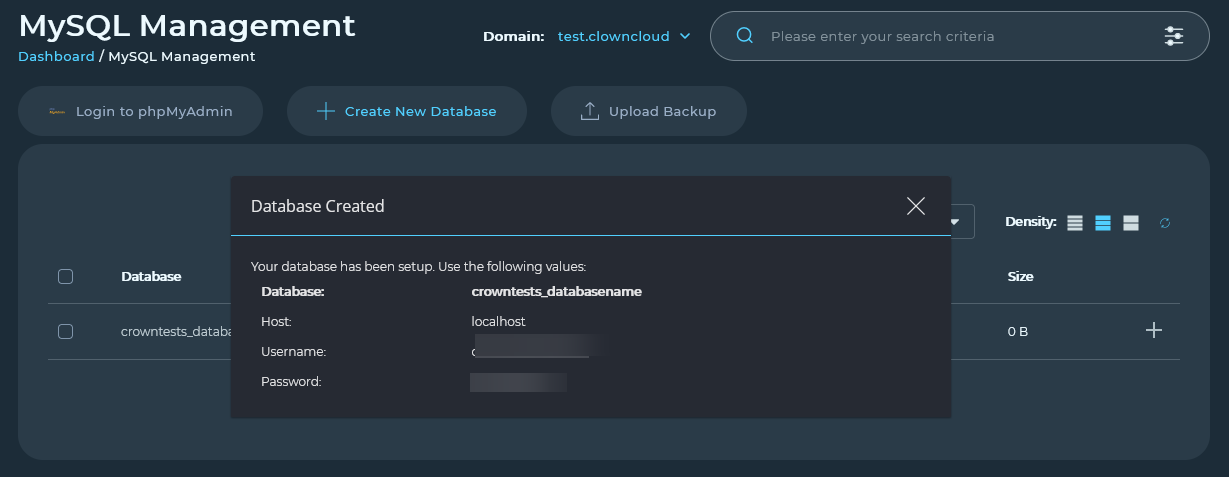
CrownCloud - Get a SSD powered KVM VPS at $4.5/month!
Use the code WELCOME for 10% off!
1 GB RAM / 25 GB SSD / 1 CPU Core / 1 TB Bandwidth per month
Available Locations: LAX | MIA | ATL | FRA | AMS