Adding Sub-Domain in DirectAdmin
If you are using Standard Theme on your DirectAdmin please click the following dropdown, change to Refreshed theme as shown here
In Standard Theme.
Click here
1. Login to your Direct Admin Panel. 2. Click SubDomain Management button from Account Manager.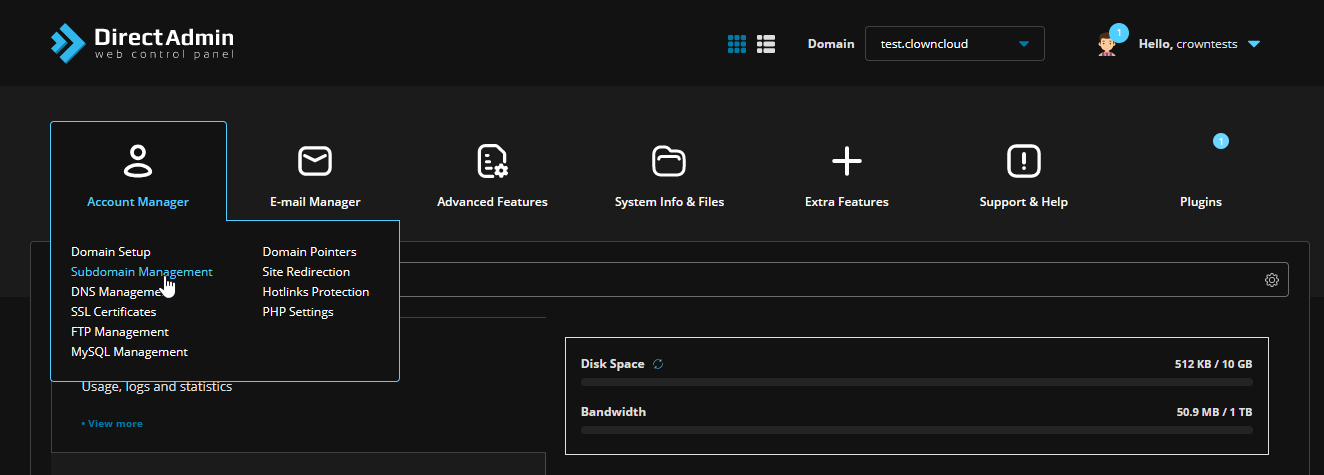 3. Then click Add SubDomain Button. This is where you add sub-domain to the domain.
3. Then click Add SubDomain Button. This is where you add sub-domain to the domain.
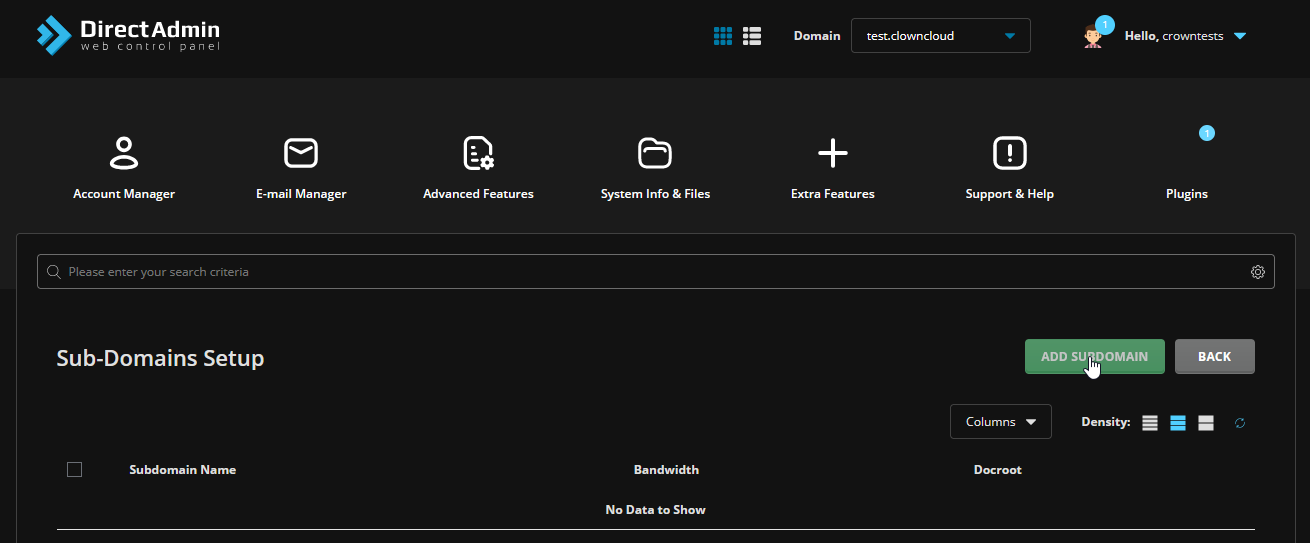 4. Enter the SubDomain name you want and click add SubDomain Button.
4. Enter the SubDomain name you want and click add SubDomain Button.
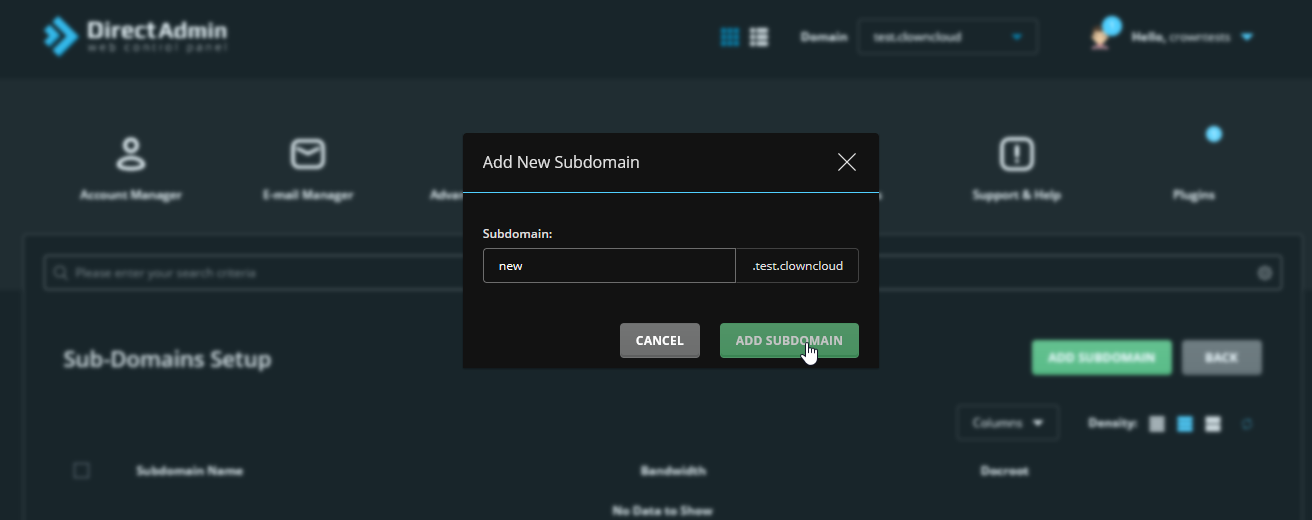 5. After adding SubDomain Successfully screen look like this,
5. After adding SubDomain Successfully screen look like this,
 6. You can delete the SubDomain by Checking the checkbox and clicking the delete button.
6. You can delete the SubDomain by Checking the checkbox and clicking the delete button.
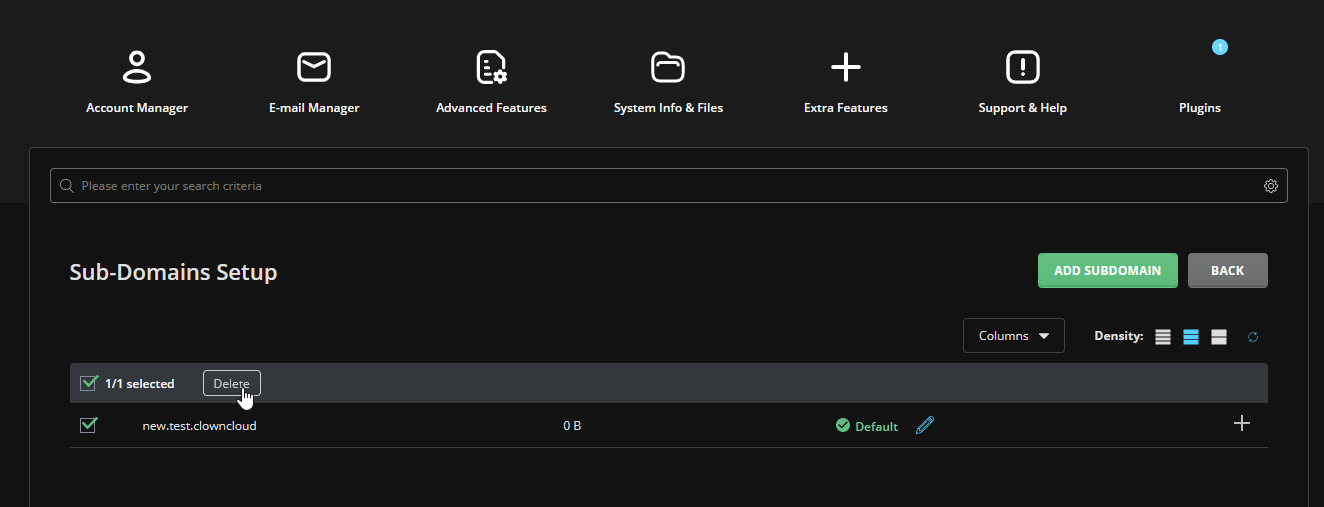 7. You can check status,Usage Log and Error Log by clicking the plus symbol on right side of the home screen and clicking the corresponding options..
7. You can check status,Usage Log and Error Log by clicking the plus symbol on right side of the home screen and clicking the corresponding options..
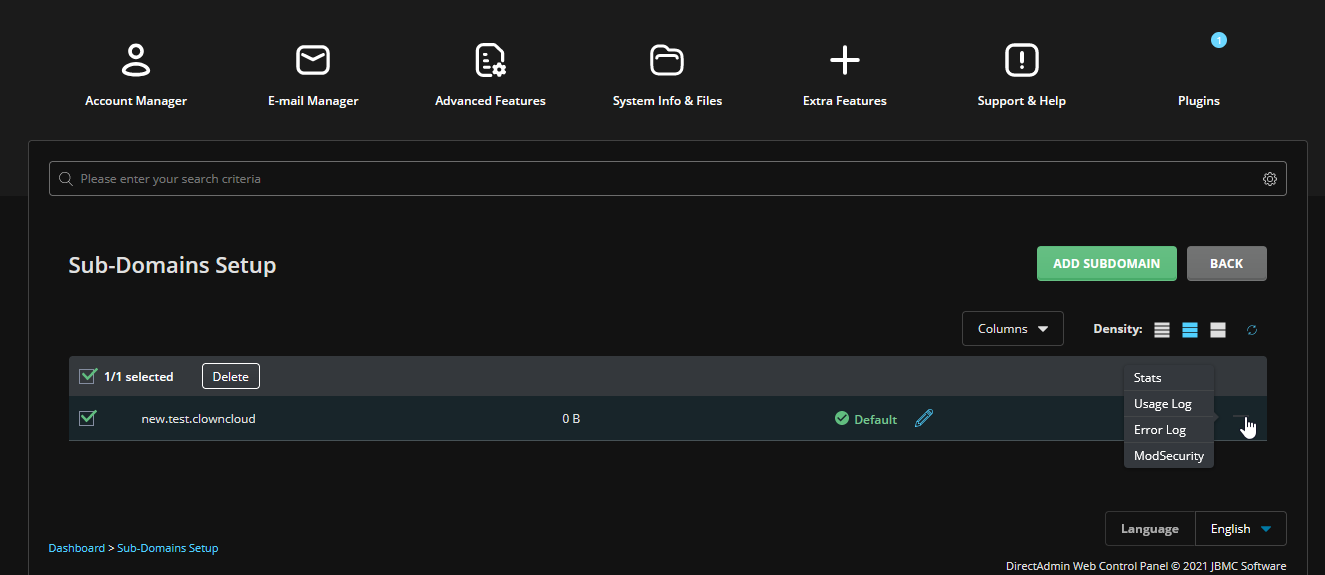
In Refreshed Theme.
1 Login to your Direct Admin Panel.
2 Select Menu and Click SubDomain Management button from Account Manager.
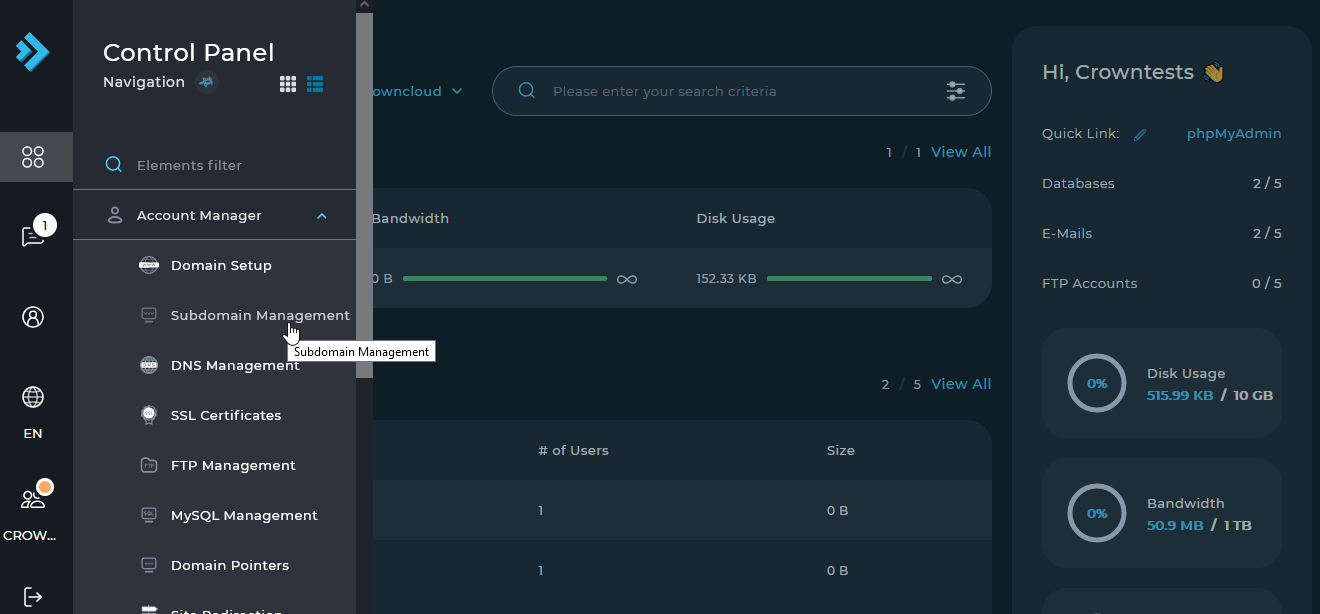
3 Then click Add SubDomain Button. This is where you add sub-domain to the domain.
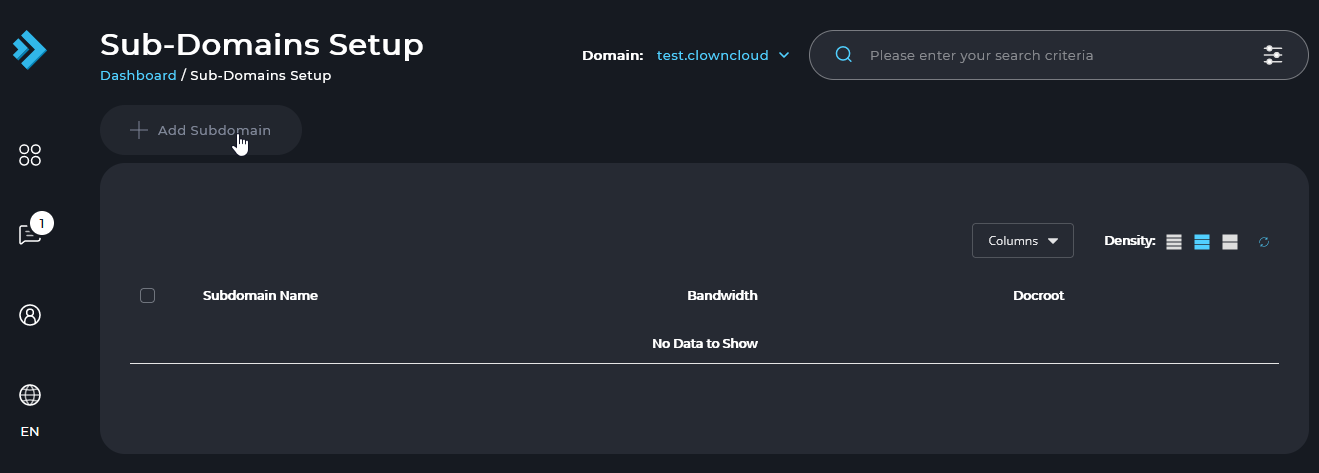
4 Enter the SubDomain name you want and click add SubDomain Button.
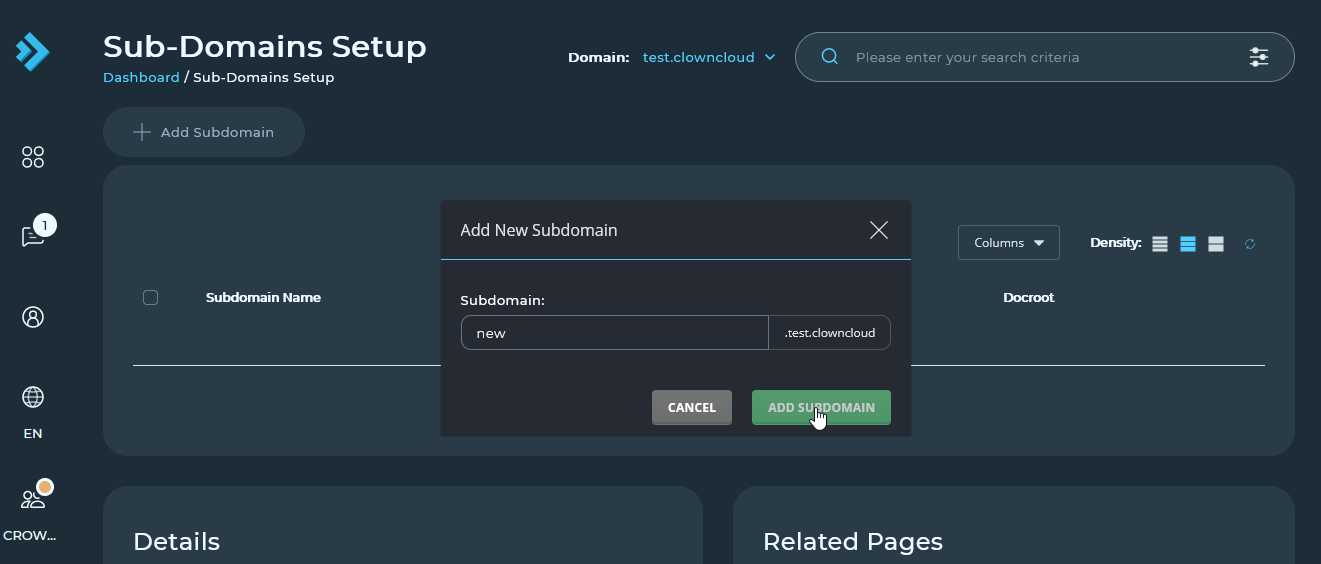
5 After adding SubDomain Successfully screen look like this,
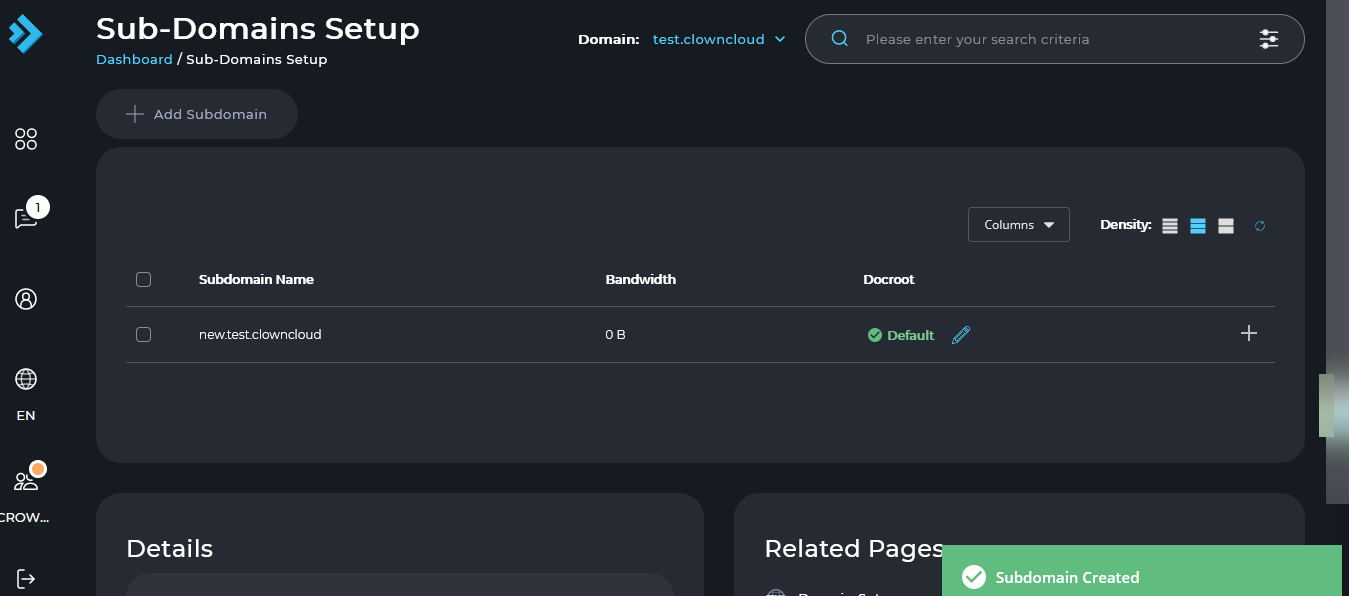
6 You can delete the SubDomain by Checking the checkbox and clicking the delete button.

7 You can check status,Usage Log and Error Log by clicking the plus symbol on right side of the home screen and clicking the corresponding options.
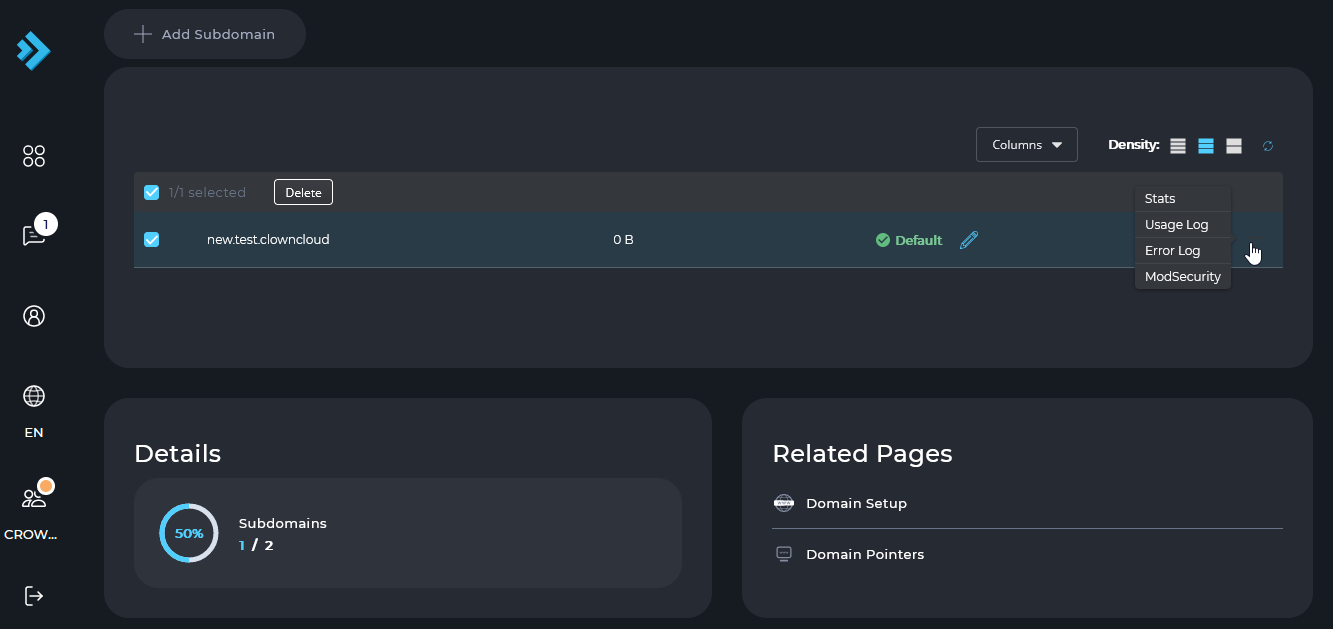
CrownCloud - Get a SSD powered KVM VPS at $4.5/month!
Use the code WELCOME for 10% off!
1 GB RAM / 25 GB SSD / 1 CPU Core / 1 TB Bandwidth per month
Available Locations: LAX | MIA | ATL | FRA | AMS