How to Install GNOME GUI on CentOS Stream 10
GNOME is a desktop environment, meaning it provides the visual interface (like the desktop, icons, menus, and applications) that users interact with when using a Linux or Unix-like operating system.
Check Available Package Groups
Before installing GNOME, check the available package groups:
dnf group listOutput
Available Environment Groups:
Server with GUI
Minimal Install
Workstation
Custom Operating System
Virtualization Host
... Installing GNOME GUI
Install GNOME GUI by running the following command:
dnf groupinstall "Server with GUI" -yOutput
Transaction Summary
================================================================================
Install 150 Packages
Total download size: 450 M
Installed size: 1.8 G
Downloading Packages:
(1/150): gnome-shell-42.2-1.el10.x86_64.rpm 10 MB/s | 12 MB 00:01
...
Complete! Set GUI as Default
Enable graphical mode by setting it as the default target:
systemctl set-default graphicalOutput
Removed symlink /etc/systemd/system/default.target.
Created symlink /etc/systemd/system/default.target -> /usr/lib/systemd/system/graphical.target. Reboot the System
Reboot the system to apply changes:
rebootAfter the reboot, the system should boot into the graphical interface.
GNOME GUI Setup
Once the system starts, you will see the GNOME welcome screen. Follow the on-screen instructions to configure the system:
- Choose Language and Keyboard Layout.
- Enable or Disable Location Services.
- Set up Online Accounts (Optional).
- Click "Start Using CentOS Stream 10" to proceed.
Accessing the GUI Remotely
To access the GUI remotely, use a VNC server or an RDP client if configured.
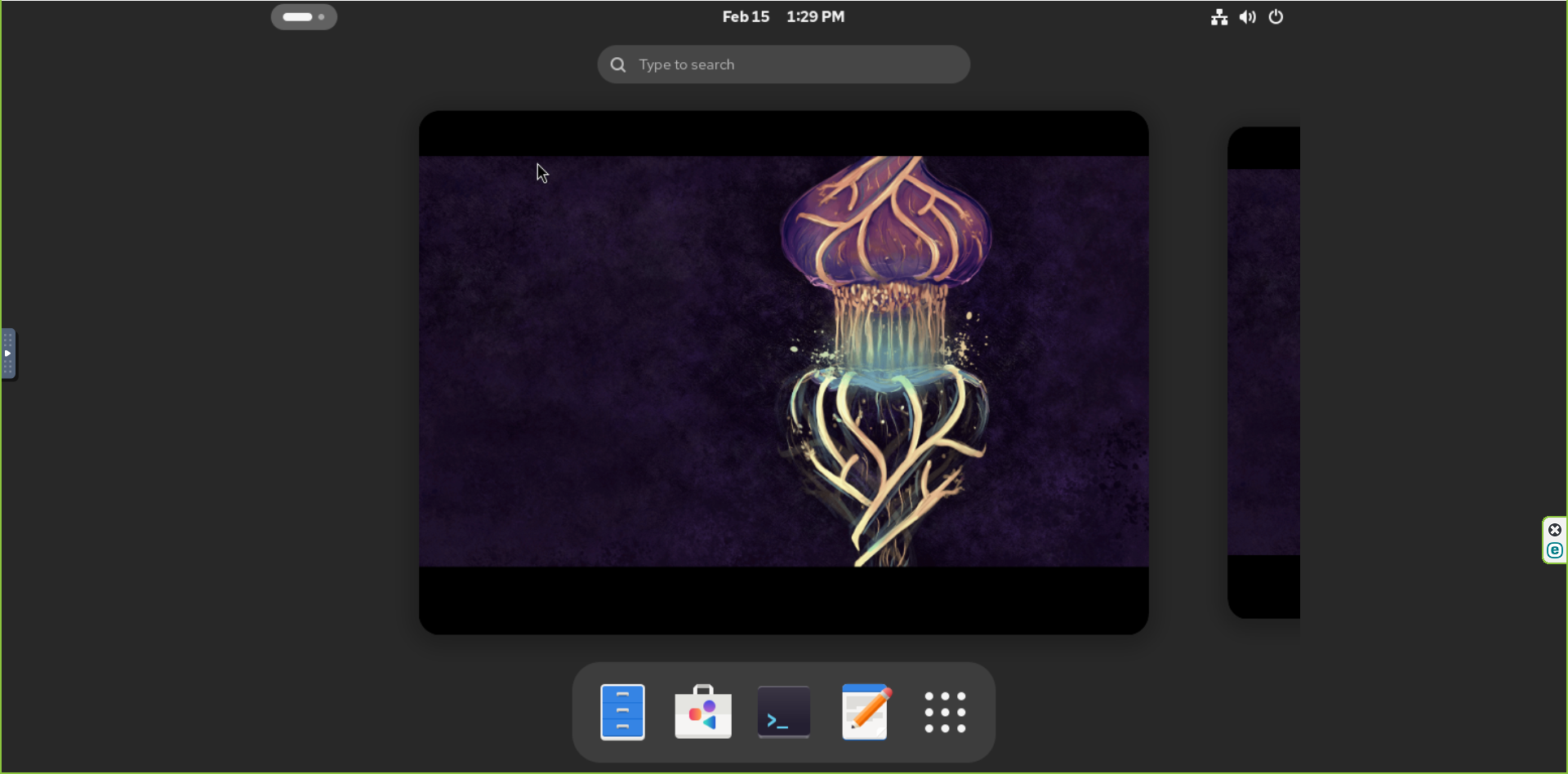
Conclusion
You have successfully installed and enabled GNOME GUI on CentOS Stream 10. You can now use your system in graphical mode!
CrownCloud - Get a SSD powered KVM VPS at $4.5/month!
Use the code WELCOME for 10% off!
1 GB RAM / 25 GB SSD / 1 CPU Core / 1 TB Bandwidth per month
Available Locations: LAX | MIA | ATL | FRA | AMS