How to Install Debian 11
-
Login to CrownPanel for managing the server.
-
To start the installation, you will have to mount the Debian 11 ISO. To mount the ISO click on CD-ROM and then select the required ISO from the drop-down menu and click on Mount button(It will take 2-3 minutes)
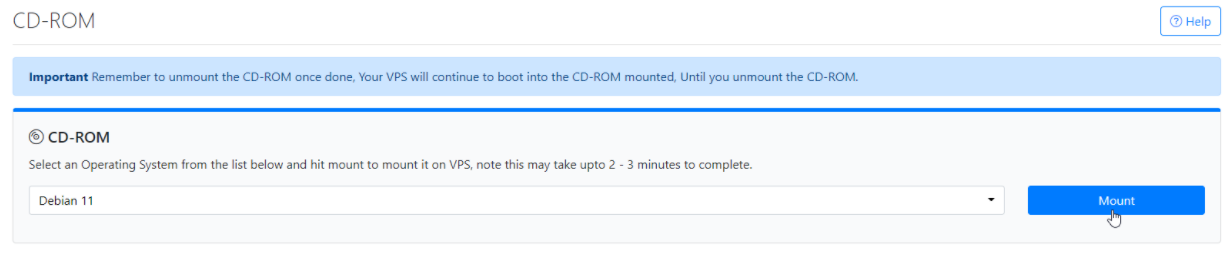
-
Once the ISO has mounted (Task Log tab will show the status of the task), navigate to "Power Control" tab and then perform a Reboot task on the server.
You can also perform a soft reboot from the VNC, by clicking on the Send Ctrl+Alt+Del button.
-
Now Launch VNC to start the installation.
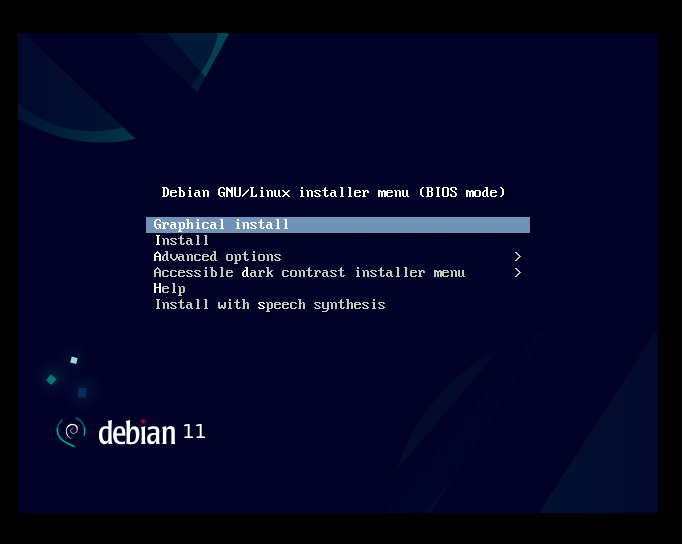
-
Select your preferred language and click on continue.

-
Select your preferred country and click on continue.
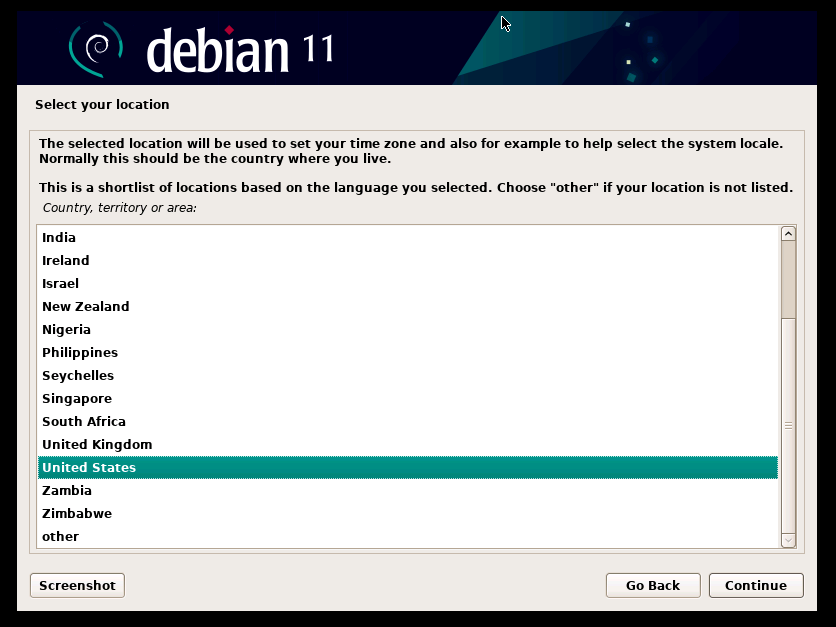
-
Choose your preferred keyboard layout.
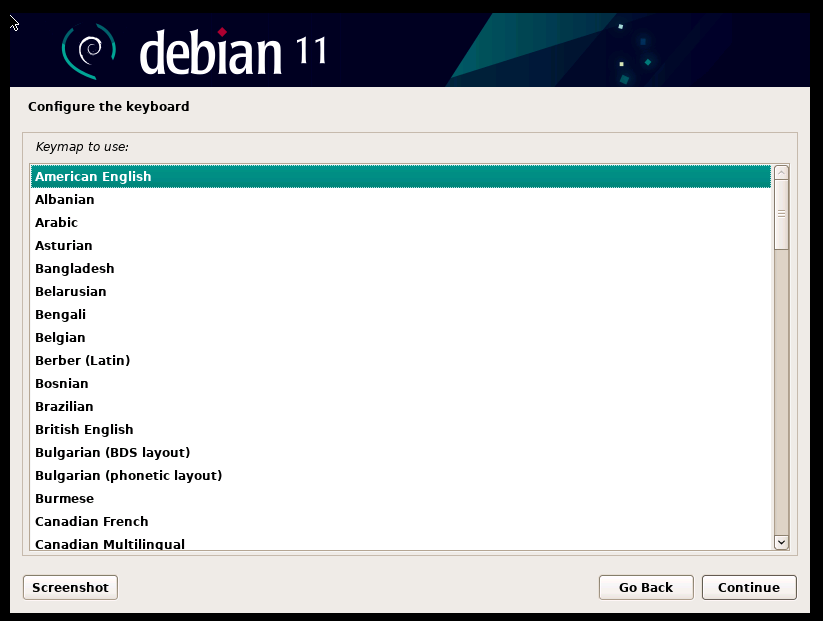
-
Enter the Hostname, In this example we will use "vps.server.com".
You can also add a different Hostname that will better suit your operation.
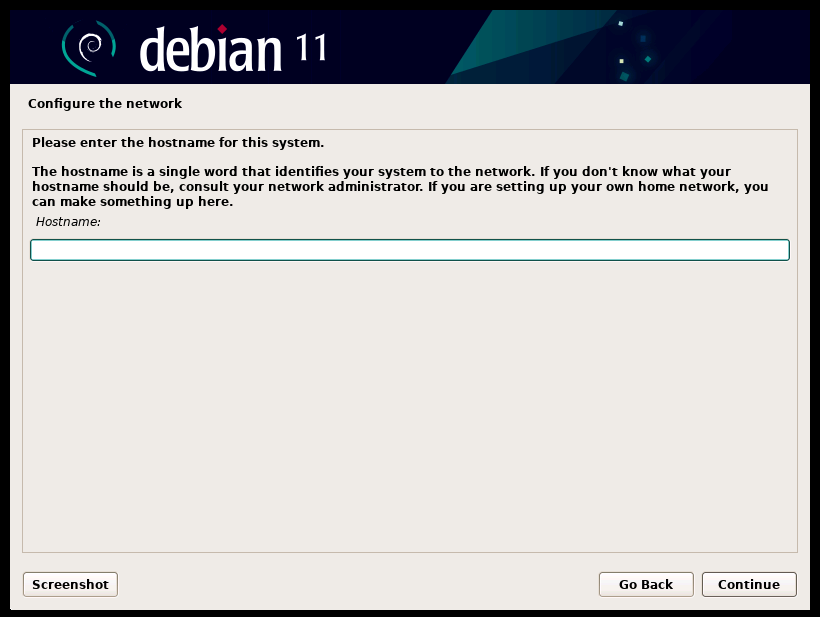
-
Next, provide root password for the server.
We generally recommend a strong password to begin with which helps in keeping the server safer. Check out Password Generator to generate a strong password for you.
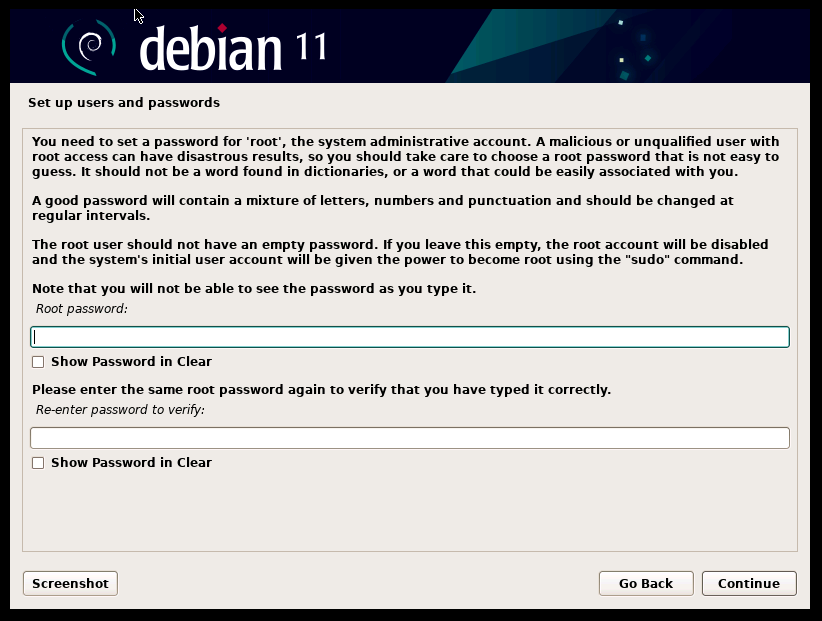
-
We will create a new user for the system. For this, you will have to start with adding a Real name for the user.
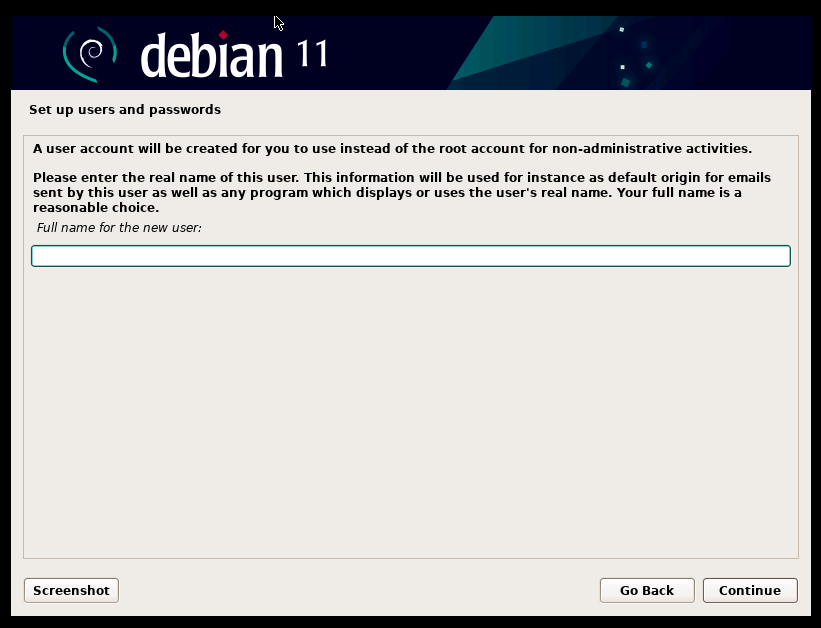
-
Next, Create the new user. Enter a Username that will be used for non-administrative purposes.
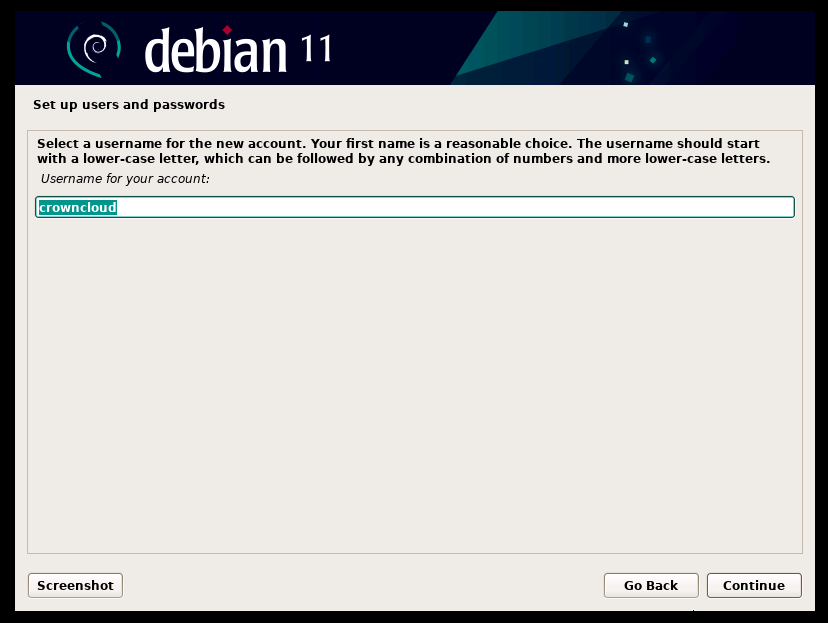
-
Enter the password for the new user. Again, we recommend a strong password, from Password Generator.
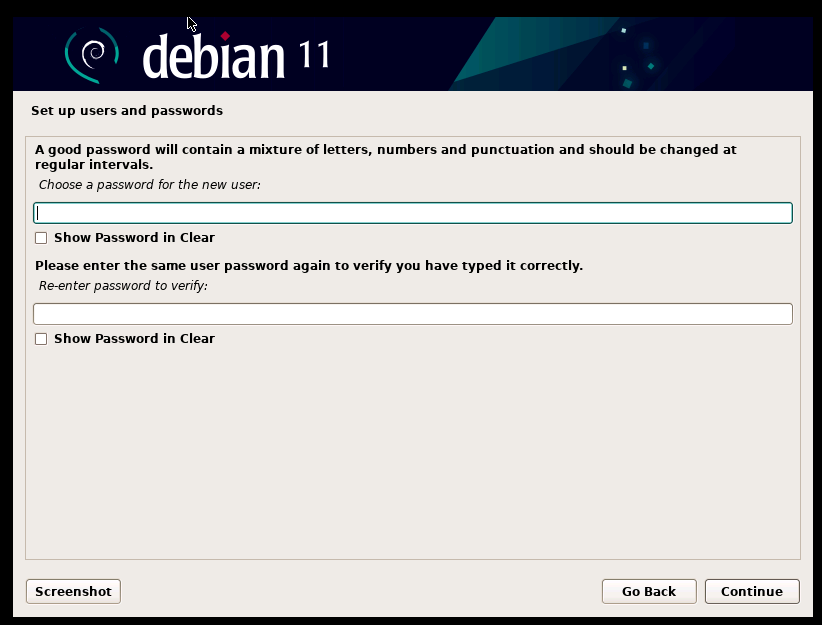
-
Select the time-zone.
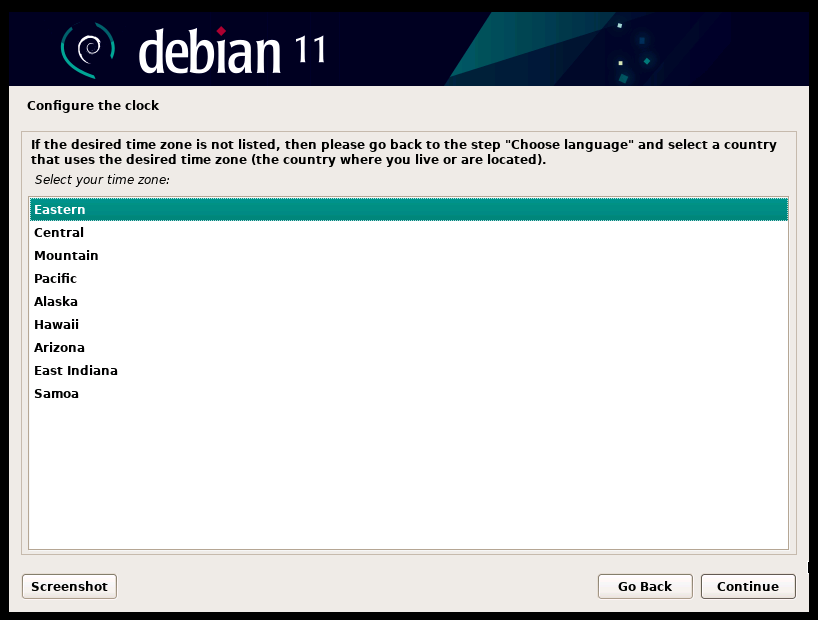
-
Now you have to partition your disk, Select your partitioning method.
In this example, we will go with Manual partitioning. But if you go with guided, system will auto-generate all the standard partitioning that is required for the OS to run.
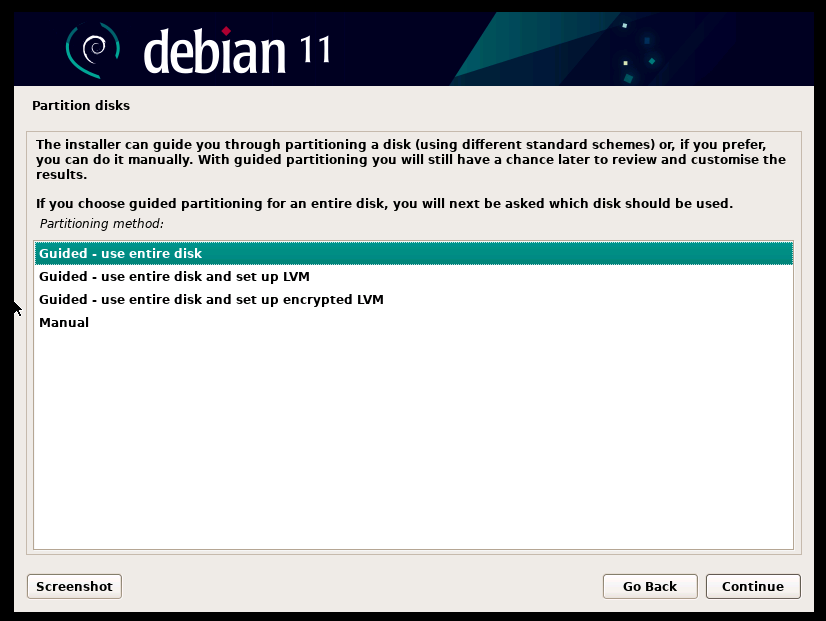
-
If you select manual, you will get the following window.
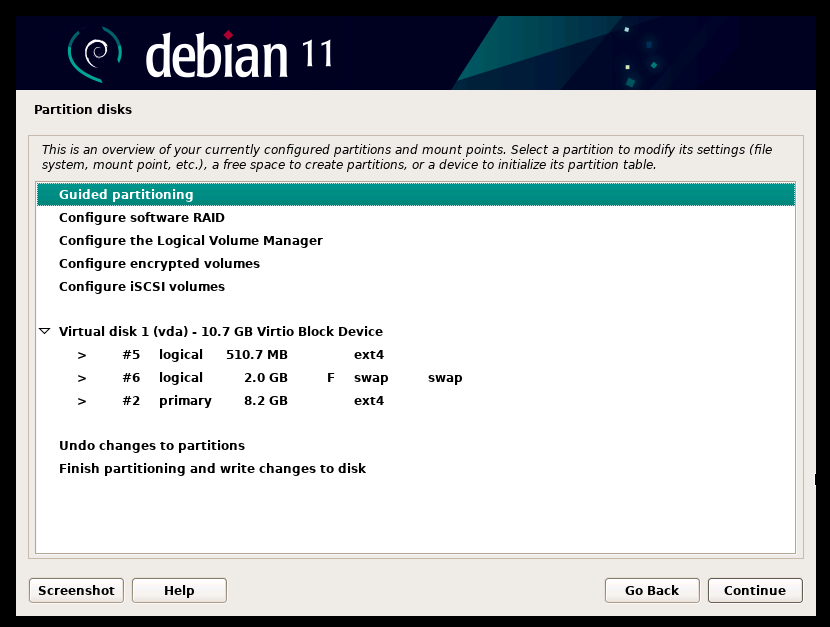
-
Select Yes to proceed further, this will overwrite the changes made on the partitioning to the disk.
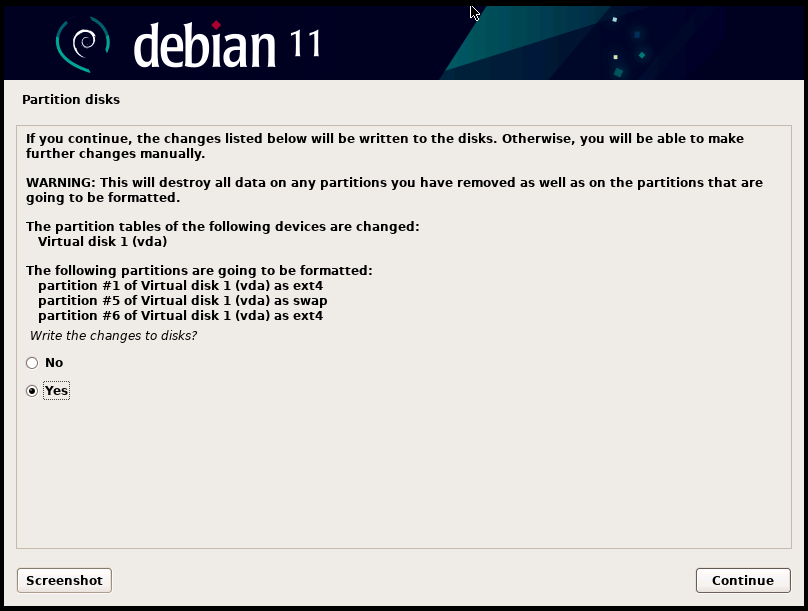
-
You can select No here, we do not have any other ISO medium to scan.
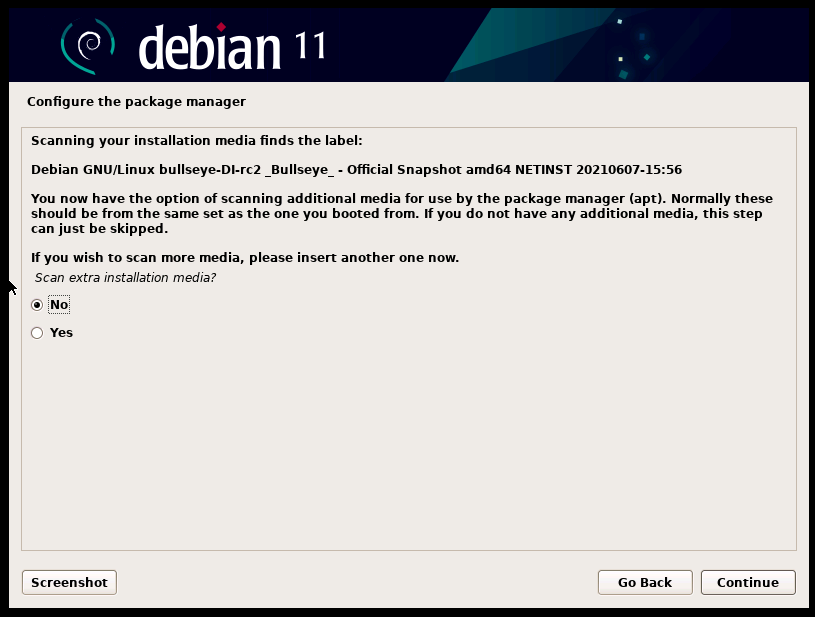
-
Depending on the location of your server or system, you can select the nearest country for the mirror.
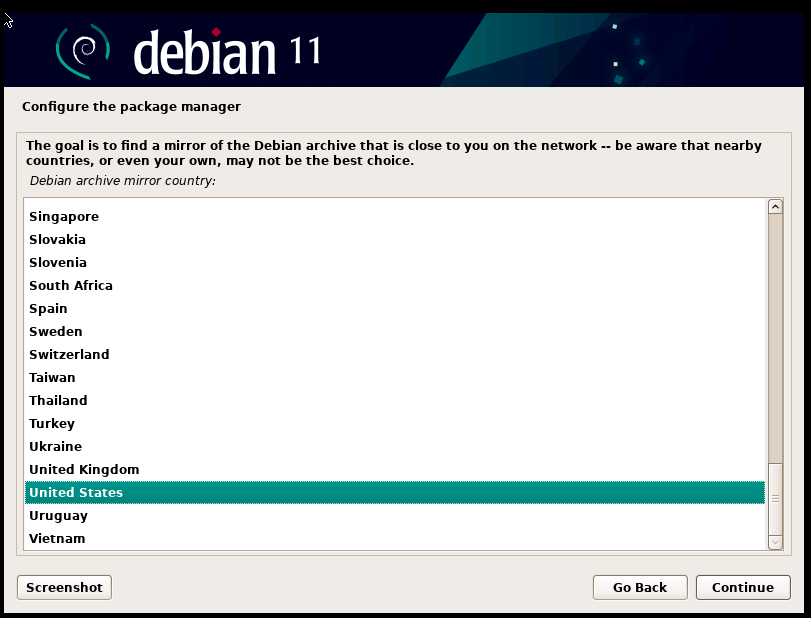
-
Select the Debian archive mirror.
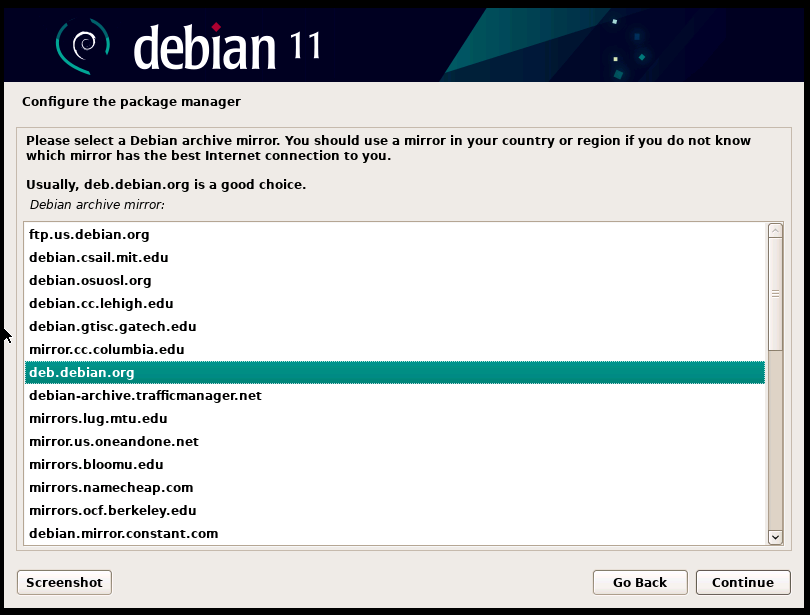
-
You can leave it blank and click on continue.
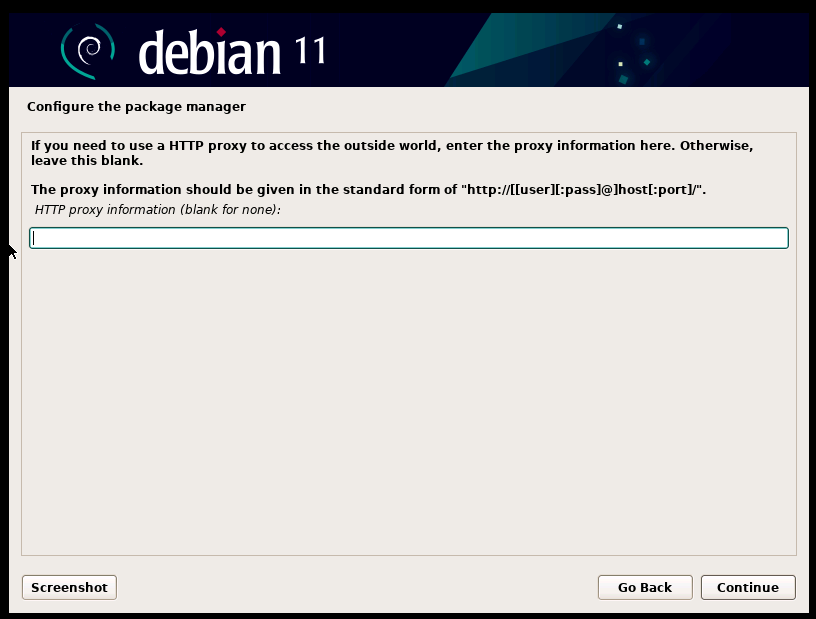
-
As per your choice, you can select either to opt for sending anonimous data or not here.
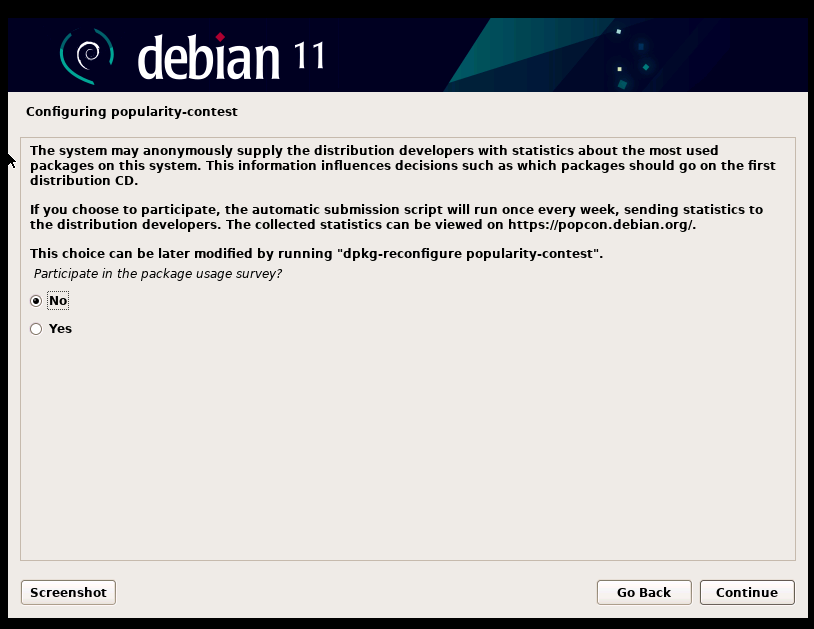
-
Choose the additional softwares to install. Generally, you will need "SSH Server", "standard system utilities" as part of a minimal install.
But if you're looking for a GUI install, you can choose "Debian desktop environment" along with your choice of user interface - GNOME, Xfce etc.
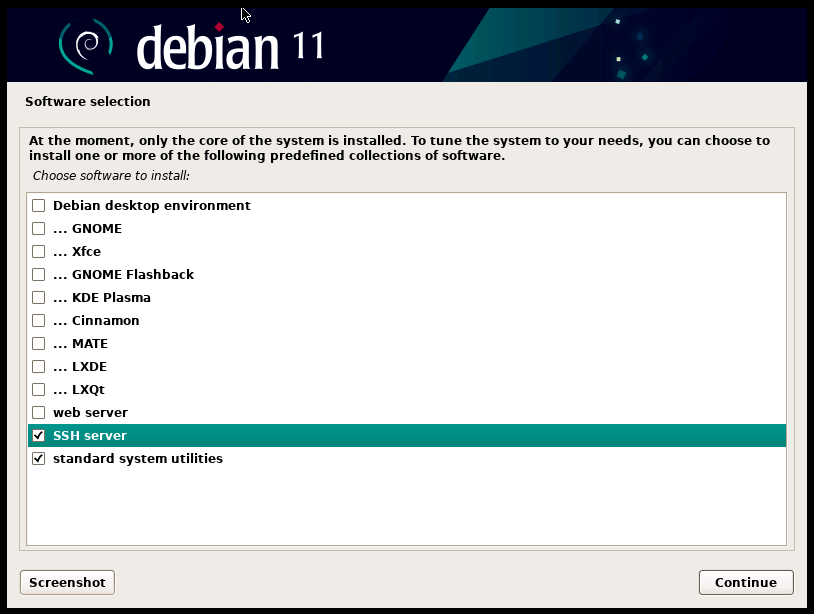
-
Select Yes to install GRUB.
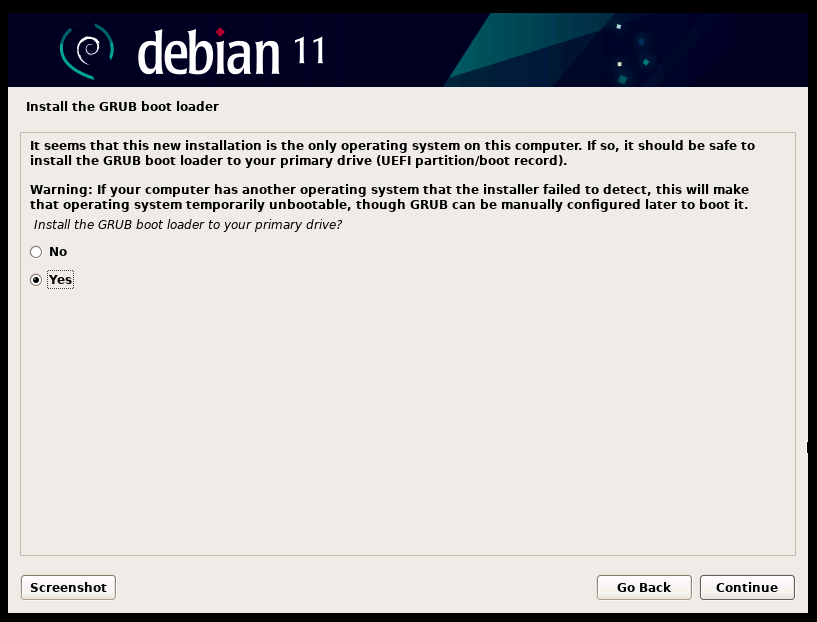
-
Select the partition to install the GRUB boot loader, this will make your newly installed system bootable. For example -- In our case, it is partition /dev/vda.
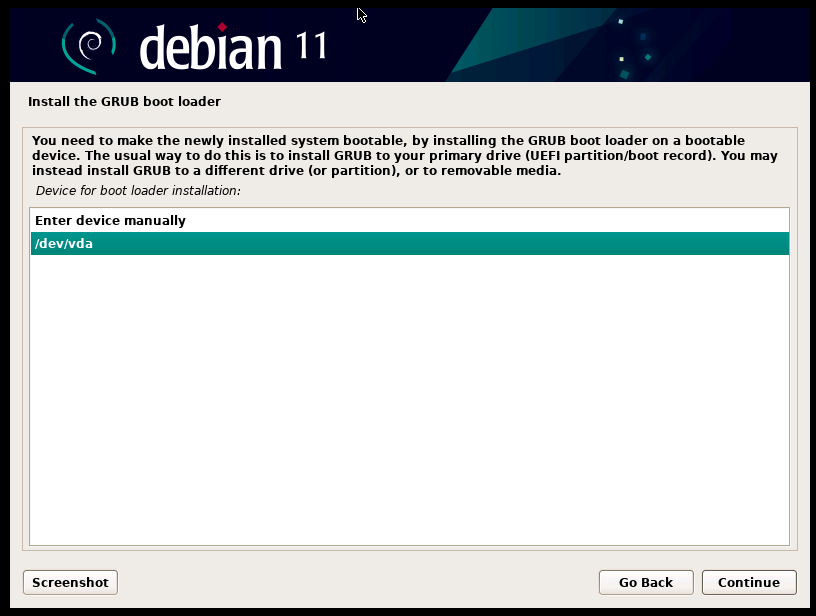
Important: After the installation has completed unmount the ISO and reboot the server.
- After the umount and reboot -- Wait for a few minutes and then you will get login access.
CrownCloud - Get a SSD powered KVM VPS at $4.5/month!
Use the code WELCOME for 10% off!
1 GB RAM / 25 GB SSD / 1 CPU Core / 1 TB Bandwidth per month
Available Locations: LAX | MIA | ATL | FRA | AMS