Step-by-Step Guide to Installing OpenGist on Debian 11
OpenGist is a tool designed to streamline the management and sharing of code snippets via GitHub Gists. It offers a command-line interface (CLI) that makes it easy to create, update, and delete gists directly from your terminal.
Download and Install Git:
Download and install Git if it is not already installed, you can use the following commands:
apt install git -y Download OpenGist:
First, download the precompiled binary for OpenGist using wget,
wget https://github.com/thomiceli/opengist/releases/download/v1.7.2/opengist1.7.2-linux-amd64.tar.gz Extract the Archive:
Next, extract the downloaded tar file using the following commmand,
tar xzvf opengist1.7.2-linux-amd64.tar.gzThis command creates a directory (usually named opengist) containing the binary.
Navigate to the Directory:
Change into the directory that was extracted,
cd opengist Make the Binary Executable:
Update the permissions of the binary to make it executable,
chmod +x opengist
Run OpenGist:
./opengist Access OpenGist:
Now that OpenGist is running on port 6157, you can access it by browsing to the specified URL.
http://your_server_IP_address:6157replace
your_server_IP_addesswith the actual IP address of your server.
Once you access the above URL, you will see the OpenGist homepage or dashboard as follow:
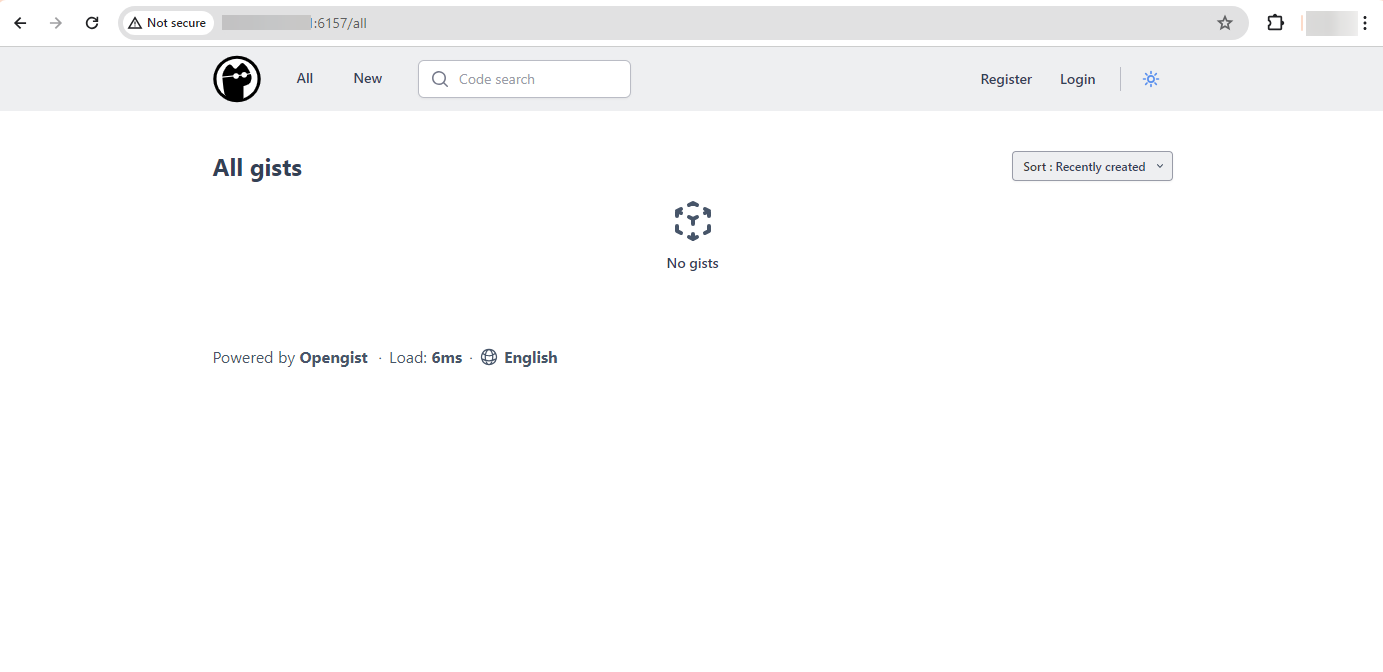
Register a New User:
On the OpenGist homepage, look for an option to register a new user and fill out the required information (such as username, email, and password) to create a new account.
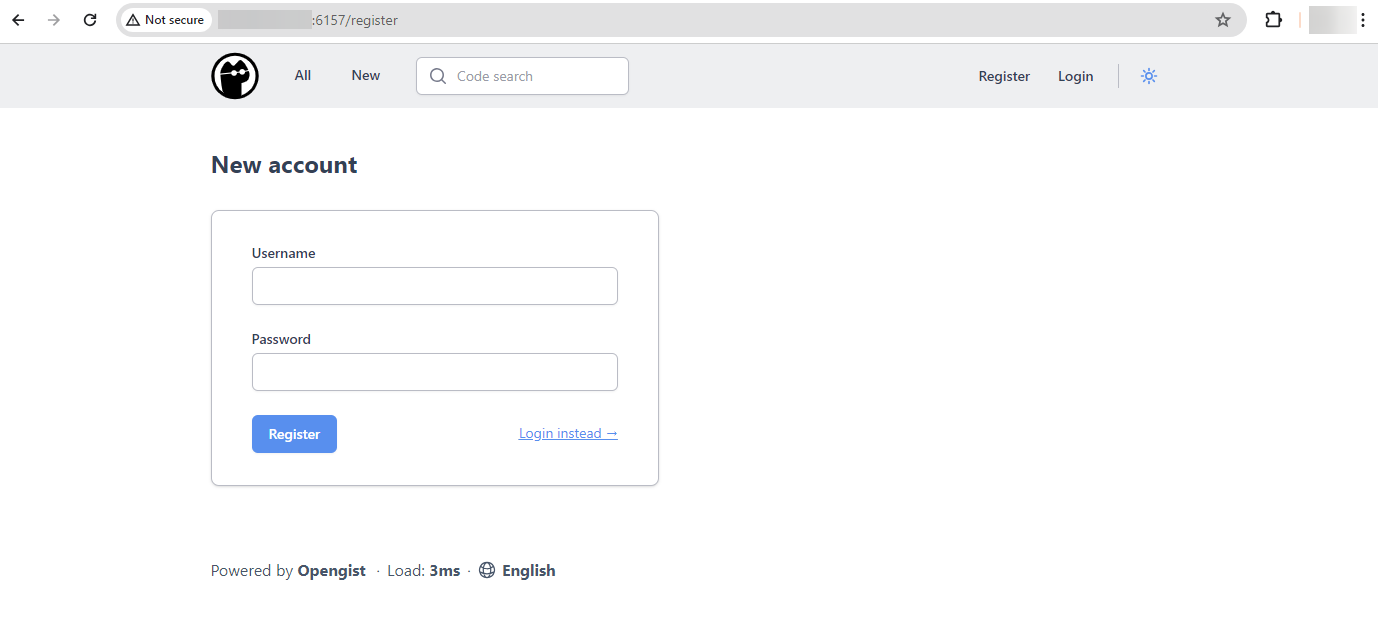
Login Using Your Credentials:
After registering, you will be redirected to the login page, or you can click on the "Login" link/button.
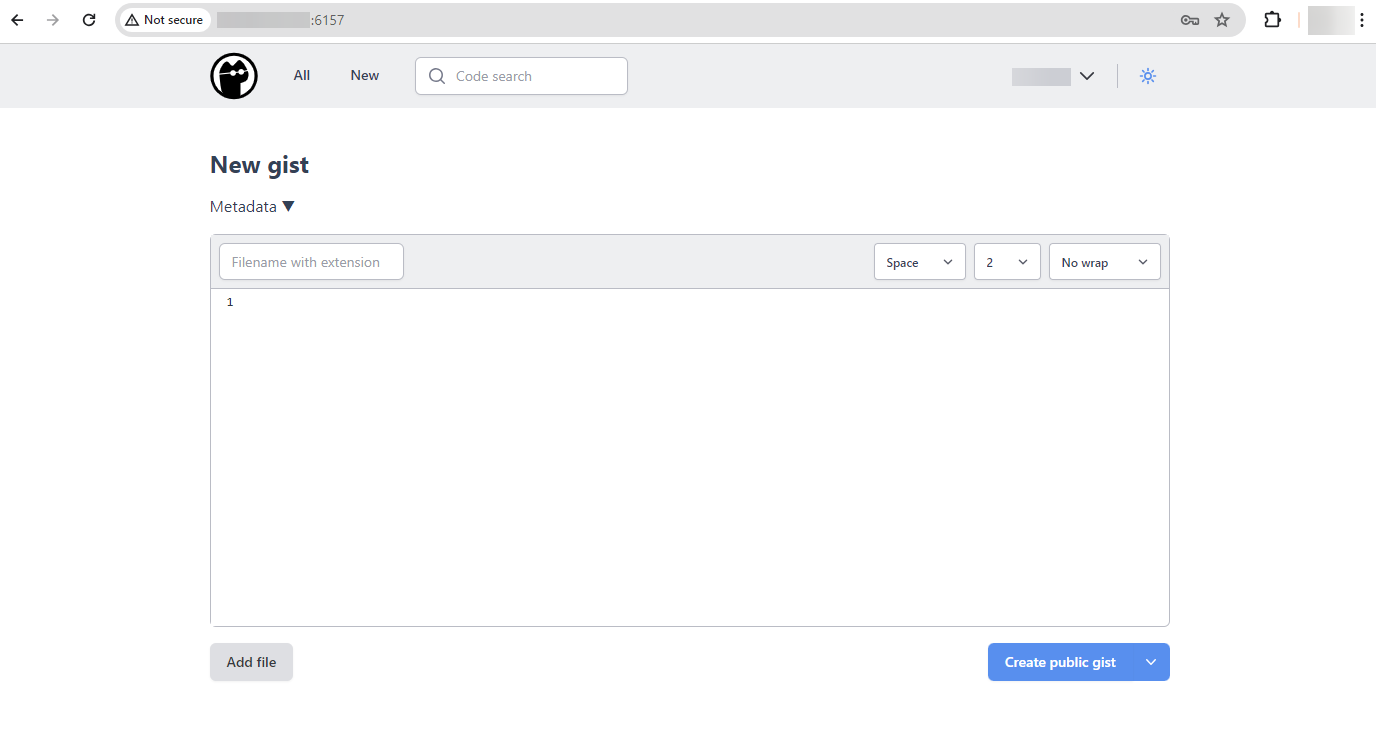
Now, With OpenGist, you can create, manage, and share code snippets or text documents easily.
CrownCloud - Get a SSD powered KVM VPS at $4.5/month!
Use the code WELCOME for 10% off!
1 GB RAM / 25 GB SSD / 1 CPU Core / 1 TB Bandwidth per month
Available Locations: LAX | MIA | ATL | FRA | AMS