Transferring Files from you local machine to VPS
This guide will help you transfer files using WinSCP and Firezilla softwares.
Installing FileZilla
FileZilla is free software available for windows and other platforms, download it from here: https://filezilla-project.org/download.php?type=client
Run the installer once the download is complete.
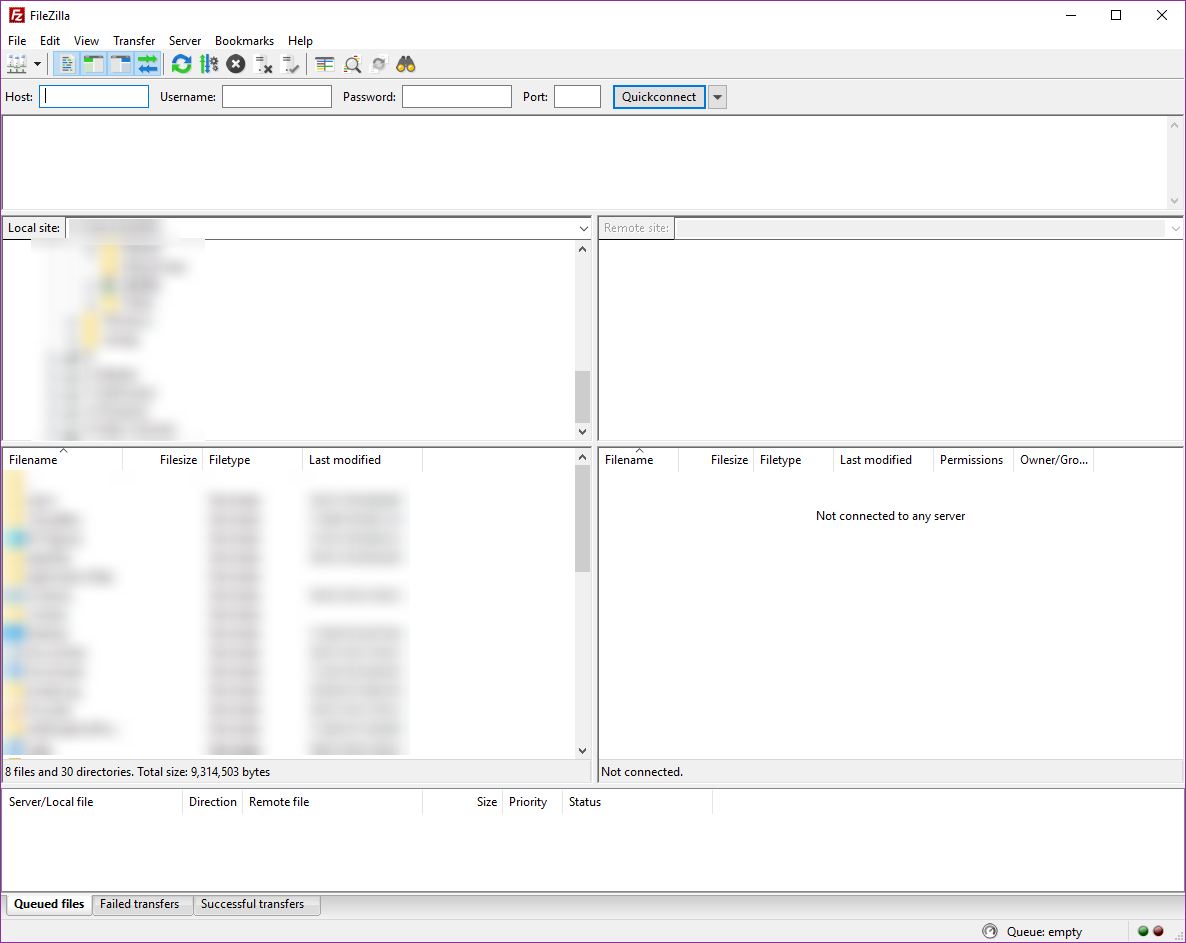
Things you need to know before connecting to your server:
- IP address
- Username
- Password
- Port number
Enter these credentials to filezilla and click on Quickconnect.

This will now establish a SFTP connection to your VPS.
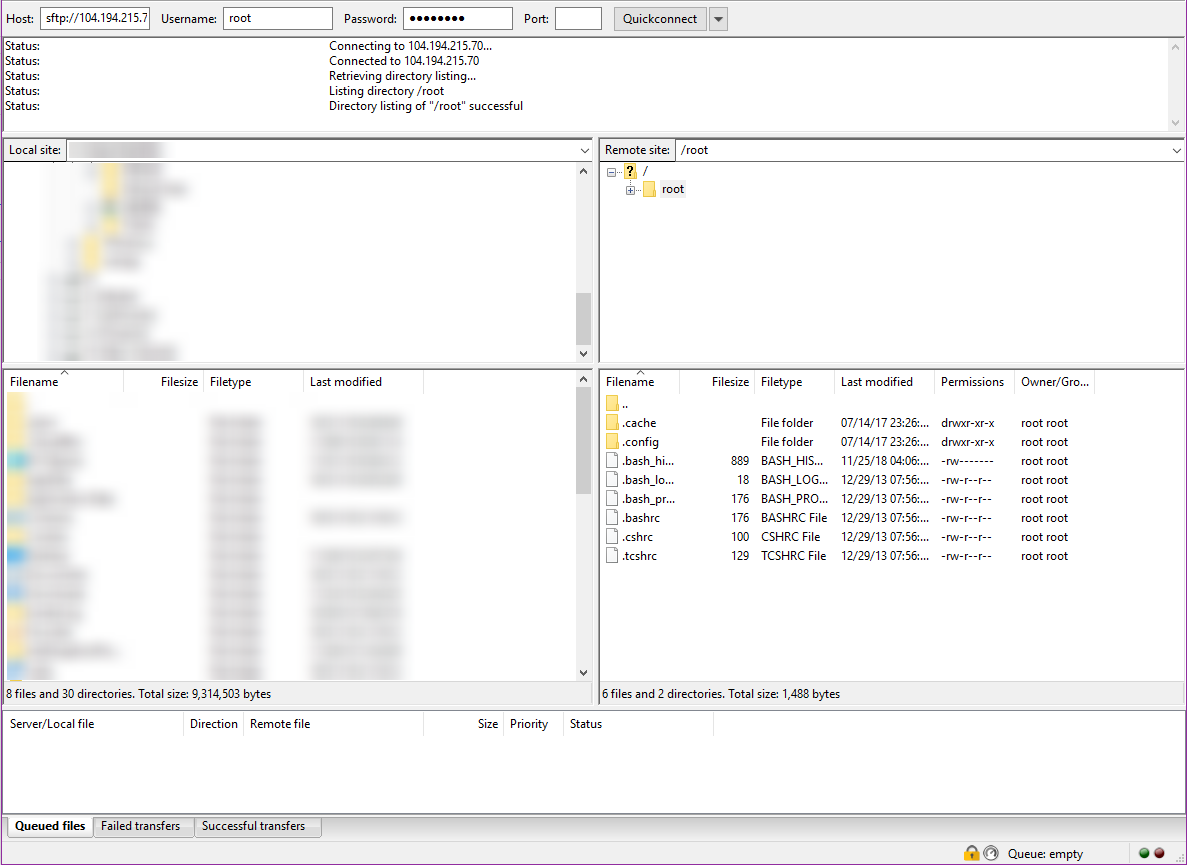
You can navigate to your destination directory(right tab) and do a drag and drop or copy-paste the files from your local machine(left tab) to your VPS
Installing WinSCP
WinSCP is a free and open source SFTP software that lets you transfer files between local and remote computers, download it from here: https://winscp.net/eng/download.php
Run the installer once the download is complete.
Enter the login credentials of the remote server.
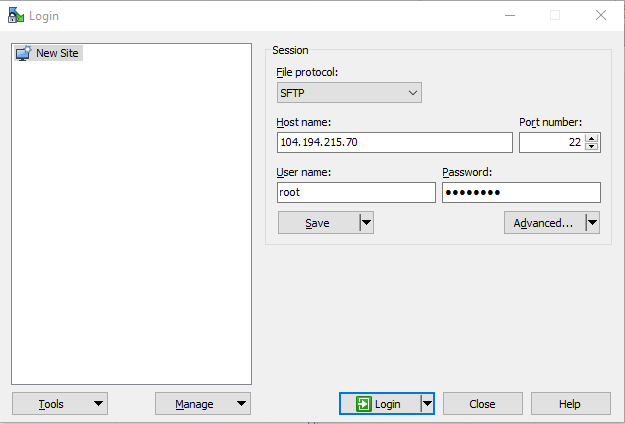
Click on Yes for the following dialog box (This prompts only for first time connections)
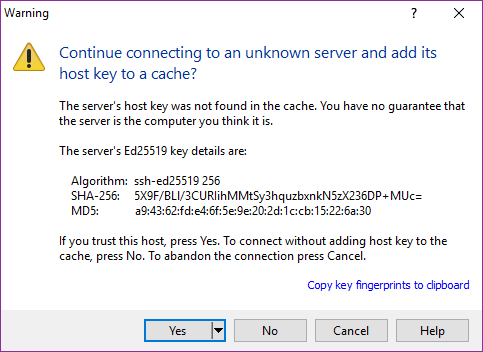
Now WinSCP is available for file transfers upon successful login.
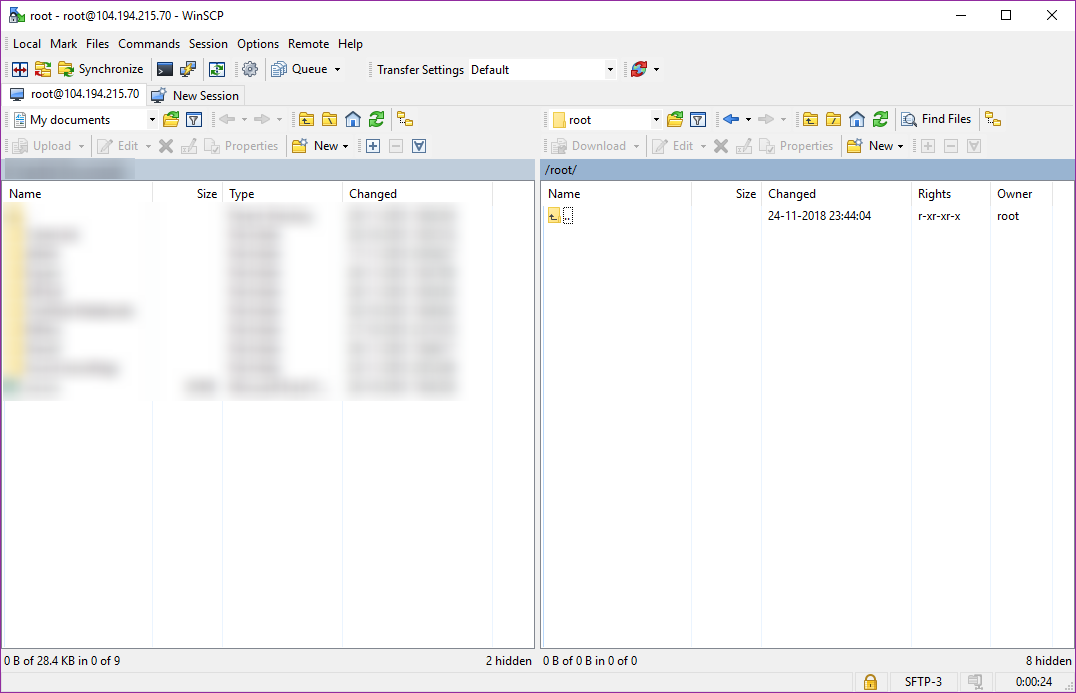
You will find your local machine's directories on the left side of the tab and remote server's on the right side and can be navigated to your required directory.
CrownCloud - Get a SSD powered KVM VPS at $4.5/month!
Use the code WELCOME for 10% off!
1 GB RAM / 25 GB SSD / 1 CPU Core / 1 TB Bandwidth per month
Available Locations: LAX | MIA | ATL | FRA | AMS