Using the KVMoverIP device on your Dedicated Server
In this article, we are going to learn Using the KVMoverIP device on your Dedicated Server. So, let’s get started.
Requirements
Whitelist IPMI or KVMoverIP in JAVA Security Settings
Search for "Configure JAVA"
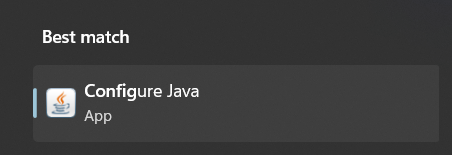
If it's not there, open the Start button and check under "J" or "Java"
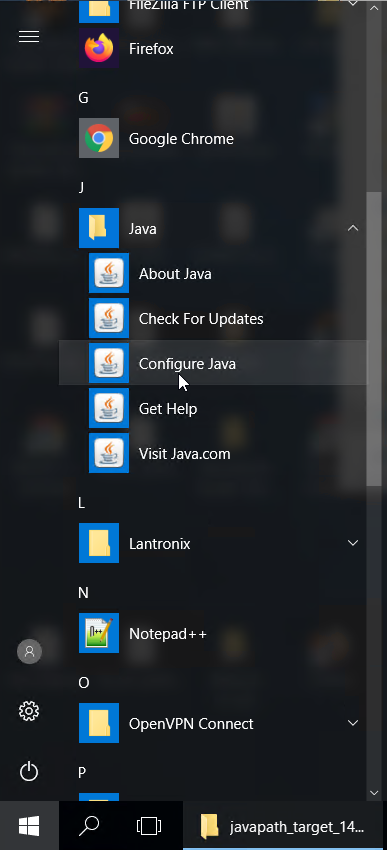
Switch to the "Security" tab
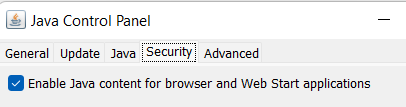
Click on "Edit Site List"
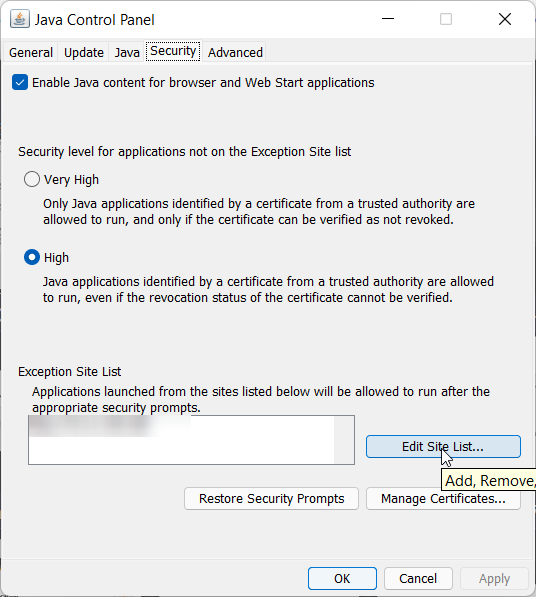
Next click on "Add", Put the full IP / URL in there with http:// or https:// and then click on "OK".
Replace KVMoverIP-IP-Address-Here with the actual IP address of the KVMoverIP device assigned to you via ticket.
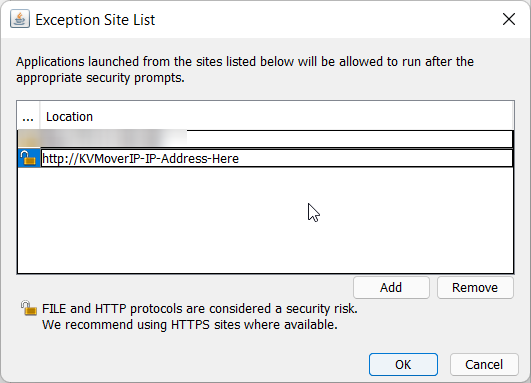
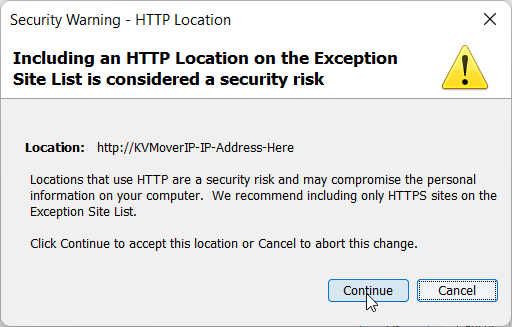
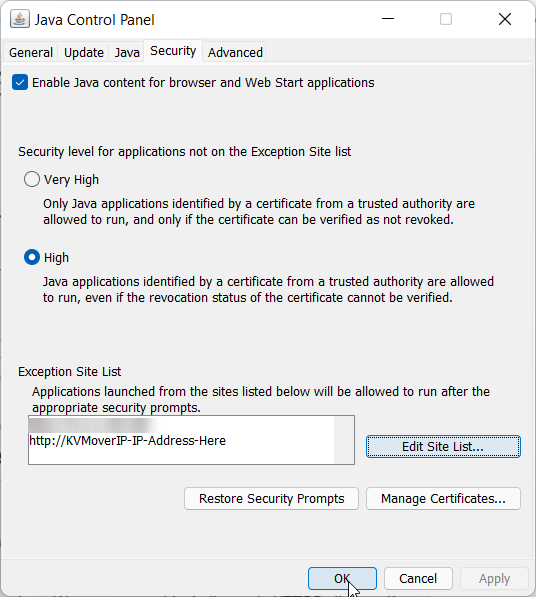
Now go back to the KVMoverIP and re-launch the Java applet by clicking on the "KVM Console Preview", it should now launch the KVMoverIP,
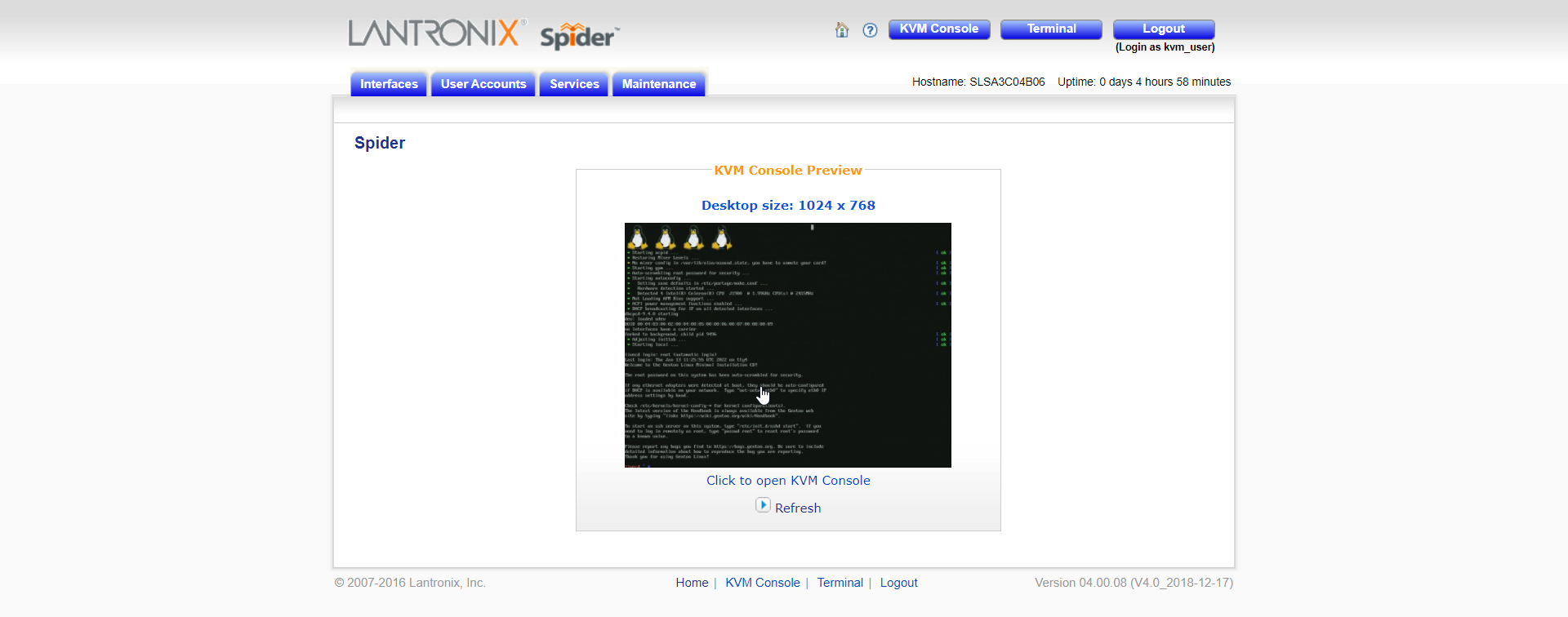


How To Mount ISO on KVMOverIP
Try re-launching the JAVA IPMI or KVMoverIP window.
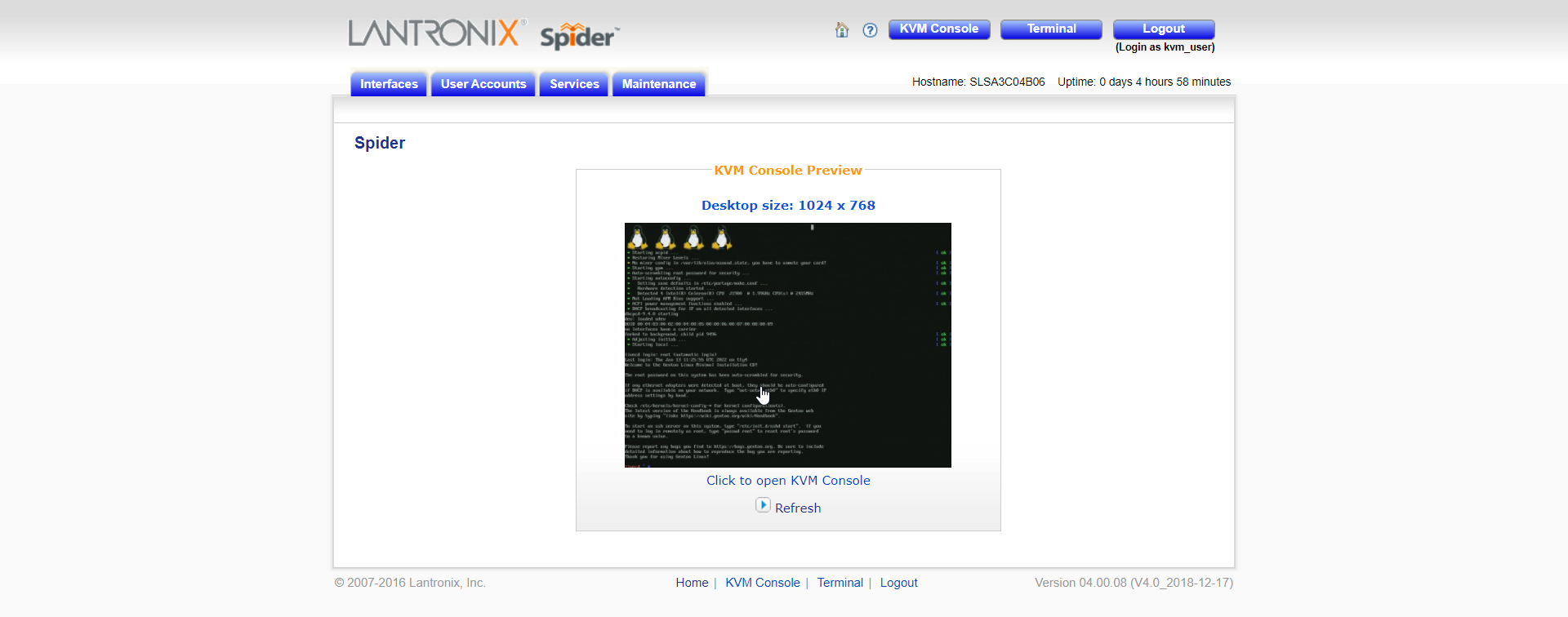



Click on the floppy drive icon, Then click on "Connect ISO". Here, select the ISO file, after which it will appear like this,
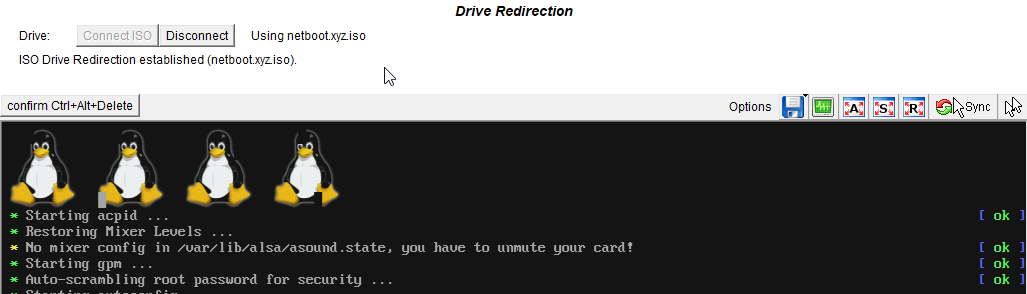
Then press CTRL+ALT+DEL, select "OK". Done, the server should now reboot into the ISO.
The guide concludes with Using the KVMoverIP device on your Dedicated Server.
CrownCloud - Get a SSD powered KVM VPS at $4.5/month!
Use the code WELCOME for 10% off!
1 GB RAM / 25 GB SSD / 1 CPU Core / 1 TB Bandwidth per month
Available Locations: LAX | MIA | ATL | FRA | AMS