Changing your VPS Hostname on CrownPanel
OpenVZ Based VPS
OpenVZ VPSes pull the hostname from the config file which is updated when setting the hostname via our panel
Login to https://crownpanel.com/ and click on the "Manage" button beside the VPS you wish to edit the hostname for.
Next click on the "Hostname" listed beside the IP address,
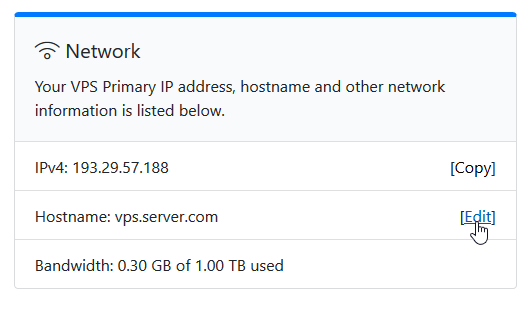
This will open a new form where you can edit the hostname as you wish. Once the hostname is edited/changed, the VPS hostname is updated.
KVM Based VPS
Click on the "Manage" button beside the VPS you wish to edit the hostname for.
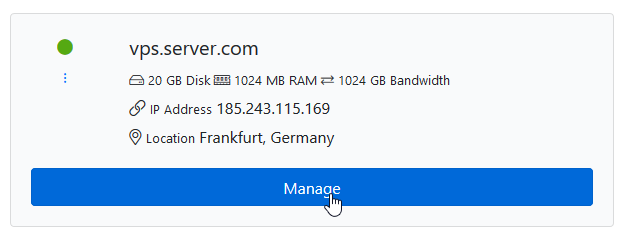
Next click on the "Hostname" listed beside the IP address,
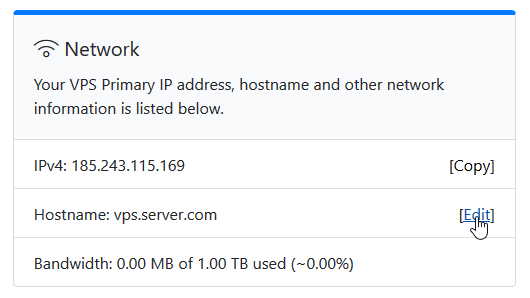
This will open a new form where you can edit the hostname as you wish. Once the hostname is edited/changed, the VPS hostname is updated.
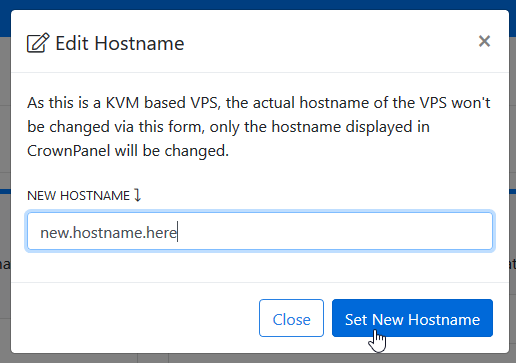
CentOS
How do I see the Host names?
hostnamectlOR
hostnamectl statusHow do I set the Host name? The new hostname can be set with the following command,
hostnamectl set-hostname YourHostname --staticTo set Hostname as "myvps", enter:
hostnamectl set-hostname myvps --staticTo verify the new hostname, enter:
hostnamectl status Ubuntu / Debian
Check your hostname status first:
hostnamectl statusOutput shown will be something like:
[root@idroot ~]# hostnamectl status
Static hostname: vps.server.com
"
"
"
Architecture: x86_64To change the hostname to your preferred hostname, replace "YOUR_PREFERRED_HOSTNAME" with your hostname,
hostnamectl set-hostname YOUR_PREFERRED_HOSTNAMECheck your hostname status again in a new terminal:
hostnamectl status CrownCloud - Get a SSD powered KVM VPS at $4.5/month!
Use the code WELCOME for 10% off!
1 GB RAM / 25 GB SSD / 1 CPU Core / 1 TB Bandwidth per month
Available Locations: LAX | MIA | ATL | FRA | AMS