How to assign an IPv6 Address To A Domain On A Directadmin VPS
This applies only to DirectAdmin VPSes and not to our DirectAdmin Shared or DirectAdmin Reseller Hosting Products. To enable IPv6 on our DirectAdmin Shared or DirectAdmin Reseller Products Please Contact Our Support Team via the Client Area
This guide covers the steps required to enable / configure an IPv6 address onto a domain in your DirectAdmin VPS.
Assigning the IPv6 Address to the Account
Under the "Account Manager" header, select "My Users",
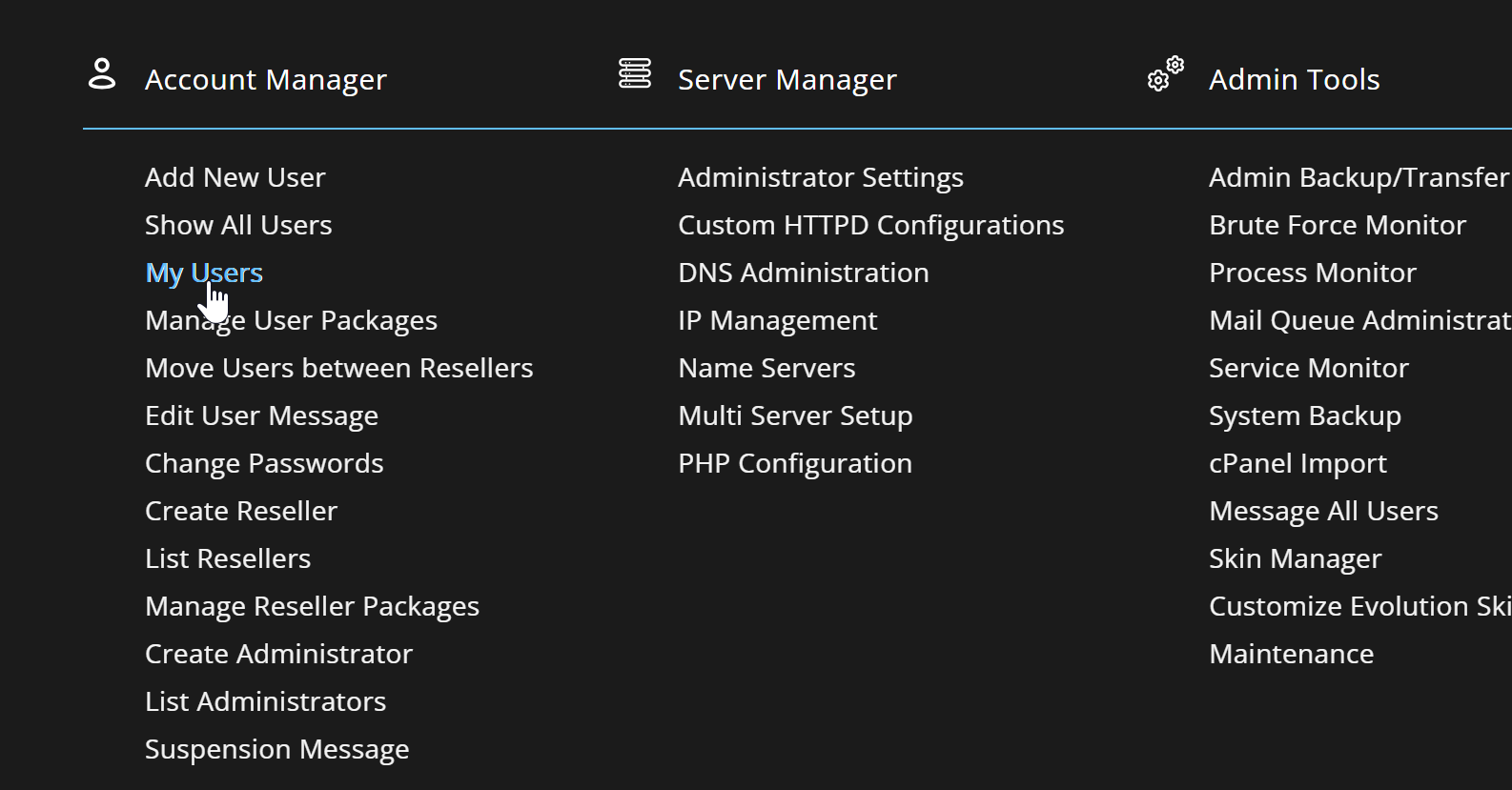
Next, click on the username you wish to setup IPv6 for,
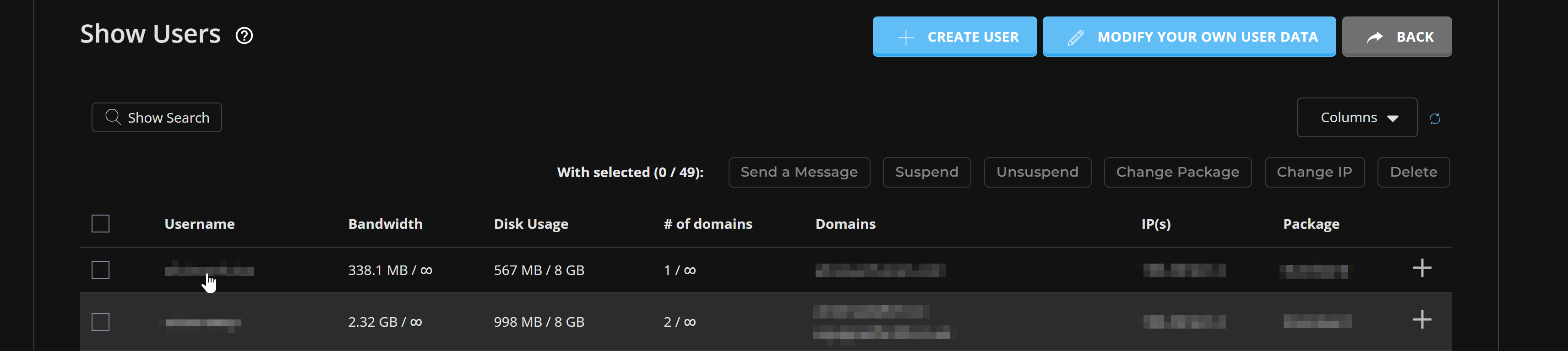
Switch to the "Modify" Tab,

Scroll down to the "Add Additional IP" dropdown and select the IPv6 address from there and then click on Save,
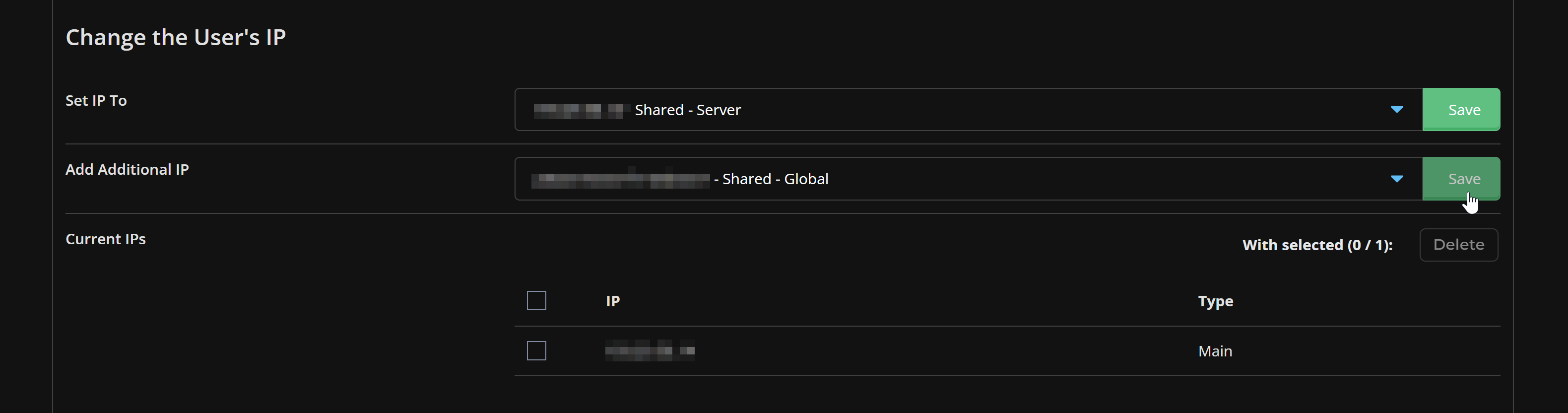
Now, you would notice the Current IPs table having both, your existing IPv4 address and newly assigned IPv6 address,
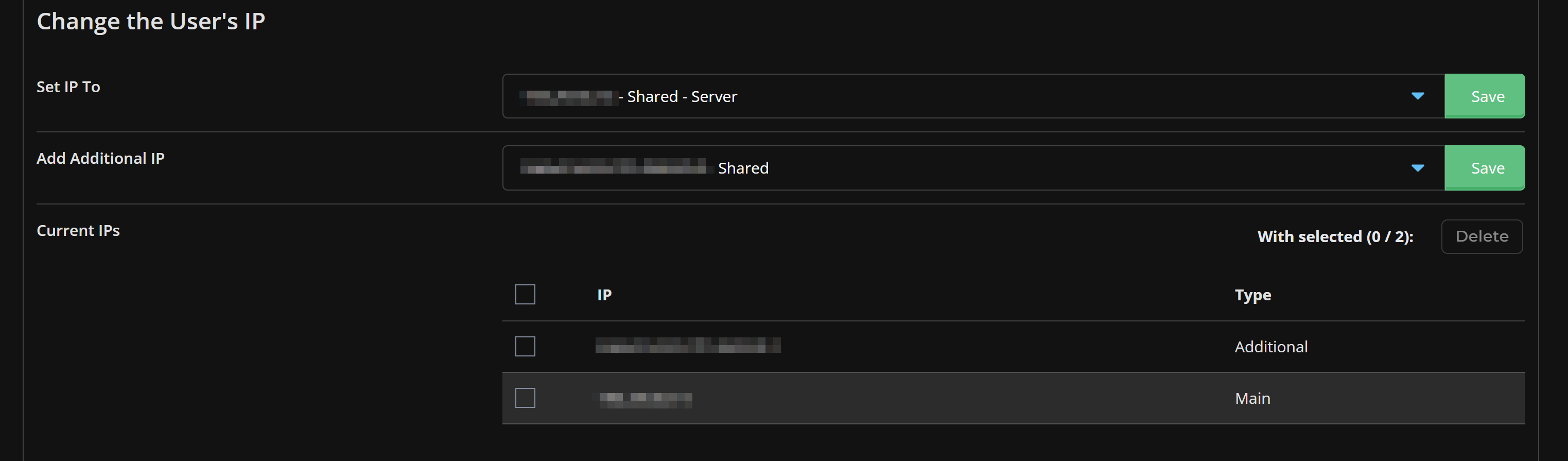
Assigning the IPv6 Address to the Domain
Next, we login as the user by clicking on Login as
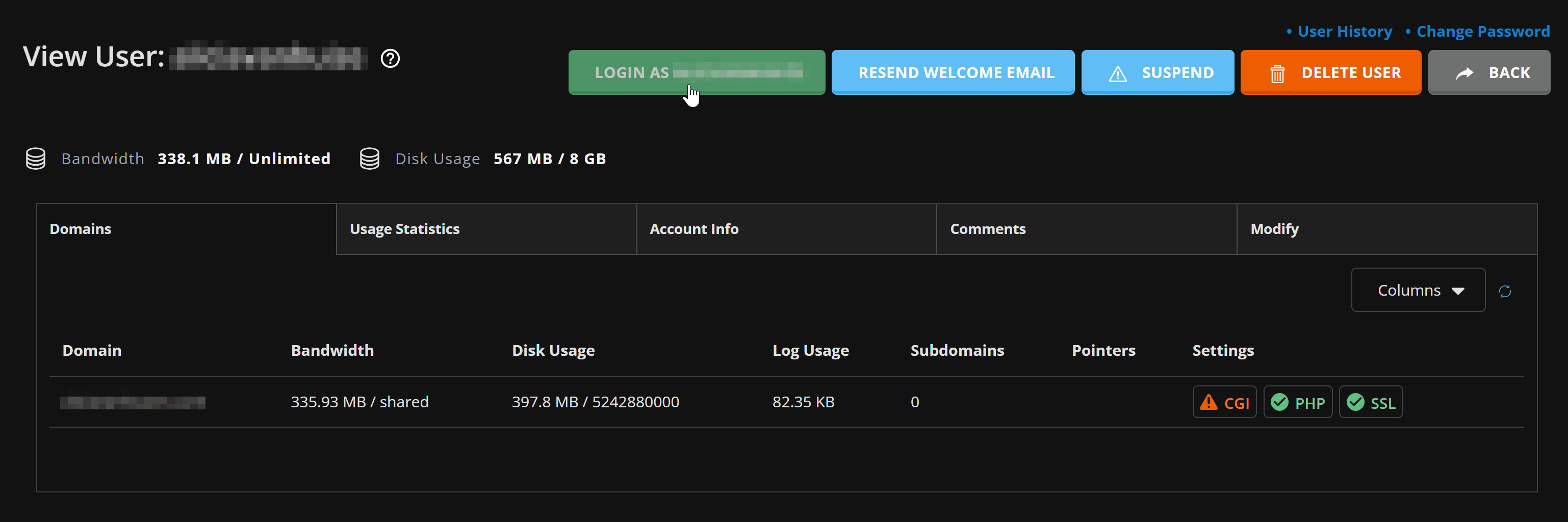
Next, under the Account Manager heading, select the Domain Setup option,
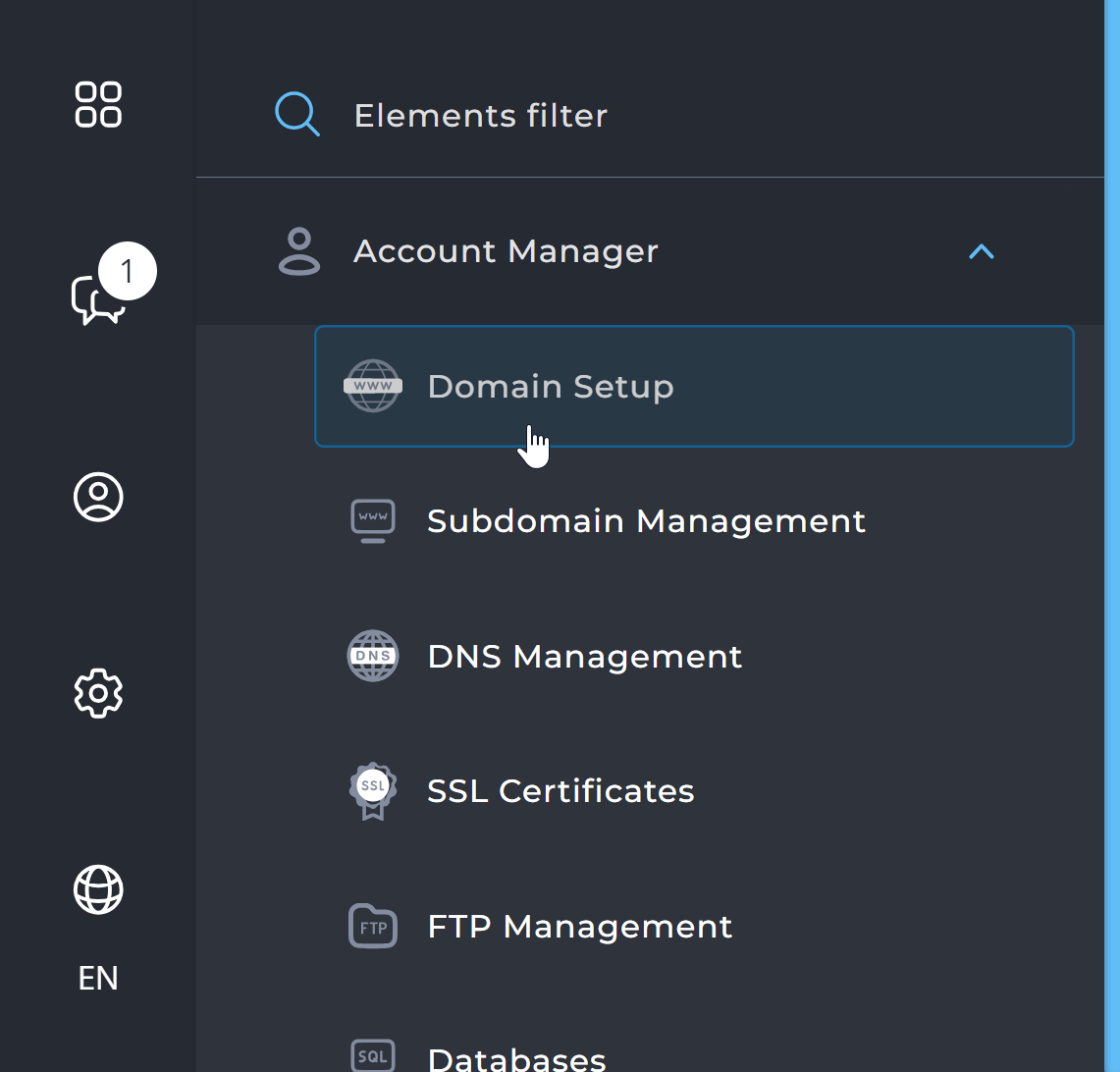
Here, click on the domain name you wish to setup IPv6 for,
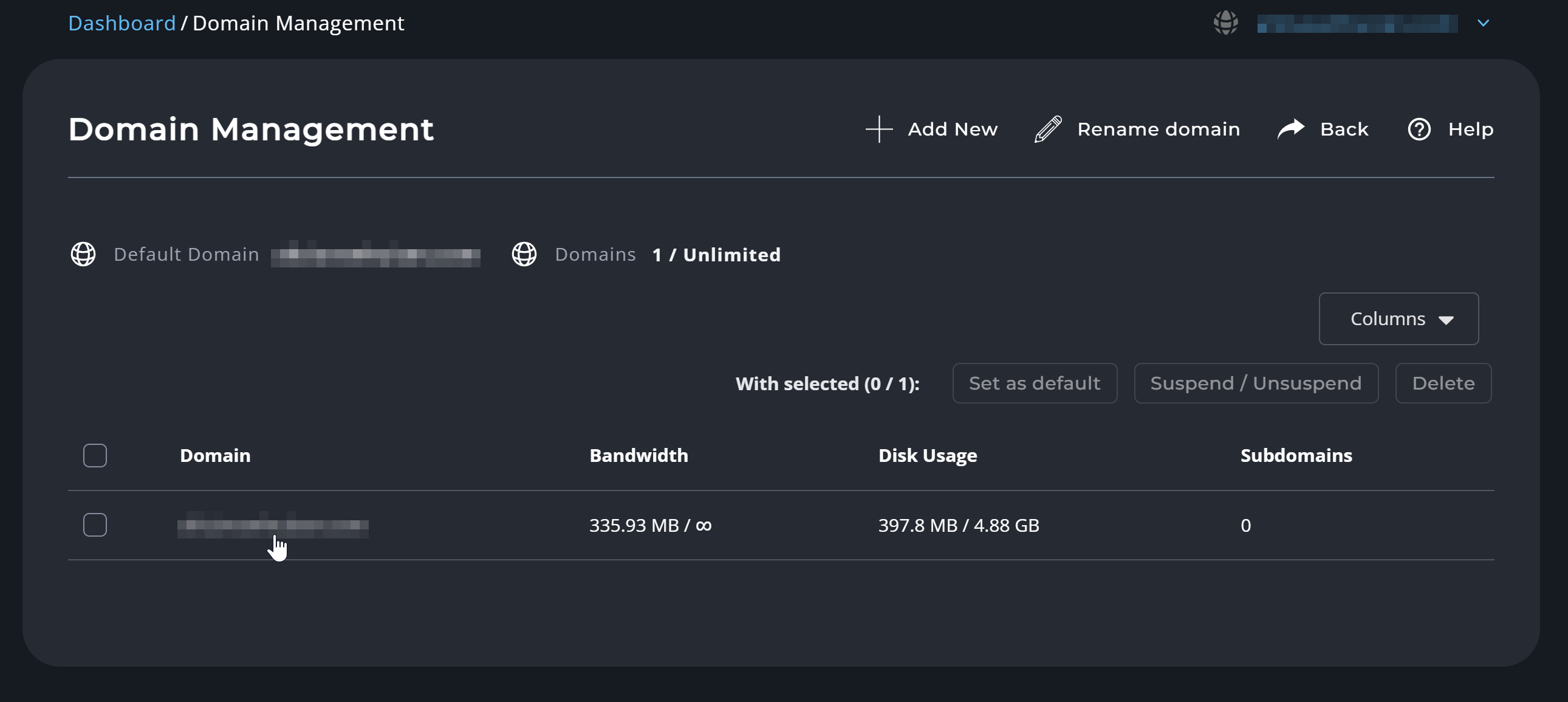
Next, click on the Assigned IPs option,
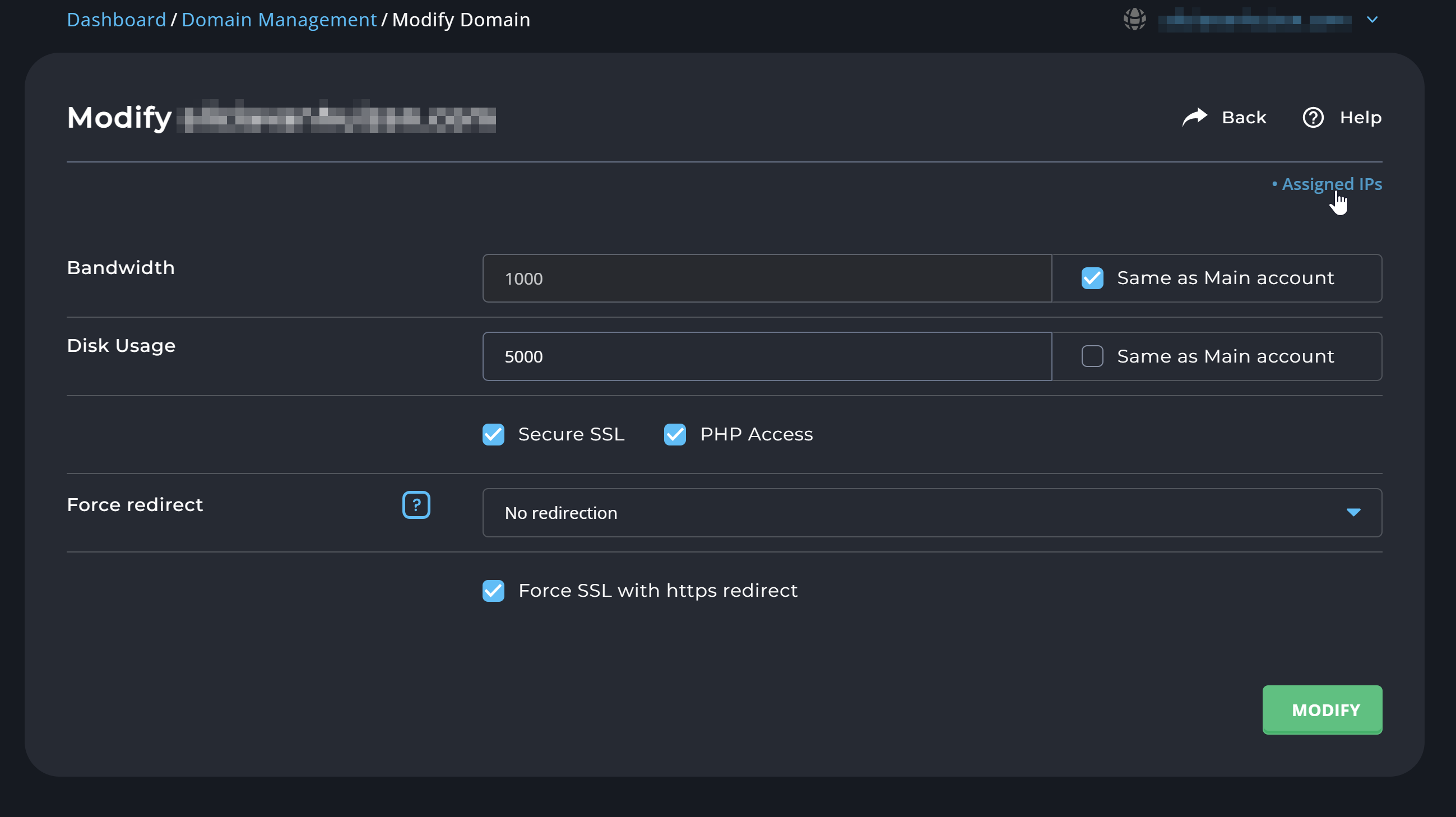
Here, click on the Add IP option,
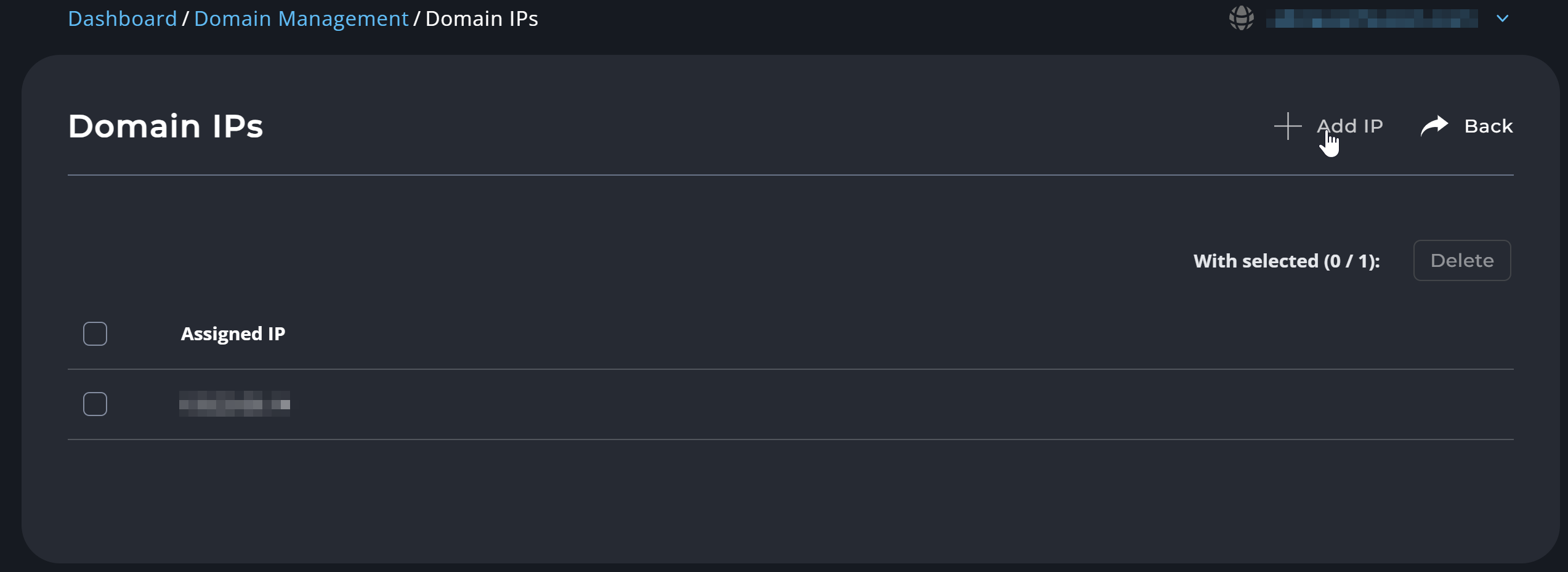
From the dropdown you would be presented with the IPv6 address you assigned to the account on the first step, select it and keep "Add DNS Records for this IP" enabled/checked,
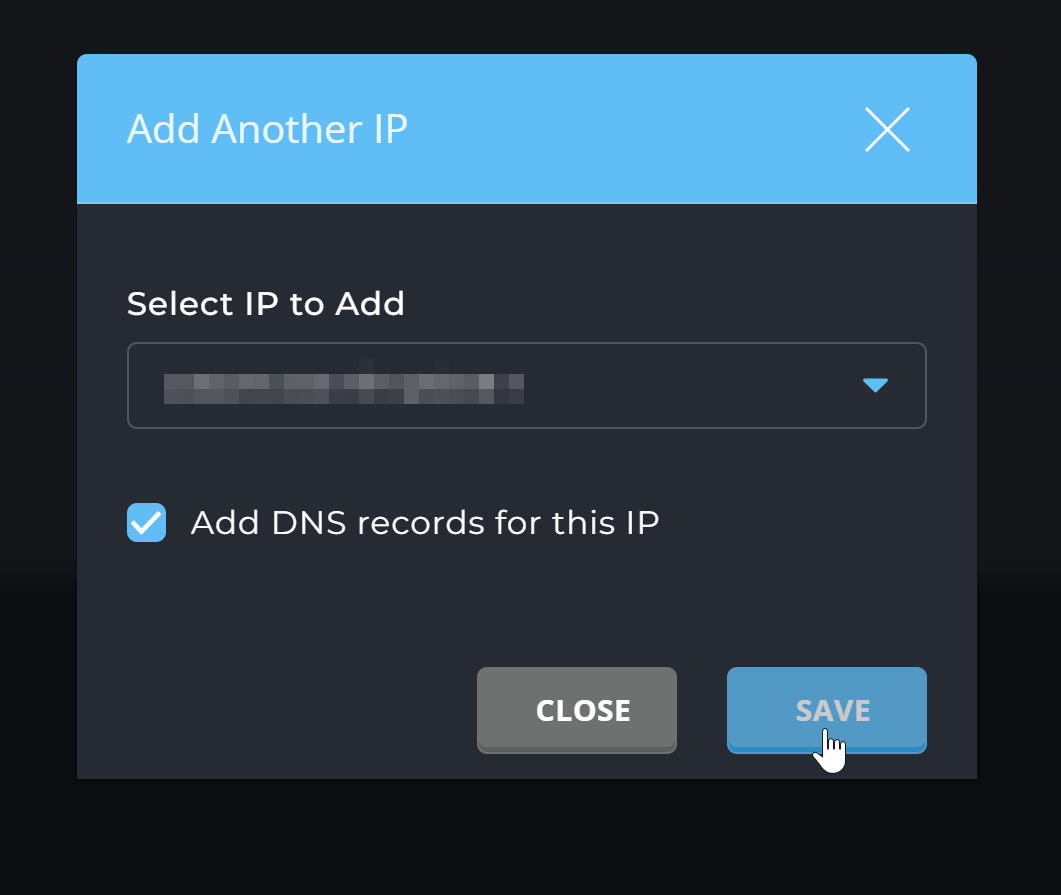
Now, you would see both the originally assigned IPv4 address and the newly assigned IPv6 address,
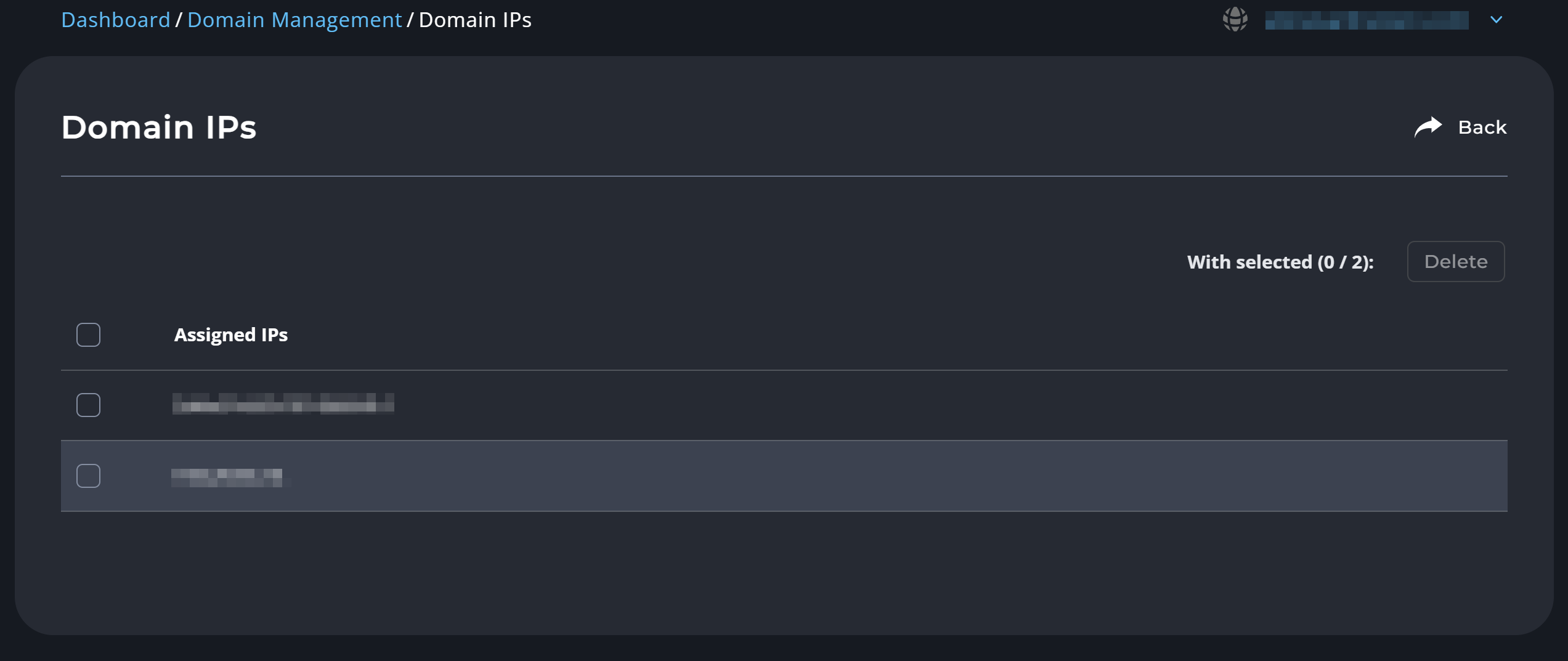
For further verification, you can head over to the DNS Management option in DirectAdmin, and you would see the various AAAA records created by DirectAdmin for the domain/subdomains with the selected/assigned IPv6 address.
Done!
CrownCloud - Get a SSD powered KVM VPS at $4.5/month!
Use the code WELCOME for 10% off!
1 GB RAM / 25 GB SSD / 1 CPU Core / 1 TB Bandwidth per month
Available Locations: LAX | MIA | ATL | FRA | AMS