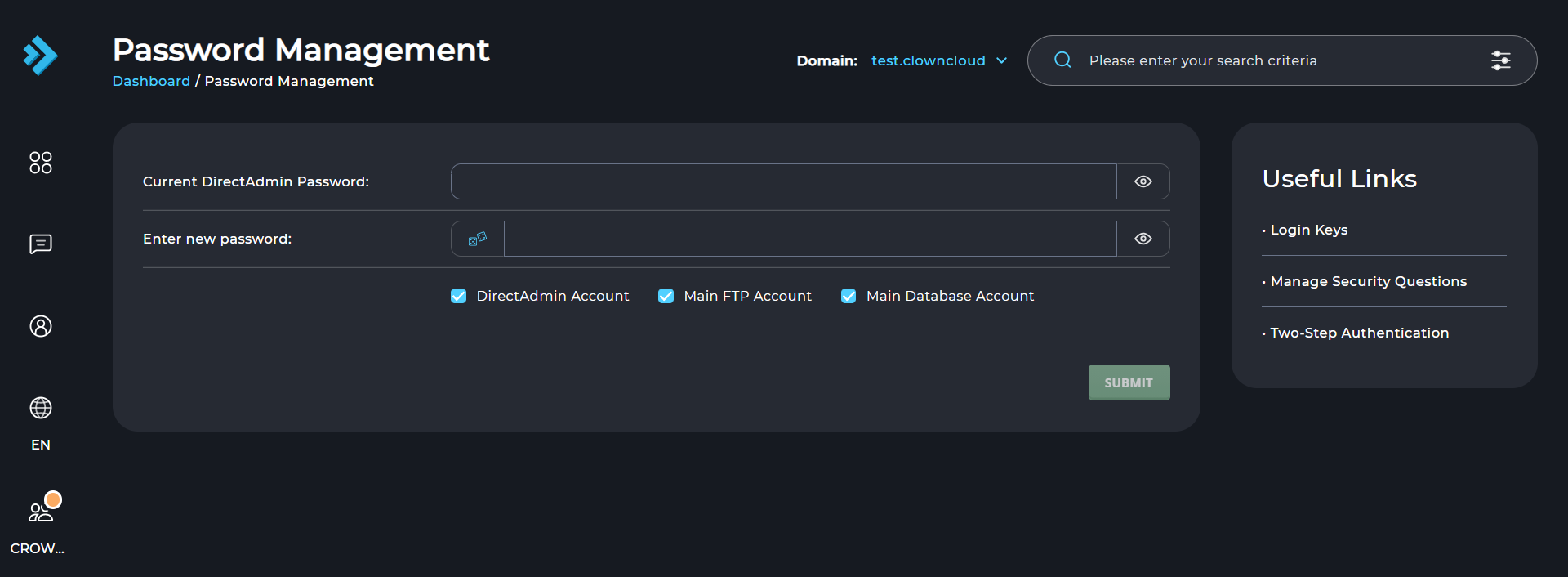How to Change User Password in DirectAdmin
If you are using Standard Theme on your DirectAdmin please click the following dropdown, change to the Refreshed theme as shown here
In Standard Theme.
Click here
1. Login to your DirectAdmin account 2. Navigate to the User Menu in the top-right corner of the panel and click on dropdown and select Password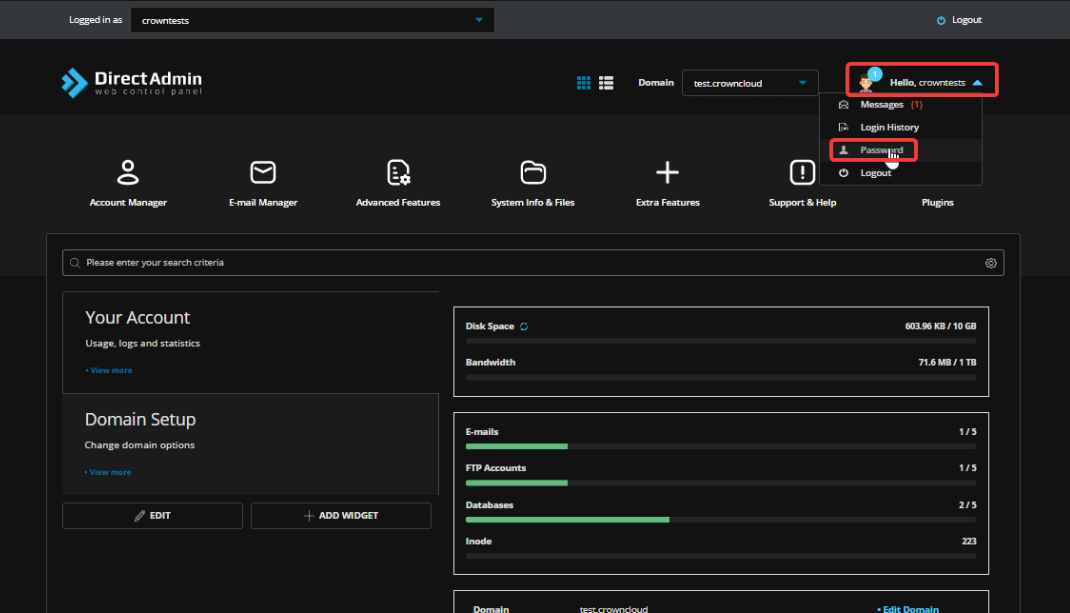 3. Now enter the current password and then your new password, Once entered Click Submit button, and done! Your password has been updated to the new password entered.
3. Now enter the current password and then your new password, Once entered Click Submit button, and done! Your password has been updated to the new password entered.
Note: You can untick / uncheck the Main Database Account or Main FTP Account boxes if you do not wish to change the database or FTP account password
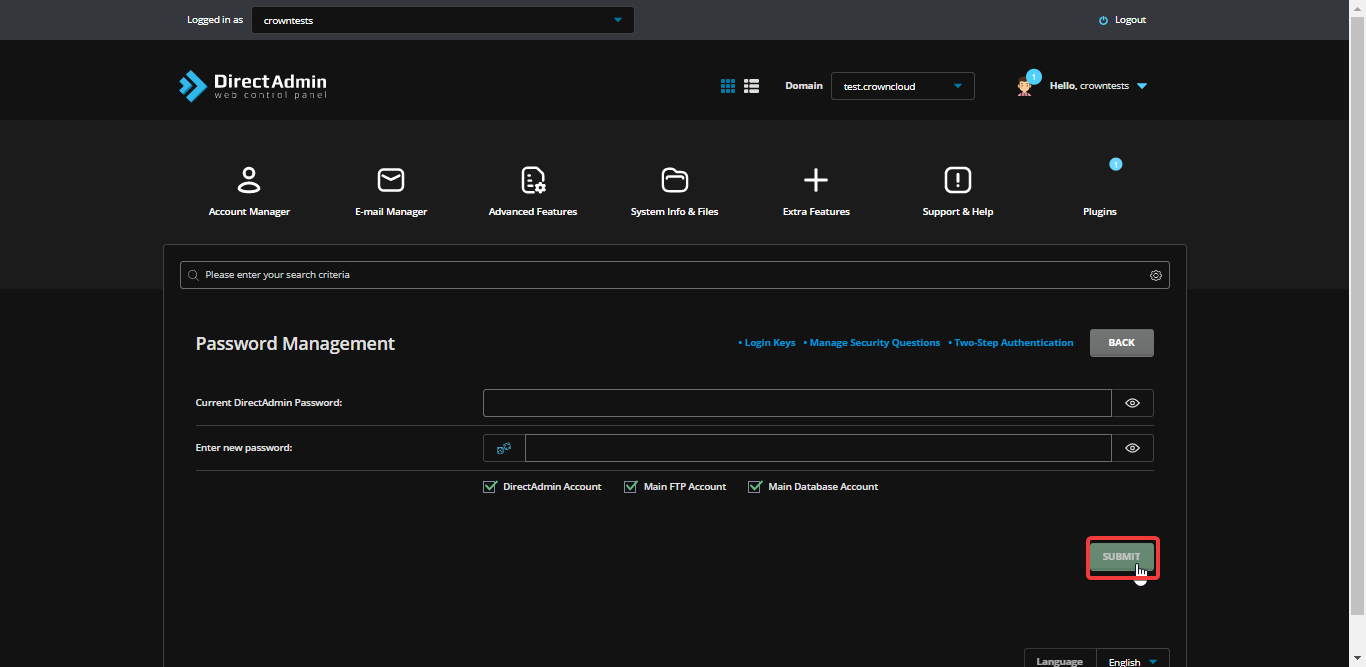
In Refreshed Theme.
-
Login to your DirectAdmin account
-
Select Menu and click on the Profile icon to change Password
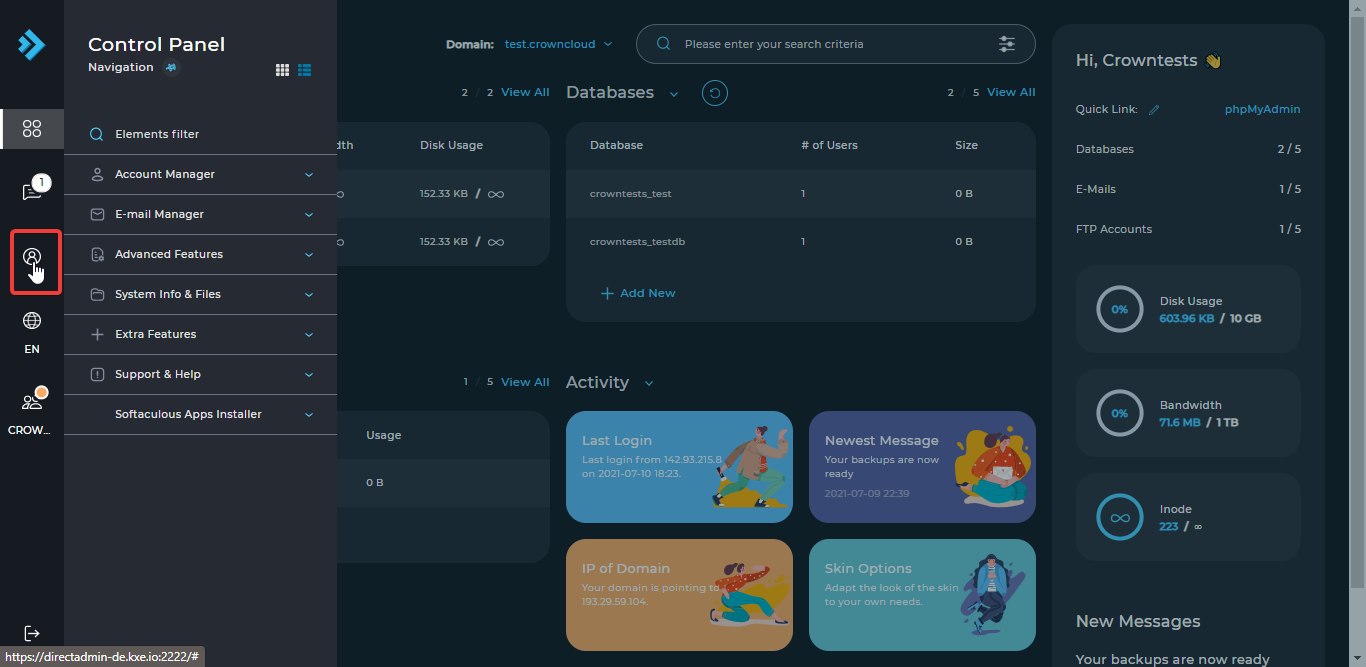
- Now enter the current password and then your new password, Once entered Click Submit button, and done! Your password has been updated to the new password entered.
Note: You can untick/uncheck the Main Database Account or Main FTP Account boxes if you do not wish to change the database or FTP account password.
CrownCloud - Get a SSD powered KVM VPS at $4.5/month!
Use the code WELCOME for 10% off!
1 GB RAM / 25 GB SSD / 1 CPU Core / 1 TB Bandwidth per month
Available Locations: LAX | MIA | ATL | FRA | AMS